Help recover files.txt virus (Virus Removal Guide)
Help recover files.txt virus Removal Guide
What is Help recover files.txt virus?
Hello! There is no doubt that I’m in a serious trouble. I will try to picture the issue to make it clearer to you, and I hope that you will be able to help me. In fact, I found a document named as “help recover files.txt” on each folder. Besides, all the file names start with oorr. and I can’t open any of them. To do that I am urged to pay 1 BTC within 96 hours. What should I do? I really don’t want to pay for those criminals, but can’t lose the data as some of the files were really important, and I have no backups. Is there a way to solve this issue?
‘Help recover files.txt’ is a malicious ransomware. Some facts about it:
‘Help recover files.txt’ is a ransomware infection that belongs to the highest danger level of computer viruses. Recent studies have revealed that this ransomware it is targeting users located in Greece and the Balkans, but thousands of PC users from other locations have also been infected, what means that the spread of Help recover files.txt ransomware is not limited.
It is classified as a file-encrypting ransomware because, in contrast to FBI virus, this cyber threat is programmed to decrypt the most important files, such as videos, documents, and photos. To prevent access to personal data, Help recover files.txt virus uses RSA-2048 key or AES CBC 256-bit encryption algorithm. Once the encryption is finished, the victim receives a notification that explains what it is happening with the computer and what measures that user has to take to decrypt personal data. The message typically says:
“Hi,
What happened to your files?
All your files were protected by a strong encryption with RSA-2048
More information about the encryption keys using RSA-2048 can be found heres https://en.wikipedia.org/RSA
What does this mean?
This mean that the structure and data within your files have been irrevocably change and only we can help you to restore it.
How did this happen?
Especially for you, on our server was generated the secret key pair RSA-2048 – public and private
All your files were encrypted with the public key, which has been transferred to your computer via the internet.
Decrypting of your files is only possible with the help of the private key and decrypt program that is on our server
You can buy our tool with the private key that will recover all your files. It cost’s four bitcoins and you need to send it to bitcoin address 14mf7A1oCZ7bjpkqaoXCHp2VLRhuv***** . 1 bitcoin ~= 240 US $.
You can make bitcoin payment without any bitcoin software. For this you can use one of this bitcoin exchanger from this exchange list to send us bitcoins .”
The victim is also provided with a personal key that has to be sent to ‘Help recover files.txt’ ransomware developers once the payment is transmitted. Speaking about the payment, this ransomware requires transferring 1 BTC (approximately 250 USD) within 96 hours.
Even though you need to decrypt the files, security vendors, including us, do not recommend paying the money to cyber criminals. First of all, that will not grant that your documents and photos will be retrieved. Second of all, you may unconsciously disclose credit card details and other personal information to cyber frauds. Thus, to recover the data, you should use Kaspersky virus-fighting utilities, Photorec, or R-Studio programs that can restore the data. Besides, to remove ‘Help recover files.txt’ ransomware permanently, you should use FortectIntego or another professional anti-malware.
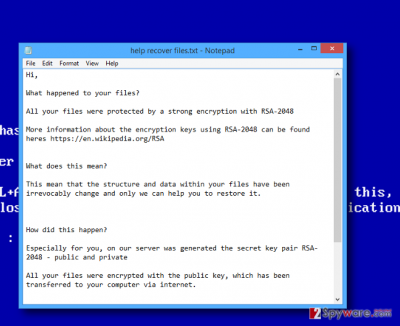
How does Help recover files.txt virus spread?
If ‘Help recover files.txt’ encrypts files on your PC, it means that the system is infected with a Trojan-Ransom.NSIS.ONION.air. Usually, this Trojan is executed when the user clicks on a spam email message or infected links. Thus, even though you may receive messages that supposedly carry important attachments, do not open them without verification. Otherwise, you may execute ‘Help recover files.txt’ virus. (A removal guide is given in the Page2).
How to restore data that was encrypted by this ransomware?
Been infected with Help recover files.txt ransomware? Then don’t get fooled and do no pay the money you are required to pay because that will not grant restoration of the data. The best that you can do is to perform a full removal of Help recover files.txt virus and then employ a tool that is programmed to heal data lost due to various purposes. In this particular case, you can rely on Kaspersky virus-fighting utilities, Photorec, or R-Studio programs.
Nevertheless, there is a way to fix this issue manually. The guide is given down below. However, you are NOT recommended to perform manual files.txt ransomware removal because you can accidentally remove the wrong files. Thus, you should better trust FortectIntego or Malwarebytes.
Getting rid of Help recover files.txt virus. Follow these steps
Manual removal using Safe Mode
Important! →
Manual removal guide might be too complicated for regular computer users. It requires advanced IT knowledge to be performed correctly (if vital system files are removed or damaged, it might result in full Windows compromise), and it also might take hours to complete. Therefore, we highly advise using the automatic method provided above instead.
Step 1. Access Safe Mode with Networking
Manual malware removal should be best performed in the Safe Mode environment.
Windows 7 / Vista / XP
- Click Start > Shutdown > Restart > OK.
- When your computer becomes active, start pressing F8 button (if that does not work, try F2, F12, Del, etc. – it all depends on your motherboard model) multiple times until you see the Advanced Boot Options window.
- Select Safe Mode with Networking from the list.

Windows 10 / Windows 8
- Right-click on Start button and select Settings.

- Scroll down to pick Update & Security.

- On the left side of the window, pick Recovery.
- Now scroll down to find Advanced Startup section.
- Click Restart now.

- Select Troubleshoot.

- Go to Advanced options.

- Select Startup Settings.

- Press Restart.
- Now press 5 or click 5) Enable Safe Mode with Networking.

Step 2. Shut down suspicious processes
Windows Task Manager is a useful tool that shows all the processes running in the background. If malware is running a process, you need to shut it down:
- Press Ctrl + Shift + Esc on your keyboard to open Windows Task Manager.
- Click on More details.

- Scroll down to Background processes section, and look for anything suspicious.
- Right-click and select Open file location.

- Go back to the process, right-click and pick End Task.

- Delete the contents of the malicious folder.
Step 3. Check program Startup
- Press Ctrl + Shift + Esc on your keyboard to open Windows Task Manager.
- Go to Startup tab.
- Right-click on the suspicious program and pick Disable.

Step 4. Delete virus files
Malware-related files can be found in various places within your computer. Here are instructions that could help you find them:
- Type in Disk Cleanup in Windows search and press Enter.

- Select the drive you want to clean (C: is your main drive by default and is likely to be the one that has malicious files in).
- Scroll through the Files to delete list and select the following:
Temporary Internet Files
Downloads
Recycle Bin
Temporary files - Pick Clean up system files.

- You can also look for other malicious files hidden in the following folders (type these entries in Windows Search and press Enter):
%AppData%
%LocalAppData%
%ProgramData%
%WinDir%
After you are finished, reboot the PC in normal mode.
Remove Help recover files.txt using System Restore
-
Step 1: Reboot your computer to Safe Mode with Command Prompt
Windows 7 / Vista / XP- Click Start → Shutdown → Restart → OK.
- When your computer becomes active, start pressing F8 multiple times until you see the Advanced Boot Options window.
-
Select Command Prompt from the list

Windows 10 / Windows 8- Press the Power button at the Windows login screen. Now press and hold Shift, which is on your keyboard, and click Restart..
- Now select Troubleshoot → Advanced options → Startup Settings and finally press Restart.
-
Once your computer becomes active, select Enable Safe Mode with Command Prompt in Startup Settings window.

-
Step 2: Restore your system files and settings
-
Once the Command Prompt window shows up, enter cd restore and click Enter.

-
Now type rstrui.exe and press Enter again..

-
When a new window shows up, click Next and select your restore point that is prior the infiltration of Help recover files.txt. After doing that, click Next.


-
Now click Yes to start system restore.

-
Once the Command Prompt window shows up, enter cd restore and click Enter.
Finally, you should always think about the protection of crypto-ransomwares. In order to protect your computer from Help recover files.txt and other ransomwares, use a reputable anti-spyware, such as FortectIntego, SpyHunter 5Combo Cleaner or Malwarebytes
How to prevent from getting ransomware
Stream videos without limitations, no matter where you are
There are multiple parties that could find out almost anything about you by checking your online activity. While this is highly unlikely, advertisers and tech companies are constantly tracking you online. The first step to privacy should be a secure browser that focuses on tracker reduction to a minimum.
Even if you employ a secure browser, you will not be able to access websites that are restricted due to local government laws or other reasons. In other words, you may not be able to stream Disney+ or US-based Netflix in some countries. To bypass these restrictions, you can employ a powerful Private Internet Access VPN, which provides dedicated servers for torrenting and streaming, not slowing you down in the process.
Data backups are important – recover your lost files
Ransomware is one of the biggest threats to personal data. Once it is executed on a machine, it launches a sophisticated encryption algorithm that locks all your files, although it does not destroy them. The most common misconception is that anti-malware software can return files to their previous states. This is not true, however, and data remains locked after the malicious payload is deleted.
While regular data backups are the only secure method to recover your files after a ransomware attack, tools such as Data Recovery Pro can also be effective and restore at least some of your lost data.





















