Help_dcfile ransomware / virus (Improved Guide)
Help_dcfile virus Removal Guide
What is Help_dcfile ransomware virus?
Help_dcfile ransomware virus report
Help_dcfile virus is a computer parasite that demands money from the victim when it takes victim’s files hostage. At the time of the research, criminals were asking to pay approximately 300 dollars in Bitcoin currency, which is approximately 0.5 BTC. However, criminals are advised not to pay ransoms and look for other data recovery solutions instead. You can find some data recovery options below Help_dcfile removal instructions that are provided at the end of this post.
Helpdcfile ransomware goes through the entire computer system, opening folders and checking files stored in them. This malicious program is made to find particular filetypes and encrypt them with asymmetric cryptography. Once the virus corrupts a file, it also renames it, giving it a name that consists of 10 random characters and a .xxx file extension. As you can see, the parasite entirely renames and conceals the file, making it harder to understand which files were encrypted and which ones were not. The virus then launches an executive file that opens a program that presents information about the infection and allows entering the transaction ID (the ID can be obtained after transferring the required payment to the particular Bitcoin wallet). The virus also creates and saves Help_dcfile.txt file on the computer’s desktop, containing instructions on how to decrypt files encrypted by Help_dcfile malware. This document is slightly more informative, and it explains that there are only 72 hours left to make a payment in order to retrieve lost files. The so-called ransom note also provides several links where the victim can buy Bitcoins, and commands to send them to a provided Bitcoin address. According to criminals, the key needed for data decryption will be sent within 24 hours to a unique email address that has been created for the victim.
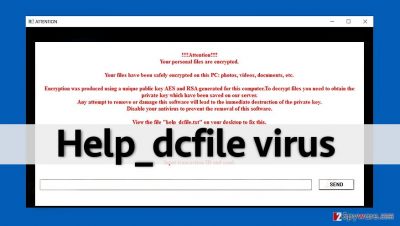
If you have been affected by Help_dcfile ransomware campaign, please do not rush to pay up, even if the ransomware authors warn you that they will destroy the decryption key after 72 hours. Remember that these scams need your money, and as much as you can give. Beware that they might send you more malicious files alongside the decryption software. Besides, the Help_dcfile decryption tool might not work at all. That is why we strongly advise you to remove Help_dcfile ransomware and restore your files from backups. To remove this virus, use FortectIntego or SpyHunter 5Combo Cleaner software, but please, do not try to delete it manually – most likely you will encounter various difficulties or even become tired trying to fetch components of this malware. Besides, you can accidentally corrupt the computer system by deleting the wrong files.
How does this virus get inside users’ computers?
Helpdcfile virus shares similarities with many ransomware viruses and one thing that links them all is their distribution technique. Such viruses are distributed using same methods for a long time already, and the most efficient method of spreading ransomware is sending malicious emails to victims. Crooks attempt to create trustworthy-looking email letters, so they frequently attempt to present themselves as employees of well-known and trustworthy organizations or businesses. It is essential not to get tricked by these deceptions because such phony emails typically contain malware-laden attachments. Once the victim clicks the open button to launch these attachments, the virus immediately gets inside the computer system and shortly infects all files.
How to remove Help_dcfile virus?
If you seek to remove Help_dcfile virus, we suggest using an automatic malware removal tool. It can scan your computer system thoroughly and find all malicious files that this ransomware virus brings into the system. It can be really hard to find these files on your own, so that is why we do not recommend chasing them manually. To start the anti-malware software, follow these Help_dcfile removal guidelines provided below.
Getting rid of Help_dcfile virus. Follow these steps
Manual removal using Safe Mode
Important! →
Manual removal guide might be too complicated for regular computer users. It requires advanced IT knowledge to be performed correctly (if vital system files are removed or damaged, it might result in full Windows compromise), and it also might take hours to complete. Therefore, we highly advise using the automatic method provided above instead.
Step 1. Access Safe Mode with Networking
Manual malware removal should be best performed in the Safe Mode environment.
Windows 7 / Vista / XP
- Click Start > Shutdown > Restart > OK.
- When your computer becomes active, start pressing F8 button (if that does not work, try F2, F12, Del, etc. – it all depends on your motherboard model) multiple times until you see the Advanced Boot Options window.
- Select Safe Mode with Networking from the list.

Windows 10 / Windows 8
- Right-click on Start button and select Settings.

- Scroll down to pick Update & Security.

- On the left side of the window, pick Recovery.
- Now scroll down to find Advanced Startup section.
- Click Restart now.

- Select Troubleshoot.

- Go to Advanced options.

- Select Startup Settings.

- Press Restart.
- Now press 5 or click 5) Enable Safe Mode with Networking.

Step 2. Shut down suspicious processes
Windows Task Manager is a useful tool that shows all the processes running in the background. If malware is running a process, you need to shut it down:
- Press Ctrl + Shift + Esc on your keyboard to open Windows Task Manager.
- Click on More details.

- Scroll down to Background processes section, and look for anything suspicious.
- Right-click and select Open file location.

- Go back to the process, right-click and pick End Task.

- Delete the contents of the malicious folder.
Step 3. Check program Startup
- Press Ctrl + Shift + Esc on your keyboard to open Windows Task Manager.
- Go to Startup tab.
- Right-click on the suspicious program and pick Disable.

Step 4. Delete virus files
Malware-related files can be found in various places within your computer. Here are instructions that could help you find them:
- Type in Disk Cleanup in Windows search and press Enter.

- Select the drive you want to clean (C: is your main drive by default and is likely to be the one that has malicious files in).
- Scroll through the Files to delete list and select the following:
Temporary Internet Files
Downloads
Recycle Bin
Temporary files - Pick Clean up system files.

- You can also look for other malicious files hidden in the following folders (type these entries in Windows Search and press Enter):
%AppData%
%LocalAppData%
%ProgramData%
%WinDir%
After you are finished, reboot the PC in normal mode.
Remove Help_dcfile using System Restore
-
Step 1: Reboot your computer to Safe Mode with Command Prompt
Windows 7 / Vista / XP- Click Start → Shutdown → Restart → OK.
- When your computer becomes active, start pressing F8 multiple times until you see the Advanced Boot Options window.
-
Select Command Prompt from the list

Windows 10 / Windows 8- Press the Power button at the Windows login screen. Now press and hold Shift, which is on your keyboard, and click Restart..
- Now select Troubleshoot → Advanced options → Startup Settings and finally press Restart.
-
Once your computer becomes active, select Enable Safe Mode with Command Prompt in Startup Settings window.

-
Step 2: Restore your system files and settings
-
Once the Command Prompt window shows up, enter cd restore and click Enter.

-
Now type rstrui.exe and press Enter again..

-
When a new window shows up, click Next and select your restore point that is prior the infiltration of Help_dcfile. After doing that, click Next.


-
Now click Yes to start system restore.

-
Once the Command Prompt window shows up, enter cd restore and click Enter.
Bonus: Recover your data
Guide which is presented above is supposed to help you remove Help_dcfile from your computer. To recover your encrypted files, we recommend using a detailed guide prepared by 2-spyware.com security experts.If you suspect that your computer has been infected with this virus, please do not rush to pay the ransom it demands. There are no guarantees that the decryption tool offered by criminals actually works, so think twice before reaching for your bank card. You can always recover some files from a backup, and files shared over social media or email. Below, you can find detailed Help_dcfile removal guidelines as well as some other data recovery options explained.
If your files are encrypted by Help_dcfile, you can use several methods to restore them:
Data Recovery Pro method
There are various tools online that offer data recovery services, but our team recommends using Data Recovery Pro. Here are instructions on how to use this tool:
- Download Data Recovery Pro;
- Follow the steps of Data Recovery Setup and install the program on your computer;
- Launch it and scan your computer for files encrypted by Help_dcfile ransomware;
- Restore them.
Windows Previous Versions method
If you enabled System Protection feature some time ago, you should have several System Restore Points now that you can use. This can help you to restore some individual files. These instructions explain how to do it:
- Find an encrypted file you need to restore and right-click on it;
- Select “Properties” and go to “Previous versions” tab;
- Here, check each of available copies of the file in “Folder versions”. You should select the version you want to recover and click “Restore”.
Finally, you should always think about the protection of crypto-ransomwares. In order to protect your computer from Help_dcfile and other ransomwares, use a reputable anti-spyware, such as FortectIntego, SpyHunter 5Combo Cleaner or Malwarebytes
How to prevent from getting ransomware
Stream videos without limitations, no matter where you are
There are multiple parties that could find out almost anything about you by checking your online activity. While this is highly unlikely, advertisers and tech companies are constantly tracking you online. The first step to privacy should be a secure browser that focuses on tracker reduction to a minimum.
Even if you employ a secure browser, you will not be able to access websites that are restricted due to local government laws or other reasons. In other words, you may not be able to stream Disney+ or US-based Netflix in some countries. To bypass these restrictions, you can employ a powerful Private Internet Access VPN, which provides dedicated servers for torrenting and streaming, not slowing you down in the process.
Data backups are important – recover your lost files
Ransomware is one of the biggest threats to personal data. Once it is executed on a machine, it launches a sophisticated encryption algorithm that locks all your files, although it does not destroy them. The most common misconception is that anti-malware software can return files to their previous states. This is not true, however, and data remains locked after the malicious payload is deleted.
While regular data backups are the only secure method to recover your files after a ransomware attack, tools such as Data Recovery Pro can also be effective and restore at least some of your lost data.





















