Hermes837 ransomware (Virus Removal Instructions) - Recovery Instructions Included
Hermes837 virus Removal Guide
What is Hermes837 ransomware?
Hermes837 ransomware is a crypto-malware which changes Windows registry and performs other system modifications
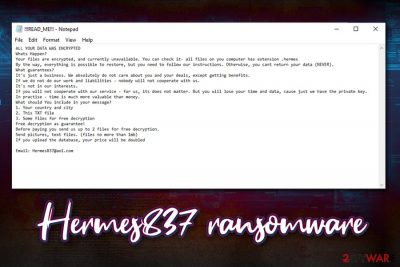
Hermes837 ransomware is a type of malware that enters host machines in deceptive ways and alters the structure of all personal files like pictures, documents, music, videos, etc., to prevent victims from opening them. For that, a robust encryption algorithm is used, and each of the affected files receives a .hermes837 marker.
At that point, users are also presented with a ransom note !!!READ_ME!!!.txt which is dropped into each of the affected files' folder. This message from the hackers behind Hermes837 virus explains that all the personal files got encrypted and allegedly the only way to recover the access to them is by retrieving a unique key that is in malware authors' control. For communication purposes, users are provided a contact email – Hermes837@aol.com.
However, victims should avoid contact with cybercriminals as they might not provide the necessary decryption tool – users will end up losing files and money. Thus, if you noticed your data is not accessible, you should listen to experts' advice[1] and avoid contacting threat actors behind Hermes837 ransomware.
| Name | Hermes837 |
| Type | Ransomware |
| File extension | .hermes837 |
| Ransom note | !!!READ_ME!!!.txt |
| Contact | Hermes837@aol.com |
| Infection means | Spam emails, fake updates, software vulnerabilities, cracks, unprotected RDP, etc. |
| Related files | 5b484c9284c1b27366f3b15155e4226648a85bff81215986c29964da29b6da78.zip |
| Removal | Use anti-malware software (accessing Safe Mode is sometimes required – check instructions for that below) |
| System recovery | The best way to remediate your computer after ransomware infection is scanning it with PC repair tool FortectIntego |
| File recovery | Only available via backups or third-party recovery software |
Ransomware is among the most devastating computer infections in the wild, as even Hermes837 ransomware removal will not bring the locked files back. The truth is, data is not actually corrupted in any way – it is simply locked by a unique password which is generated during the encryption process and send to the Command and Control server to hackers. As of now, it is not known whether symmetric or asymmetric encryption[2] is used by Hermes837 file virus.
To retrieve access to Hermes837 ransomware-locked files, victims need to get hold of the key which is created for each host individually. Therefore, file decryption using a key designed for another victim won't work. Besides, the malware is programmed to delete Shadow Volume Copies – and automatic Windows file backup system. Due to this scheme, Hermes837 and other ransomware viruses are so efficient.
How much will cyber criminals ask for the decryptor is unknown, although they always ask for the Bitcoins or another digital currency to be transferred to a specific wallet which is emailed via the contact address. The sums sometimes go as high as few thousands of dollars, although experts observed samples of ransomware that only ask for relatively low sums.

To convince users to pay, Hermes837 ransomware developers also offer a free test decryption option, as stated in the ransom note:
ALL YOUR DATA WAS ENCRYPTED
Whats Happen?
Your files are encrypted, and currently unavailable. You can check it- all files on your computer has extension .hermes
By the way, everything is possible to restore, but you need to follow our instructions. Otherwise, you cant return your data (NEVER).
<…>
Free decryption as guarantee!
Before paying you send us up to 2 files for free decryption.
Send pictures, text files. (files no more than 1mb)
If you upload the database, your price will be doubled
While the Hermes837 virus authors may indeed send you they required decryptor, do not forget that you will be funding cybercriminal activities in the process – it will only make confirm that ransomware works as intended, and more victims will be infected.
Instead, remove Hermes837 ransomware and use alternative recovery methods we provide below if you had no backups ready. You should use reputable anti-malware software and scan your system in Safe Mode with Networking if the virus is interfering with a security program. For best results, make sure you scan the device with FortectIntego to repair Windows system files after the infection.
Precautionary measures against ransomware is a worthy investment
The main reason why users get infected with ransomware and other severe malware is carelessness. In most of the cases, malware can be avoided if the correct prevention methods are used when browsing the web, opening emails, and performing other actions on the computer.
As a general rule, most of the infections appear when a computer is connected to the internet or a network, and most machines are nowadays. Therefore, follow these security tips to ensure that you avoid the deadly consequences of ransomware infection:
- Make sure your machine is protected with comprehensive security software that uses real-time scanning feature;
- Update your operating system and installed applications on a regular basis to avoid software vulnerabilities from being abused – malware can be installed automatically in such a case, without any interaction;
- Install additional applications for more security. For example, a browser extension that prevents ads from being shown is a great solution to prevent JavaScript from being executed on malicious websites;
- Never open email attachments that ask you to enable the macro feature (unless you know precisely why this type of file is sent to you via the email) or click on links provided inside spam emails. Also, don't forget that email spoofing[3] can be used in order to make the message seem legitimate;
- Backup your files regularly to avoid the ramifications of ransomware infection.
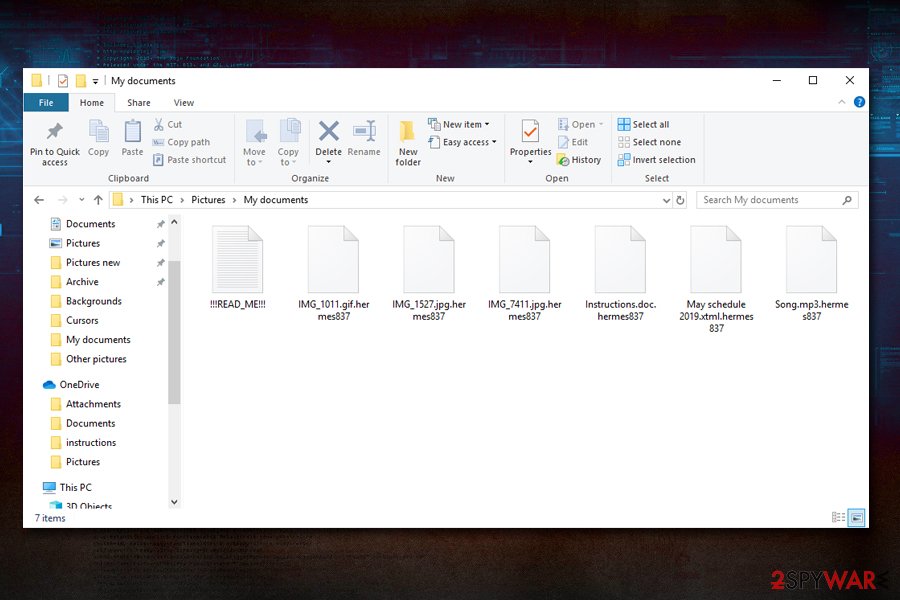
Enter Safe Mode if Hermes837 ransomware prevents its removal
Once infected with Hermes837 virus, you should not panic, as not everything is lost. In the worst-case scenario, you could try buying the decryptor from the hackers, but, this option should only be used only as an absolute last resort. Remember, these people are cybercriminals and do not care about your well-being – they only want your money and might never provide the required tool after the payment.
Regardless if decide to pay or not, you need to remove Hermes837 ransomware before attempting file recovery, as all the decoded data will be immediately locked once again. To do that, you should employ anti-malware software and perform a full system scan. If the virus is tampering with anti-malware tools, make sure you access Safe Mode with Networking as explained below.
Note that manual Hermes837 ransomware removal is possible, but it requires advanced computer knowledge and is not recommended for any regular users.
Once you delete Hermes837 ransomware, you can then proceed with file recovery – there should be no troubles if you had backups ready. Alternatively, you can make use of third-party recovery tools which might be able to retrieve at least some of your data. Finally, you can make copies of all the encrypted files and wait till security experts create a tool specifically designed for this ransomware strain.
Getting rid of Hermes837 virus. Follow these steps
Manual removal using Safe Mode
To access Safe Mode with networking and remove Hermes837 ransomware safely, perform the following actions:
Important! →
Manual removal guide might be too complicated for regular computer users. It requires advanced IT knowledge to be performed correctly (if vital system files are removed or damaged, it might result in full Windows compromise), and it also might take hours to complete. Therefore, we highly advise using the automatic method provided above instead.
Step 1. Access Safe Mode with Networking
Manual malware removal should be best performed in the Safe Mode environment.
Windows 7 / Vista / XP
- Click Start > Shutdown > Restart > OK.
- When your computer becomes active, start pressing F8 button (if that does not work, try F2, F12, Del, etc. – it all depends on your motherboard model) multiple times until you see the Advanced Boot Options window.
- Select Safe Mode with Networking from the list.

Windows 10 / Windows 8
- Right-click on Start button and select Settings.

- Scroll down to pick Update & Security.

- On the left side of the window, pick Recovery.
- Now scroll down to find Advanced Startup section.
- Click Restart now.

- Select Troubleshoot.

- Go to Advanced options.

- Select Startup Settings.

- Press Restart.
- Now press 5 or click 5) Enable Safe Mode with Networking.

Step 2. Shut down suspicious processes
Windows Task Manager is a useful tool that shows all the processes running in the background. If malware is running a process, you need to shut it down:
- Press Ctrl + Shift + Esc on your keyboard to open Windows Task Manager.
- Click on More details.

- Scroll down to Background processes section, and look for anything suspicious.
- Right-click and select Open file location.

- Go back to the process, right-click and pick End Task.

- Delete the contents of the malicious folder.
Step 3. Check program Startup
- Press Ctrl + Shift + Esc on your keyboard to open Windows Task Manager.
- Go to Startup tab.
- Right-click on the suspicious program and pick Disable.

Step 4. Delete virus files
Malware-related files can be found in various places within your computer. Here are instructions that could help you find them:
- Type in Disk Cleanup in Windows search and press Enter.

- Select the drive you want to clean (C: is your main drive by default and is likely to be the one that has malicious files in).
- Scroll through the Files to delete list and select the following:
Temporary Internet Files
Downloads
Recycle Bin
Temporary files - Pick Clean up system files.

- You can also look for other malicious files hidden in the following folders (type these entries in Windows Search and press Enter):
%AppData%
%LocalAppData%
%ProgramData%
%WinDir%
After you are finished, reboot the PC in normal mode.
Remove Hermes837 using System Restore
You can also terminate the infection with the help of System Restore:
-
Step 1: Reboot your computer to Safe Mode with Command Prompt
Windows 7 / Vista / XP- Click Start → Shutdown → Restart → OK.
- When your computer becomes active, start pressing F8 multiple times until you see the Advanced Boot Options window.
-
Select Command Prompt from the list

Windows 10 / Windows 8- Press the Power button at the Windows login screen. Now press and hold Shift, which is on your keyboard, and click Restart..
- Now select Troubleshoot → Advanced options → Startup Settings and finally press Restart.
-
Once your computer becomes active, select Enable Safe Mode with Command Prompt in Startup Settings window.

-
Step 2: Restore your system files and settings
-
Once the Command Prompt window shows up, enter cd restore and click Enter.

-
Now type rstrui.exe and press Enter again..

-
When a new window shows up, click Next and select your restore point that is prior the infiltration of Hermes837. After doing that, click Next.


-
Now click Yes to start system restore.

-
Once the Command Prompt window shows up, enter cd restore and click Enter.
Bonus: Recover your data
Guide which is presented above is supposed to help you remove Hermes837 from your computer. To recover your encrypted files, we recommend using a detailed guide prepared by 2-spyware.com security experts.If your files are encrypted by Hermes837, you can use several methods to restore them:
Data Recovery Pro might be useful when trying to recover encrypted data
Some of the files might be recovered by using Data Recovery Pro – a professional tool that can retrieve the copies of the files on the HDD if they were not overwritten with a piece of new information.
- Download Data Recovery Pro;
- Follow the steps of Data Recovery Setup and install the program on your computer;
- Launch it and scan your computer for files encrypted by Hermes837 ransomware;
- Restore them.
Make use of Windows Previous Versions feature
Windows Previous Versions feature would allow you to restore files to their previous (working) condition if System Restore was activated prior to ransomware infection.
- Find an encrypted file you need to restore and right-click on it;
- Select “Properties” and go to “Previous versions” tab;
- Here, check each of available copies of the file in “Folder versions”. You should select the version you want to recover and click “Restore”.
ShadowExplorer might restore all your data in some cases
If Hermes837 file virus failed to delete Shadow Volume Copies for some reason, there is a high chance ShadowExplorer will be able to retrieve all encoded files.
- Download Shadow Explorer (http://shadowexplorer.com/);
- Follow a Shadow Explorer Setup Wizard and install this application on your computer;
- Launch the program and go through the drop down menu on the top left corner to select the disk of your encrypted data. Check what folders are there;
- Right-click on the folder you want to restore and select “Export”. You can also select where you want it to be stored.
No decryption tool is currently available
Finally, you should always think about the protection of crypto-ransomwares. In order to protect your computer from Hermes837 and other ransomwares, use a reputable anti-spyware, such as FortectIntego, SpyHunter 5Combo Cleaner or Malwarebytes
How to prevent from getting ransomware
Access your website securely from any location
When you work on the domain, site, blog, or different project that requires constant management, content creation, or coding, you may need to connect to the server and content management service more often. The best solution for creating a tighter network could be a dedicated/fixed IP address.
If you make your IP address static and set to your device, you can connect to the CMS from any location and do not create any additional issues for the server or network manager that needs to monitor connections and activities. VPN software providers like Private Internet Access can help you with such settings and offer the option to control the online reputation and manage projects easily from any part of the world.
Recover files after data-affecting malware attacks
While much of the data can be accidentally deleted due to various reasons, malware is one of the main culprits that can cause loss of pictures, documents, videos, and other important files. More serious malware infections lead to significant data loss when your documents, system files, and images get encrypted. In particular, ransomware is is a type of malware that focuses on such functions, so your files become useless without an ability to access them.
Even though there is little to no possibility to recover after file-locking threats, some applications have features for data recovery in the system. In some cases, Data Recovery Pro can also help to recover at least some portion of your data after data-locking virus infection or general cyber infection.
- ^ Novirus. Novirus. Cybersecurity advice from UK experts.
- ^ Symmetric vs. Asymmetric Encryption – What are differences?. SSL2Buy. Global SSL provider.
- ^ Email spoofing. Wikipedia. The free encyclopedia.





















