Heropoint ransomware (Decryption Methods Included) - Virus Removal Guide
Heropoint virus Removal Guide
What is Heropoint ransomware?
Developers of Heropoint is working on a new ransomware project
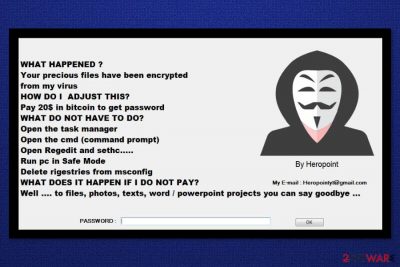
Heropoint is ransomware virus that is still in development. Currently, it does not encrypt files. The only thing it does on the affected system is locks computer’s screen. The lock screen message asks to pay $20 in order to get a password and get access to the computer.
The lock screen message also contains a contact email address heropointyt@gmail.com. It seems that victims are supposed to send an email to authors of Heropoint ransomware in order to learn how to pay the ransom. The full text of the ransom note:
WHAT HAPPENED ?
Your precious files have been encrypted
from my virus
HOW DO I ADJUST THIS?
Pay 20$ in bitcoin to get password
WHAT DO NOT HAVE TO DO?
Open the task manager
Open the cmd (command prompt)
Open Regedit and sethc…..
Run pc in Safe Mode
Delete rigestries from msconfig
WHAT DOES IT HAPPEN IF I DO NOT PAY?
Well …. to files, photos, texts, word / powerpoint projects you can say goodbye …
Additionally, Heropoint virus might use XOR[1] cryptography to encrypt data as well. According to the latest research data, it is designed to target .txt, .png, .ico, .mp3, .exe, .jpg, .pptx, .xlsx, .htlm, and .mp4 file extensions. However, a specific file extension that might be added to encrypted data is unknown yet.
If your computer gets infected with this crypto-virus, you should get rid of it immediately. Malware might be updated soon and become a dangerous cyber threat. Thus, it might make critical system changes or open backdoor to other malware. Hence, Heropoint removal is needed to keep your PC safe to use.
In order to remove Heropoint without causing more damage, you have to scan the system with FortectIntego or another malware removal software. Please, do not try to locate and delete ransomware-related components manually. It may lead to irreparable damage to the system.
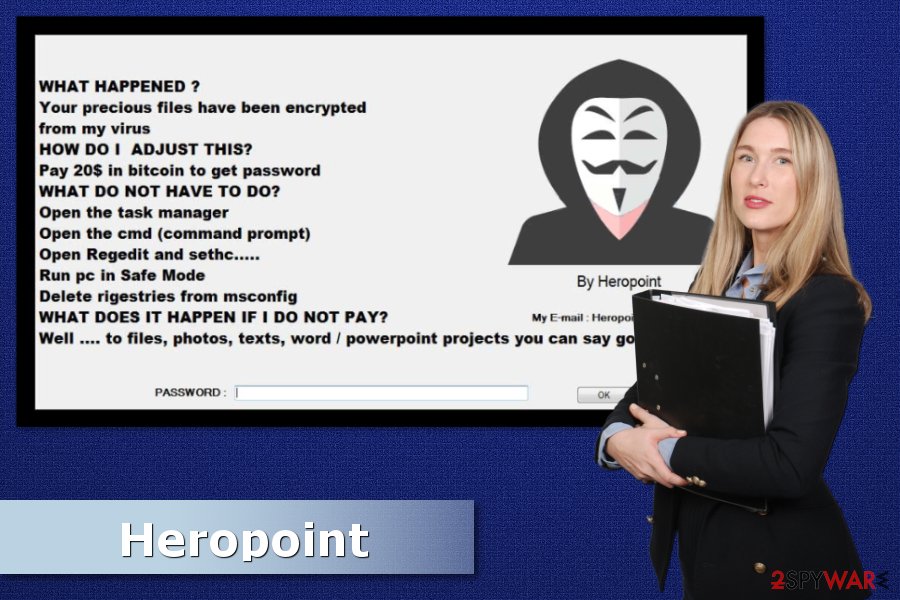
Ways to prevent ransomware attack
Developers of Heropoint haven’t started distributing the virus actively. However, the situation might change at any minute. Thus, you should be prepared for another malware attack.
- Do not open unknown emails and stay away from their attachments. Malspam[2] is the main ransomware distribution method which relies on social engineering. Criminals might give numerous convincing reasons to click on an infected attachment and download malware payload.
- Do not download illegal content. Illegal movies, music, books or other files might contain malicious components. However, the biggest dangers hide in cracked programs. Thus, always download software from official developers sites.
- Stay away from pop up software update alerts. Malvertising is one of the most popular malware distribution methods. Usually, criminals include malicious content in ads that warn about outdated Flash or similar programs. Do not forget that legit software updates are not delivered in the ads on random websites.
- Install all available updates. A cyber security team from NoVirus.uk[3] remind that the biggest ransomware attacks in 2017 were held by exploiting system vulnerabilities. Thus, installing all available updates helps to minimize the risk of cyber attack.
- Install powerful antivirus that offers real-time protection.
Removal of the Heropoint ransomware virus
If this ransomware starts spreading and gets inside your PC, you should get rid of it immediately. The correct way to remove Heropoint, as well as other malware, is to employ reputable malware removal software. However, you may need to bypass the lock screen message first.
Below you can find manual Heropoint removal guide which allows bypassing the lock screen and disabling the virus. Once it’s done, you have to install security software and run a full system scan with an updated tool. For the elimination, we suggest using either FortectIntego or Malwarebytes.
Getting rid of Heropoint virus. Follow these steps
Manual removal using Safe Mode
In order to bypass the lock screen and run automatic malware removal, follow these steps:
Important! →
Manual removal guide might be too complicated for regular computer users. It requires advanced IT knowledge to be performed correctly (if vital system files are removed or damaged, it might result in full Windows compromise), and it also might take hours to complete. Therefore, we highly advise using the automatic method provided above instead.
Step 1. Access Safe Mode with Networking
Manual malware removal should be best performed in the Safe Mode environment.
Windows 7 / Vista / XP
- Click Start > Shutdown > Restart > OK.
- When your computer becomes active, start pressing F8 button (if that does not work, try F2, F12, Del, etc. – it all depends on your motherboard model) multiple times until you see the Advanced Boot Options window.
- Select Safe Mode with Networking from the list.

Windows 10 / Windows 8
- Right-click on Start button and select Settings.

- Scroll down to pick Update & Security.

- On the left side of the window, pick Recovery.
- Now scroll down to find Advanced Startup section.
- Click Restart now.

- Select Troubleshoot.

- Go to Advanced options.

- Select Startup Settings.

- Press Restart.
- Now press 5 or click 5) Enable Safe Mode with Networking.

Step 2. Shut down suspicious processes
Windows Task Manager is a useful tool that shows all the processes running in the background. If malware is running a process, you need to shut it down:
- Press Ctrl + Shift + Esc on your keyboard to open Windows Task Manager.
- Click on More details.

- Scroll down to Background processes section, and look for anything suspicious.
- Right-click and select Open file location.

- Go back to the process, right-click and pick End Task.

- Delete the contents of the malicious folder.
Step 3. Check program Startup
- Press Ctrl + Shift + Esc on your keyboard to open Windows Task Manager.
- Go to Startup tab.
- Right-click on the suspicious program and pick Disable.

Step 4. Delete virus files
Malware-related files can be found in various places within your computer. Here are instructions that could help you find them:
- Type in Disk Cleanup in Windows search and press Enter.

- Select the drive you want to clean (C: is your main drive by default and is likely to be the one that has malicious files in).
- Scroll through the Files to delete list and select the following:
Temporary Internet Files
Downloads
Recycle Bin
Temporary files - Pick Clean up system files.

- You can also look for other malicious files hidden in the following folders (type these entries in Windows Search and press Enter):
%AppData%
%LocalAppData%
%ProgramData%
%WinDir%
After you are finished, reboot the PC in normal mode.
Remove Heropoint using System Restore
-
Step 1: Reboot your computer to Safe Mode with Command Prompt
Windows 7 / Vista / XP- Click Start → Shutdown → Restart → OK.
- When your computer becomes active, start pressing F8 multiple times until you see the Advanced Boot Options window.
-
Select Command Prompt from the list

Windows 10 / Windows 8- Press the Power button at the Windows login screen. Now press and hold Shift, which is on your keyboard, and click Restart..
- Now select Troubleshoot → Advanced options → Startup Settings and finally press Restart.
-
Once your computer becomes active, select Enable Safe Mode with Command Prompt in Startup Settings window.

-
Step 2: Restore your system files and settings
-
Once the Command Prompt window shows up, enter cd restore and click Enter.

-
Now type rstrui.exe and press Enter again..

-
When a new window shows up, click Next and select your restore point that is prior the infiltration of Heropoint. After doing that, click Next.


-
Now click Yes to start system restore.

-
Once the Command Prompt window shows up, enter cd restore and click Enter.
Bonus: Recover your data
Guide which is presented above is supposed to help you remove Heropoint from your computer. To recover your encrypted files, we recommend using a detailed guide prepared by 2-spyware.com security experts.If your files are encrypted by Heropoint, you can use several methods to restore them:
Try Data Recovery Pro
If you need to recover files, you should try Data Recovery Pro. This tool already helped numerous victims of ransomware to restore some of the corrupted files.
- Download Data Recovery Pro;
- Follow the steps of Data Recovery Setup and install the program on your computer;
- Launch it and scan your computer for files encrypted by Heropoint ransomware;
- Restore them.
Try Windows Previous Versions feature
If you need to restore only a couple of files and System Restore was enabled before the attack, you can take advantage of this Windows feature:
- Find an encrypted file you need to restore and right-click on it;
- Select “Properties” and go to “Previous versions” tab;
- Here, check each of available copies of the file in “Folder versions”. You should select the version you want to recover and click “Restore”.
Try ShadowExplorer
If ransomware did not delete Shadow Volume Copies, you can use ShadowExplorer for data recovery:
- Download Shadow Explorer (http://shadowexplorer.com/);
- Follow a Shadow Explorer Setup Wizard and install this application on your computer;
- Launch the program and go through the drop down menu on the top left corner to select the disk of your encrypted data. Check what folders are there;
- Right-click on the folder you want to restore and select “Export”. You can also select where you want it to be stored.
Heropoint decryptor is not available yet.
Finally, you should always think about the protection of crypto-ransomwares. In order to protect your computer from Heropoint and other ransomwares, use a reputable anti-spyware, such as FortectIntego, SpyHunter 5Combo Cleaner or Malwarebytes
How to prevent from getting ransomware
Access your website securely from any location
When you work on the domain, site, blog, or different project that requires constant management, content creation, or coding, you may need to connect to the server and content management service more often. The best solution for creating a tighter network could be a dedicated/fixed IP address.
If you make your IP address static and set to your device, you can connect to the CMS from any location and do not create any additional issues for the server or network manager that needs to monitor connections and activities. VPN software providers like Private Internet Access can help you with such settings and offer the option to control the online reputation and manage projects easily from any part of the world.
Recover files after data-affecting malware attacks
While much of the data can be accidentally deleted due to various reasons, malware is one of the main culprits that can cause loss of pictures, documents, videos, and other important files. More serious malware infections lead to significant data loss when your documents, system files, and images get encrypted. In particular, ransomware is is a type of malware that focuses on such functions, so your files become useless without an ability to access them.
Even though there is little to no possibility to recover after file-locking threats, some applications have features for data recovery in the system. In some cases, Data Recovery Pro can also help to recover at least some portion of your data after data-locking virus infection or general cyber infection.
- ^ XOR cipher. Wikipedia. The free encyclopedia.
- ^ Tim Collins. World's biggest botnet sends 12.5 MILLION emails containing ransomware that could destroy your computer: Here's how to spot one. Daily Mail Online. News website.
- ^ No Virus. No Virus. British cyber security news.





















