HEUR.Trojan.MSIL.Miner.gen (Free Guide) - Virus Removal Instructions
HEUR.Trojan.MSIL.Miner.gen Removal Guide
What is HEUR.Trojan.MSIL.Miner.gen?
HEUR.Trojan.MSIL.Miner.gen is a detection name alerting about a virus on your system
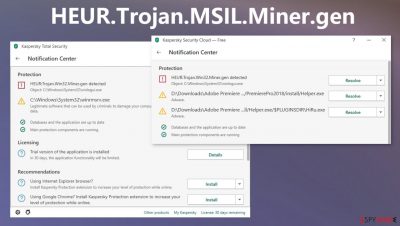
HEUR.Trojan.MSIL.Miner.gen is a heuristic detection name that might be an alert of a real virus or a false positive, that means no harm to your system. However, it is important to have in mind that detection names do not usually appear on a clear system and there is always a reason to see one of these.[1]
You should determine if the machine is really infected or affected by a malicious program of any sort. You can do that by running a proper system scan using an anti-malware program. Such a program can be the best solution because a full check on the computer shows all the possible intruders and programs that create issues or trigger changes, damage.
You can get a list of viruses and remove them using the anti-malware application, so any risks that can come with a real trojan or malware infection cannot bother you. We are becoming more and more digital every day and that makes us vulnerable to cyber infections. It is highly important to be ahead of the threat and avoid the consequences before the virus makes its dirty job.
| Name | HEUR.Trojan.MSIL.Miner.gen |
|---|---|
| Type | Trojan |
| Issues | The heuristic detection name can be possibly indicating the threat but may be a result of compatibility or file corruption issue |
| Damage | The trojan and other, more dangerous threats rely on silent infiltration methods. This fact also means that viruses can run various processes and affect the machine significantly |
| Distribution | Files and malicious sites can trigger the installation of the trojan payload. Hacked pages and malicious spam email is the method used for trojan distribution mainly |
| Elimination | You should remove the virus manually or using a proper anti-malware tool |
| Repair | Rely on tools like FortectIntego for the proper system recovery |
HEUR.Trojan.MSIL.Miner.gen virus is a possible infection that affects the machine and all the activities on the particular system, but it is possibly not related to any real malware. Users[2] mainly report the suspicious heuristic detection, not the real issues with the machine or the infection.
When an infection like this silent trojan or a more dangerous malware ends up on the machine, users suffer from issues with the performance and other problems that this virus or additionally installed threats can create. You might end up with a compromised device since these intruders can:
- download and install other malware;
- use your computer for click fraud;
- use your device for mining cryptocurrency;
- record your keystrokes and the sites you visit;
- send information about your PC to a remote malicious hacker;
- give a malicious hacker access to your PC;
- show redirecting ad content on the screen;
- lead to malicious sites;
- expose to phishing scam material.
Any of these functions make this threat more dangerous to your PC, so you need to immediately move for the proper anti-malware tools like SpyHunter 5Combo Cleaner or Malwarebytes and a full system check, so the HEUR.Trojan.MSIL.Miner.gen removal can get started as soon as possible. This is how you can determine if the threat is really running in the background too.
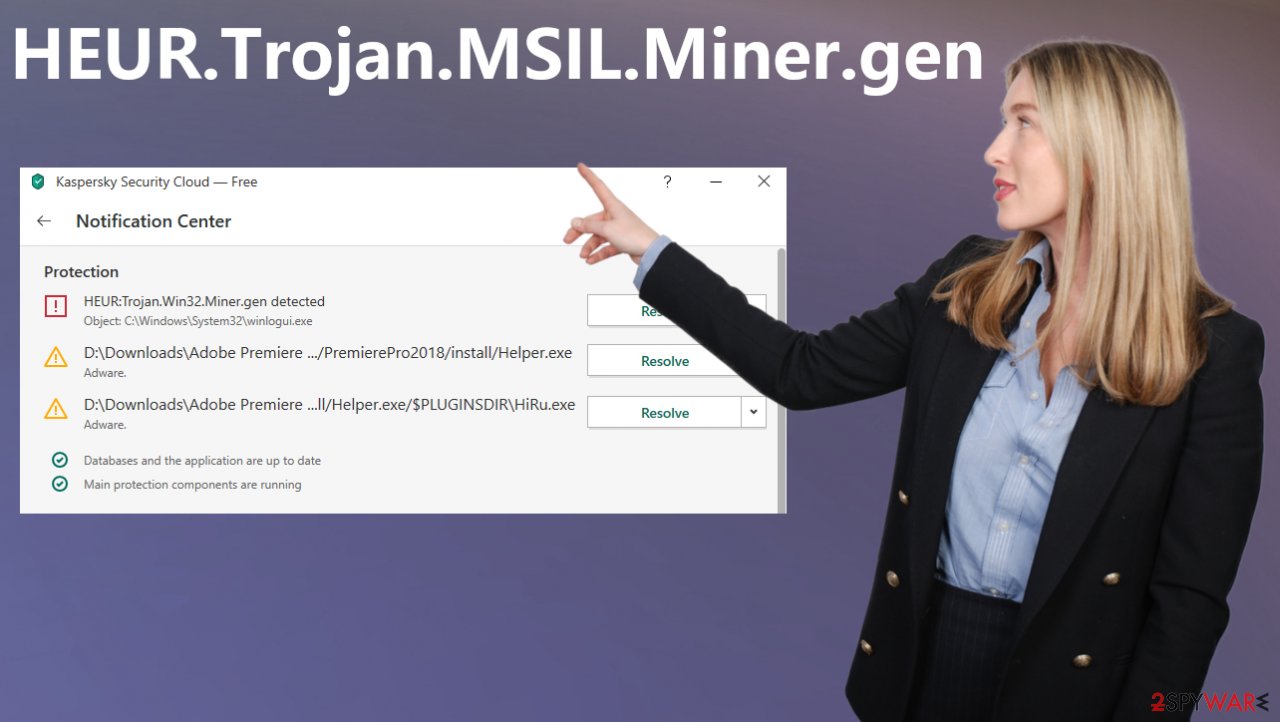
Since the detection name might be related to other issues, not only malware infections, you need to determine whether or not you need to remove this infection. If the system beaves strange and causes other issues – run FortectIntego to double-check for system file corruption.
Do not fall for the pop-up alerts with such warnings and other messages right away. You might get fooled into installing some rogue AV tool or eliminating the program that is completely safe and not malicious. Always be skeptical about heuristic alerts when the system is not showing any other symptoms.
However, when you encounter an indication, make sure to rely on research or analysis found on the internet or particular user forums. Experts[3] always should determine such infections online after their researches.
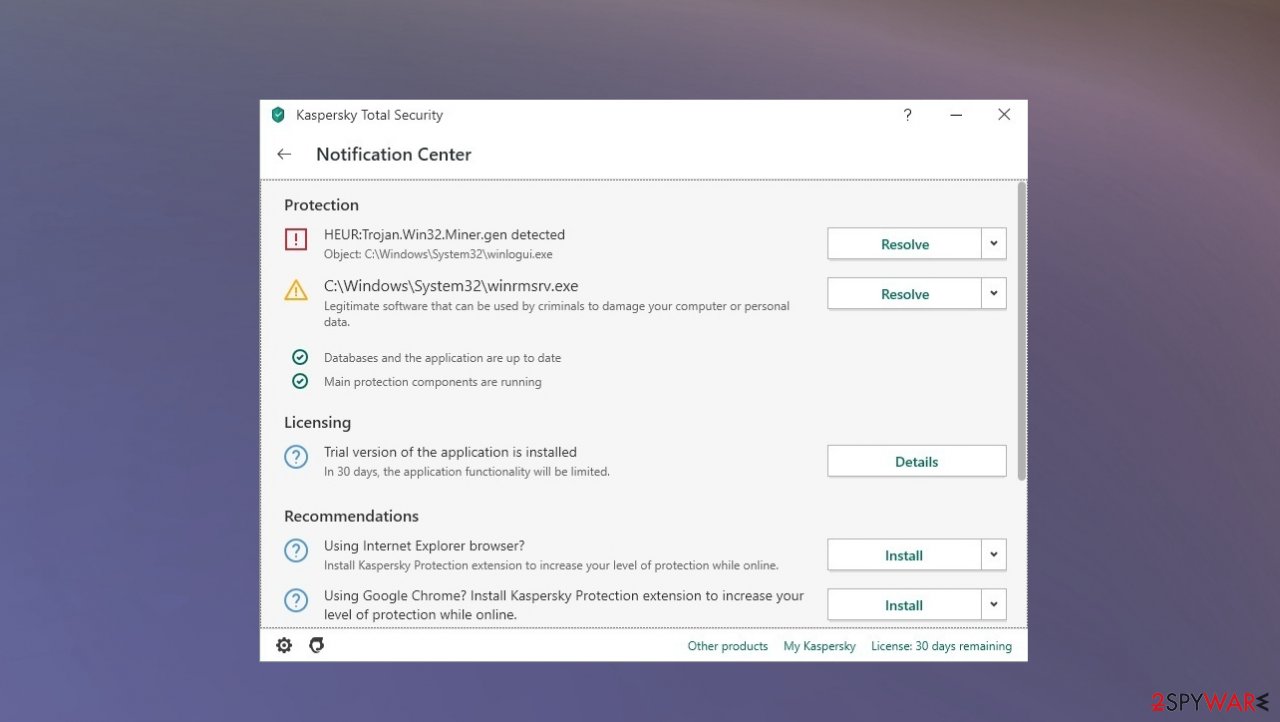
Distribution of system-affecting trojans
The worst types of malware are the ones that can trigger the drop of its payload on the machine without additional users' interaction. In most cases, the infiltration of the PUP happens when the user falls for the false claims and installs the shady tools themselves.
However, it is different with trojans, malware, ransomware, and other more dangerous infections. These intruders spread behind your back when the malicious file attachment is opened from the email, or the website gets visited.
Hackers manage to trick people into clicking on such content when campaigns include commonly found names of shipping companies or shopping site links. Pay attention to details on suspicious emails and hyperlinks randomly occurring out of nowhere.
HEUR.Trojan.MSIL.Miner.gen virus removal procedures for the proper working PC
You might need to pay attention to particular system issues that this threat causes. It is believed that you need to remove the reason for the alert once theindication shows up on the screen or the pop-up result of the AV detection lists this one as one of the intruders.
However, it is not enough to get an alert about the possible virus to panic. It might be related to some compatibility issues or problems with files, programs, software drivers. This is not the indication of malware infection if you do not see additional problems, so scan the machine with SpyHunter 5Combo Cleaner or Malwarebytes to make sure.
Anti-malware tools help with determining whether or not you need to deal with such a threat or that HEUR.Trojan.MSIL.Miner.gen removal is not a process needed in this case. If the infection is really affecting the machine, you should also go for the virus damage fix. Rely on FortectIntego for this job.
Getting rid of HEUR.Trojan.MSIL.Miner.gen. Follow these steps
Manual removal using Safe Mode
Reboot the machine in Safe Mode with Networking, so you can remove the virus
Important! →
Manual removal guide might be too complicated for regular computer users. It requires advanced IT knowledge to be performed correctly (if vital system files are removed or damaged, it might result in full Windows compromise), and it also might take hours to complete. Therefore, we highly advise using the automatic method provided above instead.
Step 1. Access Safe Mode with Networking
Manual malware removal should be best performed in the Safe Mode environment.
Windows 7 / Vista / XP
- Click Start > Shutdown > Restart > OK.
- When your computer becomes active, start pressing F8 button (if that does not work, try F2, F12, Del, etc. – it all depends on your motherboard model) multiple times until you see the Advanced Boot Options window.
- Select Safe Mode with Networking from the list.

Windows 10 / Windows 8
- Right-click on Start button and select Settings.

- Scroll down to pick Update & Security.

- On the left side of the window, pick Recovery.
- Now scroll down to find Advanced Startup section.
- Click Restart now.

- Select Troubleshoot.

- Go to Advanced options.

- Select Startup Settings.

- Press Restart.
- Now press 5 or click 5) Enable Safe Mode with Networking.

Step 2. Shut down suspicious processes
Windows Task Manager is a useful tool that shows all the processes running in the background. If malware is running a process, you need to shut it down:
- Press Ctrl + Shift + Esc on your keyboard to open Windows Task Manager.
- Click on More details.

- Scroll down to Background processes section, and look for anything suspicious.
- Right-click and select Open file location.

- Go back to the process, right-click and pick End Task.

- Delete the contents of the malicious folder.
Step 3. Check program Startup
- Press Ctrl + Shift + Esc on your keyboard to open Windows Task Manager.
- Go to Startup tab.
- Right-click on the suspicious program and pick Disable.

Step 4. Delete virus files
Malware-related files can be found in various places within your computer. Here are instructions that could help you find them:
- Type in Disk Cleanup in Windows search and press Enter.

- Select the drive you want to clean (C: is your main drive by default and is likely to be the one that has malicious files in).
- Scroll through the Files to delete list and select the following:
Temporary Internet Files
Downloads
Recycle Bin
Temporary files - Pick Clean up system files.

- You can also look for other malicious files hidden in the following folders (type these entries in Windows Search and press Enter):
%AppData%
%LocalAppData%
%ProgramData%
%WinDir%
After you are finished, reboot the PC in normal mode.
Remove HEUR.Trojan.MSIL.Miner.gen using System Restore
Try System restore as an option
-
Step 1: Reboot your computer to Safe Mode with Command Prompt
Windows 7 / Vista / XP- Click Start → Shutdown → Restart → OK.
- When your computer becomes active, start pressing F8 multiple times until you see the Advanced Boot Options window.
-
Select Command Prompt from the list

Windows 10 / Windows 8- Press the Power button at the Windows login screen. Now press and hold Shift, which is on your keyboard, and click Restart..
- Now select Troubleshoot → Advanced options → Startup Settings and finally press Restart.
-
Once your computer becomes active, select Enable Safe Mode with Command Prompt in Startup Settings window.

-
Step 2: Restore your system files and settings
-
Once the Command Prompt window shows up, enter cd restore and click Enter.

-
Now type rstrui.exe and press Enter again..

-
When a new window shows up, click Next and select your restore point that is prior the infiltration of HEUR.Trojan.MSIL.Miner.gen. After doing that, click Next.


-
Now click Yes to start system restore.

-
Once the Command Prompt window shows up, enter cd restore and click Enter.
Finally, you should always think about the protection of crypto-ransomwares. In order to protect your computer from HEUR.Trojan.MSIL.Miner.gen and other ransomwares, use a reputable anti-spyware, such as FortectIntego, SpyHunter 5Combo Cleaner or Malwarebytes
How to prevent from getting trojans
Stream videos without limitations, no matter where you are
There are multiple parties that could find out almost anything about you by checking your online activity. While this is highly unlikely, advertisers and tech companies are constantly tracking you online. The first step to privacy should be a secure browser that focuses on tracker reduction to a minimum.
Even if you employ a secure browser, you will not be able to access websites that are restricted due to local government laws or other reasons. In other words, you may not be able to stream Disney+ or US-based Netflix in some countries. To bypass these restrictions, you can employ a powerful Private Internet Access VPN, which provides dedicated servers for torrenting and streaming, not slowing you down in the process.
Data backups are important – recover your lost files
Ransomware is one of the biggest threats to personal data. Once it is executed on a machine, it launches a sophisticated encryption algorithm that locks all your files, although it does not destroy them. The most common misconception is that anti-malware software can return files to their previous states. This is not true, however, and data remains locked after the malicious payload is deleted.
While regular data backups are the only secure method to recover your files after a ransomware attack, tools such as Data Recovery Pro can also be effective and restore at least some of your lost data.
- ^ Heuristic detection. Wikipedia. The free encyclopedia.
- ^ HEUR.Trojan.MSIL.Miner.gen is re-created. Kaspersky. User forum.
- ^ Dieviren. Dieviren. Spyware related news.





















