Hexaput0n.click ads (fake) - Chrome, Firefox, IE, Edge
Hexaput0n.click ads Removal Guide
What is Hexaput0n.click ads?
Hexaput0n.click tries to scare users into paying for an antivirus program they do not need
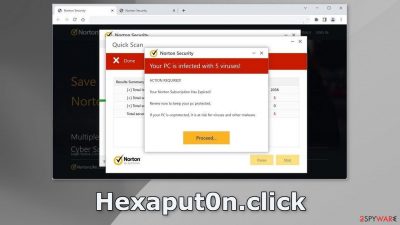
Hexaput0n.click may look like a security alert from Norton but in reality, it is a fake message created by crooks. Its purpose is to generate revenue from the affiliate program.[1] Unlike many other scam pages, this one redirects to the official Norton security website.
Obviously, Norton has nothing to do with this fraudulent campaign and crooks are just using it to gain credibility. The deceptive message tries to convince users that their system is infected with multiple viruses and that their Norton subscription has ended.
The page can also cause users to experience annoying pop-ups showing up on their screens. They also supposedly inform people that their device is infected and in danger. You should remove these notifications because crooks may use rogue advertising networks[2] that place ads leading to dangerous websites.
As a result, people may end up on scam pages that try to trick them into providing personal information, downloading PUPs (potentially unwanted programs),[3] and even malware. Users may also see ads promoting adult sites, fake antivirus programs, software deals, surveys, and giveaways.
| NAME | Hexaput0n.click |
| TYPE | Push notification spam, adware |
| SYMPTOMS | Users may start seeing pop-ups that say their system is infected; the amount of commercial content on the machine may potentially increase |
| DISTRIBUTION | Shady websites; deceptive ads; freeware installations |
| DANGERS | The website may cause unnecessary installations of antivirus programs, PUPs, or even malware |
| ELIMINATION | Check your browser for malicious browser extensions, and scan your machine with anti-malware tools; follow our guide for push notification removal instructions |
| FURTHER STEPS | Use FortectIntego to clear your browsers and get rid of ay remaining damage |
Distribution methods
Usually, such websites are not found through search results. they hide in other shady pages that engage in illegal activities, like illegal streaming platforms, torrent websites, etc. They are unregulated, so they are full of deceptive ads and sneaky redirects. Try to avoid pages that you do not know and do not click on random links and ads.
Another possibility is that Hexaput0n.click appeared without your input. This can happen if you are infected by adware.[4] it can cause an increased amount of commercial content, like pop-ups, banners, and redirects. It is mostly spread through freeware distribution platforms by hiding in the installers.
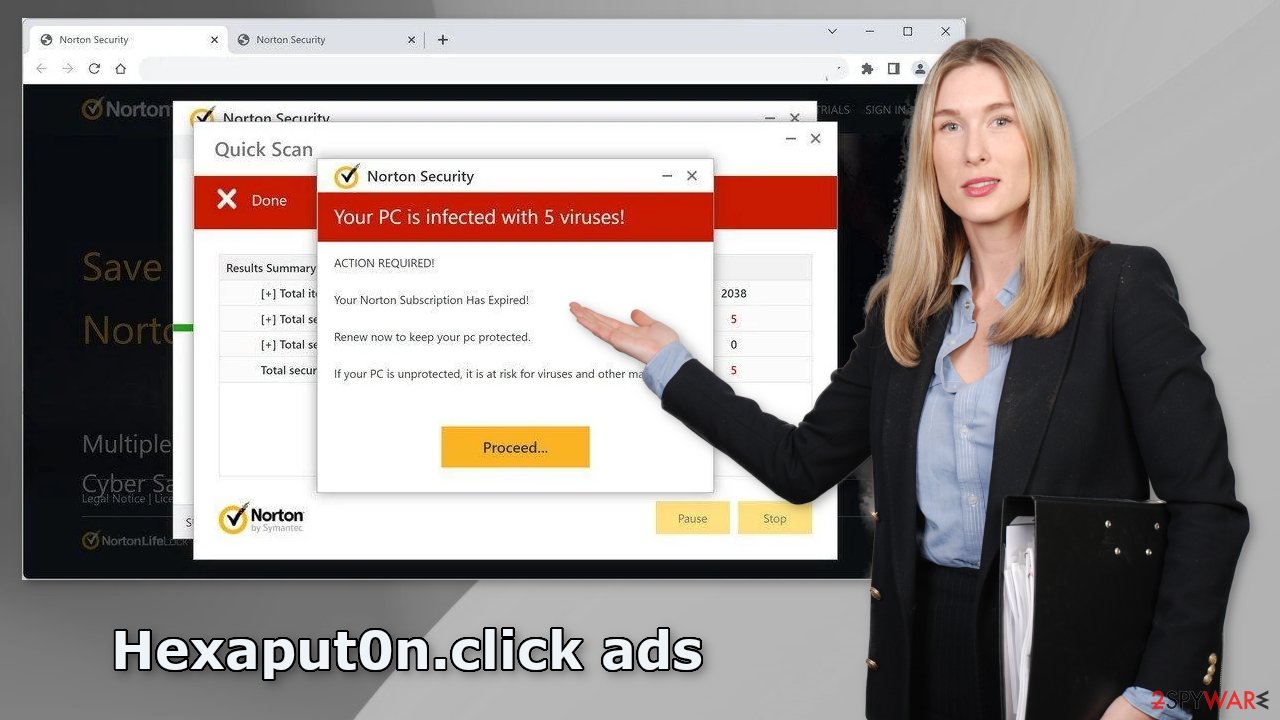
Disable push notifications
Hexaput0n.click starts spamming users with push notifications that look like alerts from Norton. They tell users that their devices are infected with Trojans, and other types of malware. Links embedded in these pop-ups can lead to dangerous websites where users can get scammed.
Crooks do not care about user privacy or security. To stop the annoying infection alerts, you have to block the site permissions. Follow the guide below for an easy process:
Google Chrome (desktop):
- Open Google Chrome browser and go to Menu > Settings.
- Scroll down and click on Advanced.
- Locate the Privacy and security section and pick Site Settings > Notifications.
![Stop notifications on Chrome PC 1 Stop notifications on Chrome PC 1]()
- Look at the Allow section and look for a suspicious URL.
- Click the three vertical dots next to it and pick Block. This should remove unwanted notifications from Google Chrome.
![Stop notifications on Chrome PC 2 Stop notifications on Chrome PC 2]()
Mozilla Firefox:
- Open Mozilla Firefox and go to Menu > Options.
- Click on Privacy & Security section.
- Under Permissions, you should be able to see Notifications. Click Settings button next to it.
![Stop notifications on Mozilla Firefox 1 Stop notifications on Mozilla Firefox 1]()
- In the Settings – Notification Permissions window, click on the drop-down menu by the URL in question.
- Select Block and then click on Save Changes. This should remove unwanted notifications from Mozilla Firefox.
![Stop notifications on Mozilla Firefox 2 Stop notifications on Mozilla Firefox 2]()
MS Edge:
- Open Microsoft Edge, and click the Settings and more button (three horizontal dots) at the top-right of the window.
- Select Settings and then go to Advanced.
- Under Website permissions, pick Manage permissions and select the URL in question.
- Toggle the switch to the left to turn notifications off on Microsoft Edge.
![Stop notifications on Edge 2 Stop notifications on Edge 2]()
After removal is complete, we recommend using FortectIntego repair tool to care for your browsers. Almost every website you visit uses cookies to track your browsing activity, like the pages you visit, links you click on, and purchases you make. Your browsing data might be exposed or sold to advertising networks and other third parties.
Remove browser hijackers
Check if your browser is affected by a browser hijacker. Some of the symptoms may include changed settings (homepage, new tab address, and search engine), increased amount of commercial content, and unknown extensions added to the settings.
Web-based applications can automatically redirect users to scam sites, like Hexaput0n.click. You should go to your browser settings and see if there are any plugins added. We recommend removing any apps one by one to see if you notice any changes.
Freeware installations
If you disabled push notifications and checked the browser for extensions but still experience unwanted symptoms like unexpected redirects and an increased amount of commercial content, like pop-ups, and banners you should scan your system for adware. It is mostly spread on freeware distribution sites.
Try to use only official channels for software installations. You should also always choose the “Custom” or “Advanced” installation methods, read the Privacy Policy and Terms of Use. The most important part is to check the file list and untick the boxes next to any unrelated apps.
Check for an adware infection
We suggest using trusted professional security tools SpyHunter 5Combo Cleaner or Malwarebytes for PUP removal. It should detect most suspicious apps and remove them successfully. Of course, you can also remove a PUP manually, but it is unknown which particular app could be causing annoying behavior, as crooks disguise them as “handy” tools.
Manual uninstallation can also leave some traces of the program behind which could result in the renewal of the infection. However, if you still do not want to use security tools and know which program is at fault, use the instructions below to help you uninstall it:
Windows 10/8:
- Enter Control Panel into Windows search box and hit Enter or click on the search result.
- Under Programs, select Uninstall a program.
![Uninstall from Windows 1 Uninstall from Windows 1]()
- From the list, find the entry of the suspicious program.
- Right-click on the application and select Uninstall.
- If User Account Control shows up, click Yes.
- Wait till uninstallation process is complete and click OK.
![Uninstall from Windows 2 Uninstall from Windows 2]()
Windows 7/XP:
- Click on Windows Start > Control Panel located on the right pane (if you are Windows XP user, click on Add/Remove Programs).
- In Control Panel, select Programs > Uninstall a program.
![Uninstall from Windows 7/XP Uninstall from Windows 7/XP]()
- Pick the unwanted application by clicking on it once.
- At the top, click Uninstall/Change.
- In the confirmation prompt, pick Yes.
- Click OK once the removal process is finished.
Mac:
- From the menu bar, select Go > Applications.
- In the Applications folder, look for all related entries.
- Click on the app and drag it to Trash (or right-click and pick Move to Trash)
![Uninstall from Mac 1 Uninstall from Mac 1]()
To fully remove an unwanted app, you need to access Application Support, LaunchAgents, and LaunchDaemons folders and delete relevant files:
- Select Go > Go to Folder.
- Enter /Library/Application Support and click Go or press Enter.
- In the Application Support folder, look for any dubious entries and then delete them.
- Now enter /Library/LaunchAgents and /Library/LaunchDaemons folders the same way and terminate all the related .plist files.
![Uninstall from Mac 2 Uninstall from Mac 2]()
How to prevent from getting adware
Protect your privacy – employ a VPN
There are several ways how to make your online time more private – you can access an incognito tab. However, there is no secret that even in this mode, you are tracked for advertising purposes. There is a way to add an extra layer of protection and create a completely anonymous web browsing practice with the help of Private Internet Access VPN. This software reroutes traffic through different servers, thus leaving your IP address and geolocation in disguise. Besides, it is based on a strict no-log policy, meaning that no data will be recorded, leaked, and available for both first and third parties. The combination of a secure web browser and Private Internet Access VPN will let you browse the Internet without a feeling of being spied or targeted by criminals.
No backups? No problem. Use a data recovery tool
If you wonder how data loss can occur, you should not look any further for answers – human errors, malware attacks, hardware failures, power cuts, natural disasters, or even simple negligence. In some cases, lost files are extremely important, and many straight out panic when such an unfortunate course of events happen. Due to this, you should always ensure that you prepare proper data backups on a regular basis.
If you were caught by surprise and did not have any backups to restore your files from, not everything is lost. Data Recovery Pro is one of the leading file recovery solutions you can find on the market – it is likely to restore even lost emails or data located on an external device.
- ^ Affiliate marketing. Wikipedia, the free encyclopedia.
- ^ Zeljka Zorz. How does a rogue ad network function?. Helpnetsecurity. Information Security Blog.
- ^ Chris Hoffman. PUPs Explained: What is a “Potentially Unwanted Program”?. Howtogeek. Technology Magazine.
- ^ Adware. Malwarebytes. Cybersecurity Basics.










