Hi Buddy ransomware / virus
Hi Buddy virus Removal Guide
What is Hi Buddy ransomware virus?
Hi Buddy virus is ready to destroy your files:
Hi Buddy virus may have a cheerful and innocent-sounding name, but this cyber infection actually belongs to the especially dangerous category of viruses called ransomware. The popularity of ransomware has been steadily growing among the creators of malware programs, simply because it does not take much skill to make them, while the outcomes are highly profitable. All it takes is a strong encryption algorithm and a couple of adjustments. After the program is released, the criminals can sit back and start counting the dirty income. Hi Buddy is no different. It seems to be an improved version of the Buddy virus we have already discussed in our previous articles. Once it sneaks into the computer, it runs a system scan, looking for files which are predetermined for encryption. These might be your working files, such as Word and Excel documents, video and audio material, pictures and other data. If you did not take the time to backup these files before, it might be that you won’t be able to retrieve them. The virus deletes volume shadow copies of your data, so there is virtually no way of recovering it. In fact, the encrypted files can only be unlocked using a private key which, unfortunately, is the control of the cyber criminals. For the recovery of a single computer, the crooks demand 0.40347888 BitCoin (~$170), which is a relatively small sum compared to what other ransomware usually call for. However, even the slightest profit the criminals receive from their malicious creations can motivate them to keep on developing even more dangerous cyber infections in the future. That is why the computer security experts suggest not play by their rules and remove Hi Buddy from the computer without paying the ransom. The virus elimination can be carried out with the help of professional anti-malware utilities, such as FortectIntego.
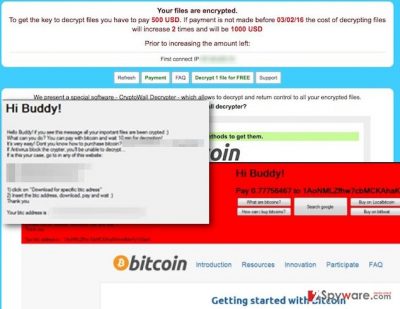
An interesting fact about this virus is that it is displayed through a full-screen interface which does not allow the program to be disabled or closed. This means that you will not be able to use your device at all, once you are infected. Also, besides locking your files, the Hi Buddy also interferes with the operation of antivirus software already installed on the computer and does not allow new virus-fighting utilities to be installed either. It also deprives the users of accessing the web through Mozilla Firefox, Google Chrome, and Microsoft Edge browsers and provides a special “Search Google” button in its own interface. The virus encourages the victim to find out more about BitCoin system because this is exactly how they demand the ransom to be paid. Remember that often virus analysts find ways to decrypt ransomware, so you do not necessarily have to pay the criminals for your files. Besides, there is no guarantee that your data will be decrypted as promised after you pay up. That is why we recommend to wave the virus goodbye and carry out the Hi Buddy removal instead.
How can I protect my PC from this ransomware?
If you browse online, you will find numerous anti-virus software and other computer protection solutions, offering you a reliable protection against cyber threats. Most of them might be professional and trustworthy tools, but you should remember that none of them can provide a 100% protection if you do not take additional action to safeguard your data. Of course, combining different software and layering your computer’s defence is crucial and it is a good barrier against a large variety of viruses. But it is also important to keep backups of your files in case a virus manages to sneak through the protection. We suggest storing your files on external drives, USB, CDs or DVDs because these are the only places your data can truly be safe. Since these drives are disconnected from the computer, there is no way a virus can reach them. Consequently, you can recover them in the case of an emergency.
What is important to know about the Hi Buddy removal:
Even though the Hi Buddy removal can be carried out automatically, using professional antivirus utilities, it does not mean that your interaction will not be necessary. A number of problems may arise in the elimination process since this virus is especially aggressive towards antivirus software and may block it from working. In such a case, you should follow the special guide provided below which will allow you to tame the infection and, hopefully, initiate the full system scan. When you remove Hi Buddy from the system completely, there are several file recovery software you can try to retrieve your data. You can use PhotoRec, R-Studio or Kaspersky virus-fighting utilities.
Getting rid of Hi Buddy virus. Follow these steps
Manual removal using Safe Mode
Important! →
Manual removal guide might be too complicated for regular computer users. It requires advanced IT knowledge to be performed correctly (if vital system files are removed or damaged, it might result in full Windows compromise), and it also might take hours to complete. Therefore, we highly advise using the automatic method provided above instead.
Step 1. Access Safe Mode with Networking
Manual malware removal should be best performed in the Safe Mode environment.
Windows 7 / Vista / XP
- Click Start > Shutdown > Restart > OK.
- When your computer becomes active, start pressing F8 button (if that does not work, try F2, F12, Del, etc. – it all depends on your motherboard model) multiple times until you see the Advanced Boot Options window.
- Select Safe Mode with Networking from the list.

Windows 10 / Windows 8
- Right-click on Start button and select Settings.

- Scroll down to pick Update & Security.

- On the left side of the window, pick Recovery.
- Now scroll down to find Advanced Startup section.
- Click Restart now.

- Select Troubleshoot.

- Go to Advanced options.

- Select Startup Settings.

- Press Restart.
- Now press 5 or click 5) Enable Safe Mode with Networking.

Step 2. Shut down suspicious processes
Windows Task Manager is a useful tool that shows all the processes running in the background. If malware is running a process, you need to shut it down:
- Press Ctrl + Shift + Esc on your keyboard to open Windows Task Manager.
- Click on More details.

- Scroll down to Background processes section, and look for anything suspicious.
- Right-click and select Open file location.

- Go back to the process, right-click and pick End Task.

- Delete the contents of the malicious folder.
Step 3. Check program Startup
- Press Ctrl + Shift + Esc on your keyboard to open Windows Task Manager.
- Go to Startup tab.
- Right-click on the suspicious program and pick Disable.

Step 4. Delete virus files
Malware-related files can be found in various places within your computer. Here are instructions that could help you find them:
- Type in Disk Cleanup in Windows search and press Enter.

- Select the drive you want to clean (C: is your main drive by default and is likely to be the one that has malicious files in).
- Scroll through the Files to delete list and select the following:
Temporary Internet Files
Downloads
Recycle Bin
Temporary files - Pick Clean up system files.

- You can also look for other malicious files hidden in the following folders (type these entries in Windows Search and press Enter):
%AppData%
%LocalAppData%
%ProgramData%
%WinDir%
After you are finished, reboot the PC in normal mode.
Remove Hi Buddy using System Restore
-
Step 1: Reboot your computer to Safe Mode with Command Prompt
Windows 7 / Vista / XP- Click Start → Shutdown → Restart → OK.
- When your computer becomes active, start pressing F8 multiple times until you see the Advanced Boot Options window.
-
Select Command Prompt from the list

Windows 10 / Windows 8- Press the Power button at the Windows login screen. Now press and hold Shift, which is on your keyboard, and click Restart..
- Now select Troubleshoot → Advanced options → Startup Settings and finally press Restart.
-
Once your computer becomes active, select Enable Safe Mode with Command Prompt in Startup Settings window.

-
Step 2: Restore your system files and settings
-
Once the Command Prompt window shows up, enter cd restore and click Enter.

-
Now type rstrui.exe and press Enter again..

-
When a new window shows up, click Next and select your restore point that is prior the infiltration of Hi Buddy. After doing that, click Next.


-
Now click Yes to start system restore.

-
Once the Command Prompt window shows up, enter cd restore and click Enter.
Finally, you should always think about the protection of crypto-ransomwares. In order to protect your computer from Hi Buddy and other ransomwares, use a reputable anti-spyware, such as FortectIntego, SpyHunter 5Combo Cleaner or Malwarebytes
How to prevent from getting ransomware
Do not let government spy on you
The government has many issues in regards to tracking users' data and spying on citizens, so you should take this into consideration and learn more about shady information gathering practices. Avoid any unwanted government tracking or spying by going totally anonymous on the internet.
You can choose a different location when you go online and access any material you want without particular content restrictions. You can easily enjoy internet connection without any risks of being hacked by using Private Internet Access VPN.
Control the information that can be accessed by government any other unwanted party and surf online without being spied on. Even if you are not involved in illegal activities or trust your selection of services, platforms, be suspicious for your own security and take precautionary measures by using the VPN service.
Backup files for the later use, in case of the malware attack
Computer users can suffer from data losses due to cyber infections or their own faulty doings. Ransomware can encrypt and hold files hostage, while unforeseen power cuts might cause a loss of important documents. If you have proper up-to-date backups, you can easily recover after such an incident and get back to work. It is also equally important to update backups on a regular basis so that the newest information remains intact – you can set this process to be performed automatically.
When you have the previous version of every important document or project you can avoid frustration and breakdowns. It comes in handy when malware strikes out of nowhere. Use Data Recovery Pro for the data restoration process.





















