Hi.ru redirect - Jan 2021 update
Hi.ru redirect Removal Guide
What is Hi.ru redirect?
Hi.ru is the potentially unwanted program that specializes in redirecting your online searches and changing the default settings on the browser
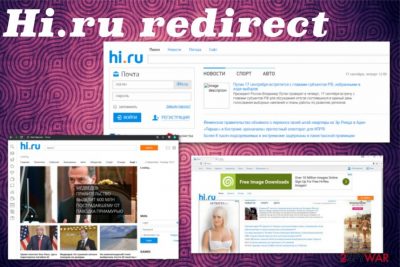
Also, Hi.ru redirect is known to have multiple domains, different programs related to the same company, and PUP developer. Unfortunately, this is a free software promoted and distributed online with the help of advertisements with all the claims about the useful features and value.[1] This program can be downloaded by the user willingly, but all those free downloads do not adequately disclose all the included programs and software that can get installed without your consent.
All the intrusive behavior and this feature involving pre-packed programs make the user more willing to call this PUP a Hi.ru virus. If you already encounter pop-ups, banners, and all the questionable redirects, make sure to restrain from clicking on any of those and eliminate the browser hijacker as soon as possible.
| Name | Hi.ru |
|---|---|
| Type | Browser hijacker |
| Symptoms | Redirect to shady pages, shows commercial pop-ups, interferes with online searches, affects web browsers with additional intrusive content |
| Distribution | Freeware installations, other PUPs, deceptive websites |
| Main danger | Collects and shares information about the user |
| Elimination | Get FortectIntego and remove Hi.ru |
Nowadays, potentially unwanted programs that focus on affecting users' time online and interfering with web browsing activities are one of the more common cyber threats, so Hi.ru is not new. However, the PUP is known for more than a few years and is updated constantly.
Initial Hi.ru virus symptoms include:
- redirects to dubious sites with phishing scams or social engineering campaigns;
- pop-ups, pop-unders, banners with advertisements;
- changed browser settings, default new tab, and homepage set to Hi.ru.
All the content that Hi.ru redirect delivers to your screen involves cookies, ad-tracking techniques, beacons, and other methods that allow advertisers and third-party companies to access information about you personally and your habits online. Expeerts[2] note that this data recording issue is not new but can involve more persistent and intrusive methods.
When Hi.ru gets on the system, it tracks your browsing habits, most viewed sites, searched items, and location details to make a profile and base commercial content to your needs and preferences. These personalized advertisements fill up the screen and ensure that you click on the needed redirect or pop-up. 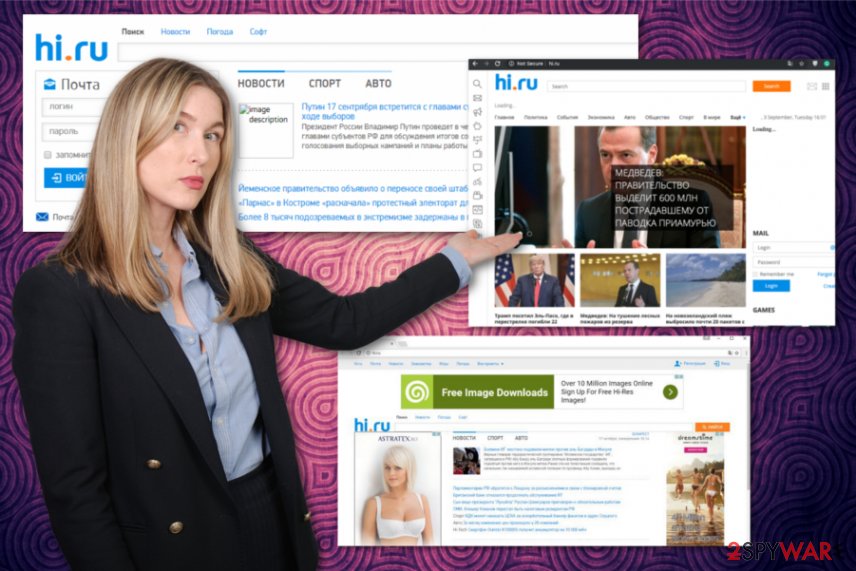
That's because this search page is a potentially unwanted program (PUP) that seeks to earn money by promoting third-party websites. If Hi.ru startup page is launched by the user, it starts tracking him or her for some time. After getting a required amount of data which is related to the user's interests, this page starts showing pop-up ads and banner ads that are set to promote third-party websites or programs.
Beware that such software can also be considered intrusive or potentially unwanted, and can lead you to additional problems. For example, if Hi.ru virus tricks you into contacting the technical support service which is displayed in the banner given below, you can lose your money.[3] In most of the cases, such services are useless and are set to discuss computer problems that are invented, so make sure you stay away from them.
Hi.ru redirect can infiltrate your computer with the help of other freeware because it has been actively spread in a bundle with various download managers, media players, PDF creators, etc. Therefore, you must be very careful while downloading these programs to your computer because the infiltration such a virus can cause various inconveniences. 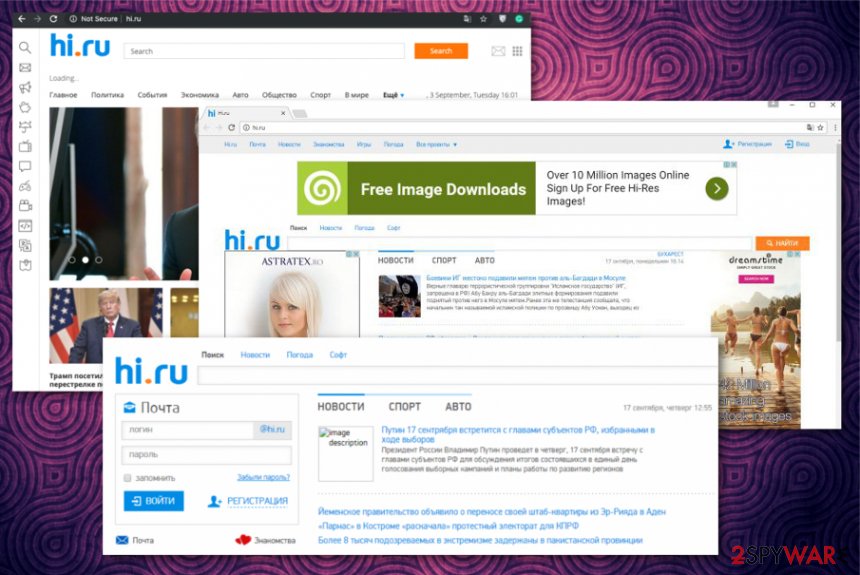
Deceptive websites, promotional advertisements, and freeware installations deliver PUPs
Typically, hijacker settles down on Google Chrome, Mozilla Firefox, and Internet Explorer web browsers by replacing the start page, the default search provider, and a new tab URL on each of these browsers. Although it may look like an ordinary search provider at first, you shouldn't use any shady software that appears on the screen put of nowhere.
Especially when you get tricked into installing the software yourself with the help from deceptive pages, promotional content and other potentially unwanted programs, you should notice that shady software is not performing as it supposed to. If you already noticed any additional tools or extensions added without your permission, the system may be affected by a serious PUP.
Make sure to remember in the future that choosing Advanced or Custom installation options is crucial if you want to avoid infiltration of redirects, hijackers, adware-type intruders. This easy but important step in your freeware installation routine because this way, you can see the list of bundled applications and de-select all unwanted or suspicious ones.
Eliminate Hi.ru virus as soon as possible and clean the machine fully from PUP traces
If you are one of those PC users who were affected by this browser hijacker, you should stop using the affected web browser because this search engine cannot be trusted. In this case, make sure you run a full system scan with the reliable security software to perform a full Hi.ru removal on your computer.
According to PC security experts, this browser hijacker spreads in a bundle with suspicious components that can hardly be removed manually. However, you can try to remove Hi.ru from the system with the help of a detailed guide which is given below. If using it, make sure you follow every removal step attentively.
You may remove virus damage with a help of FortectIntego. SpyHunter 5Combo Cleaner and Malwarebytes are recommended to detect potentially unwanted programs and viruses with all their files and registry entries that are related to them.
Getting rid of Hi.ru redirect. Follow these steps
Uninstall from Windows
To remove Hi.ru virus from Windows operating system, we recommend removing all programs that are related to this browser hijacker
Instructions for Windows 10/8 machines:
- Enter Control Panel into Windows search box and hit Enter or click on the search result.
- Under Programs, select Uninstall a program.

- From the list, find the entry of the suspicious program.
- Right-click on the application and select Uninstall.
- If User Account Control shows up, click Yes.
- Wait till uninstallation process is complete and click OK.

If you are Windows 7/XP user, proceed with the following instructions:
- Click on Windows Start > Control Panel located on the right pane (if you are Windows XP user, click on Add/Remove Programs).
- In Control Panel, select Programs > Uninstall a program.

- Pick the unwanted application by clicking on it once.
- At the top, click Uninstall/Change.
- In the confirmation prompt, pick Yes.
- Click OK once the removal process is finished.
Delete from macOS
Remove items from Applications folder:
- From the menu bar, select Go > Applications.
- In the Applications folder, look for all related entries.
- Click on the app and drag it to Trash (or right-click and pick Move to Trash)

To fully remove an unwanted app, you need to access Application Support, LaunchAgents, and LaunchDaemons folders and delete relevant files:
- Select Go > Go to Folder.
- Enter /Library/Application Support and click Go or press Enter.
- In the Application Support folder, look for any dubious entries and then delete them.
- Now enter /Library/LaunchAgents and /Library/LaunchDaemons folders the same way and terminate all the related .plist files.

Remove from Microsoft Edge
Delete unwanted extensions from MS Edge:
- Select Menu (three horizontal dots at the top-right of the browser window) and pick Extensions.
- From the list, pick the extension and click on the Gear icon.
- Click on Uninstall at the bottom.

Clear cookies and other browser data:
- Click on the Menu (three horizontal dots at the top-right of the browser window) and select Privacy & security.
- Under Clear browsing data, pick Choose what to clear.
- Select everything (apart from passwords, although you might want to include Media licenses as well, if applicable) and click on Clear.

Restore new tab and homepage settings:
- Click the menu icon and choose Settings.
- Then find On startup section.
- Click Disable if you found any suspicious domain.
Reset MS Edge if the above steps did not work:
- Press on Ctrl + Shift + Esc to open Task Manager.
- Click on More details arrow at the bottom of the window.
- Select Details tab.
- Now scroll down and locate every entry with Microsoft Edge name in it. Right-click on each of them and select End Task to stop MS Edge from running.

If this solution failed to help you, you need to use an advanced Edge reset method. Note that you need to backup your data before proceeding.
- Find the following folder on your computer: C:\\Users\\%username%\\AppData\\Local\\Packages\\Microsoft.MicrosoftEdge_8wekyb3d8bbwe.
- Press Ctrl + A on your keyboard to select all folders.
- Right-click on them and pick Delete

- Now right-click on the Start button and pick Windows PowerShell (Admin).
- When the new window opens, copy and paste the following command, and then press Enter:
Get-AppXPackage -AllUsers -Name Microsoft.MicrosoftEdge | Foreach {Add-AppxPackage -DisableDevelopmentMode -Register “$($_.InstallLocation)\\AppXManifest.xml” -Verbose

Instructions for Chromium-based Edge
Delete extensions from MS Edge (Chromium):
- Open Edge and click select Settings > Extensions.
- Delete unwanted extensions by clicking Remove.

Clear cache and site data:
- Click on Menu and go to Settings.
- Select Privacy, search and services.
- Under Clear browsing data, pick Choose what to clear.
- Under Time range, pick All time.
- Select Clear now.

Reset Chromium-based MS Edge:
- Click on Menu and select Settings.
- On the left side, pick Reset settings.
- Select Restore settings to their default values.
- Confirm with Reset.

Remove from Mozilla Firefox (FF)
Remove dangerous extensions:
- Open Mozilla Firefox browser and click on the Menu (three horizontal lines at the top-right of the window).
- Select Add-ons.
- In here, select unwanted plugin and click Remove.

Reset the homepage:
- Click three horizontal lines at the top right corner to open the menu.
- Choose Options.
- Under Home options, enter your preferred site that will open every time you newly open the Mozilla Firefox.
Clear cookies and site data:
- Click Menu and pick Settings.
- Go to Privacy & Security section.
- Scroll down to locate Cookies and Site Data.
- Click on Clear Data…
- Select Cookies and Site Data, as well as Cached Web Content and press Clear.

Reset Mozilla Firefox
If clearing the browser as explained above did not help, reset Mozilla Firefox:
- Open Mozilla Firefox browser and click the Menu.
- Go to Help and then choose Troubleshooting Information.

- Under Give Firefox a tune up section, click on Refresh Firefox…
- Once the pop-up shows up, confirm the action by pressing on Refresh Firefox.

Remove from Google Chrome
To fix Google Chrome after Hi.ru hijack, you should uninstall anything that you didn't installed yourself
Delete malicious extensions from Google Chrome:
- Open Google Chrome, click on the Menu (three vertical dots at the top-right corner) and select More tools > Extensions.
- In the newly opened window, you will see all the installed extensions. Uninstall all the suspicious plugins that might be related to the unwanted program by clicking Remove.

Clear cache and web data from Chrome:
- Click on Menu and pick Settings.
- Under Privacy and security, select Clear browsing data.
- Select Browsing history, Cookies and other site data, as well as Cached images and files.
- Click Clear data.

Change your homepage:
- Click menu and choose Settings.
- Look for a suspicious site in the On startup section.
- Click on Open a specific or set of pages and click on three dots to find the Remove option.
Reset Google Chrome:
If the previous methods did not help you, reset Google Chrome to eliminate all the unwanted components:
- Click on Menu and select Settings.
- In the Settings, scroll down and click Advanced.
- Scroll down and locate Reset and clean up section.
- Now click Restore settings to their original defaults.
- Confirm with Reset settings.

After uninstalling this potentially unwanted program (PUP) and fixing each of your web browsers, we recommend you to scan your PC system with a reputable anti-spyware. This will help you to get rid of Hi.ru registry traces and will also identify related parasites or possible malware infections on your computer. For that you can use our top-rated malware remover: FortectIntego, SpyHunter 5Combo Cleaner or Malwarebytes.
How to prevent from getting browser hijacker
Access your website securely from any location
When you work on the domain, site, blog, or different project that requires constant management, content creation, or coding, you may need to connect to the server and content management service more often. The best solution for creating a tighter network could be a dedicated/fixed IP address.
If you make your IP address static and set to your device, you can connect to the CMS from any location and do not create any additional issues for the server or network manager that needs to monitor connections and activities. VPN software providers like Private Internet Access can help you with such settings and offer the option to control the online reputation and manage projects easily from any part of the world.
Recover files after data-affecting malware attacks
While much of the data can be accidentally deleted due to various reasons, malware is one of the main culprits that can cause loss of pictures, documents, videos, and other important files. More serious malware infections lead to significant data loss when your documents, system files, and images get encrypted. In particular, ransomware is is a type of malware that focuses on such functions, so your files become useless without an ability to access them.
Even though there is little to no possibility to recover after file-locking threats, some applications have features for data recovery in the system. In some cases, Data Recovery Pro can also help to recover at least some portion of your data after data-locking virus infection or general cyber infection.
- ^ Lisa Nielsen. What is the definition of promotional advertising?. Smallbusiness. Advertising and marketing.
- ^ Lesvirus. Lesvirus. Spyware related news.
- ^ Technical support scam. Wikipedia. The free encyclopedia.




















