Hibids10.com (Removal Guide) - Free Instructions
Hibids10.com Removal Guide
What is Hibids10.com?
Hibids10.com is a rogue site that reappears on your web browser because of adware hiding in the system
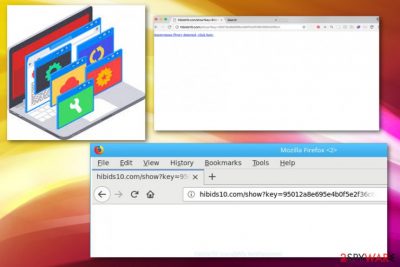
Hibids10.com — a website that displays commercial content and causes redirects. This activity is caused by PUPs that infiltrate systems silently, modify them according to their needs and then start interrupting victims with sponsored content. Such intruders typically deliver various pop-up ads, in-text links, banner ads and other notifications that redirect victims to questionable sites. Besides, Hibids10.com virus can collect NPII (non-personally identifiable information) and use it to build targeted ads. As a result, victims are tricked into visiting predetermined websites and generating pay-per-click income to adware's developers. However, visiting these sites can lead to serious computer infections.
| Name | Hibids10.com |
|---|---|
| Type | Adware |
| Category | Potentially unwanted program |
| Subcategory | Push notifications virus |
| Symptoms | Delivers intrusive ads, causes redirects to commercial sites |
| Distribution | Software bundling |
| Danger level | Collects various user data, attract malware |
| Elimination | Use FortectIntego for Hibids10.com removal |
Hibids10.com adware[1] is typically designed to hijack Internet Explorer, Mozilla Firefox, Google Chrome or other web browsers. As a result, it gets a chance to start its activity as soon as the system is rebooted and the victim is ready to start searching the web. However, the main problems related to this virus is that it causes numerous ads on victim's browsers that can easily cover the main content on the site. Additionally, links that are typically included may contain malicious script or initiate installation of rogue programs or tools.
Typical signs showing that you have Hibids10.com push notifications virus:
- The homepage is changed without the user's knowledge;
- Advertisements fill up the screen randomly;
- Bowser extensions and add-ons installed without user's permission;
- Fake update messages appear on the browser;
- Most ads have the same URL;
- Sites you are redirected to look unfamiliar.
- Browsers typically work slow.
You should remove Hibids10.com immediately after you notice previously-mentioned activity because advertisers that are related to this program can use it to collect information about your browsing habits. Later on, they generate commercial content based on your likings, mostly searched offers, sales or visited websites. This means that more ads might appear on your screen.
If you are ready to proceed with Hibids10.com removal, either use steps that are given below or select a reputable anti-malware program and run a full system scan. This is an important task, especially if we take into account silent infiltration of this infection. You can use FortectIntego for this.
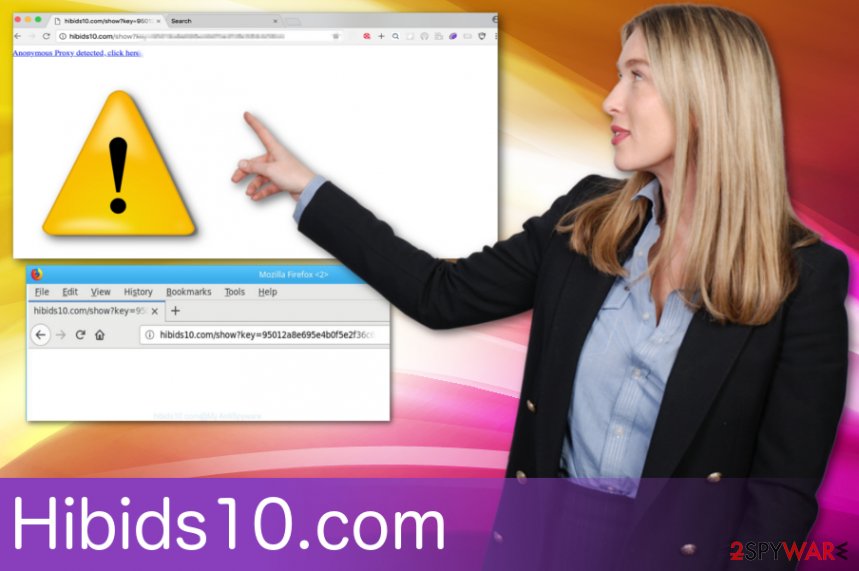
Potentially unwanted programs come because of insecure downloads
Researchers[2] have been advising people to consider the risk that comes from freeware installations. If you choose software providers which are not legitimate, you may increase your risk of getting cyber infections. However, even such providers as Play Store should be treated with carefulness – recently, Google removed numerous apps that were found to be infected with malware.[3]
It is important to pay more attention to processes while getting software or updates. You should choose Advanced or Custom options during any installation. This step allows you to see what you are getting on your device.
You can see what software is bundled together and de-select unwanted programs from the list. However, the safest way is choosing reputable sources for your software and applications. Also, do not forget to get those updates more frequently. Any system vulnerability may increase the risk of getting additional malware on the system when you already have unwanted programs.
Hibids10.com virus elimination requires professional tools
To remove Hibids10.com ads from your device, you need to employ reputable anti-malware programs that are designed for fighting malware. It is crucial for your system since adware can install additional tools or programs without your permission. This is quite an easy process, to perform a full system scan and follow virus elimination suggestions on the program.
It is important to perform a Hibids10.com removal as soon as possible because adware collects information. This data tracking can lead to more issues. Download anti-malware tool and follow the displayed steps. You can choose one of our suggestions below.
You may remove virus damage with a help of FortectIntego. SpyHunter 5Combo Cleaner and Malwarebytes are recommended to detect potentially unwanted programs and viruses with all their files and registry entries that are related to them.
Getting rid of Hibids10.com. Follow these steps
Uninstall from Windows
Follow these steps if you want to get rid of Hibids10.com:
Instructions for Windows 10/8 machines:
- Enter Control Panel into Windows search box and hit Enter or click on the search result.
- Under Programs, select Uninstall a program.

- From the list, find the entry of the suspicious program.
- Right-click on the application and select Uninstall.
- If User Account Control shows up, click Yes.
- Wait till uninstallation process is complete and click OK.

If you are Windows 7/XP user, proceed with the following instructions:
- Click on Windows Start > Control Panel located on the right pane (if you are Windows XP user, click on Add/Remove Programs).
- In Control Panel, select Programs > Uninstall a program.

- Pick the unwanted application by clicking on it once.
- At the top, click Uninstall/Change.
- In the confirmation prompt, pick Yes.
- Click OK once the removal process is finished.
Delete from macOS
Clean your Mac OS with this guide:
Remove items from Applications folder:
- From the menu bar, select Go > Applications.
- In the Applications folder, look for all related entries.
- Click on the app and drag it to Trash (or right-click and pick Move to Trash)

To fully remove an unwanted app, you need to access Application Support, LaunchAgents, and LaunchDaemons folders and delete relevant files:
- Select Go > Go to Folder.
- Enter /Library/Application Support and click Go or press Enter.
- In the Application Support folder, look for any dubious entries and then delete them.
- Now enter /Library/LaunchAgents and /Library/LaunchDaemons folders the same way and terminate all the related .plist files.

Remove from Microsoft Edge
Delete unwanted extensions from MS Edge:
- Select Menu (three horizontal dots at the top-right of the browser window) and pick Extensions.
- From the list, pick the extension and click on the Gear icon.
- Click on Uninstall at the bottom.

Clear cookies and other browser data:
- Click on the Menu (three horizontal dots at the top-right of the browser window) and select Privacy & security.
- Under Clear browsing data, pick Choose what to clear.
- Select everything (apart from passwords, although you might want to include Media licenses as well, if applicable) and click on Clear.

Restore new tab and homepage settings:
- Click the menu icon and choose Settings.
- Then find On startup section.
- Click Disable if you found any suspicious domain.
Reset MS Edge if the above steps did not work:
- Press on Ctrl + Shift + Esc to open Task Manager.
- Click on More details arrow at the bottom of the window.
- Select Details tab.
- Now scroll down and locate every entry with Microsoft Edge name in it. Right-click on each of them and select End Task to stop MS Edge from running.

If this solution failed to help you, you need to use an advanced Edge reset method. Note that you need to backup your data before proceeding.
- Find the following folder on your computer: C:\\Users\\%username%\\AppData\\Local\\Packages\\Microsoft.MicrosoftEdge_8wekyb3d8bbwe.
- Press Ctrl + A on your keyboard to select all folders.
- Right-click on them and pick Delete

- Now right-click on the Start button and pick Windows PowerShell (Admin).
- When the new window opens, copy and paste the following command, and then press Enter:
Get-AppXPackage -AllUsers -Name Microsoft.MicrosoftEdge | Foreach {Add-AppxPackage -DisableDevelopmentMode -Register “$($_.InstallLocation)\\AppXManifest.xml” -Verbose

Instructions for Chromium-based Edge
Delete extensions from MS Edge (Chromium):
- Open Edge and click select Settings > Extensions.
- Delete unwanted extensions by clicking Remove.

Clear cache and site data:
- Click on Menu and go to Settings.
- Select Privacy, search and services.
- Under Clear browsing data, pick Choose what to clear.
- Under Time range, pick All time.
- Select Clear now.

Reset Chromium-based MS Edge:
- Click on Menu and select Settings.
- On the left side, pick Reset settings.
- Select Restore settings to their default values.
- Confirm with Reset.

Remove from Mozilla Firefox (FF)
Follow this guide and get rid of adware from your browser:
Remove dangerous extensions:
- Open Mozilla Firefox browser and click on the Menu (three horizontal lines at the top-right of the window).
- Select Add-ons.
- In here, select unwanted plugin and click Remove.

Reset the homepage:
- Click three horizontal lines at the top right corner to open the menu.
- Choose Options.
- Under Home options, enter your preferred site that will open every time you newly open the Mozilla Firefox.
Clear cookies and site data:
- Click Menu and pick Settings.
- Go to Privacy & Security section.
- Scroll down to locate Cookies and Site Data.
- Click on Clear Data…
- Select Cookies and Site Data, as well as Cached Web Content and press Clear.

Reset Mozilla Firefox
If clearing the browser as explained above did not help, reset Mozilla Firefox:
- Open Mozilla Firefox browser and click the Menu.
- Go to Help and then choose Troubleshooting Information.

- Under Give Firefox a tune up section, click on Refresh Firefox…
- Once the pop-up shows up, confirm the action by pressing on Refresh Firefox.

Remove from Google Chrome
Delete malicious extensions from Google Chrome:
- Open Google Chrome, click on the Menu (three vertical dots at the top-right corner) and select More tools > Extensions.
- In the newly opened window, you will see all the installed extensions. Uninstall all the suspicious plugins that might be related to the unwanted program by clicking Remove.

Clear cache and web data from Chrome:
- Click on Menu and pick Settings.
- Under Privacy and security, select Clear browsing data.
- Select Browsing history, Cookies and other site data, as well as Cached images and files.
- Click Clear data.

Change your homepage:
- Click menu and choose Settings.
- Look for a suspicious site in the On startup section.
- Click on Open a specific or set of pages and click on three dots to find the Remove option.
Reset Google Chrome:
If the previous methods did not help you, reset Google Chrome to eliminate all the unwanted components:
- Click on Menu and select Settings.
- In the Settings, scroll down and click Advanced.
- Scroll down and locate Reset and clean up section.
- Now click Restore settings to their original defaults.
- Confirm with Reset settings.

Delete from Safari
Remove unwanted extensions from Safari:
- Click Safari > Preferences…
- In the new window, pick Extensions.
- Select the unwanted extension and select Uninstall.

Clear cookies and other website data from Safari:
- Click Safari > Clear History…
- From the drop-down menu under Clear, pick all history.
- Confirm with Clear History.

Reset Safari if the above-mentioned steps did not help you:
- Click Safari > Preferences…
- Go to Advanced tab.
- Tick the Show Develop menu in menu bar.
- From the menu bar, click Develop, and then select Empty Caches.

After uninstalling this potentially unwanted program (PUP) and fixing each of your web browsers, we recommend you to scan your PC system with a reputable anti-spyware. This will help you to get rid of Hibids10.com registry traces and will also identify related parasites or possible malware infections on your computer. For that you can use our top-rated malware remover: FortectIntego, SpyHunter 5Combo Cleaner or Malwarebytes.
How to prevent from getting adware
Protect your privacy – employ a VPN
There are several ways how to make your online time more private – you can access an incognito tab. However, there is no secret that even in this mode, you are tracked for advertising purposes. There is a way to add an extra layer of protection and create a completely anonymous web browsing practice with the help of Private Internet Access VPN. This software reroutes traffic through different servers, thus leaving your IP address and geolocation in disguise. Besides, it is based on a strict no-log policy, meaning that no data will be recorded, leaked, and available for both first and third parties. The combination of a secure web browser and Private Internet Access VPN will let you browse the Internet without a feeling of being spied or targeted by criminals.
No backups? No problem. Use a data recovery tool
If you wonder how data loss can occur, you should not look any further for answers – human errors, malware attacks, hardware failures, power cuts, natural disasters, or even simple negligence. In some cases, lost files are extremely important, and many straight out panic when such an unfortunate course of events happen. Due to this, you should always ensure that you prepare proper data backups on a regular basis.
If you were caught by surprise and did not have any backups to restore your files from, not everything is lost. Data Recovery Pro is one of the leading file recovery solutions you can find on the market – it is likely to restore even lost emails or data located on an external device.
- ^ Adware. Trendmicro. Enterprise cybersecurity solutions.
- ^ SenzaVirus. SenzaVirus. Spyware news.
- ^ Charlie Osborne. Malicious Android apps infected with Windows keyloggers pulled from Google Play. ZDNet. Breaking news, analysis, and research.























