Hidderswera.club (Virus Removal Instructions) - Free Guide
Hidderswera.club Removal Guide
What is Hidderswera.club?
Hidderswera.club is an adware-type program which aims to enable push notifications on the targeted system
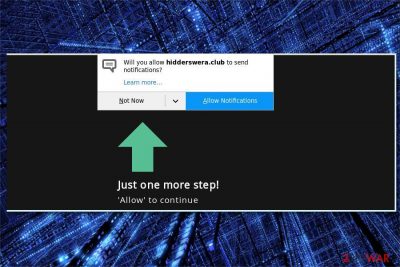
Hidderswera.club is a potentially unwanted program (PUP) which appears as a deceptive site asking to allow notifications. However, experts warn that you might be redirected to the less than reliable page if your computer is infected with an adware program. Once you allow notifications, Hidderswera.club virus will start displaying potentially dangerous e-commerce content and take over all installed browsers on the computer.
| Name | Hidderswera.club |
|---|---|
| Type | Adware |
| Sub-type | Potentially unwanted program (PUP) |
| Affected browsers | Google Chrome, Internet Explorer, Mozilla Firefox, Safari, Microsoft Edge |
| Symptoms | Redirects to a questionable site which demands to allow push notifications |
| Distribution | Bundling technique, and malvertising |
| Removal | You easily clean your system and uninstall Hidderswera.club virus with FortectIntego or similar security tool |
After the adware program stealthily enters your system, you might start encountering Hidderswera.club pop-ups which ask you to allow notifications. Note that if you click on the allow button, your regular browsers will be flooded with numerous intrusive ads. Even though Hidderswera.club redirect virus is not malicious itself, various pop-ups and banners[1] might lead you to less than reliable websites.
Usually, Hidderswera.club ads are customized accordingly to the users' interests to lure them into clicking on the e-commerce content. Developers of the adware can create attractive advertisements since this potentially unwanted program (PUP) monitors browsing activity and records the following information about its targets:
- IP address;
- Geolocation;
- Frequently visited pages;
- Clicked ads;
- Browser history;
- Etc.
Even though security experts categorize this data as non-personally identifiable[2], search queries might include private information of the user. Likewise, you should be aware that if your computer is infected with so-called Hidderswera.club virus, your personal details might be at risk.
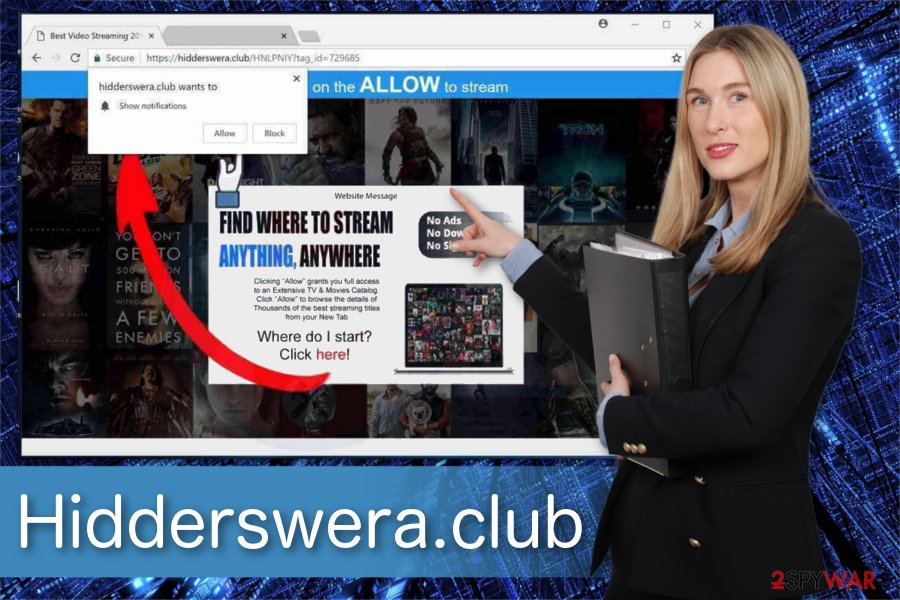
Furthermore, users who may be tricked to click on ads by Hidderswera.club should know that not all advertisements are safe. Since the developers aim to maximize their profits, they work according to the pay-per-click marketing scheme and display all commercial ads without taking responsibility for their content.
Some advertisements may redirect you to potentially dangerous websites or malware distribution sources and lead to further infections. Therefore, you should consider Hidderswera.club removal as soon as you notice modifications in your browser and an increased amount of ads.
Researchers say that it might be hard not only to identify and adware infection but also eliminate it. Thus, you can install a reliable antivirus software to scan your computer and remove Hidderswera.club easily. For that, our top choice is FortectIntego. However, feel free to use similar security tool of your choice.
Tips to reveal adware which is hidden inside the installer of freeware
The most common way how ad-supported programs sneak into the targeted system is called bundling. This tactic is employed by adware developers worldwide and allows them to distribute their products bundled with free applications. The package seems to include only one program while in reality it also installs the ad-supported application without full disclosure.
However, you can easily identify the adware if you choose Custom or Advanced installation mode instead of the Basic, Quick or Recommended one. The potentially unwanted program (PUP) will be marked as an optional component which is pre-selected. Thus, you must opt it out to avoid an adware infection.
Get rid of Hidderswera.club Push Notifications virus
According to the researchers[3], regular computer users might not be aware of the adware that has hijacked their browsers. The easiest way to check if your system is infected is to scan your PC with a reputable antivirus. Note that ad-supported programs have numerous components. Thus, a full system scan is essential to remove Hidderswera.club.
In case you don't want to install additional applications for Hidderswera.club removal, you can try uninstalling the adware yourself. For that, you can use the instructions which are appended at the end of this article. Our IT experts have prepared step-by-step guidelines which can help you clean your system.
You may remove virus damage with a help of FortectIntego. SpyHunter 5Combo Cleaner and Malwarebytes are recommended to detect potentially unwanted programs and viruses with all their files and registry entries that are related to them.
Getting rid of Hidderswera.club. Follow these steps
Uninstall from Windows
You can stop receiving notifications by Hidderswera.club virus if you uninstall all suspicious applications from your Windows OS.
Instructions for Windows 10/8 machines:
- Enter Control Panel into Windows search box and hit Enter or click on the search result.
- Under Programs, select Uninstall a program.

- From the list, find the entry of the suspicious program.
- Right-click on the application and select Uninstall.
- If User Account Control shows up, click Yes.
- Wait till uninstallation process is complete and click OK.

If you are Windows 7/XP user, proceed with the following instructions:
- Click on Windows Start > Control Panel located on the right pane (if you are Windows XP user, click on Add/Remove Programs).
- In Control Panel, select Programs > Uninstall a program.

- Pick the unwanted application by clicking on it once.
- At the top, click Uninstall/Change.
- In the confirmation prompt, pick Yes.
- Click OK once the removal process is finished.
Delete from macOS
Remove items from Applications folder:
- From the menu bar, select Go > Applications.
- In the Applications folder, look for all related entries.
- Click on the app and drag it to Trash (or right-click and pick Move to Trash)

To fully remove an unwanted app, you need to access Application Support, LaunchAgents, and LaunchDaemons folders and delete relevant files:
- Select Go > Go to Folder.
- Enter /Library/Application Support and click Go or press Enter.
- In the Application Support folder, look for any dubious entries and then delete them.
- Now enter /Library/LaunchAgents and /Library/LaunchDaemons folders the same way and terminate all the related .plist files.

Remove from Microsoft Edge
Delete unwanted extensions from MS Edge:
- Select Menu (three horizontal dots at the top-right of the browser window) and pick Extensions.
- From the list, pick the extension and click on the Gear icon.
- Click on Uninstall at the bottom.

Clear cookies and other browser data:
- Click on the Menu (three horizontal dots at the top-right of the browser window) and select Privacy & security.
- Under Clear browsing data, pick Choose what to clear.
- Select everything (apart from passwords, although you might want to include Media licenses as well, if applicable) and click on Clear.

Restore new tab and homepage settings:
- Click the menu icon and choose Settings.
- Then find On startup section.
- Click Disable if you found any suspicious domain.
Reset MS Edge if the above steps did not work:
- Press on Ctrl + Shift + Esc to open Task Manager.
- Click on More details arrow at the bottom of the window.
- Select Details tab.
- Now scroll down and locate every entry with Microsoft Edge name in it. Right-click on each of them and select End Task to stop MS Edge from running.

If this solution failed to help you, you need to use an advanced Edge reset method. Note that you need to backup your data before proceeding.
- Find the following folder on your computer: C:\\Users\\%username%\\AppData\\Local\\Packages\\Microsoft.MicrosoftEdge_8wekyb3d8bbwe.
- Press Ctrl + A on your keyboard to select all folders.
- Right-click on them and pick Delete

- Now right-click on the Start button and pick Windows PowerShell (Admin).
- When the new window opens, copy and paste the following command, and then press Enter:
Get-AppXPackage -AllUsers -Name Microsoft.MicrosoftEdge | Foreach {Add-AppxPackage -DisableDevelopmentMode -Register “$($_.InstallLocation)\\AppXManifest.xml” -Verbose

Instructions for Chromium-based Edge
Delete extensions from MS Edge (Chromium):
- Open Edge and click select Settings > Extensions.
- Delete unwanted extensions by clicking Remove.

Clear cache and site data:
- Click on Menu and go to Settings.
- Select Privacy, search and services.
- Under Clear browsing data, pick Choose what to clear.
- Under Time range, pick All time.
- Select Clear now.

Reset Chromium-based MS Edge:
- Click on Menu and select Settings.
- On the left side, pick Reset settings.
- Select Restore settings to their default values.
- Confirm with Reset.

Remove from Mozilla Firefox (FF)
It is vital to delete unknown entries from Mozilla to stop Hidderswera.club virus.
Remove dangerous extensions:
- Open Mozilla Firefox browser and click on the Menu (three horizontal lines at the top-right of the window).
- Select Add-ons.
- In here, select unwanted plugin and click Remove.

Reset the homepage:
- Click three horizontal lines at the top right corner to open the menu.
- Choose Options.
- Under Home options, enter your preferred site that will open every time you newly open the Mozilla Firefox.
Clear cookies and site data:
- Click Menu and pick Settings.
- Go to Privacy & Security section.
- Scroll down to locate Cookies and Site Data.
- Click on Clear Data…
- Select Cookies and Site Data, as well as Cached Web Content and press Clear.

Reset Mozilla Firefox
If clearing the browser as explained above did not help, reset Mozilla Firefox:
- Open Mozilla Firefox browser and click the Menu.
- Go to Help and then choose Troubleshooting Information.

- Under Give Firefox a tune up section, click on Refresh Firefox…
- Once the pop-up shows up, confirm the action by pressing on Refresh Firefox.

Remove from Google Chrome
You can reset Chrome to the previous stage by getting rid of unauthorized extensions as shown below.
Delete malicious extensions from Google Chrome:
- Open Google Chrome, click on the Menu (three vertical dots at the top-right corner) and select More tools > Extensions.
- In the newly opened window, you will see all the installed extensions. Uninstall all the suspicious plugins that might be related to the unwanted program by clicking Remove.

Clear cache and web data from Chrome:
- Click on Menu and pick Settings.
- Under Privacy and security, select Clear browsing data.
- Select Browsing history, Cookies and other site data, as well as Cached images and files.
- Click Clear data.

Change your homepage:
- Click menu and choose Settings.
- Look for a suspicious site in the On startup section.
- Click on Open a specific or set of pages and click on three dots to find the Remove option.
Reset Google Chrome:
If the previous methods did not help you, reset Google Chrome to eliminate all the unwanted components:
- Click on Menu and select Settings.
- In the Settings, scroll down and click Advanced.
- Scroll down and locate Reset and clean up section.
- Now click Restore settings to their original defaults.
- Confirm with Reset settings.

Delete from Safari
Remove unwanted extensions from Safari:
- Click Safari > Preferences…
- In the new window, pick Extensions.
- Select the unwanted extension and select Uninstall.

Clear cookies and other website data from Safari:
- Click Safari > Clear History…
- From the drop-down menu under Clear, pick all history.
- Confirm with Clear History.

Reset Safari if the above-mentioned steps did not help you:
- Click Safari > Preferences…
- Go to Advanced tab.
- Tick the Show Develop menu in menu bar.
- From the menu bar, click Develop, and then select Empty Caches.

After uninstalling this potentially unwanted program (PUP) and fixing each of your web browsers, we recommend you to scan your PC system with a reputable anti-spyware. This will help you to get rid of Hidderswera.club registry traces and will also identify related parasites or possible malware infections on your computer. For that you can use our top-rated malware remover: FortectIntego, SpyHunter 5Combo Cleaner or Malwarebytes.
How to prevent from getting adware
Protect your privacy – employ a VPN
There are several ways how to make your online time more private – you can access an incognito tab. However, there is no secret that even in this mode, you are tracked for advertising purposes. There is a way to add an extra layer of protection and create a completely anonymous web browsing practice with the help of Private Internet Access VPN. This software reroutes traffic through different servers, thus leaving your IP address and geolocation in disguise. Besides, it is based on a strict no-log policy, meaning that no data will be recorded, leaked, and available for both first and third parties. The combination of a secure web browser and Private Internet Access VPN will let you browse the Internet without a feeling of being spied or targeted by criminals.
No backups? No problem. Use a data recovery tool
If you wonder how data loss can occur, you should not look any further for answers – human errors, malware attacks, hardware failures, power cuts, natural disasters, or even simple negligence. In some cases, lost files are extremely important, and many straight out panic when such an unfortunate course of events happen. Due to this, you should always ensure that you prepare proper data backups on a regular basis.
If you were caught by surprise and did not have any backups to restore your files from, not everything is lost. Data Recovery Pro is one of the leading file recovery solutions you can find on the market – it is likely to restore even lost emails or data located on an external device.
- ^ Sonia Veres. What is a Banner Ad and How Does it Work?. Bannersnack blog. Banner Design and Advertising.
- ^ Non (Personally Identifiable Information) PII Data. LatentView. Analytics.
- ^ NoVirus. NoVirus. Security and Spyware News.























