Histcleaner.com browser hijacker (fake) - Free Instructions
Histcleaner.com browser hijacker Removal Guide
What is Histcleaner.com browser hijacker?
Histcleaner.com does not enhance the browsing experience with useful functions
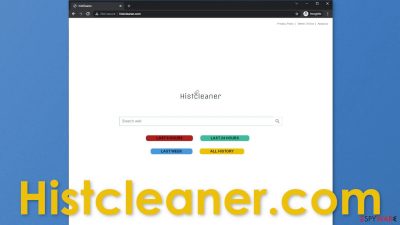
Histcleaner.com is a browser extension that performs unwanted tasks and takes over various processes. The official website states that this application can clear your searches and browsing history but that is untrue. It is just an attempt to stay relevant and make people less likely to remove the add-on if they think it does something beneficial.
Browser plugins are very popular because they provide some kind of special functions that you cannot access on a default browser, like automatically block ads, suspicious websites and search for the best discounts. Browsers can make a lot of changes and access a lot of data. That was not unseen by fraudsters that want to make a profit.
The developers of such applications can monetize a lot of different aspects. They can inject promoted links in the search results, cause redirects, and display ads. It makes the whole browsing experience annoying and inconvenient. Because the changes seem to appear seemingly out of nowhere, many people think that they have been infected with a virus.
| NAME | Histcleaner.com |
| TYPE | Browser hijacker; potentially unwanted program |
| SYMPTOMS | When a browser gets hijacked, usually the main settings get changed – the homepage, new tab address, and search engine; additionally, users can experience an increased amount of commercial content |
| DISTRIBUTION | Shady websites, deceptive ads, redirects, freeware installations |
| DANGERS | The application might gather various browsing-related information, which raises many user security and privacy concerns |
| ELIMINATION | You can remove an unwanted extension in the settings of the browser; deploying professional security software to scan the machine is recommended |
| FURTHER STEPS | Use FortectIntego to try to repair any remaining damage and optimize the machine to fix performance issues |
The homepage that gets added has a search box and 4 buttons. Each of them says “last 6 hours”, “last 24 hours”, “last week”, “all history”. When you click on them nothing seems to happen, so even the most basic functions that the developers are talking about do not work. When you type anything into the search box and press “Enter”, you get redirected to Google, so there is really no point in having this extension installed.
What are the associated risks?
When an extension like this is added to the browser, it might track and store various data like your IP address, the website you visit, links you click on, and what you purchase. This information can later be sold to advertising networks that create special algorithms to better target you. This is not necessarily a bad thing, at least when you visit only legitimate websites and use trusted applications. But we suspect that this is not the case as you are now here.
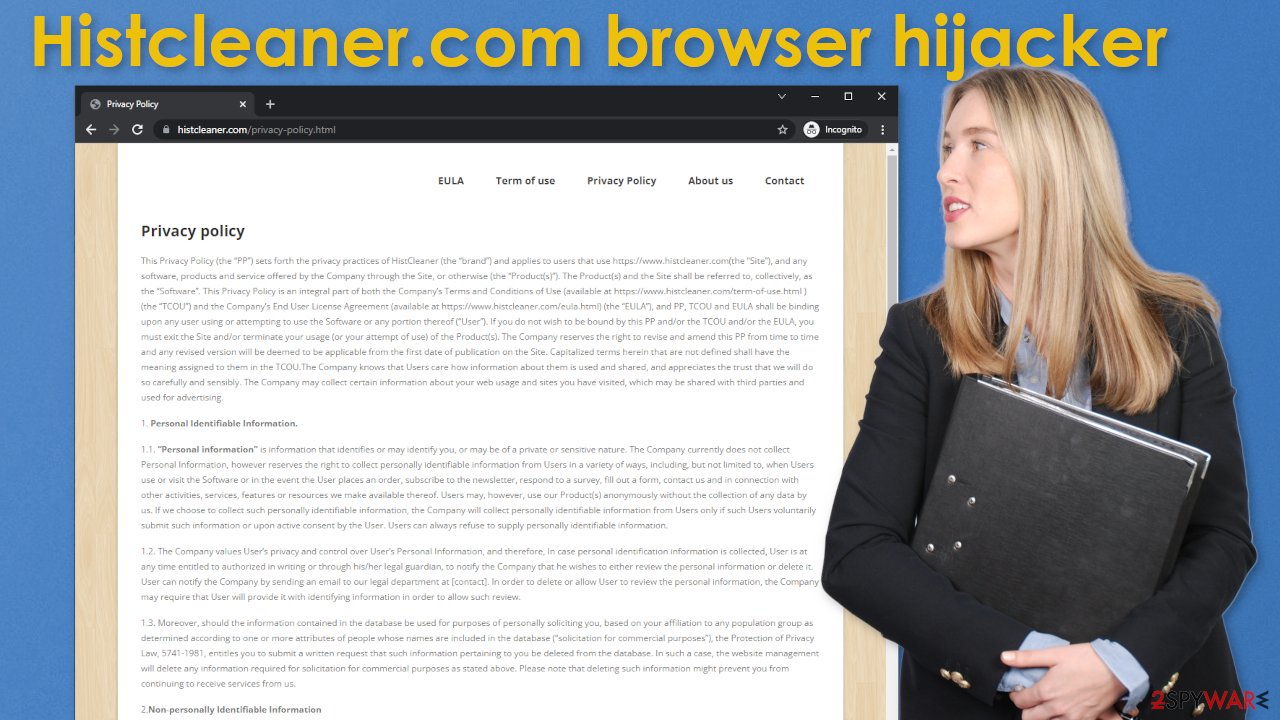
One of the other things that hijackers like Histcleaner.com can do is place advertisements in the search results, and everywhere else. This way, the application can place what it wants, and make you click on it. These advertisements may not always be safe to press on also. They can lead to dangerous websites that use social engineering techniques to lure out your personal information or download PUPs and even malware.
What is what you had to be doing in the first place to infect yourself with this kind of browser extension because most commonly they are spread on shady sites that are full of redirects and deceptive ads. That is why we say that usually, the users themselves are at fault. It is important to follow certain security guidelines to avoid this in the future:
- Do not believe everything you see on the internet – pop-ups, or banners, or websites that say that you won some kind of prize are most often fake.
- Do not click on random links and websites, make sure they are safe first. The easiest things you can do to ensure that the website at least uses basic security rules is to check the URL. If it starts with HTTPS, it is safe. If it starts with HTTP, it is better to avoid such a site because it does not use end-to-end encryption.[1] Look for a lock next to the name – if it is there, that means that the website has SSL certificates.
- Exit pages that seem to be spammy, and have a lot of pop-ups in the corner of the screen, or sketchy-looking “Download” buttons. Fake download buttons still exist and they can definitely lead to questionable pages.
Start the removal
The first thing you should do is go to your browser settings and check if you see any extensions with a similar name or suspicious-looking add-ons in general. You can follow our guide if you need help:
Google Chrome
- Open Google Chrome, click on the Menu (three vertical dots at the top-right corner) and select More tools > Extensions.
- In the newly opened window, you will see all the installed extensions. Uninstall all the suspicious plugins that might be related to the unwanted program by clicking Remove.
![Remove extensions from Chrome Remove extensions from Chrome]()
MS Edge:
- Select Menu (three horizontal dots at the top-right of the browser window) and pick Extensions.
- From the list, pick the extension and click on the Gear icon.
- Click on Uninstall at the bottom.
![Remove extensions from Edge Remove extensions from Edge]()
MS Edge (Chromium)
- Open Edge and click select Settings > Extensions.
- Delete unwanted extensions by clicking Remove.
![Remove extensions from Chromium Edge Remove extensions from Chromium Edge]()
Mozilla Firefox
- Open Mozilla Firefox browser and click on the Menu (three horizontal lines at the top-right of the window).
- Select Add-ons.
- In here, select unwanted plugin and click Remove.
![Remove extensions from Firefox Remove extensions from Firefox]()
Safari
- Click Safari > Preferences…
- In the new window, pick Extensions.
- Select the unwanted extension and select Uninstall.
![Remove extensions from Safari Remove extensions from Safari]()
Internet Explorer:
- Open Internet Explorer, click on the Gear icon (IE menu) on the top-right corner of the browser
- Pick Manage Add-ons.
- You will see a Manage Add-ons window. Here, look for suspicious plugins. Click on these entries and select Disable.
![Remove add-ons from Internet Explorer Remove add-ons from Internet Explorer]()
Now that your machine is clear from intruders, you should get rid of all the data that might have been collected about you, while it was in your machine. For this, you need a different tool – FortectIntego, which is a multi-purpose maintenance software. It will fully clear your browsers from cookies and cache, which will result in better performance of your machine. Besides that, it can be useful in fixing various more complicated system errors that are caused by corrupted files, registry issues, etc.
Additional safety measures
The hijacking could have been caused not only by a browser extension but also by a program. This most commonly happens when people do not pay attention during the installation process and browse through shady sites. If the previous removal method did not get rid of the intruder, you most likely have a potentially unwanted program[2] performing tasks in the background. In this case, simply removing the plugin from the browser will not help, and the application will keep messing up the settings until you completely eliminate it from your system.
Identifying the program responsible for hijacking your browser might be difficult if you have never done this before and if it is not named the same as the homepage. It could be disguised as an antivirus, image editing software, or anything else. If you are not sure what to do and you do not want to risk eliminating the wrong files, we suggest using SpyHunter 5Combo Cleaner or Malwarebytes security tools that will scan your machine, eliminate it, and prevent such infections in the future by giving you a warning before a malicious program can make any changes.
If manual removal is what you prefer, we have instructions for Windows and Mac machines:
Windows 10/8:
- Enter Control Panel into Windows search box and hit Enter or click on the search result.
- Under Programs, select Uninstall a program.
![Uninstall from Windows 1 Uninstall from Windows 1]()
- From the list, find the entry of the suspicious program.
- Right-click on the application and select Uninstall.
- If User Account Control shows up, click Yes.
- Wait till uninstallation process is complete and click OK.
![Uninstall from Windows 2 Uninstall from Windows 2]()
Windows 7/XP:
- Click on Windows Start > Control Panel located on the right pane (if you are Windows XP user, click on Add/Remove Programs).
- In Control Panel, select Programs > Uninstall a program.
![Uninstall from Windows 7/XP Uninstall from Windows 7/XP]()
- Pick the unwanted application by clicking on it once.
- At the top, click Uninstall/Change.
- In the confirmation prompt, pick Yes.
- Click OK once the removal process is finished.
Mac:
- From the menu bar, select Go > Applications.
- In the Applications folder, look for all related entries.
- Click on the app and drag it to Trash (or right-click and pick Move to Trash)
![Uninstall from Mac 1 Uninstall from Mac 1]()
To fully remove an unwanted app, you need to access Application Support, LaunchAgents, and LaunchDaemons folders and delete relevant files:
- Select Go > Go to Folder.
- Enter /Library/Application Support and click Go or press Enter.
- In the Application Support folder, look for any dubious entries and then delete them.
- Now enter /Library/LaunchAgents and /Library/LaunchDaemons folders the same way and terminate all the related .plist files.
![Uninstall from Mac 2 Uninstall from Mac 2]()
The next time you are trying to download freeware, make sure to be very careful, and not rush. There can be bundled software[3] that is harmful. Be sure to choose “Custom” or “Advanced” installation methods, read the Terms of Use and Privacy Policy, and most importantly, check the file list up for installation – if you see any files that seem out-of-place, untick the boxes next to their names. This is the most you can do during the installation. Keep in mind, that the program itself, that you are trying to install, can be a PUP.
How to prevent from getting browser hijacker
Do not let government spy on you
The government has many issues in regards to tracking users' data and spying on citizens, so you should take this into consideration and learn more about shady information gathering practices. Avoid any unwanted government tracking or spying by going totally anonymous on the internet.
You can choose a different location when you go online and access any material you want without particular content restrictions. You can easily enjoy internet connection without any risks of being hacked by using Private Internet Access VPN.
Control the information that can be accessed by government any other unwanted party and surf online without being spied on. Even if you are not involved in illegal activities or trust your selection of services, platforms, be suspicious for your own security and take precautionary measures by using the VPN service.
Backup files for the later use, in case of the malware attack
Computer users can suffer from data losses due to cyber infections or their own faulty doings. Ransomware can encrypt and hold files hostage, while unforeseen power cuts might cause a loss of important documents. If you have proper up-to-date backups, you can easily recover after such an incident and get back to work. It is also equally important to update backups on a regular basis so that the newest information remains intact – you can set this process to be performed automatically.
When you have the previous version of every important document or project you can avoid frustration and breakdowns. It comes in handy when malware strikes out of nowhere. Use Data Recovery Pro for the data restoration process.
- ^ End-to-end encryption – Why HTTPS is not enough. Tozny. User Security and Privacy.
- ^ Unwanted software. Microsoft. Documents.
- ^ James Sanders. Software bundled by OEMs an increasing security concern: How to reduce your risks. TechRepublic. Cybersecurity News.











