Histleolderlandch.info (Virus Removal Instructions) - Free Guide
Histleolderlandch.info Removal Guide
What is Histleolderlandch.info?
Histleolderlandch.info – adware that tries to gather as many subscribers as possible
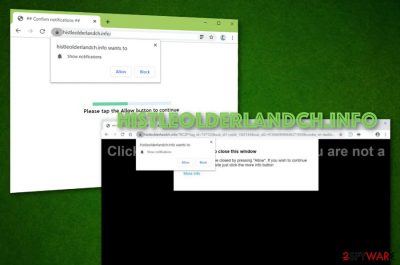
Histleolderlandch.info is a rogue adware-related domain that urges to click on the “Allow” button to provide proof that the user is not a robot. The PUP can get the user involved in various intrusive activities one of which is advertising. Adware programs are known for their capability to load an excessive amount of targeted adverts and gain monetary benefits from the cost-per-click marketing technique.[1] Histleolderlandch.info virus is a term used to describe this third-party app as it also tries to earn income by tricking users to click on the provided ads and appears on the system by using “software bundling”.
| Name | Histleolderlandch.info |
|---|---|
| Category | Potentially unwanted program/adware |
| Danger | The adware holds the danger level of “low”. Even though no direct damage can be caused by the program, it can redirect the user to sources that are filled with malicious components |
| Activities | The main activities performed by adware are these ones: advertising during browsing sessions, redirecting to sponsored websites, collecting browsing-related information, changing the browser's settings such as the homepage and new tab URL bar |
| Distribution | Adware apps are usually spread by a deceptive technique known as “software bundling”, through third-party adverts, hyperlinks, fake software updates, and similar content |
| Elimination | You can get rid of the adware with the help of automatical software that will ensure you a safe and effective removal. Also, you can try eliminating the PUP with the help of the step-by-step guidelines that have been included to the end of this article |
| Fixing | If you have discovered some signs of system compromisation, you can try repairing the affected components by employing software such as FortectIntego |
Histleolderlandch.info manipulates systems that have weak protection and enters the computers via freeware or shareware. When this happens, the adware targets web browsers such as Google Chrome, Mozilla Firefox, Internet Explorer, Microsoft Edge, and Safari and changes their major settings such as the homepage and new tab URL section.
Furthermore, Histleolderlandch.info pop-up ads will likely appear on your browser app during online sessions and browsing activities. The developers often provide questionable offers and deals via pop-ups and pop-unders. Additionally, third-parties might try to promote rogue security software via adware-related advertisements.
Do not get tricked by ads that come from Histleolderlandch.info and especially do not spend your money on useless products. Additionally, do not accept any incoming ads that might be suggested to you via the Show Notifications message:
Histleolderlandch.info wants to Show notifications
Click “Allow” to close this window
This window can be closed by pressing “Allow”. If you wish to continue browsing this website just click the more info button
Click Allow to confirm that you are not a robot!
Histleolderlandch.info tries to trick people into subscribing to its domain to prove that they are not robots. You should block the incoming notifications rather than allowing them to overload your web browser and interrupt your online sessions.
Note that Histleolderlandch.info ads will be hard to get rid of once they appear on your computer screen. Some of them might be provided in the form of scams and surveys. Do not enter any personal information into the blanks that you might be asked to type. Some potential crooks can decide to misuse your private data for their own purposes.
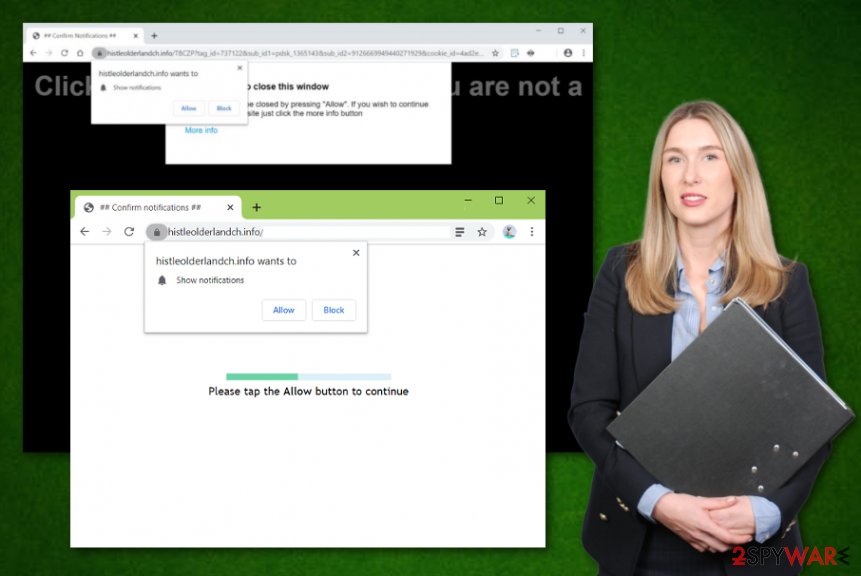
There are other problems that come along with Histleolderlandch.info. This adware program can force redirects to affiliate sources. You can be forcibly taken to a sponsored source and provided with more bogus deals. However, the worst part about the redirects is that you can also land on a malware-laden website and get your machine infected.
Continuously, Histleolderlandch.info might start recording your browsing information by inserting tracking objects such as HTTP cookies, beacons, and pixels[2] to your web browsers. The developers can get hold of data such as your most commonly visited websites, recently saved bookmarks, clicked hyperlinks and adverts, IP address, and so on.
The only way to stop such activities is by performing Histleolderlandch.info removal with the help of antimalware products or manual step-by-step guidelines that have been included to the end of this article. Additionally, note that the adware can bring other PUPs into your computer system, so those need to be eliminated too.
Once you remove Histleolderlandch.info and all the additional content that the adware had brought, it is about time to check your system for potential damage and compromisation. If you have spotted some compromised and affected locations, you can try repairing them with specific computer software such as FortectIntego or any other similar tool.
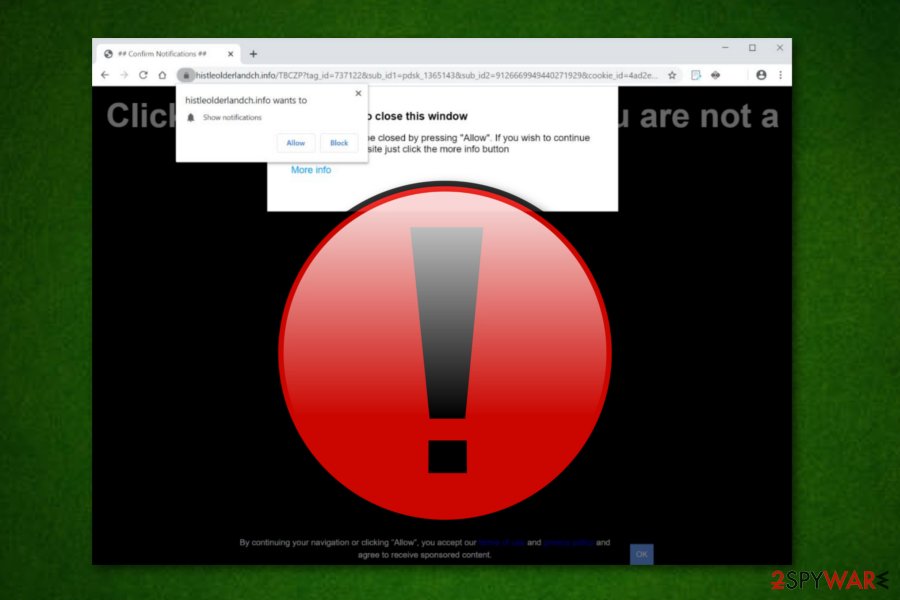
Adware apps are distributed via deceptive techniques
Technology experts from NoVirus.uk[3] claim that adware programs are most commonly distributed by using a deceptive technique known as “bundling”. This happens when the user downloads freeware or shareware from websites such as Cnet.com, download.com, and softonic.com.
Besides, users who have set the downloading configuration to “Recommended” have a way higher chance of receiving a PUP on their computers that those who have checked the “Advanced” mode. The previous option allows you to take full control of all incoming downloads and deselect the unwanted ones.
Furthermore, adware programs can be distributed via more than one source. Even though free software packages carry PUPs more often than any other locations, adware can also travel via these types of directories:
- Infectious third-party ads.
- Unsecured hyperlinks.
- Fake Flash Player updates.
Avoid the appearance of potentially unwanted programs by staying careful in the Internet sphere. Additionally, avoid clicking on unknown content that crosses your way. Last but not least, install reliable antimalware protection that includes the safe browsing feature and do not forget to keep the program regularly updated.
Histleolderlandch.info removal guidelines in automatical and manual technique
You should remove Histleolderlandch.info from your computer and browsers whenever you spot the first signs of adware (redirecting, advertising, browser modifications, etc.). For this process, you can use one of two techniques. Even though we recommend employing automatical software as it has a bigger chance of dealing with the adware properly, you can try using the manual step-by-step guidelines that have been added by our experts to the end of this article.
Histleolderlandch.info removal is a process that includes not only cleaning the Windows or macOS computer system but also reversing bogus changes in web browser applications such as Google Chrome, Mozilla Firefox, Internet Explorer, Microsoft Edge, and Safari. So, do not forget to get rid of the adware program from all infected directories, otherwise, the potentially unwanted application might easily return with the next computer or browser boot process.
You may remove virus damage with a help of FortectIntego. SpyHunter 5Combo Cleaner and Malwarebytes are recommended to detect potentially unwanted programs and viruses with all their files and registry entries that are related to them.
Getting rid of Histleolderlandch.info. Follow these steps
Uninstall from Windows
To eliminate the PUP from your Windows computer system and get rid of all additional programs that have been brought, you should take a look at the below-provided step-by-step guidelines.
Instructions for Windows 10/8 machines:
- Enter Control Panel into Windows search box and hit Enter or click on the search result.
- Under Programs, select Uninstall a program.

- From the list, find the entry of the suspicious program.
- Right-click on the application and select Uninstall.
- If User Account Control shows up, click Yes.
- Wait till uninstallation process is complete and click OK.

If you are Windows 7/XP user, proceed with the following instructions:
- Click on Windows Start > Control Panel located on the right pane (if you are Windows XP user, click on Add/Remove Programs).
- In Control Panel, select Programs > Uninstall a program.

- Pick the unwanted application by clicking on it once.
- At the top, click Uninstall/Change.
- In the confirmation prompt, pick Yes.
- Click OK once the removal process is finished.
Delete from macOS
Remove items from Applications folder:
- From the menu bar, select Go > Applications.
- In the Applications folder, look for all related entries.
- Click on the app and drag it to Trash (or right-click and pick Move to Trash)

To fully remove an unwanted app, you need to access Application Support, LaunchAgents, and LaunchDaemons folders and delete relevant files:
- Select Go > Go to Folder.
- Enter /Library/Application Support and click Go or press Enter.
- In the Application Support folder, look for any dubious entries and then delete them.
- Now enter /Library/LaunchAgents and /Library/LaunchDaemons folders the same way and terminate all the related .plist files.

Remove from Microsoft Edge
Delete unwanted extensions from MS Edge:
- Select Menu (three horizontal dots at the top-right of the browser window) and pick Extensions.
- From the list, pick the extension and click on the Gear icon.
- Click on Uninstall at the bottom.

Clear cookies and other browser data:
- Click on the Menu (three horizontal dots at the top-right of the browser window) and select Privacy & security.
- Under Clear browsing data, pick Choose what to clear.
- Select everything (apart from passwords, although you might want to include Media licenses as well, if applicable) and click on Clear.

Restore new tab and homepage settings:
- Click the menu icon and choose Settings.
- Then find On startup section.
- Click Disable if you found any suspicious domain.
Reset MS Edge if the above steps did not work:
- Press on Ctrl + Shift + Esc to open Task Manager.
- Click on More details arrow at the bottom of the window.
- Select Details tab.
- Now scroll down and locate every entry with Microsoft Edge name in it. Right-click on each of them and select End Task to stop MS Edge from running.

If this solution failed to help you, you need to use an advanced Edge reset method. Note that you need to backup your data before proceeding.
- Find the following folder on your computer: C:\\Users\\%username%\\AppData\\Local\\Packages\\Microsoft.MicrosoftEdge_8wekyb3d8bbwe.
- Press Ctrl + A on your keyboard to select all folders.
- Right-click on them and pick Delete

- Now right-click on the Start button and pick Windows PowerShell (Admin).
- When the new window opens, copy and paste the following command, and then press Enter:
Get-AppXPackage -AllUsers -Name Microsoft.MicrosoftEdge | Foreach {Add-AppxPackage -DisableDevelopmentMode -Register “$($_.InstallLocation)\\AppXManifest.xml” -Verbose

Instructions for Chromium-based Edge
Delete extensions from MS Edge (Chromium):
- Open Edge and click select Settings > Extensions.
- Delete unwanted extensions by clicking Remove.

Clear cache and site data:
- Click on Menu and go to Settings.
- Select Privacy, search and services.
- Under Clear browsing data, pick Choose what to clear.
- Under Time range, pick All time.
- Select Clear now.

Reset Chromium-based MS Edge:
- Click on Menu and select Settings.
- On the left side, pick Reset settings.
- Select Restore settings to their default values.
- Confirm with Reset.

Remove from Mozilla Firefox (FF)
Remove dangerous extensions:
- Open Mozilla Firefox browser and click on the Menu (three horizontal lines at the top-right of the window).
- Select Add-ons.
- In here, select unwanted plugin and click Remove.

Reset the homepage:
- Click three horizontal lines at the top right corner to open the menu.
- Choose Options.
- Under Home options, enter your preferred site that will open every time you newly open the Mozilla Firefox.
Clear cookies and site data:
- Click Menu and pick Settings.
- Go to Privacy & Security section.
- Scroll down to locate Cookies and Site Data.
- Click on Clear Data…
- Select Cookies and Site Data, as well as Cached Web Content and press Clear.

Reset Mozilla Firefox
If clearing the browser as explained above did not help, reset Mozilla Firefox:
- Open Mozilla Firefox browser and click the Menu.
- Go to Help and then choose Troubleshooting Information.

- Under Give Firefox a tune up section, click on Refresh Firefox…
- Once the pop-up shows up, confirm the action by pressing on Refresh Firefox.

Remove from Google Chrome
To restore Google Chrome to its previous state as it was before the adware attack, you should take a look at the below-provided instructing steps and complete them as required.
Delete malicious extensions from Google Chrome:
- Open Google Chrome, click on the Menu (three vertical dots at the top-right corner) and select More tools > Extensions.
- In the newly opened window, you will see all the installed extensions. Uninstall all the suspicious plugins that might be related to the unwanted program by clicking Remove.

Clear cache and web data from Chrome:
- Click on Menu and pick Settings.
- Under Privacy and security, select Clear browsing data.
- Select Browsing history, Cookies and other site data, as well as Cached images and files.
- Click Clear data.

Change your homepage:
- Click menu and choose Settings.
- Look for a suspicious site in the On startup section.
- Click on Open a specific or set of pages and click on three dots to find the Remove option.
Reset Google Chrome:
If the previous methods did not help you, reset Google Chrome to eliminate all the unwanted components:
- Click on Menu and select Settings.
- In the Settings, scroll down and click Advanced.
- Scroll down and locate Reset and clean up section.
- Now click Restore settings to their original defaults.
- Confirm with Reset settings.

Delete from Safari
Remove unwanted extensions from Safari:
- Click Safari > Preferences…
- In the new window, pick Extensions.
- Select the unwanted extension and select Uninstall.

Clear cookies and other website data from Safari:
- Click Safari > Clear History…
- From the drop-down menu under Clear, pick all history.
- Confirm with Clear History.

Reset Safari if the above-mentioned steps did not help you:
- Click Safari > Preferences…
- Go to Advanced tab.
- Tick the Show Develop menu in menu bar.
- From the menu bar, click Develop, and then select Empty Caches.

After uninstalling this potentially unwanted program (PUP) and fixing each of your web browsers, we recommend you to scan your PC system with a reputable anti-spyware. This will help you to get rid of Histleolderlandch.info registry traces and will also identify related parasites or possible malware infections on your computer. For that you can use our top-rated malware remover: FortectIntego, SpyHunter 5Combo Cleaner or Malwarebytes.
How to prevent from getting adware
Access your website securely from any location
When you work on the domain, site, blog, or different project that requires constant management, content creation, or coding, you may need to connect to the server and content management service more often. The best solution for creating a tighter network could be a dedicated/fixed IP address.
If you make your IP address static and set to your device, you can connect to the CMS from any location and do not create any additional issues for the server or network manager that needs to monitor connections and activities. VPN software providers like Private Internet Access can help you with such settings and offer the option to control the online reputation and manage projects easily from any part of the world.
Recover files after data-affecting malware attacks
While much of the data can be accidentally deleted due to various reasons, malware is one of the main culprits that can cause loss of pictures, documents, videos, and other important files. More serious malware infections lead to significant data loss when your documents, system files, and images get encrypted. In particular, ransomware is is a type of malware that focuses on such functions, so your files become useless without an ability to access them.
Even though there is little to no possibility to recover after file-locking threats, some applications have features for data recovery in the system. In some cases, Data Recovery Pro can also help to recover at least some portion of your data after data-locking virus infection or general cyber infection.
- ^ CPC: What Is Cost Per Click?. Word Stream. Online Advertising Made Easy.
- ^ Tracking Pixel. Ryte Wiki. Relevant Info.
- ^ NoVirus.uk. NoVirus. Security and spyware news.























