Hitcpm.com (Removal Instructions) - Mar 2018 update
Hitcpm.com Removal Guide
What is Hitcpm.com?
Hitcpm.com is a redirect virus caused by adware
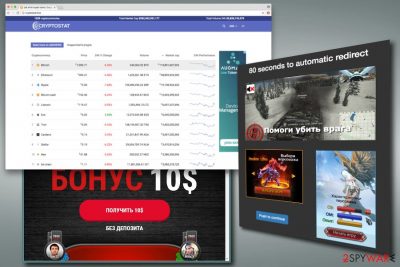
Hitcpm.com is a suspicious domain that redirects users to unknown websites. Typically, these redirects are caused by ad-supported software (adware[1]). The primary goal of adware is to distribute various advertisements in forms of pop-ups, deals, banners, coupons, etc. The sponsored content is shown to users in order to gain monetary benefit for adware creators.
| SUMMARY | |
| Name | Hitcpm.com |
|---|---|
| Redirects to | www.hitcpm.com/watch?key= |
| Type | Adware |
| Main dangers | Can lead to serious malware infections or/and personal data leak |
| Browsers affected | Google Chrome, Internet Explorer, Safari, Mozilla Firefox, Opera, etc. |
| Symtoms | Continual advertisements bringing to adult gaming, phishing, tech support scam websites |
| Distribution | Bundling, suspicious websites |
| Elimination | To make sure all components of the virus are eliminated, download and install FortectIntego |
So-called Hitcpm.com virus spreads in software bundles and can enter the system unnoticed. This potentially unwanted program (PUP) can affect all major web browser, such as Google Chrome, Mozilla Firefox, Internet Explorer, and many others.
Nevertheless, Hitcpm.com hijack is usually unnoticed; users can quickly recognize odd browser’s behavior and diminished browsing experience. The PUP might cause these problems on the affected machine:
- Browser redirects to www.hitcpm.com/watch?key= which reroute to numerous other promotional, phishing, adult, gaming, tech support scam or even infected websites;
- Delivery of pop-ups, ads, banners, in-text and other types of online ads on each website you visit;
- Installation of suspicious browser add-ons or extensions without your knowledge;
- Additional toolbar or browser extension[2] installation without permission;
- Tracking user’s activities on the web.
Adware programs are not dangerous itself. However, Hitcpm.com redirect problems might be serious. The PUP can force you to visit a website that is created to spread malicious programs.[3] Therefore, with the help of unwanted application, you might get your files encrypted or personal information stolen.
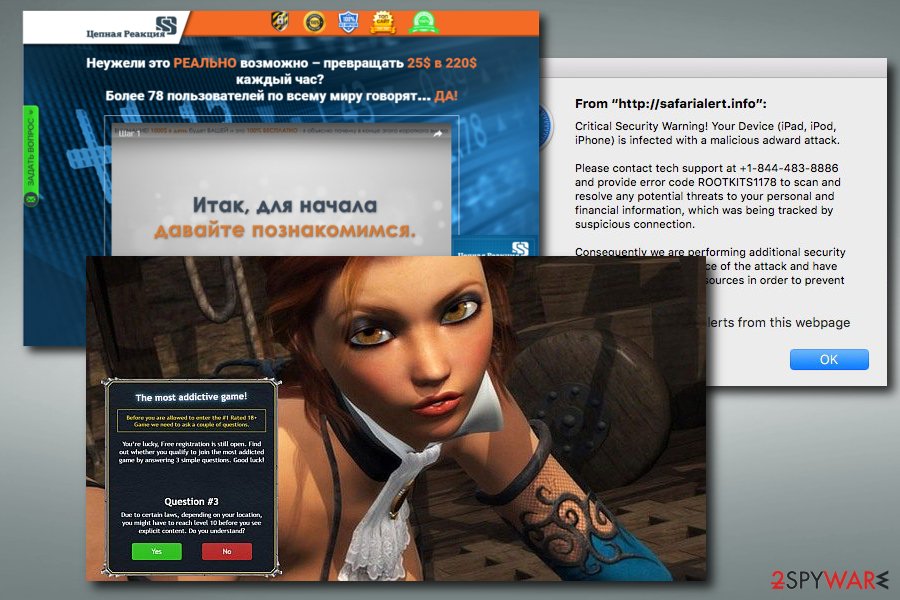
It goes without saying that you have to remove Hitcpm.com immediately. Unwanted activities on the browser should motivate you to hurry up with this task because aggressive pop-ups asking to install fake updates or security tools prevent you from normal browsing sessions.
Furthermore, Hitcpm virus might also track information on your recently visited websites, search queries, clicked ads, IP address, and similar information that will help to learn more about you. These details help advertisers to display targeted ads which you might be more willing to click; and your clicks help developers of adware get revenue.
However, you cannot be sure what other tracking technologies can be used to collect information about you too. Unfortunately, there’s a risk that Hitcpm.com adware or third-parties might be trying to steal personally identifiable details too.
To protect your privacy and security, you should speed up with Hitcpm.com removal. We suggest automatic elimination method which allows scanning the system with reputable anti-malware software. FortectIntego or a similar program can clean adware and all its damage within a couple of minutes.
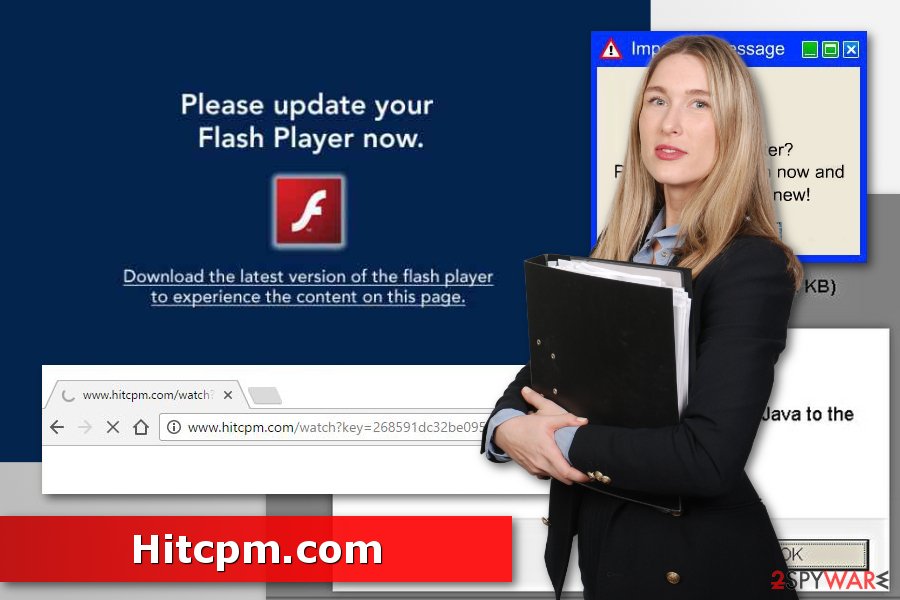
Learn to correctly install free software and avoid adware infections
The ad-supported application typically spreads in freeware or shareware bundles as an optional component. According to researchers from NoVirus.uk, [4]developers of adware and other PUPs are aware of users’ bad habit to rely on Standard/Recommended installers which do not openly disclose about third-party applications attached to the primary program.
Therefore, additional components, such as adware, can get into the system unnoticed. We want to remind that all free programs can be software bundles. That’s why you need to install them carefully. You have to use Advanced/Custom settings and remove the ticks from all pre-selected optional programs (add-ons, toolbars, search engines, media players, file converters, etc.)
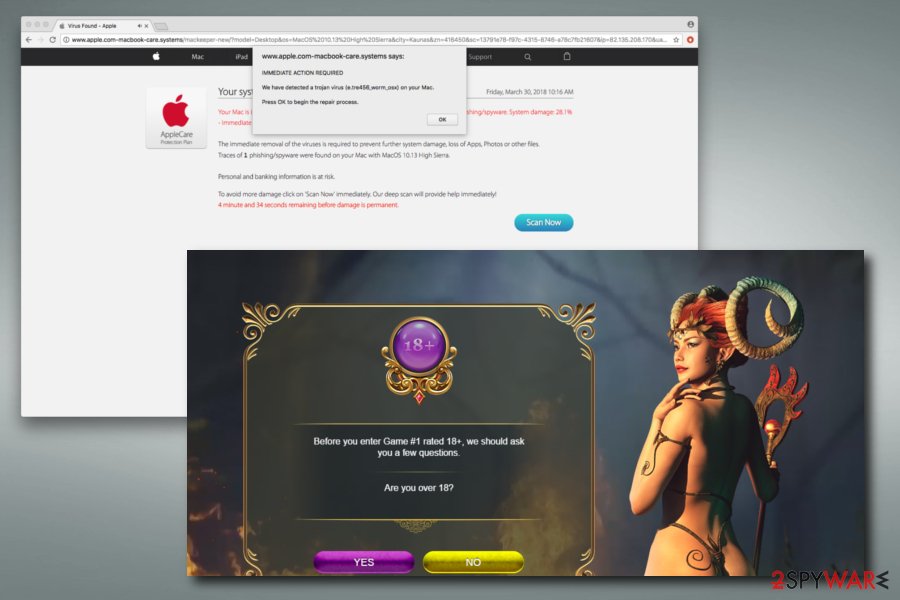
Hitcpm redirects can be stopped immediately
Some users might not be aware that they can get rid of annoying ads and redirects. However, what they also don't know is that keeping PUPs on the PC might cause not only system damage but also personal information theft. Therefore, please do not ignore this problem as the consequences can be severe.
If you want to remove Hitcpm.com adware manually, you can follow the guidelines given at the end of the article. However, you have to be attentive and make sure that all adware-related programs, files or browser extensions are eliminated.
If you are afraid of failure or want to save your time, you can opt for automatic Hitcpm.com removal. This method requires scanning the affected machine with anti-malware software and reset affected web browsers.
You may remove virus damage with a help of FortectIntego. SpyHunter 5Combo Cleaner and Malwarebytes are recommended to detect potentially unwanted programs and viruses with all their files and registry entries that are related to them.
Getting rid of Hitcpm.com. Follow these steps
Uninstall from Windows
Eliminate Hitcpm adware from the Windows computer by following these steps:
Instructions for Windows 10/8 machines:
- Enter Control Panel into Windows search box and hit Enter or click on the search result.
- Under Programs, select Uninstall a program.

- From the list, find the entry of the suspicious program.
- Right-click on the application and select Uninstall.
- If User Account Control shows up, click Yes.
- Wait till uninstallation process is complete and click OK.

If you are Windows 7/XP user, proceed with the following instructions:
- Click on Windows Start > Control Panel located on the right pane (if you are Windows XP user, click on Add/Remove Programs).
- In Control Panel, select Programs > Uninstall a program.

- Pick the unwanted application by clicking on it once.
- At the top, click Uninstall/Change.
- In the confirmation prompt, pick Yes.
- Click OK once the removal process is finished.
Delete from macOS
Remove items from Applications folder:
- From the menu bar, select Go > Applications.
- In the Applications folder, look for all related entries.
- Click on the app and drag it to Trash (or right-click and pick Move to Trash)

To fully remove an unwanted app, you need to access Application Support, LaunchAgents, and LaunchDaemons folders and delete relevant files:
- Select Go > Go to Folder.
- Enter /Library/Application Support and click Go or press Enter.
- In the Application Support folder, look for any dubious entries and then delete them.
- Now enter /Library/LaunchAgents and /Library/LaunchDaemons folders the same way and terminate all the related .plist files.

Remove from Microsoft Edge
Delete unwanted extensions from MS Edge:
- Select Menu (three horizontal dots at the top-right of the browser window) and pick Extensions.
- From the list, pick the extension and click on the Gear icon.
- Click on Uninstall at the bottom.

Clear cookies and other browser data:
- Click on the Menu (three horizontal dots at the top-right of the browser window) and select Privacy & security.
- Under Clear browsing data, pick Choose what to clear.
- Select everything (apart from passwords, although you might want to include Media licenses as well, if applicable) and click on Clear.

Restore new tab and homepage settings:
- Click the menu icon and choose Settings.
- Then find On startup section.
- Click Disable if you found any suspicious domain.
Reset MS Edge if the above steps did not work:
- Press on Ctrl + Shift + Esc to open Task Manager.
- Click on More details arrow at the bottom of the window.
- Select Details tab.
- Now scroll down and locate every entry with Microsoft Edge name in it. Right-click on each of them and select End Task to stop MS Edge from running.

If this solution failed to help you, you need to use an advanced Edge reset method. Note that you need to backup your data before proceeding.
- Find the following folder on your computer: C:\\Users\\%username%\\AppData\\Local\\Packages\\Microsoft.MicrosoftEdge_8wekyb3d8bbwe.
- Press Ctrl + A on your keyboard to select all folders.
- Right-click on them and pick Delete

- Now right-click on the Start button and pick Windows PowerShell (Admin).
- When the new window opens, copy and paste the following command, and then press Enter:
Get-AppXPackage -AllUsers -Name Microsoft.MicrosoftEdge | Foreach {Add-AppxPackage -DisableDevelopmentMode -Register “$($_.InstallLocation)\\AppXManifest.xml” -Verbose

Instructions for Chromium-based Edge
Delete extensions from MS Edge (Chromium):
- Open Edge and click select Settings > Extensions.
- Delete unwanted extensions by clicking Remove.

Clear cache and site data:
- Click on Menu and go to Settings.
- Select Privacy, search and services.
- Under Clear browsing data, pick Choose what to clear.
- Under Time range, pick All time.
- Select Clear now.

Reset Chromium-based MS Edge:
- Click on Menu and select Settings.
- On the left side, pick Reset settings.
- Select Restore settings to their default values.
- Confirm with Reset.

Remove from Mozilla Firefox (FF)
To stop Firefox redirects to Hitcpm.com, follow this guide:
Remove dangerous extensions:
- Open Mozilla Firefox browser and click on the Menu (three horizontal lines at the top-right of the window).
- Select Add-ons.
- In here, select unwanted plugin and click Remove.

Reset the homepage:
- Click three horizontal lines at the top right corner to open the menu.
- Choose Options.
- Under Home options, enter your preferred site that will open every time you newly open the Mozilla Firefox.
Clear cookies and site data:
- Click Menu and pick Settings.
- Go to Privacy & Security section.
- Scroll down to locate Cookies and Site Data.
- Click on Clear Data…
- Select Cookies and Site Data, as well as Cached Web Content and press Clear.

Reset Mozilla Firefox
If clearing the browser as explained above did not help, reset Mozilla Firefox:
- Open Mozilla Firefox browser and click the Menu.
- Go to Help and then choose Troubleshooting Information.

- Under Give Firefox a tune up section, click on Refresh Firefox…
- Once the pop-up shows up, confirm the action by pressing on Refresh Firefox.

Remove from Google Chrome
To get rid of ads and stop redirects to questionable sites, follow these instructions:
Delete malicious extensions from Google Chrome:
- Open Google Chrome, click on the Menu (three vertical dots at the top-right corner) and select More tools > Extensions.
- In the newly opened window, you will see all the installed extensions. Uninstall all the suspicious plugins that might be related to the unwanted program by clicking Remove.

Clear cache and web data from Chrome:
- Click on Menu and pick Settings.
- Under Privacy and security, select Clear browsing data.
- Select Browsing history, Cookies and other site data, as well as Cached images and files.
- Click Clear data.

Change your homepage:
- Click menu and choose Settings.
- Look for a suspicious site in the On startup section.
- Click on Open a specific or set of pages and click on three dots to find the Remove option.
Reset Google Chrome:
If the previous methods did not help you, reset Google Chrome to eliminate all the unwanted components:
- Click on Menu and select Settings.
- In the Settings, scroll down and click Advanced.
- Scroll down and locate Reset and clean up section.
- Now click Restore settings to their original defaults.
- Confirm with Reset settings.

Delete from Safari
Remove unwanted extensions from Safari:
- Click Safari > Preferences…
- In the new window, pick Extensions.
- Select the unwanted extension and select Uninstall.

Clear cookies and other website data from Safari:
- Click Safari > Clear History…
- From the drop-down menu under Clear, pick all history.
- Confirm with Clear History.

Reset Safari if the above-mentioned steps did not help you:
- Click Safari > Preferences…
- Go to Advanced tab.
- Tick the Show Develop menu in menu bar.
- From the menu bar, click Develop, and then select Empty Caches.

After uninstalling this potentially unwanted program (PUP) and fixing each of your web browsers, we recommend you to scan your PC system with a reputable anti-spyware. This will help you to get rid of Hitcpm.com registry traces and will also identify related parasites or possible malware infections on your computer. For that you can use our top-rated malware remover: FortectIntego, SpyHunter 5Combo Cleaner or Malwarebytes.
How to prevent from getting adware
Protect your privacy – employ a VPN
There are several ways how to make your online time more private – you can access an incognito tab. However, there is no secret that even in this mode, you are tracked for advertising purposes. There is a way to add an extra layer of protection and create a completely anonymous web browsing practice with the help of Private Internet Access VPN. This software reroutes traffic through different servers, thus leaving your IP address and geolocation in disguise. Besides, it is based on a strict no-log policy, meaning that no data will be recorded, leaked, and available for both first and third parties. The combination of a secure web browser and Private Internet Access VPN will let you browse the Internet without a feeling of being spied or targeted by criminals.
No backups? No problem. Use a data recovery tool
If you wonder how data loss can occur, you should not look any further for answers – human errors, malware attacks, hardware failures, power cuts, natural disasters, or even simple negligence. In some cases, lost files are extremely important, and many straight out panic when such an unfortunate course of events happen. Due to this, you should always ensure that you prepare proper data backups on a regular basis.
If you were caught by surprise and did not have any backups to restore your files from, not everything is lost. Data Recovery Pro is one of the leading file recovery solutions you can find on the market – it is likely to restore even lost emails or data located on an external device.
- ^ Adware. Wikipedia. The free encyclopedia.
- ^ Browser Extensions: A New Threat?. Fortinet. Security Insights & Information.
- ^ Malware vs. Other Malicious Software. Liberty Business Associates. The official website.
- ^ NoVirus. NoVirus. British cyber security news.























