Home.mapsnt.com (Virus Removal Guide) - Tutorial
Home.mapsnt.com Removal Guide
What is Home.mapsnt.com?
MapsNT – hijacker that promises you an effortless car ride
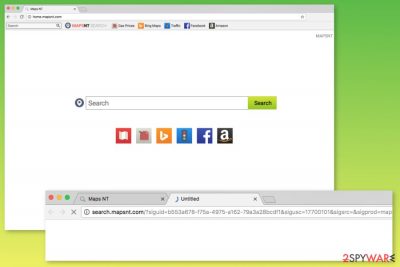
MapsNT Search by Polarity Technologies is one of many fake search engines that pretend that their only aim is to help users increase their browsing experience. This example claims to be ready to help you find everything you might need for your journey by car. Here, you will see sponsored links to gas prices, directions, traffic in your local area, etc.
This dubious app can be downloaded from Chrome Play Store,[1] but, in most cases, it invades users’ computers without their consent. Once this malicious extension is installed on your machine, it hijacks the web browser. It sets your homepage, new tab URL, and search engine to home.mapsnt.com or search.mapsnt.com.
It would be best if you didn't use this potentially unwanted program as its functionality is more than questionable. What it will definitely do is show search results from a search provider of its choice and fill them with ads. Moreover, it could cause redirects to questionable sites. Thus we're going to explain how to remove this threat and restore your browser settings.
| name | MapsNT Search |
|---|---|
| Type | PUP, redirect virus, browser hijacker |
| Symptoms | Modified browser settings; search results are shown from a different provider and are filled with ads; reduced browsing speed |
| Altered browser settings | New tab, default search engine, homepage |
| Risks | Installation of other PUPs, malware infections, privacy issues, financial losses |
| Distribution | Fake Flash Player updates, software bundles, deceptive ads |
| elimination | Remove the browser hijacker by running a full system scan with reliable security software |
| System health | Repair virus damage by using the FortectIntego software |
MapsNT Search might seem like a handy tool helping you to reach useful links with only one click. Besides, it can also help you find yourself on Facebook, Amazon, or other well-known websites. However, the only goal of the people who created this app is to generate revenue.
Keep in mind that you can put yourself in danger by using it instead of a regular search engine. Therefore, we recommend you remove the virus immediately after detecting its suspicious activity on your Chrome or another browser. If you want to find out how you can delete this intruder, please follow our guidelines at the end of this post.
Immediately after infiltration, the MapsNT virus starts making changes to your system:
- Sets your homepage, search engine, and a new tab URL to home.mapsnt.com and prevents reverting them.
- Might create new bookmarks, shortcuts, or install browser helper objects.
- Displays various intrusive ads, banner ads, coupons, and similar commercial content.
- Causes redirects to dubious websites. Any MapsNT redirect can bring you to third-party websites where you can download and install malware/PUPs. Be aware that Polarity Technologies Ltd. takes no responsibility for third-party content, and, by using their services, you agree not to accuse them of any damage (as stated in their EULA).[2]
Additionally, MapsNT might start recording non-personally identifiable information, like your PC’s IP address, URLs that you visit, search queries, and similar information. It is then used to develop and display targeted ads. It is clear that using tools like this one can lead you to lots of negative experiences.
There is no need to use this PUP, especially when there are so many legitimate search engines. Therefore, we highly recommend removing it from your PC with Malwarebytes or SpyHunter 5Combo Cleaner. To delete all tracking cookies from treacherous sites and repair system-related issues, use the FortectIntego software.
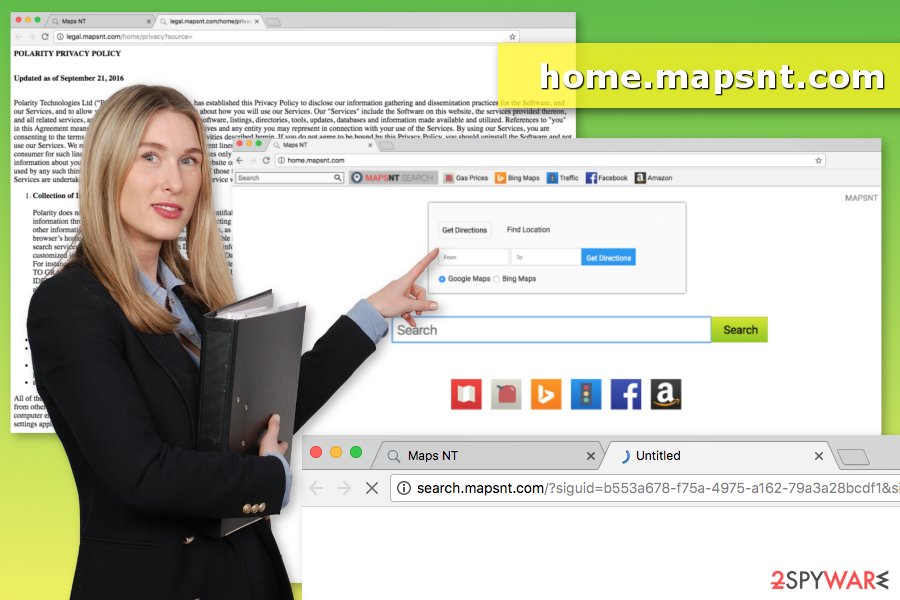
Such viruses use bundling to infiltrate your machine
To enter computers without users’ approval, hijackers have been actively relying on bundling. It is a deceptive marketing practice used to install potentially unwanted programs on users’ computers.
While downloading free software from the internet, users often tend to skip important steps and choose Quick or Recommended settings. This should be avoided as Advanced, or Custom settings can help you reveal all crucial details about the software you are about to install. Make sure you opt-out of any unwanted programs which you don’t know.
Finally, note that it is vital to download software updates from official websites and avoid third-party content altogether. Security experts from senzavirus.it[3] say that fake updates might include more dangers than PUPs; for instance, you might install ransomware or other malware.
Remove home.mapsnt.com virus from your machine for good
If you are one of those unlucky users who has been tricked by MapsNT.com virus, we can inform you that you can use one of two ways to remove it from the system. You can either follow the step-by-step guide prepared by our experts or remove MapsNT from your machine automatically.
Manual removal requires being very careful, so if you don’t have lots of computer-related knowledge, we recommend opting for the automatic option. Please choose one of the programs that have been used while we tested this PUP. Make sure you update the software to make sure that it can detect the virus.
You may remove virus damage with a help of FortectIntego. SpyHunter 5Combo Cleaner and Malwarebytes are recommended to detect potentially unwanted programs and viruses with all their files and registry entries that are related to them.
Getting rid of Home.mapsnt.com. Follow these steps
Uninstall from Windows
Instructions for Windows 10/8 machines:
- Enter Control Panel into Windows search box and hit Enter or click on the search result.
- Under Programs, select Uninstall a program.

- From the list, find the entry of the suspicious program.
- Right-click on the application and select Uninstall.
- If User Account Control shows up, click Yes.
- Wait till uninstallation process is complete and click OK.

If you are Windows 7/XP user, proceed with the following instructions:
- Click on Windows Start > Control Panel located on the right pane (if you are Windows XP user, click on Add/Remove Programs).
- In Control Panel, select Programs > Uninstall a program.

- Pick the unwanted application by clicking on it once.
- At the top, click Uninstall/Change.
- In the confirmation prompt, pick Yes.
- Click OK once the removal process is finished.
Delete from macOS
Remove items from Applications folder:
- From the menu bar, select Go > Applications.
- In the Applications folder, look for all related entries.
- Click on the app and drag it to Trash (or right-click and pick Move to Trash)

To fully remove an unwanted app, you need to access Application Support, LaunchAgents, and LaunchDaemons folders and delete relevant files:
- Select Go > Go to Folder.
- Enter /Library/Application Support and click Go or press Enter.
- In the Application Support folder, look for any dubious entries and then delete them.
- Now enter /Library/LaunchAgents and /Library/LaunchDaemons folders the same way and terminate all the related .plist files.

Remove from Microsoft Edge
Delete unwanted extensions from MS Edge:
- Select Menu (three horizontal dots at the top-right of the browser window) and pick Extensions.
- From the list, pick the extension and click on the Gear icon.
- Click on Uninstall at the bottom.

Clear cookies and other browser data:
- Click on the Menu (three horizontal dots at the top-right of the browser window) and select Privacy & security.
- Under Clear browsing data, pick Choose what to clear.
- Select everything (apart from passwords, although you might want to include Media licenses as well, if applicable) and click on Clear.

Restore new tab and homepage settings:
- Click the menu icon and choose Settings.
- Then find On startup section.
- Click Disable if you found any suspicious domain.
Reset MS Edge if the above steps did not work:
- Press on Ctrl + Shift + Esc to open Task Manager.
- Click on More details arrow at the bottom of the window.
- Select Details tab.
- Now scroll down and locate every entry with Microsoft Edge name in it. Right-click on each of them and select End Task to stop MS Edge from running.

If this solution failed to help you, you need to use an advanced Edge reset method. Note that you need to backup your data before proceeding.
- Find the following folder on your computer: C:\\Users\\%username%\\AppData\\Local\\Packages\\Microsoft.MicrosoftEdge_8wekyb3d8bbwe.
- Press Ctrl + A on your keyboard to select all folders.
- Right-click on them and pick Delete

- Now right-click on the Start button and pick Windows PowerShell (Admin).
- When the new window opens, copy and paste the following command, and then press Enter:
Get-AppXPackage -AllUsers -Name Microsoft.MicrosoftEdge | Foreach {Add-AppxPackage -DisableDevelopmentMode -Register “$($_.InstallLocation)\\AppXManifest.xml” -Verbose

Instructions for Chromium-based Edge
Delete extensions from MS Edge (Chromium):
- Open Edge and click select Settings > Extensions.
- Delete unwanted extensions by clicking Remove.

Clear cache and site data:
- Click on Menu and go to Settings.
- Select Privacy, search and services.
- Under Clear browsing data, pick Choose what to clear.
- Under Time range, pick All time.
- Select Clear now.

Reset Chromium-based MS Edge:
- Click on Menu and select Settings.
- On the left side, pick Reset settings.
- Select Restore settings to their default values.
- Confirm with Reset.

Remove from Mozilla Firefox (FF)
You may have accidentally installed a shady Firefox extension that is causing trouble. Thus, you have to remove it:
Remove dangerous extensions:
- Open Mozilla Firefox browser and click on the Menu (three horizontal lines at the top-right of the window).
- Select Add-ons.
- In here, select unwanted plugin and click Remove.

Reset the homepage:
- Click three horizontal lines at the top right corner to open the menu.
- Choose Options.
- Under Home options, enter your preferred site that will open every time you newly open the Mozilla Firefox.
Clear cookies and site data:
- Click Menu and pick Settings.
- Go to Privacy & Security section.
- Scroll down to locate Cookies and Site Data.
- Click on Clear Data…
- Select Cookies and Site Data, as well as Cached Web Content and press Clear.

Reset Mozilla Firefox
If clearing the browser as explained above did not help, reset Mozilla Firefox:
- Open Mozilla Firefox browser and click the Menu.
- Go to Help and then choose Troubleshooting Information.

- Under Give Firefox a tune up section, click on Refresh Firefox…
- Once the pop-up shows up, confirm the action by pressing on Refresh Firefox.

Remove from Google Chrome
To reset your Google Chrome browser, follow these steps:
Delete malicious extensions from Google Chrome:
- Open Google Chrome, click on the Menu (three vertical dots at the top-right corner) and select More tools > Extensions.
- In the newly opened window, you will see all the installed extensions. Uninstall all the suspicious plugins that might be related to the unwanted program by clicking Remove.

Clear cache and web data from Chrome:
- Click on Menu and pick Settings.
- Under Privacy and security, select Clear browsing data.
- Select Browsing history, Cookies and other site data, as well as Cached images and files.
- Click Clear data.

Change your homepage:
- Click menu and choose Settings.
- Look for a suspicious site in the On startup section.
- Click on Open a specific or set of pages and click on three dots to find the Remove option.
Reset Google Chrome:
If the previous methods did not help you, reset Google Chrome to eliminate all the unwanted components:
- Click on Menu and select Settings.
- In the Settings, scroll down and click Advanced.
- Scroll down and locate Reset and clean up section.
- Now click Restore settings to their original defaults.
- Confirm with Reset settings.

Delete from Safari
Remove unwanted extensions from Safari:
- Click Safari > Preferences…
- In the new window, pick Extensions.
- Select the unwanted extension and select Uninstall.

Clear cookies and other website data from Safari:
- Click Safari > Clear History…
- From the drop-down menu under Clear, pick all history.
- Confirm with Clear History.

Reset Safari if the above-mentioned steps did not help you:
- Click Safari > Preferences…
- Go to Advanced tab.
- Tick the Show Develop menu in menu bar.
- From the menu bar, click Develop, and then select Empty Caches.

After uninstalling this potentially unwanted program (PUP) and fixing each of your web browsers, we recommend you to scan your PC system with a reputable anti-spyware. This will help you to get rid of Home.mapsnt.com registry traces and will also identify related parasites or possible malware infections on your computer. For that you can use our top-rated malware remover: FortectIntego, SpyHunter 5Combo Cleaner or Malwarebytes.
How to prevent from getting browser hijacker
Access your website securely from any location
When you work on the domain, site, blog, or different project that requires constant management, content creation, or coding, you may need to connect to the server and content management service more often. The best solution for creating a tighter network could be a dedicated/fixed IP address.
If you make your IP address static and set to your device, you can connect to the CMS from any location and do not create any additional issues for the server or network manager that needs to monitor connections and activities. VPN software providers like Private Internet Access can help you with such settings and offer the option to control the online reputation and manage projects easily from any part of the world.
Recover files after data-affecting malware attacks
While much of the data can be accidentally deleted due to various reasons, malware is one of the main culprits that can cause loss of pictures, documents, videos, and other important files. More serious malware infections lead to significant data loss when your documents, system files, and images get encrypted. In particular, ransomware is is a type of malware that focuses on such functions, so your files become useless without an ability to access them.
Even though there is little to no possibility to recover after file-locking threats, some applications have features for data recovery in the system. In some cases, Data Recovery Pro can also help to recover at least some portion of your data after data-locking virus infection or general cyber infection.
- ^ Michael Mimoso. Google Busy Removing More Malicious Chrome Extensions from Web Store. ThreatPost. The first stop for security news.
- ^ David Berreby. Click to agree with what? No one reads terms of service, studies confirm. The Guardian. Latest US news, world news, sports, business, opinion, analysis and reviews.
- ^ SenzaVirus. SenzaVirus. Italian cyber security news.























