HPE iLO ransomware (Virus Removal Instructions) - Decryption Steps Included
HPE iLO virus Removal Guide
What is HPE iLO ransomware?
HPE iLO Ransomware – malicious crypto-malware that encrypts hard drives
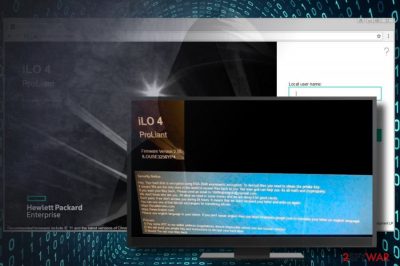
HPE iLO virus is a severe crypto-ransomware that is capable of encrypting data in HPE iLO 4 server[1] systems. It alters iLO 4 Login Security Banner configuration setting and renders RSA 2048 encryption algorithm to lock the hard drive. Following the encryption, it generates a Security Note on HPE iLO 4 login screen indicating the fact that hard disk has been encrypted and the victim has to pay 2 BTC for the decryptor.
| Name | HPE iLO |
|---|---|
| Type | Ransomware |
| Encryption | RSA 2048 |
| Size of a redemption | 2 BTC (approx. 18,000 USD) |
| Contact info | 15fd9ngtetwjtdc@yopmail.com |
| Danger level | High. Compromises HPE iLO 4 server and locks the hard drive completely |
| The only way to get rid of this ransomware is to scan the system with anti-virus. We recommend using FortectIntego | |
Detected at the end of April 2018 by a ransomware researcher M. Shahpasandi,[2] the ransomware appears to be exclusive if compared to other ransomware viruses. HPE iLO ransomware targets HPE Integrated Lights-Out (HPE iLO 4) – a management interface allowing HP servers that allow managing devices under administrative privileges remotely.
To lock the hard drive, HPE iLO ransomware virus takes advantage of HPE iLO 4 servers, which instead of using a secure VPN are connected directly to the Internet. Once crooks gain access to iLO, they compromise Login Security Banner to display a “Security Note,” which stands for a ransom note.
Once the screen is locked, HPE iLO virus escalates an ISO file via Virtual Media Management and restarts the HPE iLO 4 servers. Consequently, the ISO positioned on a virtual CD encrypts (or wipes out) the data stored on a hard drive. Once the server is rebooted again, the victim can no longer access the OS. The screen displays a “No boot device found” error message followed by a ransom note, which says:
Security Notice
Hey. Your hard disk is encrypted using RSA 2048 asymmetric encryption. To decrypt files, you need to obtain the private key.
It means We are the only ones in the world to recover files back to you. Not even god can help you. Its all math and cryptography.
If you want your files back, Please send an email to 15fd9ngtetwjtdc@yopmail.com.
We don't know who are you, All that we need is some money, and we are doing it for a good cause.
Don't panic if we don't answer you during 24 hours. It means that we didn't receive your letter and write us again.
You can use that bitcoin exchangers for transferring bitcoin.
https://localbitcoins.com
https://www.kraken.com
Please use the English language in your letters. If you don't speak English, then use https://translate.google.com to translate your letter into the English language.
Process:
1) Pay some BTC to our wallet address.(negotiations almost impossible unless you are a Russian citizen)
2) We will send you private key and instructions to decrypt your hard drive
3) Boom! You got your files back.
—
Demands 2 BTC
Send to 19ujGd4zqwoHitT2D1hF3BVf73vYVCvxcm
Criminals demand to pay a 2 BTC ransom in Bitcoins. Thus, currently, people attached by HPE iLO malware are expected to transfer more than 18,000 USD within 24 hours to 19ujGd4zqwoHitT2D1hF3BVf73vYVCvxcm Bitcoin wallet. Before that, extortionists ask to send an email to 15fd9ngtetwjtdc@yopmail.com for more information. As pointed out, any negotiations are possible if the victim is Russian citizen.
Please, do not fall for believing that this ransomware has been developed for a good purpose. Although the Security Note states that criminals “are doing it for a good cause,” all they want to collect as much money as possible to initiate further crimes and increase their income on behalf of other people's misfortune. Not to mention, most probably Russian hackers are responsible for this attack.
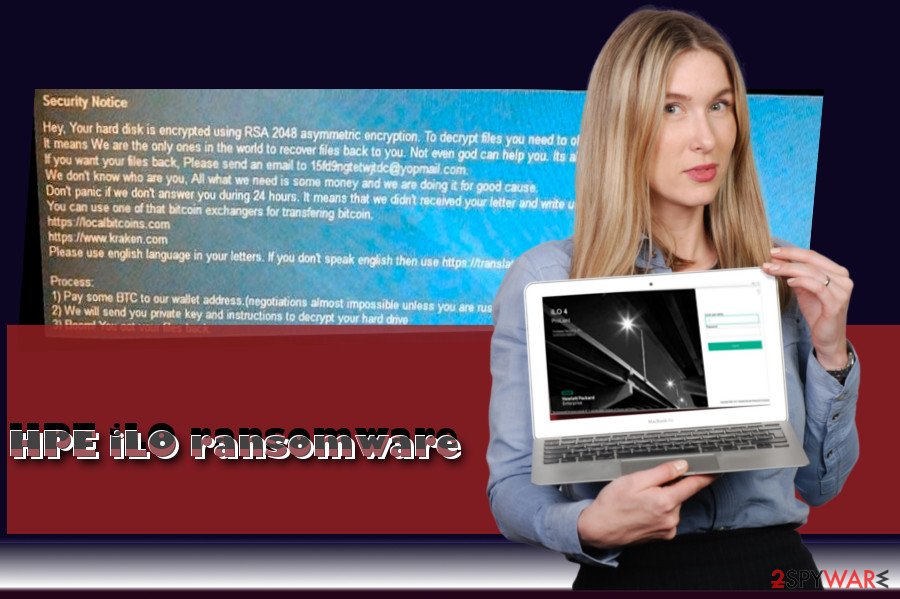
Unfortunately, there's no way to decrypt hard drive encrypted by HPE iLO ransomware. Cyber researchers from NoVirus.uk[3] claim that such ransomware was never seen before, so it may take a while for IT specialists to develop a decryptor.
Until that happens, you should remove HPE iLO ransomware from your OS asap using FortectIntego, SpyHunter 5Combo Cleaner or Malwarebytes security tool. Otherwise, you won't be able to use the system at all. To get rid of it, restart your PC into Safe Mode with Networking and launch anti-virus scanner.
Before HPE iLO removal, make sure that the anti-virus you are using is up-to-date. Afterward, we would recommend trying third-party data recovery tools to unlock the data.
Ransomware distribution peculiarities
Ransomware is the most dangerous cyber infection that is being actively distributed on the web. Hackers are wise enough to invent deadly hazardous viruses by rendering advanced mathematical scripts and cryptography.
In most of the cases, these viruses are distributed via spam, rogue software updates, Remote Desktop services connected directly to the Internet, exploit kits, JavaScript infected websites and similar media.
In this particular case, the ransomware exploits an HPE iLO service, which is not protected by a secure VPN. Criminals access the iLO, compromises the Login Security Banner configuration settings, and the drops a remote ISO image, which furthermore starts functioning as one of the OS drivers.
The only way to protect yourself from this ransomware attack is to make sure that the HPE iLO service is connected to the Internet via secure VPN. Besides, be careful with malicious spam emails, questionable software updates, software installers and other content on the web. It's always useful to have a robust security tool with real-time protection enabled all the time.
HPE iLO ransomware removal options
In fact, there's only one way to remove HPE iLO virus. It requires a professional security software, such as FortectIntego or SpyHunter 5Combo Cleaner. It's not possible to get rid it manually without damaging the content of the hard drive unless you're a professional IT.
Since you may not be allowed to access OS due to malicious scrips enabled, switch to the safe PC's environment. For this purpose, restart the system and enable Safe Mode with Networking available at boot.
Upon HPE iLO removal, render professional third-party data recovery tool to unlock the content stored on your hard drive. Although we cannot guarantee that all the data will be decrypted, the options listed below are worth trying.
Getting rid of HPE iLO virus. Follow these steps
Manual removal using Safe Mode
You won't be able to eliminate this cyber threat while the system is running on a normal mode. To bypass the lock screen and anti-virus wall, you'll have to restart the system into Safe Mode with Networking as explained below.
Important! →
Manual removal guide might be too complicated for regular computer users. It requires advanced IT knowledge to be performed correctly (if vital system files are removed or damaged, it might result in full Windows compromise), and it also might take hours to complete. Therefore, we highly advise using the automatic method provided above instead.
Step 1. Access Safe Mode with Networking
Manual malware removal should be best performed in the Safe Mode environment.
Windows 7 / Vista / XP
- Click Start > Shutdown > Restart > OK.
- When your computer becomes active, start pressing F8 button (if that does not work, try F2, F12, Del, etc. – it all depends on your motherboard model) multiple times until you see the Advanced Boot Options window.
- Select Safe Mode with Networking from the list.

Windows 10 / Windows 8
- Right-click on Start button and select Settings.

- Scroll down to pick Update & Security.

- On the left side of the window, pick Recovery.
- Now scroll down to find Advanced Startup section.
- Click Restart now.

- Select Troubleshoot.

- Go to Advanced options.

- Select Startup Settings.

- Press Restart.
- Now press 5 or click 5) Enable Safe Mode with Networking.

Step 2. Shut down suspicious processes
Windows Task Manager is a useful tool that shows all the processes running in the background. If malware is running a process, you need to shut it down:
- Press Ctrl + Shift + Esc on your keyboard to open Windows Task Manager.
- Click on More details.

- Scroll down to Background processes section, and look for anything suspicious.
- Right-click and select Open file location.

- Go back to the process, right-click and pick End Task.

- Delete the contents of the malicious folder.
Step 3. Check program Startup
- Press Ctrl + Shift + Esc on your keyboard to open Windows Task Manager.
- Go to Startup tab.
- Right-click on the suspicious program and pick Disable.

Step 4. Delete virus files
Malware-related files can be found in various places within your computer. Here are instructions that could help you find them:
- Type in Disk Cleanup in Windows search and press Enter.

- Select the drive you want to clean (C: is your main drive by default and is likely to be the one that has malicious files in).
- Scroll through the Files to delete list and select the following:
Temporary Internet Files
Downloads
Recycle Bin
Temporary files - Pick Clean up system files.

- You can also look for other malicious files hidden in the following folders (type these entries in Windows Search and press Enter):
%AppData%
%LocalAppData%
%ProgramData%
%WinDir%
After you are finished, reboot the PC in normal mode.
Remove HPE iLO using System Restore
-
Step 1: Reboot your computer to Safe Mode with Command Prompt
Windows 7 / Vista / XP- Click Start → Shutdown → Restart → OK.
- When your computer becomes active, start pressing F8 multiple times until you see the Advanced Boot Options window.
-
Select Command Prompt from the list

Windows 10 / Windows 8- Press the Power button at the Windows login screen. Now press and hold Shift, which is on your keyboard, and click Restart..
- Now select Troubleshoot → Advanced options → Startup Settings and finally press Restart.
-
Once your computer becomes active, select Enable Safe Mode with Command Prompt in Startup Settings window.

-
Step 2: Restore your system files and settings
-
Once the Command Prompt window shows up, enter cd restore and click Enter.

-
Now type rstrui.exe and press Enter again..

-
When a new window shows up, click Next and select your restore point that is prior the infiltration of HPE iLO. After doing that, click Next.


-
Now click Yes to start system restore.

-
Once the Command Prompt window shows up, enter cd restore and click Enter.
Bonus: Recover your data
Guide which is presented above is supposed to help you remove HPE iLO from your computer. To recover your encrypted files, we recommend using a detailed guide prepared by 2-spyware.com security experts.It's not yet clear if data recovery after HPE iLO ransomware attack is possible. However, there's no other way to get your files back as to pay the ransom or remove the virus and use third-party data recovery tools.
If your files are encrypted by HPE iLO, you can use several methods to restore them:
Take advantage of Data Recovery Pro
Data Recovery Pro features a powerful scan engine, which is capable of extracting files lost during system's crash or accidental removal. Thus, if you have already removed the ransomware, download Data Recovery Pro and run a scan with it.
- Download Data Recovery Pro;
- Follow the steps of Data Recovery Setup and install the program on your computer;
- Launch it and scan your computer for files encrypted by HPE iLO ransomware;
- Restore them.
Try ShadowExplorer
This particular piece of software has been developed to detect Volume Shadow Copies and retrieve file using them. Thus, if the previous program failed the task, try to follow these steps:
- Find an encrypted file you need to restore and right-click on it;
- Select “Properties” and go to “Previous versions” tab;
- Here, check each of available copies of the file in “Folder versions”. You should select the version you want to recover and click “Restore”.
There's no free HPE iLO decryptor yet.
Finally, you should always think about the protection of crypto-ransomwares. In order to protect your computer from HPE iLO and other ransomwares, use a reputable anti-spyware, such as FortectIntego, SpyHunter 5Combo Cleaner or Malwarebytes
How to prevent from getting ransomware
Protect your privacy – employ a VPN
There are several ways how to make your online time more private – you can access an incognito tab. However, there is no secret that even in this mode, you are tracked for advertising purposes. There is a way to add an extra layer of protection and create a completely anonymous web browsing practice with the help of Private Internet Access VPN. This software reroutes traffic through different servers, thus leaving your IP address and geolocation in disguise. Besides, it is based on a strict no-log policy, meaning that no data will be recorded, leaked, and available for both first and third parties. The combination of a secure web browser and Private Internet Access VPN will let you browse the Internet without a feeling of being spied or targeted by criminals.
No backups? No problem. Use a data recovery tool
If you wonder how data loss can occur, you should not look any further for answers – human errors, malware attacks, hardware failures, power cuts, natural disasters, or even simple negligence. In some cases, lost files are extremely important, and many straight out panic when such an unfortunate course of events happen. Due to this, you should always ensure that you prepare proper data backups on a regular basis.
If you were caught by surprise and did not have any backups to restore your files from, not everything is lost. Data Recovery Pro is one of the leading file recovery solutions you can find on the market – it is likely to restore even lost emails or data located on an external device.
- ^ HPE Integrated Lights Out (iLO). HPE. Integrated lights out ilo.
- ^ Juha Saarinen. HPE servers targeted by ransomware criminals. ITNews. Australia's technology leaders.
- ^ Novirus. Novirus. Virus and spyware news.





















