H@RM@ ransomware (Virus Removal Guide) - Virus Removal Instructions
H@RM@ virus Removal Guide
What is H@RM@ ransomware?
H@RM@ ransomware – new cryptomalware hiding in the shadows
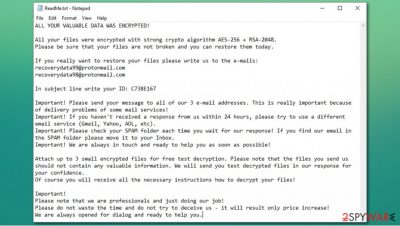
H@RM@ virus is a type of malware called ransomware and belongs to the Wanna Scream family. Upon finding its way onto users' devices, it encrypts all non-system data and adds three components to each file: unique victims' ID, cybercriminals email address, and an extension H@RM@. Affected files will not be able to be opened. After the virus has done what it's meant to do, a ransom note “ReadMe.txt” will appear in all affected folders, and a slightly different pop-up message will arise.
In the demand note, perpetrators state that victims' data was encrypted using AES-256 + RSA-2048 army grade coding algorithms.[1] Creators of H@RM@ ransomware are urging users not to try and rename the infected files, also not to try decrypting them, as this may cause permanent data loss. As a sign of good faith, the criminals are telling the victims that they can send up to 5 infected files (file size shouldn't exceed 4Mb) back to them for free decryption, thus allegedly proving that a decryption tool exists.
Two email addresses are provided (recoverydata98@protonmail.com, recoverydata99@protonmail.com) for victims to get a hold of the malware developers. A unique ID is created for each victim. The Ransom amount isn't specified, the only thing that's clear that the ransom will have to be paid using cryptocurrency bitcoin[2] as the criminals provide instructions for buying it.
| Name | H@RM@ ransomware, H@RM@ virus, H@RM@ file virus |
|---|---|
| Clasification | Malware, Ransomware, Cryptoware |
| Appended extension | H@RM@ ransomware appends non-system files with three-part components consisting of prescribed user ID, email of the cybercriminals and .H@RM@ |
| Ransom note | ReadMe.txt files with ransom instructions can be found in all infected folders on the computer system. Also a pop-up window with similar demands arrises |
| Distribution | Spam emails, mischievous hyperlinks, file-sharing platforms |
| Infection aftermath | All victims' personal data is encrypted and become inaccessible. Probable changes made to system files, preventing computer system from working properly |
| criminal contact email | recoverydata98@protonmail.com, recoverydata99@protonmail.com |
| Removal steps | We recommend SpyHunter 5Combo Cleaner to automatically remove H@RM@ ransomware and all its allocated files. |
| System fix | Apart from users' data encryption, malware could have done extensive corruption to computer system files. Use FortectIntego to restore device to its normal state |
Contacting and trying to reason with the cyber thieves is the worst thing victims can do. Although it may seem like the only viable option to retrieve locked files, criminals are criminals for a reason. In some cases, instead of receiving a promises decoding tool/key, victims receive additional malware that does even more damage, and thus developers of such malware can ask for even more money. So it's a lose-lose for some victims. It is up to you whether you want to risk it, however.
Right after such malware is detected, the user should eliminate it instantly. To remove H@RM@ ransomware swiftly, use trustworthy apps like SpyHunter 5Combo Cleaner and Malwarebytes before the virus has done any more damage. If users' antivirus software didn't detect the infection and it spread, it might have done some damage to system files also. To restore the device to its normal state and prevent it from crashing or display any other abnormal work, use the FortectIntego tool.
Criminal ransom demand in file ReadMe.txt reads:
ALL YOUR VALUABLE DATA WAS ENCRYPTED!
All yоur filеs wеrе еnсrуptеd with strоng crуptо аlgоrithm АЕS-256 + RSА-2048.
Plеаsе bе surе thаt yоur filеs аrе nоt brоkеn аnd уоu cаn rеstоrе thеm tоdаy.If yоu rеаllу wаnt tо rеstоrе yоur filеs plеаsе writе us tо thе е-mаils:
recoverydata99@protonmail.com
recoverydata98@protonmail.comIn subjеct linе writе уоur ID: –
Impоrtаnt! Plеаsе sеnd yоur mеssаgе tо аll оf оur 3 е-mаil аddrеssеs. This is rеаllу impоrtаnt bеcаusе оf dеlivеrу prоblеms оf sоmе mаil sеrviсеs!
Important! If you haven't received a response from us within 24 hours, please try to use a different email service (Gmail, Yahoo, AOL, etc).
Important! Please check your SPAM folder each time you wait for our response! If you find our email in the SPAM folder please move it to your Inbox.
Important! We are always in touch and ready to help you as soon as possible!Аttаch up tо 3 smаll еncrуptеd filеs fоr frее tеst dесryption. Plеаsе nоte thаt thе filеs yоu sеnd us shоuld nоt cоntаin аnу vаluаblе infоrmаtiоn. Wе will sеnd yоu tеst dеcrуptеd files in оur rеspоnsе fоr yоur cоnfidеnсе.
Of course you will receive all the necessary instructions hоw tо dеcrуpt yоur filеs!Important!
Plеаsе nоte that we are professionals and just doing our job!
Please dо nоt wаstе thе timе аnd dо nоt trу to dесеive us – it will rеsult оnly priсе incrеаsе!
Wе аrе alwауs оpеnеd fоr diаlоg аnd rеаdy tо hеlp уоu.
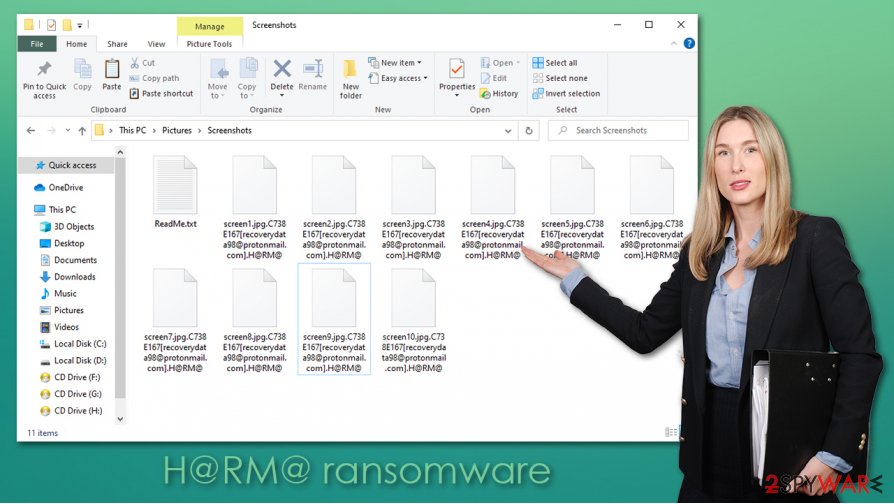
Text from the irritating ransom demanding pop-up window:
All your files have been encrypted by Wanna Scream!
due to a security problem with your PC. If you want to restore them, write us to the e-mail recoverydata98@protonmail.com
Write this ID in the title of your message:-
In case of no answer in 24 hours write us to this e-mail:recoverydata99@protonmail.com
You have to pay for decryption in Bitcoins. The price depends on how fast you write to us. After payment we will send you the tool that will decrypt all your files.
Free decryption as guarantee
Before paying you can send us up to 5 files for free decryption. The total size of files must be less than 4Mb (non archived), and files should not contain valuable information. (databases,backups, large excel sheets, etc.)
How to obtain Bitcoins
The easiest way to buy bitcoins is LocalBitcoins site. You have to register, click 'Buy bitcoins', and select the seller by payment method and price.
hxxps://localbitcoins.com/buy_bitcoins
Also you can find other places to buy Bitcoins and beginners guide here:
hxxp://www.coindesk.com/information/how-can-i-buy-bitcoins/
Attention!
Do not rename encrypted files.
Do not try to decrypt your data using third party software, it may cause permanent data loss.
Decryption of your files with the help of third parties may cause increased price (they add their fee to our) or you can become a victim of a scam.
Probable sources of malware distribution
The internet is full of various sites suited for each user's needs. However, people should be aware that cybercriminals are trying to trick them all the time. They disguise their creations in many different ways. Malware could be hidden as a genuine installation tool for the desired app or as a movie that the soon to be victim didn't see in torrent and other file-sharing platforms. Ransomware can get into a computer system as a .pdf, .exe, .jpeg, or any other file type.
Threats lurk in harmlessly looking email attachments. But right after opening such mischievous files – infection starts. Experts[3] warn that users should be aware criminals are targeting unsuspecting computer users all over the world. A reliable anti-malware software should always safeguard users' clumsy steps while browsing and avoiding viruses like H@RM@ ransomware.
Malware removal instructions
Unfortunately, removing malware like the H@RM@ ransomware won't make your data accessible, but users should do that immediately after detection. Users can retrieve the data from backups. If such a security step wasn't taken, then export all encrypted files to an empty offline device, like a USB drive, and hope for a third-party decryption tool to be created. Never community or even worse pay the cybercriminals, as this fuels future development of such ransomware.
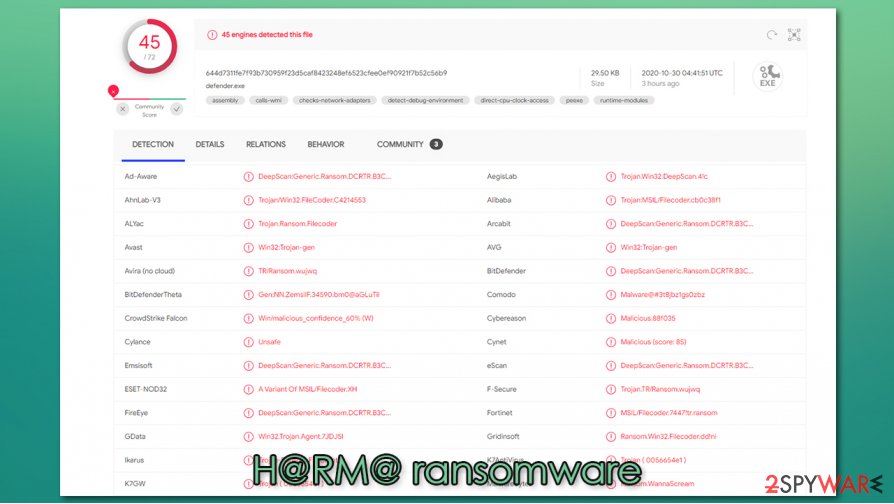
To remove H@RM@ ransomware, we recommend using tested and trustworthy anti-malware software like SpyHunter 5Combo Cleaner and Malwarebytes. These apps will automatically get rid of the virus and protect computer systems in the future.
If the virus infection wasn't prevented, it is very feasible that it has done some damage that anti-malware software can't fix. Corruption of system files can lead to system failure, crashes, lag, etc. After H@RM@ ransomware removal, we recommend using FortectIntego to undo the harm the malware caused to the system files.
Getting rid of H@RM@ virus. Follow these steps
Manual removal using Safe Mode
To access Safe Mode with Networking, please follow these steps:
Important! →
Manual removal guide might be too complicated for regular computer users. It requires advanced IT knowledge to be performed correctly (if vital system files are removed or damaged, it might result in full Windows compromise), and it also might take hours to complete. Therefore, we highly advise using the automatic method provided above instead.
Step 1. Access Safe Mode with Networking
Manual malware removal should be best performed in the Safe Mode environment.
Windows 7 / Vista / XP
- Click Start > Shutdown > Restart > OK.
- When your computer becomes active, start pressing F8 button (if that does not work, try F2, F12, Del, etc. – it all depends on your motherboard model) multiple times until you see the Advanced Boot Options window.
- Select Safe Mode with Networking from the list.

Windows 10 / Windows 8
- Right-click on Start button and select Settings.

- Scroll down to pick Update & Security.

- On the left side of the window, pick Recovery.
- Now scroll down to find Advanced Startup section.
- Click Restart now.

- Select Troubleshoot.

- Go to Advanced options.

- Select Startup Settings.

- Press Restart.
- Now press 5 or click 5) Enable Safe Mode with Networking.

Step 2. Shut down suspicious processes
Windows Task Manager is a useful tool that shows all the processes running in the background. If malware is running a process, you need to shut it down:
- Press Ctrl + Shift + Esc on your keyboard to open Windows Task Manager.
- Click on More details.

- Scroll down to Background processes section, and look for anything suspicious.
- Right-click and select Open file location.

- Go back to the process, right-click and pick End Task.

- Delete the contents of the malicious folder.
Step 3. Check program Startup
- Press Ctrl + Shift + Esc on your keyboard to open Windows Task Manager.
- Go to Startup tab.
- Right-click on the suspicious program and pick Disable.

Step 4. Delete virus files
Malware-related files can be found in various places within your computer. Here are instructions that could help you find them:
- Type in Disk Cleanup in Windows search and press Enter.

- Select the drive you want to clean (C: is your main drive by default and is likely to be the one that has malicious files in).
- Scroll through the Files to delete list and select the following:
Temporary Internet Files
Downloads
Recycle Bin
Temporary files - Pick Clean up system files.

- You can also look for other malicious files hidden in the following folders (type these entries in Windows Search and press Enter):
%AppData%
%LocalAppData%
%ProgramData%
%WinDir%
After you are finished, reboot the PC in normal mode.
Remove H@RM@ using System Restore
You can use System Restore if malware did not delete restore points:
-
Step 1: Reboot your computer to Safe Mode with Command Prompt
Windows 7 / Vista / XP- Click Start → Shutdown → Restart → OK.
- When your computer becomes active, start pressing F8 multiple times until you see the Advanced Boot Options window.
-
Select Command Prompt from the list

Windows 10 / Windows 8- Press the Power button at the Windows login screen. Now press and hold Shift, which is on your keyboard, and click Restart..
- Now select Troubleshoot → Advanced options → Startup Settings and finally press Restart.
-
Once your computer becomes active, select Enable Safe Mode with Command Prompt in Startup Settings window.

-
Step 2: Restore your system files and settings
-
Once the Command Prompt window shows up, enter cd restore and click Enter.

-
Now type rstrui.exe and press Enter again..

-
When a new window shows up, click Next and select your restore point that is prior the infiltration of H@RM@. After doing that, click Next.


-
Now click Yes to start system restore.

-
Once the Command Prompt window shows up, enter cd restore and click Enter.
Bonus: Recover your data
Guide which is presented above is supposed to help you remove H@RM@ from your computer. To recover your encrypted files, we recommend using a detailed guide prepared by 2-spyware.com security experts.If your files are encrypted by H@RM@, you can use several methods to restore them:
Data Recovery Pro might be useful
In some cases, Data Recovery Pro could help you restore at least some of the lost files.
- Download Data Recovery Pro;
- Follow the steps of Data Recovery Setup and install the program on your computer;
- Launch it and scan your computer for files encrypted by H@RM@ ransomware;
- Restore them.
Windows Previous Versions Feature is here to help
This method can only work if the H@RM@ file virus failed to delete Shadow Copies.
- Find an encrypted file you need to restore and right-click on it;
- Select “Properties” and go to “Previous versions” tab;
- Here, check each of available copies of the file in “Folder versions”. You should select the version you want to recover and click “Restore”.
Use ShadowExplorer
This tool can help you automate the data recovery process.
- Download Shadow Explorer (http://shadowexplorer.com/);
- Follow a Shadow Explorer Setup Wizard and install this application on your computer;
- Launch the program and go through the drop down menu on the top left corner to select the disk of your encrypted data. Check what folders are there;
- Right-click on the folder you want to restore and select “Export”. You can also select where you want it to be stored.
No decryption tool is currently available
Finally, you should always think about the protection of crypto-ransomwares. In order to protect your computer from H@RM@ and other ransomwares, use a reputable anti-spyware, such as FortectIntego, SpyHunter 5Combo Cleaner or Malwarebytes
How to prevent from getting ransomware
Access your website securely from any location
When you work on the domain, site, blog, or different project that requires constant management, content creation, or coding, you may need to connect to the server and content management service more often. The best solution for creating a tighter network could be a dedicated/fixed IP address.
If you make your IP address static and set to your device, you can connect to the CMS from any location and do not create any additional issues for the server or network manager that needs to monitor connections and activities. VPN software providers like Private Internet Access can help you with such settings and offer the option to control the online reputation and manage projects easily from any part of the world.
Recover files after data-affecting malware attacks
While much of the data can be accidentally deleted due to various reasons, malware is one of the main culprits that can cause loss of pictures, documents, videos, and other important files. More serious malware infections lead to significant data loss when your documents, system files, and images get encrypted. In particular, ransomware is is a type of malware that focuses on such functions, so your files become useless without an ability to access them.
Even though there is little to no possibility to recover after file-locking threats, some applications have features for data recovery in the system. In some cases, Data Recovery Pro can also help to recover at least some portion of your data after data-locking virus infection or general cyber infection.
- ^ AES and RSA Encryption. Boxcryptor. Encryption software to secure cloud files.
- ^ Surbhi Gloria Singh. Ransomware attack: Why do hackers want payments through bitcoins?. Business Standard. Indian English-language daily edition newspaper.
- ^ Usunwirusa. Usunwirusa. Cybersecurity advice and malware insights.





















