Hugeer.club ads (fake) - Free Guide
Hugeer.club ads Removal Guide
What is Hugeer.club ads?
Hugeer.club shows misleading pop-ups, claiming fake virus infections
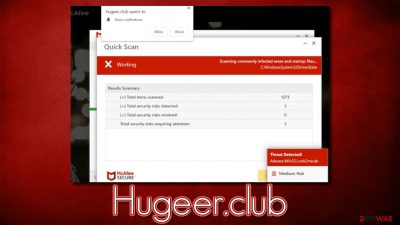
Hugeer.club is a rogue website that specializes in scamming users. After accessing the page, users might be inclined to believe that they are seeing a system scan performed by a reputable security vendor McAfee. Soon after it's complete, they are presented with the results, which claim that several viruses have been found on the system, and it's in danger of compromise. Users are then told that the security software license has expired and they need to renew it.
In reality, nothing that Hugeer.club shows is true, as it only simulates the scan – it is all fake, including the allegedly found viruses. The main goal of scammers is to profit from affiliate programs, as every user who subscribes provides a small commission for them. Since the subscription is promoted in such a misleading way and might also be fake in some cases, we recommend not interacting with the scam in any capacity.
| Name | Hugeer.club |
| Type | Scam, fraud, phishing, redirect |
| Operation | Shows a message which claims that the malware was found on the system, the antivirus subscription has expired and needs to be updated; it also asks to enable notifications |
| Distribution | Redirects from other malicious websites, adware |
| Risks | Installation of PUPs or malware, sensitive information disclosure, financial losses |
| Removal | Make sure you scan your system with SpyHunter 5Combo Cleaner – especially if you downloaded and installed software from a scam site |
| Other tips | Do not forget to clean your browsers properly to avoid the return of ads and further data tracking. You can also repair damaged system files with FortectIntego |
How users end up on scam sites
Typically, users do not enter suspicious websites on purpose but are rather redirected to them. It is relatively hard to find malicious places via your search engine if it is reputable, and this almost never happens on legitimate websites (unless they get hacked).[1] So how do people encounter fake sites like Hugeer.club?
Most commonly, users are redirected via a malicious link they click on high-risk websites. Torrents, illegal video streaming, YouTube video converting services, gambling, and similar sites are known to be operated by parties that can't be trusted – either because they allow anonymous access to site moderation or because they host malicious content intentionally.
There is also a chance that adware could be the reason for unexpected encounters with suspicious content online, so it is vital to check the system thoroughly – we explain how below.
The scam message
The element of surprise is very powerful when it comes to phishing websites – users are exposed to them without expecting it. Combining with social engineering techniques used by scammers, it makes it a rather successful scheme, even if it is illegal.
To convince users to follow the provided links and consequently benefit financially, scammers come up with fake messages that are meant to convince users that their systems are infected and need to be remediated immediately. For that, they show a fake virus scan that comes up with a fake virus infection message, as such:
Your PC is infected with 5 viruses!
ACTION REQUIRED!
Your Norton Subscription Has Expired!
Renew now to keep your pc protected.
If your PC is unprotected, it is at risk for viruses and other malware.
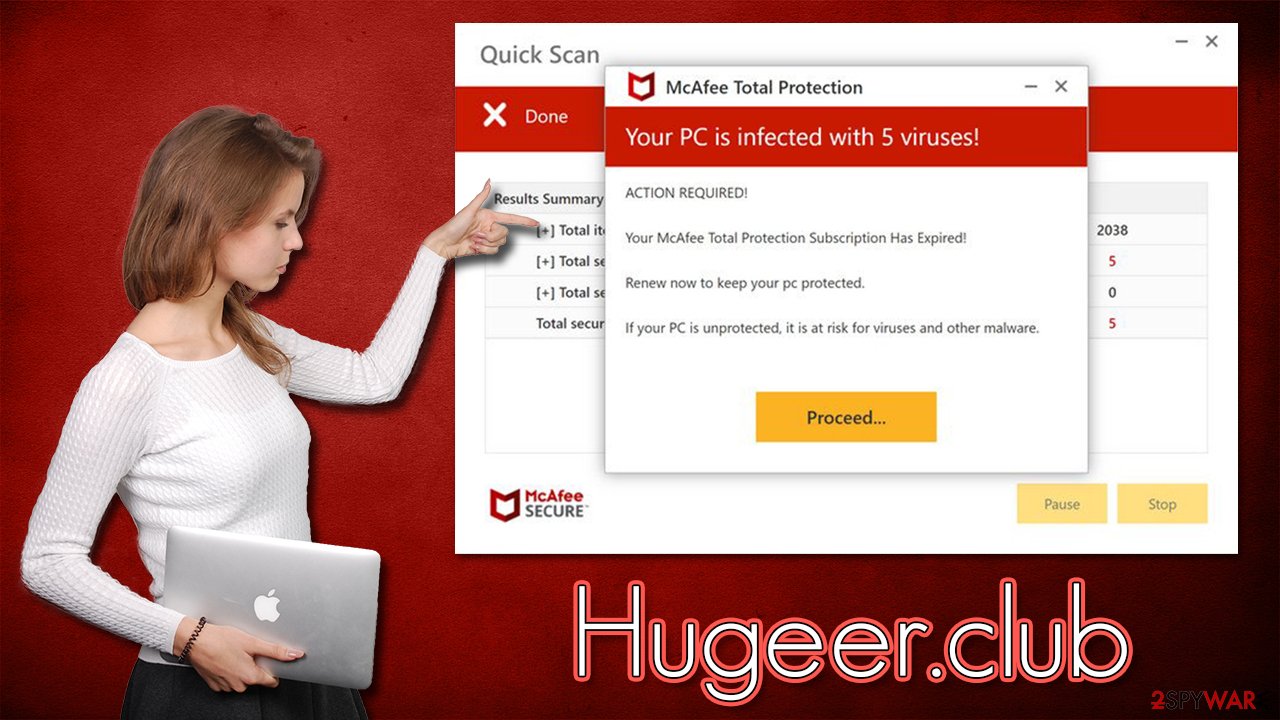
What to do next?
After accessing a website that claims virus infections, many users become alarmed. Those who believe the scam might go on and download the offered software, although this can be particularly dangerous. Scammers might redirect users to fake anti-malware download pages, which would make them install malware on their systems instead.
There are also those who are aware that the Hugeer.club message is likely to be fake, but they are still concerned whether their system was infected upon accessing the website. If you are one of such people, you shouldn't worry too much, as it is unlikely you can get infected with malware just by accessing a website unless you are using an outdated operating system or have vulnerable software[2] installed on the device. To mitigate this issue, make sure you update all your software with the latest security patches, including the operating system.
Regardless of whether or not you have interacted with the scam, we strongly recommend you check your computer for infections, as we explain below. Adware, for example, is one of the known reasons why users encounter scam material online in the first place – this is especially true when advertisements accompany this activity.
Check your device for infections
It is important to note that the scan results presented by Hugeer.club are always fake and should never be taken seriously. The message is always the same and shown to all users visiting the site, regardless of the actual computer state. That also doesn't mean that your system is 100% safe, as potentially unwanted and malicious software could be running in the background without you noticing.
While you can check your system manually, we strongly recommend using SpyHunter 5Combo Cleaner or Malwarebytes anti-malware software first and checking the system for the invisible infections that are difficult to find without adequate computer knowledge. Likewise, checking the system with FortectIntego can make sure that browsers are cleaned from cookies[3] and other trackers, and that the virus damage is repaired automatically.
We recommend starting from extensions – all modern browsers have the “Extension” button next to the settings menu. You can use this button to find suspicious add-ons and remove them by selecting three dots and then picking Uninstall.
Your next task is to check the programs that could be installed on the system level:
Windows
- Enter Control Panel into the Windows search box and hit Enter or click on the search result.
- Under Programs, select Uninstall a program.
![Uninstall from Windows 1 Uninstall from Windows 1]()
- From the list, find the entry of the suspicious program.
- Right-click on the application and select Uninstall.
- If User Account Control shows up, click Yes.
- Wait till uninstallation process is complete and click OK.
![Uninstall from Windows 2 Uninstall from Windows 2]()
Mac
While moving apps into Trash is how you delete most normal applications, adware tends to create additional files for persistence. Thus, you should look for .plist and other files that could be related to the virus. If you are not sure, skip this step entirely.
- From the menu bar, select Go > Applications.
- In the Applications folder, look for all related entries.
- Click on the app and drag it to Trash (or right-click and pick Move to Trash)
![Uninstall from Mac 1 Uninstall from Mac 1]()
To fully remove an unwanted app, you need to access Application Support, LaunchAgents, and LaunchDaemons folders and delete relevant files:
- Select Go > Go to Folder.
- Enter /Library/Application Support and click Go or press Enter.
- In the Application Support folder, look for any dubious entries and then delete them.
- Now enter /Library/LaunchAgents and /Library/LaunchDaemons folders the same way and terminate all the related .plist files.
Get rid of push notifications
Hugeer.club may also ask users to enable push notifications. This feature is often misrepresented by scammers and poorly understood by many users, which results in them enabling push notifications from the site. This allows the website to send any kind of information directly to users' desktops without any restrictions.
As a result, you might see suspicious pop-ups showing up on your screen without warning. It is recommended you do not interact with the presented material and instead block the website from delivering the push notifications to you.
Google Chrome
- Open the Google Chrome browser and go to Menu > Settings.
- Scroll down and click on Advanced.
- Locate the Privacy and security section and pick Site Settings > Notifications.
- Look at the Allow section and look for a suspicious URL.
- Click the three vertical dots next to it and pick Block. This should remove unwanted notifications from Google Chrome.
![Stop notifications on Chrome PC 2 Stop notifications on Chrome PC 2]()
Mozilla Firefox
- Open Mozilla Firefox and go to Menu > Options.
- Click on Privacy & Security section.
- Under Permissions, you should be able to see Notifications. Click the Settings button next to it.
- In the Settings – Notification Permissions window, click on the drop-down menu by the URL in question.
- Select Block and then click on Save Changes. This should remove unwanted notifications from Mozilla Firefox.
![Stop notifications on Mozilla Firefox 2 Stop notifications on Mozilla Firefox 2]()
Safari
- Click on Safari > Preferences…
- Go to the Websites tab and, under General, select Notifications.
- Select the web address in question, click the drop-down menu and select Deny.
![Stop notifications on Safari Stop notifications on Safari]()
MS Edge (Chromium)
- Open Microsoft Edge, and go to Settings.
- Select Site permissions.
- Go to Notifications on the right.
- Under Allow, you will find the unwanted entry.
- Click on More actions and select Block.
![Stop notifications on Edge Chromium Stop notifications on Edge Chromium]()
How to prevent from getting adware
Do not let government spy on you
The government has many issues in regards to tracking users' data and spying on citizens, so you should take this into consideration and learn more about shady information gathering practices. Avoid any unwanted government tracking or spying by going totally anonymous on the internet.
You can choose a different location when you go online and access any material you want without particular content restrictions. You can easily enjoy internet connection without any risks of being hacked by using Private Internet Access VPN.
Control the information that can be accessed by government any other unwanted party and surf online without being spied on. Even if you are not involved in illegal activities or trust your selection of services, platforms, be suspicious for your own security and take precautionary measures by using the VPN service.
Backup files for the later use, in case of the malware attack
Computer users can suffer from data losses due to cyber infections or their own faulty doings. Ransomware can encrypt and hold files hostage, while unforeseen power cuts might cause a loss of important documents. If you have proper up-to-date backups, you can easily recover after such an incident and get back to work. It is also equally important to update backups on a regular basis so that the newest information remains intact – you can set this process to be performed automatically.
When you have the previous version of every important document or project you can avoid frustration and breakdowns. It comes in handy when malware strikes out of nowhere. Use Data Recovery Pro for the data restoration process.
- ^ Mike Martens. How Do Websites Get Hacked?. Sucuri. Security blog.
- ^ Thomas Holt. What Are Software Vulnerabilities, and Why Are There So Many of Them?. Scientific American. Science Magazine.
- ^ What are cookies? | Cookies definition. Cloudflare. The Web Performance & Security Company.







