IGAMI ransomware (Removal Instructions) - Bonus: Decryption Steps
IGAMI virus Removal Guide
What is IGAMI ransomware?
IGAMI ransomware is the cryptovirus that breaks through unprotected RDP to infiltrate the targeted system and then encrypts various files on the machine
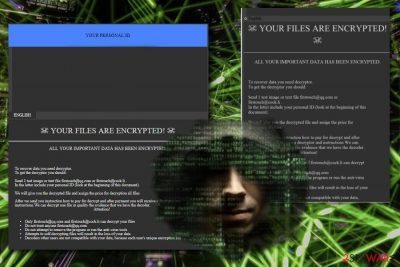
IGAMI ransomware has been infecting many users all over the world and based on the victims' responses this threat is especially persistent. Phishing emails seem to be the primary vector used to spread the infection. Also, Mimikatz tool can be used to unhash windows passwords. This is the program used to obtain various account logins and passwords, steal other information.[1]
Based on IGAMI ransomware virus detection rate[2], this threat can be detected by various anti-malware tools and AV engines, so the elimination is possible. Since ransomware also alters various parts of the system, including registry entries, make sure to perform this malware termination as soon as possible to avoid permanent damage on your device.
| Name | IGAMI ransomware |
|---|---|
| Type | Cryptovirus |
| Family | GlobeImposter 2.0 virus |
| Symptoms | Locks files by encrypting them and demands a ransom for alleged decrypter. The system runs slow due to additional background processes and programs that got disabled |
| File marker | .IGAMI |
| Ransom note | how_to_back_files.html |
| Contact emails | firstouch@qq.com, firstouch@cock.li |
| Distribution | Breaking through RDP, infected spam email attachments, other malware |
| Elimination | Get the FortectIntego and remove IGAMI ransomware |
This is how the initial virus attack starts, then IGAMI ransomware scans the machine to find files for encryption and photos, videos, documents, archives or even databases get affected by the encoding during which users' data gets locked and marked with .IGAMI file extension.
When files become, unreachable IGAMI ransomware sends a ransom message to the screen and places how_to_back_files.html in the desktop and various folders containing encrypted data. The ransom note states that files got encrypted and reads the following:
☠ Your files are encrypted! ☠All your important data has been encrypted.To recover data you need decryptor.To get the decryptor you should:Send 1 test image or text file firstouch@qq.com, firstouch@cock.li.In the letter include your personal ID (look at the beginning of this document).We will give you the decrypted file and assign the price for decryption all filesAfter we send you instruction how to pay for decrypt and after payment you will receive a decryptor and instructions We can decrypt one file in quality the evidence that we have the decoder.Attention!Only can decrypt your filesDo not trust anyone firstouch@cock.li.Do not attempt to remove the program or run the anti-virus toolsAttempts to self-decrypting files will result in the loss of your dataDecoders other users are not compatible with your data, because each user's unique encryption key
Besides the initial process of file locking, IGAMI ransomware alters other parts of the system that ensures the persistent on the affected system. This cryptovirus can be set to:
- delete Shadow Volume Copies;
- change registry entries;
- disable programs or functions;
- add files;
- install tools or launch processes.
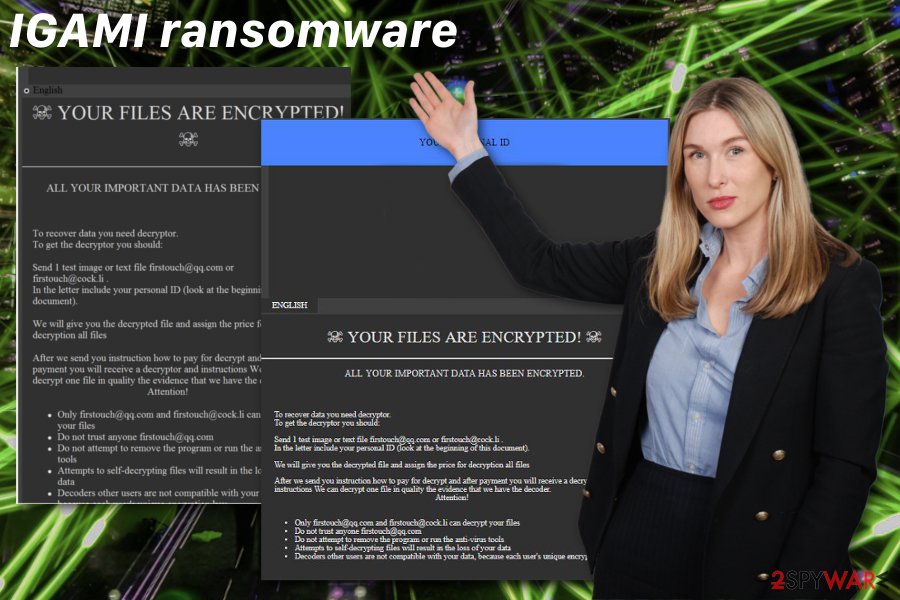
Remember that IGAMI ransomware can access files on the system and steal any document that stores your logins or passwords. Cybercriminals focus on getting money from their victims and profiting in many other ways. One of them is to steal valuable data and sell that on the dark web forums.
Unfortunately, your files get affected or even damaged due to this infection. You need to remove IGAMI ransomware before data recovery or any other processes, so the system is thoroughly cleaned and virus damage terminated. Get the anti-malware program for the best results.
Then you can scan the machine with FortectIntego and remove all IGAMI ransomware installed files or caused damage. This is especially important so experts all over the world[3] advise getting rid of the malware first because malicious files related to this virus can still affect your data if not deleted completely.
Perform IGAMI ransomware removal and pay attention to all the programs detected. Anti-malware program can also indicate issues with your system and files that may be malicious. During a full system scan with tools like Malwarebytes you can delete all intruders and fix additional issues caused by the cryptovirus or any other malware.
The malicious script gets initiated when suspicious email attachments get opened without paying attention to red flags
Paying enough attention to processes happening on the machine can be crucial, especially when it comes to malware infiltration. Phishing email campaigns distribute various malware, including the ransomware and other more severe cyber threats. Unfortunately, the malware infiltration happens quickly and doesn't require your permission.
You can avoid such infiltrations if you pay attention to:
- typos or grammar mistakes on the email;
- unfamiliar source;
- FedEx, DHL, eBay and other known companies listed as senders;
- file attachments;
- order or invoice notifications.
Don't fall for the trick when malicious actors include the well-known company or service name to lure you into the opening or downloading the attached file. If you don't use the service, avoid opening that email in the first place. Delete suspicious emails from the email box the minute you receive them.
Remove all traces of IGAMI ransomware virus and clean the machine properly
To ensure that your system is cleared and IGAMI ransomware virus is deleted with all associated files, you need to use the proper anti-malware program and scan the computer thoroughly. This way all parts of the machine gets checked and cleaned from malicious files and programs.
This automatic IGAMI ransomware removal method gives the advantage of eliminating all possible threats and even improving the performance. Employ FortectIntego, SpyHunter 5Combo Cleaner, or Malwarebytes for the process and run a scan on the affected machine to indicate all threats.
When you use reliable tools the only step left to do after the system check is to remove IGAMI ransomware and other detected threats. Remember that detection names can differ based on the antivirus tool because all programs have different databases.
Getting rid of IGAMI virus. Follow these steps
Manual removal using Safe Mode
Reboot your device in the Safe Mode with Networking and disable malicious programs this way. Then IGAMI ransomware can be removed with antivirus tools
Important! →
Manual removal guide might be too complicated for regular computer users. It requires advanced IT knowledge to be performed correctly (if vital system files are removed or damaged, it might result in full Windows compromise), and it also might take hours to complete. Therefore, we highly advise using the automatic method provided above instead.
Step 1. Access Safe Mode with Networking
Manual malware removal should be best performed in the Safe Mode environment.
Windows 7 / Vista / XP
- Click Start > Shutdown > Restart > OK.
- When your computer becomes active, start pressing F8 button (if that does not work, try F2, F12, Del, etc. – it all depends on your motherboard model) multiple times until you see the Advanced Boot Options window.
- Select Safe Mode with Networking from the list.

Windows 10 / Windows 8
- Right-click on Start button and select Settings.

- Scroll down to pick Update & Security.

- On the left side of the window, pick Recovery.
- Now scroll down to find Advanced Startup section.
- Click Restart now.

- Select Troubleshoot.

- Go to Advanced options.

- Select Startup Settings.

- Press Restart.
- Now press 5 or click 5) Enable Safe Mode with Networking.

Step 2. Shut down suspicious processes
Windows Task Manager is a useful tool that shows all the processes running in the background. If malware is running a process, you need to shut it down:
- Press Ctrl + Shift + Esc on your keyboard to open Windows Task Manager.
- Click on More details.

- Scroll down to Background processes section, and look for anything suspicious.
- Right-click and select Open file location.

- Go back to the process, right-click and pick End Task.

- Delete the contents of the malicious folder.
Step 3. Check program Startup
- Press Ctrl + Shift + Esc on your keyboard to open Windows Task Manager.
- Go to Startup tab.
- Right-click on the suspicious program and pick Disable.

Step 4. Delete virus files
Malware-related files can be found in various places within your computer. Here are instructions that could help you find them:
- Type in Disk Cleanup in Windows search and press Enter.

- Select the drive you want to clean (C: is your main drive by default and is likely to be the one that has malicious files in).
- Scroll through the Files to delete list and select the following:
Temporary Internet Files
Downloads
Recycle Bin
Temporary files - Pick Clean up system files.

- You can also look for other malicious files hidden in the following folders (type these entries in Windows Search and press Enter):
%AppData%
%LocalAppData%
%ProgramData%
%WinDir%
After you are finished, reboot the PC in normal mode.
Remove IGAMI using System Restore
System Restore feature can also work as a method for the virus termination because this way you can recover the system in a previous state when IGAMI ransomware virus was not on the PC
-
Step 1: Reboot your computer to Safe Mode with Command Prompt
Windows 7 / Vista / XP- Click Start → Shutdown → Restart → OK.
- When your computer becomes active, start pressing F8 multiple times until you see the Advanced Boot Options window.
-
Select Command Prompt from the list

Windows 10 / Windows 8- Press the Power button at the Windows login screen. Now press and hold Shift, which is on your keyboard, and click Restart..
- Now select Troubleshoot → Advanced options → Startup Settings and finally press Restart.
-
Once your computer becomes active, select Enable Safe Mode with Command Prompt in Startup Settings window.

-
Step 2: Restore your system files and settings
-
Once the Command Prompt window shows up, enter cd restore and click Enter.

-
Now type rstrui.exe and press Enter again..

-
When a new window shows up, click Next and select your restore point that is prior the infiltration of IGAMI. After doing that, click Next.


-
Now click Yes to start system restore.

-
Once the Command Prompt window shows up, enter cd restore and click Enter.
Bonus: Recover your data
Guide which is presented above is supposed to help you remove IGAMI from your computer. To recover your encrypted files, we recommend using a detailed guide prepared by 2-spyware.com security experts.If your files are encrypted by IGAMI, you can use several methods to restore them:
Data Recovery Pro is the program designed for file restoring
When you remove IGAMI ransomware, Data Recovery Pro can be employed to restore your affected files
- Download Data Recovery Pro;
- Follow the steps of Data Recovery Setup and install the program on your computer;
- Launch it and scan your computer for files encrypted by IGAMI ransomware;
- Restore them.
File recovery with Windows Previous Versions feature is possible
However, System Restore should be enabled before
- Find an encrypted file you need to restore and right-click on it;
- Select “Properties” and go to “Previous versions” tab;
- Here, check each of available copies of the file in “Folder versions”. You should select the version you want to recover and click “Restore”.
ShadowExplorer can work for the file recovery purposes
You can use ShadowExplorer if Shadow Volume Copies haven't got deleted by IGAMI ransomware
- Download Shadow Explorer (http://shadowexplorer.com/);
- Follow a Shadow Explorer Setup Wizard and install this application on your computer;
- Launch the program and go through the drop down menu on the top left corner to select the disk of your encrypted data. Check what folders are there;
- Right-click on the folder you want to restore and select “Export”. You can also select where you want it to be stored.
Decryption tool is not developed yet
Finally, you should always think about the protection of crypto-ransomwares. In order to protect your computer from IGAMI and other ransomwares, use a reputable anti-spyware, such as FortectIntego, SpyHunter 5Combo Cleaner or Malwarebytes
How to prevent from getting ransomware
Choose a proper web browser and improve your safety with a VPN tool
Online spying has got momentum in recent years and people are getting more and more interested in how to protect their privacy online. One of the basic means to add a layer of security – choose the most private and secure web browser. Although web browsers can't grant full privacy protection and security, some of them are much better at sandboxing, HTTPS upgrading, active content blocking, tracking blocking, phishing protection, and similar privacy-oriented features. However, if you want true anonymity, we suggest you employ a powerful Private Internet Access VPN – it can encrypt all the traffic that comes and goes out of your computer, preventing tracking completely.
Lost your files? Use data recovery software
While some files located on any computer are replaceable or useless, others can be extremely valuable. Family photos, work documents, school projects – these are types of files that we don't want to lose. Unfortunately, there are many ways how unexpected data loss can occur: power cuts, Blue Screen of Death errors, hardware failures, crypto-malware attack, or even accidental deletion.
To ensure that all the files remain intact, you should prepare regular data backups. You can choose cloud-based or physical copies you could restore from later in case of a disaster. If your backups were lost as well or you never bothered to prepare any, Data Recovery Pro can be your only hope to retrieve your invaluable files.
- ^ J.M Porup. What is Mimikatz? And how to defend against this password stealing tool. CSOonline. Security news and analysis.
- ^ Malware detection rate. Virustotal. Online malware scanner.
- ^ Lesvirus. Lesvirus. Spyware related news.





















