IGotYou ransomware (Quick Decryption Solution) - Recovery Instructions Included
IGotYou virus Removal Guide
What is IGotYou ransomware?
IGotYou encrypts files in order to get money for the poor developer
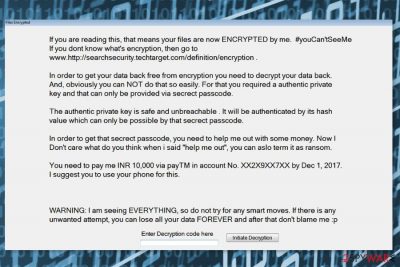
IGotYou ransomware[1] is a file-encrypting virus created by Rogers_Pro. It’s a test version of the malicious program that only encrypts data in C: \ Test directory. All pictures, music, multimedia, documents and other files in this location are encrypted with AES cipher and locked with .iGotYou extension.
On the affected machine, crypto-malware is executed from EncryptingRansomware.exe file and makes changes to the system. However, the most important task is data encryption. Once all targeted files are corrupted, IGotYou virus opens a ransom note in lock screen window where victims are asked to pay 10,000 rupees via payTM account until the given date.
The developer of a malicious program does not hide the ugly truth that he or she needs money and use ransomware to do it. Thus, if victims are willing to give the hacker money, they will receive tools and password to decrypt files:
The authentic private key is safe and unbreachable . It will be authenticated by its hash value which can only be possible by that secrect passcode.
In order to get that secrect passcode, you need to help me out with some money. Now I Do not care what do you think when i said “help me out”, you can aslo term it as ransom.
However, paying the ransom is not recommended or needed. Data with .iGotYou file extension might be decrypted with StupidDecryptor. Therefore, if you got infected with crypto-virus, you should not convert dollars to rupees and give them to cyber criminals. You should just get rid of the virus.
We recommend using reputable security software, for instance, FortectIntego or Malwarebytes to remove IGotYou malware from the computer. However, if file-encrypting virus prevents from automatic elimination, you should follow the guide below.
Please do not try to locate and terminate the virus manually. Only experienced IT users can perform successful manual IGotYou removal. Ransomware is a complicated cyber threat that can inject malicious code into legit processes and install numerous harmful components that are hard to remove manually.
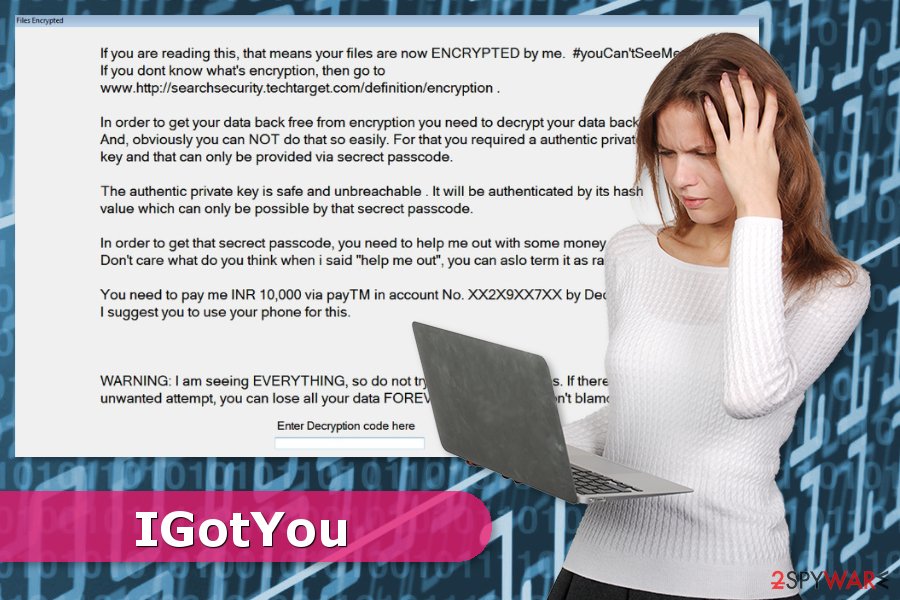
Ransomware distribution techniques and prevention tips
The malicious program might be spread using numerous strategies, such as:
- malicious spam emails and their attachments;
- malware-laden ads;[2]
- fake software downloads or updates;
- exploit kits and system vulnerabilities.
Security experts from Bedynet.ru[3] warn to be careful when browsing the web. Click links, open received documents or download software only when you are certain that this file is safe. If not, keep away to avoid data or money loss. Additionally, installing security software and keeping data backups are also crucial precaution measures.
Automatic IGotYou ransomware elimination guide
As we have mentioned at the beginning, you should not try to remove IGotYou from the device manually. It’s hard to find and wipe out malicious components safely. You should not risk to damage the system and cause yourself more problems than you already have.
For automatic IGotYou removal, we recommend using one of these malware elimination tools: FortectIntego, Malwarebytes or SpyHunter 5Combo Cleaner. If you cannot install or run security software, please follow the guide below. It will show you how to disable the virus and uninstall it.
Getting rid of IGotYou virus. Follow these steps
Manual removal using Safe Mode
Follow these steps to activate automatic IGotYou elimination:
Important! →
Manual removal guide might be too complicated for regular computer users. It requires advanced IT knowledge to be performed correctly (if vital system files are removed or damaged, it might result in full Windows compromise), and it also might take hours to complete. Therefore, we highly advise using the automatic method provided above instead.
Step 1. Access Safe Mode with Networking
Manual malware removal should be best performed in the Safe Mode environment.
Windows 7 / Vista / XP
- Click Start > Shutdown > Restart > OK.
- When your computer becomes active, start pressing F8 button (if that does not work, try F2, F12, Del, etc. – it all depends on your motherboard model) multiple times until you see the Advanced Boot Options window.
- Select Safe Mode with Networking from the list.

Windows 10 / Windows 8
- Right-click on Start button and select Settings.

- Scroll down to pick Update & Security.

- On the left side of the window, pick Recovery.
- Now scroll down to find Advanced Startup section.
- Click Restart now.

- Select Troubleshoot.

- Go to Advanced options.

- Select Startup Settings.

- Press Restart.
- Now press 5 or click 5) Enable Safe Mode with Networking.

Step 2. Shut down suspicious processes
Windows Task Manager is a useful tool that shows all the processes running in the background. If malware is running a process, you need to shut it down:
- Press Ctrl + Shift + Esc on your keyboard to open Windows Task Manager.
- Click on More details.

- Scroll down to Background processes section, and look for anything suspicious.
- Right-click and select Open file location.

- Go back to the process, right-click and pick End Task.

- Delete the contents of the malicious folder.
Step 3. Check program Startup
- Press Ctrl + Shift + Esc on your keyboard to open Windows Task Manager.
- Go to Startup tab.
- Right-click on the suspicious program and pick Disable.

Step 4. Delete virus files
Malware-related files can be found in various places within your computer. Here are instructions that could help you find them:
- Type in Disk Cleanup in Windows search and press Enter.

- Select the drive you want to clean (C: is your main drive by default and is likely to be the one that has malicious files in).
- Scroll through the Files to delete list and select the following:
Temporary Internet Files
Downloads
Recycle Bin
Temporary files - Pick Clean up system files.

- You can also look for other malicious files hidden in the following folders (type these entries in Windows Search and press Enter):
%AppData%
%LocalAppData%
%ProgramData%
%WinDir%
After you are finished, reboot the PC in normal mode.
Remove IGotYou using System Restore
This method might also be helpful in virus removal procedure:
-
Step 1: Reboot your computer to Safe Mode with Command Prompt
Windows 7 / Vista / XP- Click Start → Shutdown → Restart → OK.
- When your computer becomes active, start pressing F8 multiple times until you see the Advanced Boot Options window.
-
Select Command Prompt from the list

Windows 10 / Windows 8- Press the Power button at the Windows login screen. Now press and hold Shift, which is on your keyboard, and click Restart..
- Now select Troubleshoot → Advanced options → Startup Settings and finally press Restart.
-
Once your computer becomes active, select Enable Safe Mode with Command Prompt in Startup Settings window.

-
Step 2: Restore your system files and settings
-
Once the Command Prompt window shows up, enter cd restore and click Enter.

-
Now type rstrui.exe and press Enter again..

-
When a new window shows up, click Next and select your restore point that is prior the infiltration of IGotYou. After doing that, click Next.


-
Now click Yes to start system restore.

-
Once the Command Prompt window shows up, enter cd restore and click Enter.
Bonus: Recover your data
Guide which is presented above is supposed to help you remove IGotYou from your computer. To recover your encrypted files, we recommend using a detailed guide prepared by 2-spyware.com security experts.If your files are encrypted by IGotYou, you can use several methods to restore them:
Data Recovery Pro – alternative recovery software
If some of the files encrypted by IGotYou cannot be restored with the official decrypter, you can try Data Recovery Pro:
- Download Data Recovery Pro;
- Follow the steps of Data Recovery Setup and install the program on your computer;
- Launch it and scan your computer for files encrypted by IGotYou ransomware;
- Restore them.
Take advantage of Windows Previous Versions feature
If you only need to get back few files and System Restore was enabled before ransomware attack, this Windows feature might help you:
- Find an encrypted file you need to restore and right-click on it;
- Select “Properties” and go to “Previous versions” tab;
- Here, check each of available copies of the file in “Folder versions”. You should select the version you want to recover and click “Restore”.
StupidDecryptor seems to help victims of IGotYou ransomware
The free Stupid Decryptor should restore all files encrypted by this crypto-malware for free. Thus, do not hesitate and download it from here.
Finally, you should always think about the protection of crypto-ransomwares. In order to protect your computer from IGotYou and other ransomwares, use a reputable anti-spyware, such as FortectIntego, SpyHunter 5Combo Cleaner or Malwarebytes
How to prevent from getting ransomware
Protect your privacy – employ a VPN
There are several ways how to make your online time more private – you can access an incognito tab. However, there is no secret that even in this mode, you are tracked for advertising purposes. There is a way to add an extra layer of protection and create a completely anonymous web browsing practice with the help of Private Internet Access VPN. This software reroutes traffic through different servers, thus leaving your IP address and geolocation in disguise. Besides, it is based on a strict no-log policy, meaning that no data will be recorded, leaked, and available for both first and third parties. The combination of a secure web browser and Private Internet Access VPN will let you browse the Internet without a feeling of being spied or targeted by criminals.
No backups? No problem. Use a data recovery tool
If you wonder how data loss can occur, you should not look any further for answers – human errors, malware attacks, hardware failures, power cuts, natural disasters, or even simple negligence. In some cases, lost files are extremely important, and many straight out panic when such an unfortunate course of events happen. Due to this, you should always ensure that you prepare proper data backups on a regular basis.
If you were caught by surprise and did not have any backups to restore your files from, not everything is lost. Data Recovery Pro is one of the leading file recovery solutions you can find on the market – it is likely to restore even lost emails or data located on an external device.
- ^ What is ransomware and how can you avoid it?. Wired UK. Future science, culture and technology news and reviews.
- ^ Jeremy Kirk. Malicious, malware-peddling ad campaigns are becoming trickier to detect. PCWorld. News, tips and reviews from the experts on PCs, Windows.
- ^ Bedynet. Bedynet. Latest research data and cyber security news from Russia.





















