Iholidaynowmc1.club ads (virus) - Free Instructions
Iholidaynowmc1.club ads Removal Guide
What is Iholidaynowmc1.club ads?
Iholidaynowmc1.club may trick users into paying money for fake antivirus software
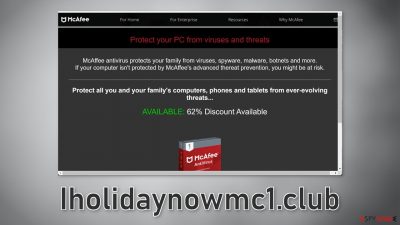
Iholidaynowmc1.club is a bogs website that uses social engineering[1] to trick people into thinking their machine may be vulnerable to viruses. Users are tempted to install a security program that apparently can take care of the threat. Fraudsters use the branding and the name of a well-known security suite – McAfee. It is obvious that the antivirus developers have nothing to do with this fraudulent campaign.
Crooks use popular company names to make them seem trustworthy. If users see a familiar name, they will be more likely to buy the product. It is unknown what program exactly users can install from this site. It may be that after payment, users do not receive any software, receive a PUP (potentially unwanted program)[2] disguised as McAfee, or even malware.
Besides the monetary losses and infection of the device, users risk getting placed on shady websites by pop-up ads. The website can display fake security alerts that look real. They try to trick users into thinking that the security suite has detected a bunch of threats on the computer and that users need to take action.
| NAME | Iholidaynowmc1.club ads |
| TYPE | Redirect, push notifications spam, adware |
| SYMPTOMS | Fake security alerts are displayed on the screen making people believe their machine is infected |
| DISTRIBUTION | Freeware installations, deceptive advertisements, other PUPs |
| DANGERS | Monetary losses, malware installations, personal information disclosure |
| ELIMINATION | Scan the system with anti-malware tools |
| FURTHER STEPS | Use FortectIntego to repair files and system damage |
If you like McAfee and its services, you should go to its official website to install the program. This applies to all software. Nowadays there are many scams that look like good deals. Fraudsters have learned marketing strategies and apply them to their schemes. They make them look attractive by offering discounts, limited-time deals, or even offering the software for free.
But you should know that there is almost nothing for free. Fraudsters can monetize your activity with software. they can use tracking technologies like cookies[3] to collect data about you and then sell them to advertising networks or other third parties. There are crypto miners that can use your CPU power to mine cryptocurrencies. As people spend more and more time on their screens, these threats will probably keep rising.
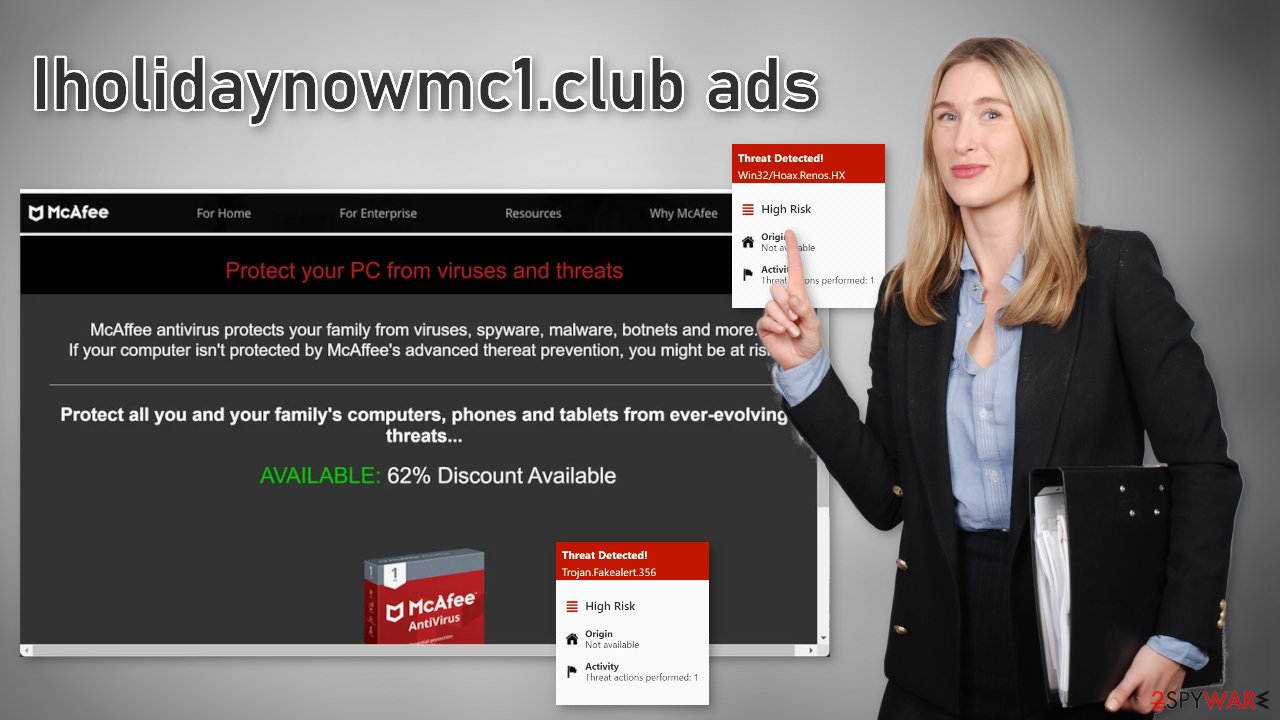
Users need to be aware of the social engineering techniques used by fraudsters. They use human vulnerabilities to exploit them. If you want to avoid these kinds of scams you should stay away from shady pages that engage in illegal activities. For example, illegal streaming platforms are full of deceptive ads and sneaky redirects because they are unregulated.
Use official web stores and developer websites to install the software. If you land on a page that says your software subscription has expired, make sure to open the program and check. You can also go to the official website. Legitimate services are not usually promoted in the way that fake antivirus scams are. If you feel pressured, it is probably best to just exit the site and not believe it.
Stop fake alerts and clean your browsers
To stop annoying virus alerts you have to block the site permissions that allow it to show you push notifications. After removal is complete, we recommend using FortectIntego repair tool to care for your browsers. Almost every website you visit uses cookies to track your browsing activity, like the pages you visit, links you click on, and purchases you make.
If you have pop-ups appearing from questionable sources you were most likely surfing through web pages you should not and clicked on dangerous links. To stop the pop-up ads from appearing. You can do that by following our step-by-step guide:
Google Chrome (desktop):
- Open Google Chrome browser and go to Menu > Settings.
- Scroll down and click on Advanced.
- Locate the Privacy and security section and pick Site Settings > Notifications.
![Stop notifications on Chrome PC 1 Stop notifications on Chrome PC 1]()
- Look at the Allow section and look for a suspicious URL.
- Click the three vertical dots next to it and pick Block. This should remove unwanted notifications from Google Chrome.
![Stop notifications on Chrome PC 2 Stop notifications on Chrome PC 2]()
Google Chrome (Android):
- Open Google Chrome and tap on Settings (three vertical dots).
- Select Notifications.
- Scroll down to Sites section.
- Locate the unwanted URL and toggle the button to the left (Off setting).
![Stop notifications on Chrome Android Stop notifications on Chrome Android]()
Mozilla Firefox:
- Open Mozilla Firefox and go to Menu > Options.
- Click on Privacy & Security section.
- Under Permissions, you should be able to see Notifications. Click Settings button next to it.
![Stop notifications on Mozilla Firefox 1 Stop notifications on Mozilla Firefox 1]()
- In the Settings – Notification Permissions window, click on the drop-down menu by the URL in question.
- Select Block and then click on Save Changes. This should remove unwanted notifications from Mozilla Firefox.
![Stop notifications on Mozilla Firefox 2 Stop notifications on Mozilla Firefox 2]()
Safari:
- Click on Safari > Preferences…
- Go to Websites tab and, under General, select Notifications.
- Select the web address in question, click the drop-down menu and select Deny.
![Stop notifications on Safari Stop notifications on Safari]()
MS Edge:
- Open Microsoft Edge, and click the Settings and more button (three horizontal dots) at the top-right of the window.
- Select Settings and then go to Advanced.
- Under Website permissions, pick Manage permissions and select the URL in question.
- Toggle the switch to the left to turn notifications off on Microsoft Edge.
![Stop notifications on Edge 2 Stop notifications on Edge 2]()
MS Edge (Chromium):
- Open Microsoft Edge, and go to Settings.
- Select Site permissions.
- Go to Notifications on the right.
- Under Allow, you will find the unwanted entry.
- Click on More actions and select Block.
![Stop notifications on Edge Chromium Stop notifications on Edge Chromium]()
Internet Explorer:
- Open Internet Explorer, and click on the Gear icon at the top-right on the window.
- Select Internet options and go to Privacy tab.
- In the Pop-up Blocker section, click on Settings.
- Locate web address in question under Allowed sites and pick Remove.
![Stop notifications on Internet Explorer Stop notifications on Internet Explorer]()
Use anti-malware tools to scan the system
If you disabled push notifications but still experience unwanted symptoms like unexpected redirects and an increased amount of commercial content, like pop-ups, and banners you should scan your system for adware. It is a type of program that works in the background of your machine and generates ads to collect revenue.
It is mostly spread on freeware[4] distribution sites. They include additional programs in the installers and do not disclose it clearly on their pages. Many people rush through the process and do not notice the bundled software. If you want to keep the risk of PUAs sneaking into your system to a minimum, follow these steps during the installation:
- Always choose the “Custom” or “Advanced” installation methods
- Read the Terms of Use and Privacy Policy to find out how your data will be used, etc.
- Inspect the file list and uncheck the boxes next to unnecessary programs
We suggest using trusted professional security tools SpyHunter 5Combo Cleaner or Malwarebytes that can do this automatically. It should detect most suspicious apps and remove them successfully. Of course, you can also remove a PUP manually, but it is unknown which particular app could be causing annoying behavior, so removing it can be difficult if you do not have experience – you risk deleting the wrong applications.
Manual uninstallation can also leave some traces of the program behind which could result in the renewal of the infection. However, if you still do not want to use security tools and know which program is at fault, use our guide to help you uninstall it:
Windows 10/8:
- Enter Control Panel into Windows search box and hit Enter or click on the search result.
- Under Programs, select Uninstall a program.
![Uninstall from Windows 1 Uninstall from Windows 1]()
- From the list, find the entry of the suspicious program.
- Right-click on the application and select Uninstall.
- If User Account Control shows up, click Yes.
- Wait till uninstallation process is complete and click OK.
![Uninstall from Windows 2 Uninstall from Windows 2]()
Windows 7/XP:
- Click on Windows Start > Control Panel located on the right pane (if you are Windows XP user, click on Add/Remove Programs).
- In Control Panel, select Programs > Uninstall a program.
![Uninstall from Windows 7/XP Uninstall from Windows 7/XP]()
- Pick the unwanted application by clicking on it once.
- At the top, click Uninstall/Change.
- In the confirmation prompt, pick Yes.
- Click OK once the removal process is finished.
Mac:
- From the menu bar, select Go > Applications.
- In the Applications folder, look for all related entries.
- Click on the app and drag it to Trash (or right-click and pick Move to Trash)
![Uninstall from Mac 1 Uninstall from Mac 1]()
To fully remove an unwanted app, you need to access Application Support, LaunchAgents, and LaunchDaemons folders and delete relevant files:
- Select Go > Go to Folder.
- Enter /Library/Application Support and click Go or press Enter.
- In the Application Support folder, look for any dubious entries and then delete them.
- Now enter /Library/LaunchAgents and /Library/LaunchDaemons folders the same way and terminate all the related .plist files.
![Uninstall from Mac 2 Uninstall from Mac 2]()
How to prevent from getting adware
Protect your privacy – employ a VPN
There are several ways how to make your online time more private – you can access an incognito tab. However, there is no secret that even in this mode, you are tracked for advertising purposes. There is a way to add an extra layer of protection and create a completely anonymous web browsing practice with the help of Private Internet Access VPN. This software reroutes traffic through different servers, thus leaving your IP address and geolocation in disguise. Besides, it is based on a strict no-log policy, meaning that no data will be recorded, leaked, and available for both first and third parties. The combination of a secure web browser and Private Internet Access VPN will let you browse the Internet without a feeling of being spied or targeted by criminals.
No backups? No problem. Use a data recovery tool
If you wonder how data loss can occur, you should not look any further for answers – human errors, malware attacks, hardware failures, power cuts, natural disasters, or even simple negligence. In some cases, lost files are extremely important, and many straight out panic when such an unfortunate course of events happen. Due to this, you should always ensure that you prepare proper data backups on a regular basis.
If you were caught by surprise and did not have any backups to restore your files from, not everything is lost. Data Recovery Pro is one of the leading file recovery solutions you can find on the market – it is likely to restore even lost emails or data located on an external device.
- ^ Social Engineering. Imperva. Learning Center.
- ^ Potentially unwanted program. Wikipedia. The Free Encyclopedia.
- ^ Chris Maus. What Are Cookies and Are They Dangerous?. Qkey. Secure Online Payment Providers.
- ^ Tim Fisher. What Is Freeware?. Lifewire. Internet, Networking and Security.














