Ims00ry ransomware (Improved Guide) - Bonus: Decryption Steps
Ims00ry virus Removal Guide
What is Ims00ry ransomware?
Ims00ry ransomware – a notorious threat that adds no extension to locked data but includes the — shlangan AES-256 — file marker

Ims00ry ransomware is a newly discovered threat that, gladly, is decryptable. This ransomware virus manipulates the legitimate-look of specific files and appears on the system by secret. Once this happens, users encounter encrypted files that have no appendix but include the — shlangan AES-256 — file marker. After Ims00ry virus locks data with RSA-4096[1] and AES-256 algorithms,[2] it demands a price of $50 for the decryption software via the README.txt message. However, purchasing the decrypter is not necessary as Emsisoft has already released the official one.
| Virus name | Ims00ry |
|---|---|
| Category | Ransomware |
| Extension | No appendix is added |
| File marker | — shlangan AES-256 — |
| Algorithm | AES-256 and RSA-4096 ciphers are used for locking documents/files |
| Ransom note | README.txt |
| Price of the decryption tool | $50 |
| Decryptable? | Yes. Look for the decryptor at the end of the article |
| Placed in | Email spam, malicious attachments, and hyperlinks, peer-to-peer networks |
| Malware detection | Use a tool such as FortectIntego to find malware-laden objects |
Ims00ry ransomware replaces the computer's background image with its own picture that has the ransom-demanding note written on it. If you ever run into this notorious malware, you will supposedly discover a message like this:
I am sorry !!!
My friend. I want to start my own business, but I have no money.
Your files is this photos the All, databases, and documents are encrypted by important OTHER with Strongest encryption algorithms and the RSA 4096, AES-256.
The
decrypt software is $ 50.
Attention !!!
Do not rename or move the encrypted files.
Bitcoin wallet:
1tnZbveCXmqRS1gfZSxztG5MbdJhptaqu
Contact Telegram bot:
@ lms00rybot
As you can see, Ims00ry ransomware targets English and English-speaking users. The criminals also provide their telegram which is @Ims00rybot. We recommend avoiding contact via any sources that are provided by the crooks. Note that, there is no necessity of considering the ransom payment as only monetary losses will be experienced.
Once you discover the virus on your machine, you need to remove Ims00ry ransomware from the system immediately. If you continue keeping this threat on the system from some reason, it might harden the file decryption process by eliminating Shadow Volume Copies and running malicious processes in the background.

Furthermore, Ims00ry ransomware might leave infectious objects in different directories of the attacked machine/device. Mostly, users find malicious components in the Task Manager, Windows Registry, and similar locations. Malicious content from these places needs to be eliminated together with the ransomware itself.
You can use a tool such as FortectIntego to lengthen the detection process of ransomware-related components on your Windows machine. After all malicious entries and files are spotted, use reputable anti-malware and perform full Ims00ry ransomware removal. Be aware that manual elimination might bring only harm, so avoidance of this technique is necessary.
The appearance of Ims00ry ransomware and similar threats is a common occurrence for users who lack attention while completing browsing actions, performing computing work, or opening received email messages. If you are interested in how to protect yourself from malware, take a look at the following paragraphs.
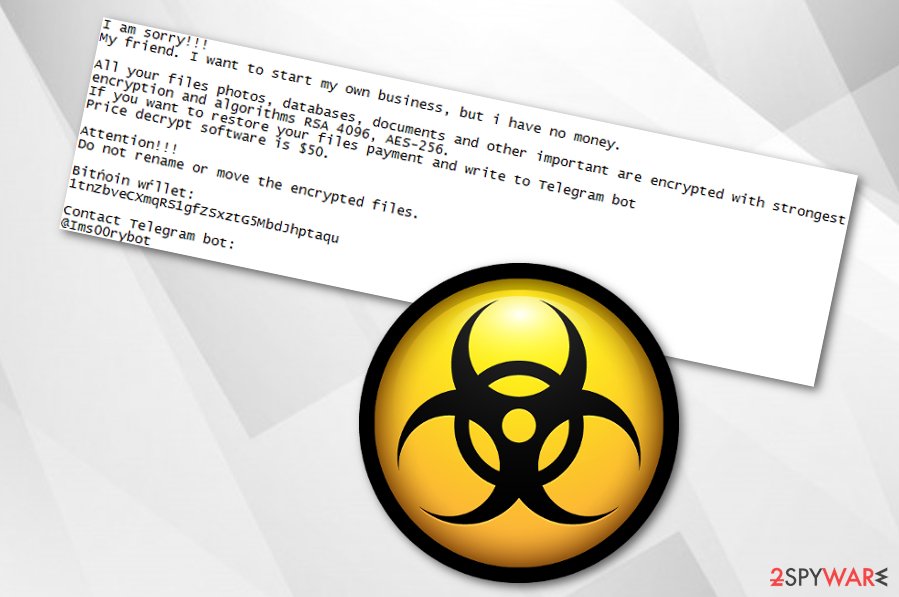
Email spam campaigns are filled with malware
Malware such as ransomware is mostly spread via email spam.[3] According to tech experts from LosVirus.es,[4] these notorious threats are very likely to enter the targeted machine through malicious executables or word documents that come attached to the suspicious email message. Also, the virus can be installed through an infectious hyperlink inserted in the email.
To protect yourself from malicious activities, you need to carefully manage all of your received email letters. This can be done by searching for grammar and style mistakes in the content and identifying the sender. Additionally, an anti-malware tool should help you to detect possibly-malicious files that come clipped together.
Moreover, ransomware-based threats are also find distributed in secondary downloading hyperlinks on peer-to-peer networks. Our suggestion would be to keep a fair distance from websites such as The Pirate Bay and Torrent as they are high at risk of secret malware installations.
Removal techniques for Ims00ry ransomware
If you have been dealing with Ims00ry virus lately, you have to take instant actions to get rid of this cyber threat from your infected Windows computer. Remember that the elimination needs to be performed before you proceed with file decryption, otherwise, the entire recovery process might remain completely useless.
In order to remove Ims00ry ransomware entirely, you need to perform a full system scan and find all infected locations and malicious components that have been left by the malware. This can be achieved with the help of an anti-malware program such as FortectIntego, SpyHunter 5Combo Cleaner, or Malwarebytes.
After Ims00ry ransomware removal is finished, you can take a look at the below-given data recovery techniques. What is even better, cybersecurity experts have already released an official decryptor for files encrypted by this ransomware. A link to the decryption tool can also be found at the bottom of this article.
Getting rid of Ims00ry virus. Follow these steps
Manual removal using Safe Mode
Activate Safe Mode with Networking to disable Ims00ry ransomware virus and malicious ongoing processes that are related to the malware:
Important! →
Manual removal guide might be too complicated for regular computer users. It requires advanced IT knowledge to be performed correctly (if vital system files are removed or damaged, it might result in full Windows compromise), and it also might take hours to complete. Therefore, we highly advise using the automatic method provided above instead.
Step 1. Access Safe Mode with Networking
Manual malware removal should be best performed in the Safe Mode environment.
Windows 7 / Vista / XP
- Click Start > Shutdown > Restart > OK.
- When your computer becomes active, start pressing F8 button (if that does not work, try F2, F12, Del, etc. – it all depends on your motherboard model) multiple times until you see the Advanced Boot Options window.
- Select Safe Mode with Networking from the list.

Windows 10 / Windows 8
- Right-click on Start button and select Settings.

- Scroll down to pick Update & Security.

- On the left side of the window, pick Recovery.
- Now scroll down to find Advanced Startup section.
- Click Restart now.

- Select Troubleshoot.

- Go to Advanced options.

- Select Startup Settings.

- Press Restart.
- Now press 5 or click 5) Enable Safe Mode with Networking.

Step 2. Shut down suspicious processes
Windows Task Manager is a useful tool that shows all the processes running in the background. If malware is running a process, you need to shut it down:
- Press Ctrl + Shift + Esc on your keyboard to open Windows Task Manager.
- Click on More details.

- Scroll down to Background processes section, and look for anything suspicious.
- Right-click and select Open file location.

- Go back to the process, right-click and pick End Task.

- Delete the contents of the malicious folder.
Step 3. Check program Startup
- Press Ctrl + Shift + Esc on your keyboard to open Windows Task Manager.
- Go to Startup tab.
- Right-click on the suspicious program and pick Disable.

Step 4. Delete virus files
Malware-related files can be found in various places within your computer. Here are instructions that could help you find them:
- Type in Disk Cleanup in Windows search and press Enter.

- Select the drive you want to clean (C: is your main drive by default and is likely to be the one that has malicious files in).
- Scroll through the Files to delete list and select the following:
Temporary Internet Files
Downloads
Recycle Bin
Temporary files - Pick Clean up system files.

- You can also look for other malicious files hidden in the following folders (type these entries in Windows Search and press Enter):
%AppData%
%LocalAppData%
%ProgramData%
%WinDir%
After you are finished, reboot the PC in normal mode.
Remove Ims00ry using System Restore
Turn on System Restore to deactivate operations that relate to the ransomware infection. You can do this by following the below-presented steps:
-
Step 1: Reboot your computer to Safe Mode with Command Prompt
Windows 7 / Vista / XP- Click Start → Shutdown → Restart → OK.
- When your computer becomes active, start pressing F8 multiple times until you see the Advanced Boot Options window.
-
Select Command Prompt from the list

Windows 10 / Windows 8- Press the Power button at the Windows login screen. Now press and hold Shift, which is on your keyboard, and click Restart..
- Now select Troubleshoot → Advanced options → Startup Settings and finally press Restart.
-
Once your computer becomes active, select Enable Safe Mode with Command Prompt in Startup Settings window.

-
Step 2: Restore your system files and settings
-
Once the Command Prompt window shows up, enter cd restore and click Enter.

-
Now type rstrui.exe and press Enter again..

-
When a new window shows up, click Next and select your restore point that is prior the infiltration of Ims00ry. After doing that, click Next.


-
Now click Yes to start system restore.

-
Once the Command Prompt window shows up, enter cd restore and click Enter.
Bonus: Recover your data
Guide which is presented above is supposed to help you remove Ims00ry from your computer. To recover your encrypted files, we recommend using a detailed guide prepared by 2-spyware.com security experts.If your files are encrypted by Ims00ry, you can use several methods to restore them:
Try using Data Recovery Pro software for file restoring purposes.
Use this tool exactly as described in the below-given instructions and you might have a chance of recovering some encrypted documents/files.
- Download Data Recovery Pro;
- Follow the steps of Data Recovery Setup and install the program on your computer;
- Launch it and scan your computer for files encrypted by Ims00ry ransomware;
- Restore them.
Windows Previous Versions feature might help with data recovery.
If you have enabled System Restore earlier, you can give this method a try. Make sure to follow each step carefully to reach the best results possible.
- Find an encrypted file you need to restore and right-click on it;
- Select “Properties” and go to “Previous versions” tab;
- Here, check each of available copies of the file in “Folder versions”. You should select the version you want to recover and click “Restore”.
Use Shadow Explorer to recover some data files.
Make sure that the ransomware infection did not touch Shadow Copies of encrypted documents. If the Copies are safe, you can continue by using this software for file recovery purposes.
- Download Shadow Explorer (http://shadowexplorer.com/);
- Follow a Shadow Explorer Setup Wizard and install this application on your computer;
- Launch the program and go through the drop down menu on the top left corner to select the disk of your encrypted data. Check what folders are there;
- Right-click on the folder you want to restore and select “Export”. You can also select where you want it to be stored.
Gladly, Emsisoft has released a decryptor for Ims00ry ransomware encrypted files. You can find it here.
Finally, you should always think about the protection of crypto-ransomwares. In order to protect your computer from Ims00ry and other ransomwares, use a reputable anti-spyware, such as FortectIntego, SpyHunter 5Combo Cleaner or Malwarebytes
How to prevent from getting ransomware
Do not let government spy on you
The government has many issues in regards to tracking users' data and spying on citizens, so you should take this into consideration and learn more about shady information gathering practices. Avoid any unwanted government tracking or spying by going totally anonymous on the internet.
You can choose a different location when you go online and access any material you want without particular content restrictions. You can easily enjoy internet connection without any risks of being hacked by using Private Internet Access VPN.
Control the information that can be accessed by government any other unwanted party and surf online without being spied on. Even if you are not involved in illegal activities or trust your selection of services, platforms, be suspicious for your own security and take precautionary measures by using the VPN service.
Backup files for the later use, in case of the malware attack
Computer users can suffer from data losses due to cyber infections or their own faulty doings. Ransomware can encrypt and hold files hostage, while unforeseen power cuts might cause a loss of important documents. If you have proper up-to-date backups, you can easily recover after such an incident and get back to work. It is also equally important to update backups on a regular basis so that the newest information remains intact – you can set this process to be performed automatically.
When you have the previous version of every important document or project you can avoid frustration and breakdowns. It comes in handy when malware strikes out of nowhere. Use Data Recovery Pro for the data restoration process.
- ^ Margaret Rouse. RSA algorithm (Rivest-Shamir-Adleman). Search Security. Tech Target.
- ^ Josh Lake. What is AES encryption and how does it work?. Comparitech. Technology information.
- ^ Antonio Challita. The four most popular methods hackers use to spread ransomware. IT Proportal. Relevant cybersecurity information.
- ^ LosVirus.es. LosVirus. Spyware and security news source.





















