InfinityShadow ransomware / virus (Virus Removal Instructions) - updated Jan 2018
InfinityShadow virus Removal Guide
What is InfinityShadow ransomware virus?
InfinityShadow ransomware comes back with a new malicious version
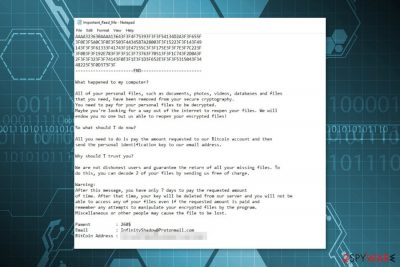
InfinityShadow virus (alternatively known as InfiniteTear) is a ransomware-type infection which uses sophisticated ciphers like AES and RSA to encrypt personal data stored on the computer[1]. Note that this malicious program has multiple names, including InfiniteTear and The_Last ransomware. The latter title comes from the name of the executable file used by the malware — The_Last.exe.
Recently, experts have found a new variant of Infinite ransomware which appends .Infinite file extension to the corrupted data. Currently, SenzaVirus[2] team has spotted it spreading across Italy and Mexico. However, remember that criminals tend to release updates of the malicious programs regularly and expand the range of targets.
In this recent .Infinite extension virus hackers deliver a ransom note with a different name. Now victims receive a How_Decrypt_Files.txt ransom note where they are urged to pay the ransom. It is currently unknown how much money people are demanded to pay for InfinityShadow decryptor. However, people should not make the transaction despite the price.
The original InfinityShadow version mostly spreads via malicious spam emails. After the infiltration, it connects to the Telegram API for communication with its Command and Control (C&C) servers and transfers technical information about the targeted computer. It aims at the most popular files, such as documents, pictures or multimedia. When these records are encrypted, malware drops a ransom note on the desktop called Important_Read_Me.txt and opens it automatically.

In the ransom-demanding message of InfiniteTear, cybercriminals inform that victims have to transfer $260 in Bitcoins within 7 days. Otherwise, the decryption key will be deleted and users lose their chance to get back the files entirely. The fraction of the ransom note is the following:
What happened to my computer?
All of your personal files, such as documents, photos, videos, databases and files that you need, have been removed from your secure cryptography.
You need to pay for your personal files to be decrypted.
Maybe you’re looking for a way out of the internet to reopen your files. We will endow you no one but us able to reopen your encrypted files!
In order to give guarantee for the victims, crooks offer free decryption of the two files. They leave a contact email address InfinityShadow@Protonmail.com where people are supposed to send corrupted data for test decryption. However, we do not recommend having business with hackers. We recommend scanning your device with FortectIntego or another security software that will help to remove InfinityShadow from the PC.
Unfortunately, ransomware elimination won’t help to recover files, but it’s necessary for keeping computer’s work smooth and safe. Do not hesitate to get rid of the malware since you will be able to try alternative data recovery tools afterward. Additionally, if you cannot install or run malware elimination tool, scroll down to the end of the article where you find detailed InfinityShadow removal instructions.
Hackers take advantage of credulous people to spread the infection
Despite the ransomware awareness campaigns, people still recklessly browse on the suspicious websites and open letters from unknown senders. Such behavior directly leads to file-encrypting virus infection which has successfully attacked people in the United States, Italy, Mexico and can spread across other countries like Spain, France, etc.
Typically, file-encrypting viruses spread with the help of malicious spam emails,[3] exploit kits, malware-laden ads, and fake/illegal downloads. Therefore, to avoid the attack, it’s important to follow these simple security tips:
- Do not install illegal or questionable files or programs;
- Do not click on aggressive ads;
- Do not visit gaming, gambling, adult-themed or other high-risk websites;
- Keep OS and programs updated;
- Invest in reputable antivirus.
- Create backups and update them regularly.
Eliminating InfiniteTear ransomware from the system
Firstly, manual InfinityShadow removal is not an option. You should NOT try to get rid of ransomware by yourself since it might lead to permanent computer damage. Instead, boot your system into Safe Mode to disable the virus and pick a security software to help you with the elimination.
You are advised to use the instructions below which will show you how to reboot your PC and uninstall InfinityShadow from your system. For the termination procedure we recommend using FortectIntego, SpyHunter 5Combo Cleaner or Malwarebytes. They are designed to get rid of all types of computer hazards safely.
Once you remove Infinite ransomware from the PC, you can try to recover files using alternative methods presented at the end of the article. The official decryptor is not available yet, so you should not have high expectations of bringing back the majority of encrypted files.
Getting rid of InfinityShadow virus. Follow these steps
Manual removal using Safe Mode
Usually, ransomware-type viruses, including InfinityShadow protect themselves and block you from installing antivirus tools. Likewise, you should disable the malware by rebooting your PC into Safe Mode with Networking.
Important! →
Manual removal guide might be too complicated for regular computer users. It requires advanced IT knowledge to be performed correctly (if vital system files are removed or damaged, it might result in full Windows compromise), and it also might take hours to complete. Therefore, we highly advise using the automatic method provided above instead.
Step 1. Access Safe Mode with Networking
Manual malware removal should be best performed in the Safe Mode environment.
Windows 7 / Vista / XP
- Click Start > Shutdown > Restart > OK.
- When your computer becomes active, start pressing F8 button (if that does not work, try F2, F12, Del, etc. – it all depends on your motherboard model) multiple times until you see the Advanced Boot Options window.
- Select Safe Mode with Networking from the list.

Windows 10 / Windows 8
- Right-click on Start button and select Settings.

- Scroll down to pick Update & Security.

- On the left side of the window, pick Recovery.
- Now scroll down to find Advanced Startup section.
- Click Restart now.

- Select Troubleshoot.

- Go to Advanced options.

- Select Startup Settings.

- Press Restart.
- Now press 5 or click 5) Enable Safe Mode with Networking.

Step 2. Shut down suspicious processes
Windows Task Manager is a useful tool that shows all the processes running in the background. If malware is running a process, you need to shut it down:
- Press Ctrl + Shift + Esc on your keyboard to open Windows Task Manager.
- Click on More details.

- Scroll down to Background processes section, and look for anything suspicious.
- Right-click and select Open file location.

- Go back to the process, right-click and pick End Task.

- Delete the contents of the malicious folder.
Step 3. Check program Startup
- Press Ctrl + Shift + Esc on your keyboard to open Windows Task Manager.
- Go to Startup tab.
- Right-click on the suspicious program and pick Disable.

Step 4. Delete virus files
Malware-related files can be found in various places within your computer. Here are instructions that could help you find them:
- Type in Disk Cleanup in Windows search and press Enter.

- Select the drive you want to clean (C: is your main drive by default and is likely to be the one that has malicious files in).
- Scroll through the Files to delete list and select the following:
Temporary Internet Files
Downloads
Recycle Bin
Temporary files - Pick Clean up system files.

- You can also look for other malicious files hidden in the following folders (type these entries in Windows Search and press Enter):
%AppData%
%LocalAppData%
%ProgramData%
%WinDir%
After you are finished, reboot the PC in normal mode.
Remove InfinityShadow using System Restore
Another way to boot your system into Safe Mode:
-
Step 1: Reboot your computer to Safe Mode with Command Prompt
Windows 7 / Vista / XP- Click Start → Shutdown → Restart → OK.
- When your computer becomes active, start pressing F8 multiple times until you see the Advanced Boot Options window.
-
Select Command Prompt from the list

Windows 10 / Windows 8- Press the Power button at the Windows login screen. Now press and hold Shift, which is on your keyboard, and click Restart..
- Now select Troubleshoot → Advanced options → Startup Settings and finally press Restart.
-
Once your computer becomes active, select Enable Safe Mode with Command Prompt in Startup Settings window.

-
Step 2: Restore your system files and settings
-
Once the Command Prompt window shows up, enter cd restore and click Enter.

-
Now type rstrui.exe and press Enter again..

-
When a new window shows up, click Next and select your restore point that is prior the infiltration of InfinityShadow. After doing that, click Next.


-
Now click Yes to start system restore.

-
Once the Command Prompt window shows up, enter cd restore and click Enter.
Bonus: Recover your data
Guide which is presented above is supposed to help you remove InfinityShadow from your computer. To recover your encrypted files, we recommend using a detailed guide prepared by 2-spyware.com security experts.If your files are encrypted by InfinityShadow, you can use several methods to restore them:
Try useful Data Recovery Pro tool
The steps below will show you how to restore some of the encrypted data. Note that this professional tool can also be used to recover deleted files.
- Download Data Recovery Pro;
- Follow the steps of Data Recovery Setup and install the program on your computer;
- Launch it and scan your computer for files encrypted by InfinityShadow ransomware;
- Restore them.
Windows Previous Versions feature can be helpful
In case you have previously enabled System Restore, take advantage of this in-built feature to recover corrupted files after InfinityShadow attack.
- Find an encrypted file you need to restore and right-click on it;
- Select “Properties” and go to “Previous versions” tab;
- Here, check each of available copies of the file in “Folder versions”. You should select the version you want to recover and click “Restore”.
Benefit from ShadowExplorer
This is an extremely helpful software. However, it requires Shadow Volume Copies to be present on your computer.
- Download Shadow Explorer (http://shadowexplorer.com/);
- Follow a Shadow Explorer Setup Wizard and install this application on your computer;
- Launch the program and go through the drop down menu on the top left corner to select the disk of your encrypted data. Check what folders are there;
- Right-click on the folder you want to restore and select “Export”. You can also select where you want it to be stored.
InfinityShadow decryptor hasn't been released yet
Finally, you should always think about the protection of crypto-ransomwares. In order to protect your computer from InfinityShadow and other ransomwares, use a reputable anti-spyware, such as FortectIntego, SpyHunter 5Combo Cleaner or Malwarebytes
How to prevent from getting ransomware
Access your website securely from any location
When you work on the domain, site, blog, or different project that requires constant management, content creation, or coding, you may need to connect to the server and content management service more often. The best solution for creating a tighter network could be a dedicated/fixed IP address.
If you make your IP address static and set to your device, you can connect to the CMS from any location and do not create any additional issues for the server or network manager that needs to monitor connections and activities. VPN software providers like Private Internet Access can help you with such settings and offer the option to control the online reputation and manage projects easily from any part of the world.
Recover files after data-affecting malware attacks
While much of the data can be accidentally deleted due to various reasons, malware is one of the main culprits that can cause loss of pictures, documents, videos, and other important files. More serious malware infections lead to significant data loss when your documents, system files, and images get encrypted. In particular, ransomware is is a type of malware that focuses on such functions, so your files become useless without an ability to access them.
Even though there is little to no possibility to recover after file-locking threats, some applications have features for data recovery in the system. In some cases, Data Recovery Pro can also help to recover at least some portion of your data after data-locking virus infection or general cyber infection.
- ^ AES and RSA Encryption. Boxcryptor. Encryption software to secure cloud files.
- ^ SenzaVirus. SenzaVirus. Italian website about recent computer infections and their removal.
- ^ Malicious Spam Email Volume Increases Again. SpamTitan Blog. The blog about spam and its prevention.





















