InfoDot ransomware (Virus Removal Guide) - Free Instructions
InfoDot virus Removal Guide
What is InfoDot ransomware?
InfoDot ransomware is a devastating crypto malware that renders personal files unrecoverable
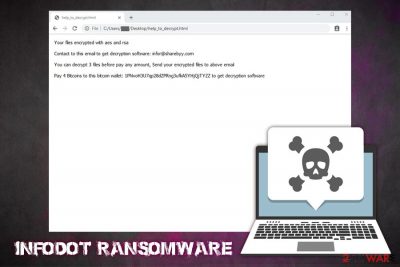
InfoDot ransomware is a new file locking malware that showed up at the end of October 2019[1] – security researchers could not find any similarities with already existing ransomware strains. Nevertheless, the threat was created for one purpose only – to extort money from victims that are infected. This is achieved with the help of OpenSSL and powerful AES-256[2] and RSA-2048 keys. InfoDot virus targets the most commonly used files, including pictures, music, video, PDF, MS Office documents, etc., and appends them with .info@sharebyy[dot]com or .info@mymail9[dot]com marker.
Victims are then unable to open the encrypted data – although it is not the only symptom of InfoDot ransomware infection, as they are also presented with a ransom note help_to_decrypt.html. In a brief message, hackers import the users about file encryption and order them to pay 4 Bitcoins in order to recover the key that allegedly can recover the personal data. However, cybersecurity experts discovered no evidence that the InfoDot ransomware decryptor provided by malicious actors works. For that reason, paying the ransom is most likely a waste of money, and, if you got infected with the virus, you should rather seek for alternative solutions.
| Name | InfoDot ransomware |
| Type | Cryptovirus |
| Encryption method | The virus uses OpenSSL to encrypt all personal data on the computer with secure AES-256 + RSA-2048 keys. Encrypted files are appended with .info@sharebyy[dot]com or .info@mymail9[dot]com extension |
| Dropper | bigdata.exe is placed to C:\Users\user\Desktop\ folder, which, once launched, starts various Windows changes |
| Related commands | Uses C:\Windows\System32\taskkill.exe taskkill /IM sql* /f command to terminate the relevant process |
| Ransom note | help_to_decrypt.html |
| Ransom size | Users are asked to pay 4 Bitcoins ransom that should be transferred to 1PNvoH3U7qp28dZPRng3ufkA5YHjQjTYZZ wallet |
| Contact | Hackers use info@sharebyy.com or info@mymail9.com for main communication with victims, as well as file decryption process |
| File decryption | Paying cybercriminals is useless, as the decryption method they provide does not work currently. It is advisable to create a backup of encrypted files and try recovering them using third-party software or built-in Windows tools as per instructions provided below |
| Infection removal | Before you proceed with file recovery, you need to eliminate malware from your device. For that, you should access Safe Mode with Networking (InfoDot may tamper with security software) and scan your machine fully with anti-malware. To recover from the damage done, you could employ tools like FortectIntego |
There are several methods of how users may get infected with InfoDot ransomware virus, including:
- Opening unsolicited macro-infused attachments or hyperlinks in spam emails;
- Downloading software cracks, keygens, hacktools;
- Failing to update operating system and other installed apps on time;
- Not protecting the computer with comprehensive security software;
- Carelessly using Remote Desktop connections;
- Installing fake updates or bogus programs, etc.
It is important to note that ransomware is among one of the most dangerous cyber infections, as it might result in a complete personal file loss. Speaking of which, we suggest you do not try contacting cybercriminals and rather focus on InfoDot ransomware removal as your primary goal, as malware often implements various modules that may otherwise damage your computer or steal your sensitive details (banking, login, etc.).
The main InfoDot ransomware executable researchers managed to get their hands on was called bigdata.exe – it serves as a dropper that is placed into C:\Users\user\Desktop\ path. From there, the file is launched, and all the modifications that are needed to prepare the system for file encryption to begin. Nevertheless, cybercriminals can name droppers using different names in order to avoid security software detection.
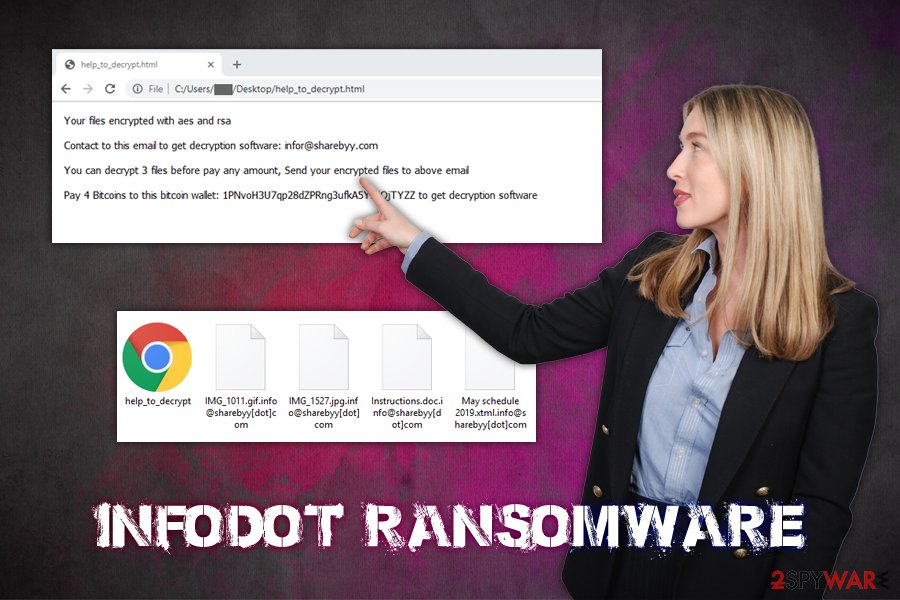
After significant changes to the Windows system, InfoDot ransomware begins a scan which marks all data that is eligible for encryption. The virus uses OpenSSL to encode data with AES, and then each of the files is encrypted with the RSA key. Examples of encrypted files: picture.jpg..info@sharebyy[dot]com, instructions.pdf.info@mymail9[dot]com. Users can then see a ransom note that states:
Your files encrypted with aes and rsa
Contact to this email to get decryption software: infor@sharebyy.com
You can decrypt 3 files before pay any amount, Send your encrypted files to above email
Pay 4 Bitcoins to this bitcoin wallet: 1PNvoH3U7qp28dZPRng3ufkA5YHjQjTYZZ to get decryption software
As previously stated, sending 4 Bitcoins (approximately $US32,000 at the time of the writing) to malicious actors will likely to result in data and money loss, as previous attempts by victims to recover data via the provided tools did not work, as the InfoDot decryptor resulted in errors in the process.
Instead, you should remove InfoDot ransomware with security software that detects the malware[3] and then use alternative methods to recover locked files. Additionally, ransomware may leave various traces in the Windows registry, and other places – FortectIntego may help you recover from virus damage completely.
Ransomware prevention tips
Ransomware is now one of the most lucrative illegal businesses around and generated approximately $25 million for hackers in the past two years alone.[4] However, these numbers are likely to be much higher due to regular users not reporting the ransom payments to the local authorities that deal with fraud. However, paying the ransom is the double-edged sword, as it drives new hacking groups and standalone actors to start their own distribution of malware in the hopes of obtaining quick profits.
Thus, malicious actors often employ multiple methods to infect as many victims worldwide as possible, as it increases the chances of more ransom payments. Most recently, more and more virus developers opt to use pirated software installers or cracks to propagate ransomware, although infections over insecure RDPs are also common.
Lesvirus.fr[5] researchers urge users to take precautionary measures to defend their systems from this devastating infection by employing sophisticated anti-malware solutions, updating software on time, never downloading pirated software, checking the unknown files with tools like Virus Total, now allowing macro-infused documents from spam emails to run and backing up their files regularly.
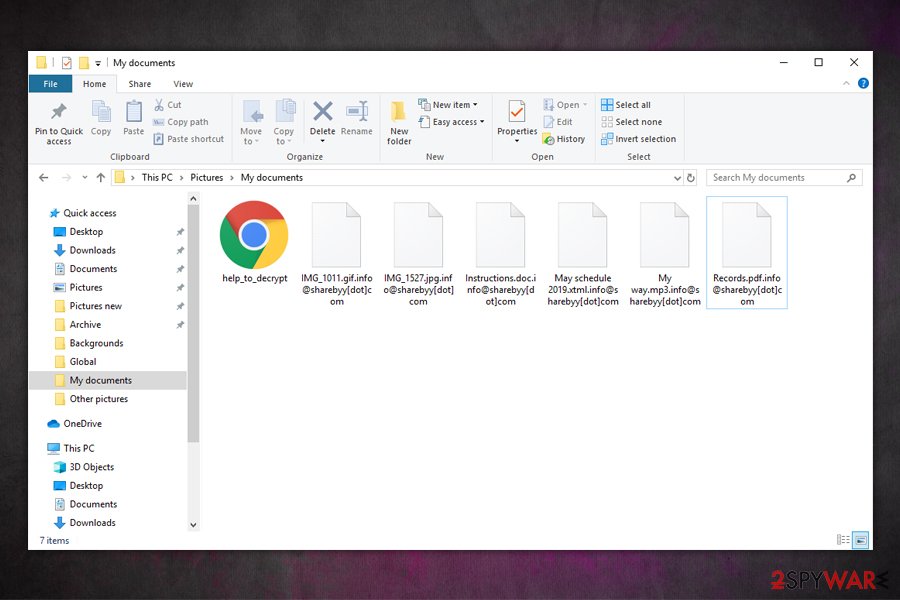
Remove InfoDot ransomware from your machine
It is highly likely that InfoDot ransomware mainly targets companies and small businesses, considering the high ransom demands. However, it does not mean that regular users cannot get infected as well. In case that happened to you, the bad news is that file recovery is currently highly unlikely. However, the good news is that you can make copies of encrypted files and then wait for security experts to find bugs in malware, which would help them to create a decryption tool. Nevertheless, this scenario might never happen, either. As for now, we recommend you remove InfoDot ransomware and then attempt to recover data using methods provided in our recovery section below.
If InfoDot ransomware removal proves to be difficult using security software, you should access Safe Mode with Networking and perform a full system scan from there. The mode is perfect for troubleshooting and malware removal, as it launches Windows systems with only necessary drivers and processes, temperately disabling malware functionality.
Getting rid of InfoDot virus. Follow these steps
Manual removal using Safe Mode
In case of InfoDot ransomware virus does not let you use your security software, access Safe Mode with Networking as follows:
Important! →
Manual removal guide might be too complicated for regular computer users. It requires advanced IT knowledge to be performed correctly (if vital system files are removed or damaged, it might result in full Windows compromise), and it also might take hours to complete. Therefore, we highly advise using the automatic method provided above instead.
Step 1. Access Safe Mode with Networking
Manual malware removal should be best performed in the Safe Mode environment.
Windows 7 / Vista / XP
- Click Start > Shutdown > Restart > OK.
- When your computer becomes active, start pressing F8 button (if that does not work, try F2, F12, Del, etc. – it all depends on your motherboard model) multiple times until you see the Advanced Boot Options window.
- Select Safe Mode with Networking from the list.

Windows 10 / Windows 8
- Right-click on Start button and select Settings.

- Scroll down to pick Update & Security.

- On the left side of the window, pick Recovery.
- Now scroll down to find Advanced Startup section.
- Click Restart now.

- Select Troubleshoot.

- Go to Advanced options.

- Select Startup Settings.

- Press Restart.
- Now press 5 or click 5) Enable Safe Mode with Networking.

Step 2. Shut down suspicious processes
Windows Task Manager is a useful tool that shows all the processes running in the background. If malware is running a process, you need to shut it down:
- Press Ctrl + Shift + Esc on your keyboard to open Windows Task Manager.
- Click on More details.

- Scroll down to Background processes section, and look for anything suspicious.
- Right-click and select Open file location.

- Go back to the process, right-click and pick End Task.

- Delete the contents of the malicious folder.
Step 3. Check program Startup
- Press Ctrl + Shift + Esc on your keyboard to open Windows Task Manager.
- Go to Startup tab.
- Right-click on the suspicious program and pick Disable.

Step 4. Delete virus files
Malware-related files can be found in various places within your computer. Here are instructions that could help you find them:
- Type in Disk Cleanup in Windows search and press Enter.

- Select the drive you want to clean (C: is your main drive by default and is likely to be the one that has malicious files in).
- Scroll through the Files to delete list and select the following:
Temporary Internet Files
Downloads
Recycle Bin
Temporary files - Pick Clean up system files.

- You can also look for other malicious files hidden in the following folders (type these entries in Windows Search and press Enter):
%AppData%
%LocalAppData%
%ProgramData%
%WinDir%
After you are finished, reboot the PC in normal mode.
Remove InfoDot using System Restore
System Restore can also be used for malware elimination:
-
Step 1: Reboot your computer to Safe Mode with Command Prompt
Windows 7 / Vista / XP- Click Start → Shutdown → Restart → OK.
- When your computer becomes active, start pressing F8 multiple times until you see the Advanced Boot Options window.
-
Select Command Prompt from the list

Windows 10 / Windows 8- Press the Power button at the Windows login screen. Now press and hold Shift, which is on your keyboard, and click Restart..
- Now select Troubleshoot → Advanced options → Startup Settings and finally press Restart.
-
Once your computer becomes active, select Enable Safe Mode with Command Prompt in Startup Settings window.

-
Step 2: Restore your system files and settings
-
Once the Command Prompt window shows up, enter cd restore and click Enter.

-
Now type rstrui.exe and press Enter again..

-
When a new window shows up, click Next and select your restore point that is prior the infiltration of InfoDot. After doing that, click Next.


-
Now click Yes to start system restore.

-
Once the Command Prompt window shows up, enter cd restore and click Enter.
Bonus: Recover your data
Guide which is presented above is supposed to help you remove InfoDot from your computer. To recover your encrypted files, we recommend using a detailed guide prepared by 2-spyware.com security experts.Paying the enormous ransom is simply too high of a risk to take, as hackers' provided recovery tools did not work for previous victims who paid the ransom. Instead, make a copy of all encrypted files and attempt to recover them using techniques we provide below.
If your files are encrypted by InfoDot, you can use several methods to restore them:
Try Data Recovery Pro method
Data recovery software may sometimes be able to retrieve at least some of your files by using information on the HDD (the file does not get deleted completely until the allocated space on the HDD is overwritten).
- Download Data Recovery Pro;
- Follow the steps of Data Recovery Setup and install the program on your computer;
- Launch it and scan your computer for files encrypted by InfoDot ransomware;
- Restore them.
Windows Previous Versions feature might prove to be useful
This recovery method would only work if you would have System Restore enabled prior to the ransomware attack.
- Find an encrypted file you need to restore and right-click on it;
- Select “Properties” and go to “Previous versions” tab;
- Here, check each of available copies of the file in “Folder versions”. You should select the version you want to recover and click “Restore”.
In some cases, Shadow Explorer might be the key to locked files
ShadowExplorer is an excellent tool in those situations when ransomware fails to delete Shadow Volume Copies.
- Download Shadow Explorer (http://shadowexplorer.com/);
- Follow a Shadow Explorer Setup Wizard and install this application on your computer;
- Launch the program and go through the drop down menu on the top left corner to select the disk of your encrypted data. Check what folders are there;
- Right-click on the folder you want to restore and select “Export”. You can also select where you want it to be stored.
No decryptor is currently available
Finally, you should always think about the protection of crypto-ransomwares. In order to protect your computer from InfoDot and other ransomwares, use a reputable anti-spyware, such as FortectIntego, SpyHunter 5Combo Cleaner or Malwarebytes
How to prevent from getting ransomware
Protect your privacy – employ a VPN
There are several ways how to make your online time more private – you can access an incognito tab. However, there is no secret that even in this mode, you are tracked for advertising purposes. There is a way to add an extra layer of protection and create a completely anonymous web browsing practice with the help of Private Internet Access VPN. This software reroutes traffic through different servers, thus leaving your IP address and geolocation in disguise. Besides, it is based on a strict no-log policy, meaning that no data will be recorded, leaked, and available for both first and third parties. The combination of a secure web browser and Private Internet Access VPN will let you browse the Internet without a feeling of being spied or targeted by criminals.
No backups? No problem. Use a data recovery tool
If you wonder how data loss can occur, you should not look any further for answers – human errors, malware attacks, hardware failures, power cuts, natural disasters, or even simple negligence. In some cases, lost files are extremely important, and many straight out panic when such an unfortunate course of events happen. Due to this, you should always ensure that you prepare proper data backups on a regular basis.
If you were caught by surprise and did not have any backups to restore your files from, not everything is lost. Data Recovery Pro is one of the leading file recovery solutions you can find on the market – it is likely to restore even lost emails or data located on an external device.
- ^ Michael Gillespie. Got a sample of what I'm dubbing InfoDot #Ransomware. Twitter. Social Network.
- ^ Margaret Rouse. Advanced Encryption Standard (AES). SearchSecurity. Information Security information, news and tips.
- ^ 0260cb2182253d54c0bd5e833e9bc51931539f46618df68bae9ee18576b5b021. Virus Total. File and URL analyzer.
- ^ Rob Price. Ransomware has made more than $25 million from its victims over 2 years, Google study finds. Business Insider. Financial and business news website.
- ^ LesVirus. LesVirus. Cybersecurity news and articles.





















