Initiateadvancedheavilythefile.vip ads (scam) - Chrome, Firefox, IE, Edge
Initiateadvancedheavilythefile.vip ads Removal Guide
What is Initiateadvancedheavilythefile.vip ads?
Initiateadvancedheavilythefile.vip is a fake Norton Security alert used to generate revenue for crooks
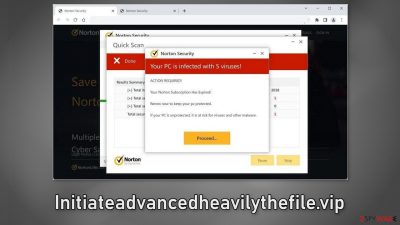
Initiateadvancedheavilythefile.vip is a shady site that is designed to look like a security alert from Norton. Obviously, Norton has nothing to do with this fraudulent campaign. It was entirely created by crooks who want to generate revenue from less IT-savvy users.
The page uses social engineering[1] to trick people into thinking that their system was infected by multiple viruses because their subscription has ended. The main purpose of the scheme is to redirect users to the official Norton page and receive a cut from every download through the affiliate program.
However, the site can also cause push notification spam. The pop-ups may be placed by rogue advertising networks and lead people to sites that try to lure out personal information, trick users into downloading PUPs (potentially unwanted programs),[2] and even malware.
| NAME | Initiateadvancedheavilythefile.vip |
| TYPE | Scam, redirect virus, push notification spam, adware |
| SYMPTOMS | The site shows a message which claims that the antivirus subscription has expired and needs to be updated; also asks to enable notifications |
| DISTRIBUTION | Software bundles, shady websites, deceptive ads |
| DANGERS | People can get spammed with pop-ups that say their system is infected and install PUPs or malware unknowingly |
| ELIMINATION | To disable the pop-ups go to your browser settings; scanning your system with anti-malware tools is recommended |
| FURTHER STEPS | Use FortectIntego to repair the damage and optimize the machine |
Social engineering
Initiateadvancedheavilythefile.vip uses various manipulation tactics to make people click the “Proceed” button which redirects them to the official Norton website. The full message displayed, reads as follows:
Norton Security
Your PC is infected with 5 viruses!
ACTION REQUIRED!
Your Norton Subscription Has Expired!
Renew now to keep your pc protected.
If your PC is unprotected, it is at risk for viruses and other malware.
You may notice some scare tactics used in the message. It is meant to make people act without thinking first. If you see such pop-ups ever again, it is good to take a step back and evaluate the situation. Can your Norton subscription be over if you do not even have this software? Have you experienced any symptoms that could indicate that your PC is infected by 5 viruses?
The page also starts scanning the system. However, it is just a fake animation, and when it is done, of course, multiple intruders are supposedly found. You should keep in mind that websites are unable to perform scans of the system and anything displayed after it is done is fake.
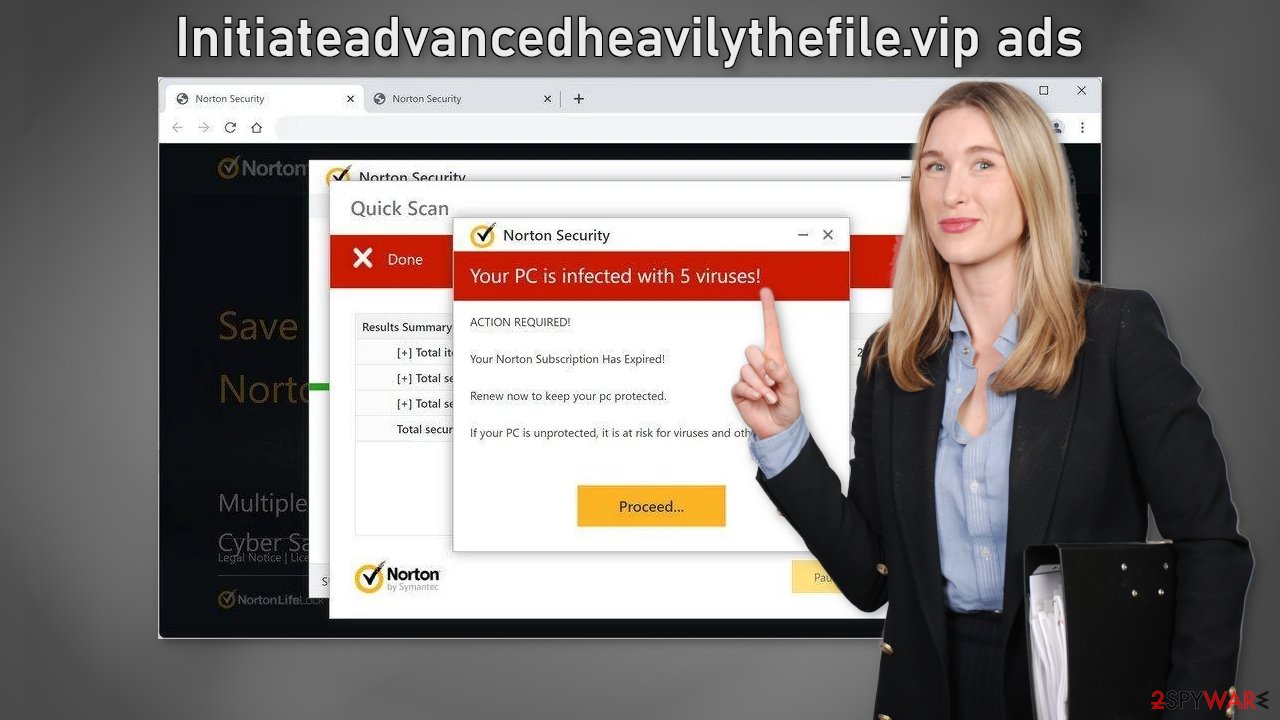
Distribution methods
Such fake security alert pages rarely appear in the search results. Usually, they hide in other shady sites that are unregulated. For example, illegal streaming pages, torrent sites, and peer-to-peer file-sharing platforms are full of deceptive ads and sneaky redirects. You may also notice a lot of fake “Download” and “Play” buttons.[3]
All of these things can lead users to scam pages. After clicking on the wrong thing, a new tab can open and fool users. You should avoid visiting pages you do not know. Use legitimate streaming services like Netflix or Hulu because they are safe and require only a small monthly subscription fee to be able to watch as much content as you want.
Another possibility is that the scam page appeared without any user input. This can happen if there is adware[4] hiding in your machine. It can cause an increased amount of commercial content, like pop-ups, banners, and redirects. Typically, such infections appear after freeware[5] installations.
Fix your browsers
1. Disable the pop-ups
To stop annoying virus alerts from Initiateadvancedheavilythefile.vip, you have to block the site permissions. You can do that by following our step-by-step guide:
Google Chrome (desktop):
- Open Google Chrome browser and go to Menu > Settings.
- Scroll down and click on Advanced.
- Locate the Privacy and security section and pick Site Settings > Notifications.
![Stop notifications on Chrome PC 1 Stop notifications on Chrome PC 1]()
- Look at the Allow section and look for a suspicious URL.
- Click the three vertical dots next to it and pick Block. This should remove unwanted notifications from Google Chrome.
![Stop notifications on Chrome PC 2 Stop notifications on Chrome PC 2]()
Google Chrome (Android):
- Open Google Chrome and tap on Settings (three vertical dots).
- Select Notifications.
- Scroll down to Sites section.
- Locate the unwanted URL and toggle the button to the left (Off setting).
![Stop notifications on Chrome Android Stop notifications on Chrome Android]()
Mozilla Firefox:
- Open Mozilla Firefox and go to Menu > Options.
- Click on Privacy & Security section.
- Under Permissions, you should be able to see Notifications. Click Settings button next to it.
![Stop notifications on Mozilla Firefox 1 Stop notifications on Mozilla Firefox 1]()
- In the Settings – Notification Permissions window, click on the drop-down menu by the URL in question.
- Select Block and then click on Save Changes. This should remove unwanted notifications from Mozilla Firefox.
![Stop notifications on Mozilla Firefox 2 Stop notifications on Mozilla Firefox 2]()
Safari:
- Click on Safari > Preferences…
- Go to Websites tab and, under General, select Notifications.
- Select the web address in question, click the drop-down menu and select Deny.
![Stop notifications on Safari Stop notifications on Safari]()
MS Edge:
- Open Microsoft Edge, and click the Settings and more button (three horizontal dots) at the top-right of the window.
- Select Settings and then go to Advanced.
- Under Website permissions, pick Manage permissions and select the URL in question.
- Toggle the switch to the left to turn notifications off on Microsoft Edge.
![Stop notifications on Edge 2 Stop notifications on Edge 2]()
MS Edge (Chromium):
- Open Microsoft Edge, and go to Settings.
- Select Site permissions.
- Go to Notifications on the right.
- Under Allow, you will find the unwanted entry.
- Click on More actions and select Block.
![Stop notifications on Edge Chromium Stop notifications on Edge Chromium]()
2. Clear cookies and cache
After the removal of push notifications is complete, we recommend using FortectIntego repair tool to care for your browsers. Almost every website you visit uses cookies to track your browsing activity, like the pages you visit, links you click on, and purchases you make. Your browsing data might be exposed or sold to advertising networks and other third parties.
Scan your machine with anti-malware tools
If you disabled push notifications but still experience unwanted symptoms like unexpected redirects and an increased amount of commercial content, like pop-ups, and banners you should scan your system for adware. It is mostly spread on freeware distribution sites. They include additional programs in the installers and do not disclose it clearly on their pages.
Many people rush through the process and do not notice the bundled software. If you want to keep the risk of PUAs sneaking into your system to a minimum, always choose the “Custom” or “Advanced” installation methods, read the Terms of Use and Privacy Policy to find out how your data will be used, etc. Inspect the file list and uncheck the boxes next to unnecessary programs.
We suggest using trusted professional security tools SpyHunter 5Combo Cleaner or Malwarebytes for PUP removal. It should detect most suspicious apps and remove them successfully. Of course, you can also remove a PUP manually, but it is unknown which particular app could be causing annoying behavior, as crooks disguise them as “handy” tools. Manual uninstallation can also leave some traces of the program behind which could result in the renewal of the infection.
However, if you still do not want to use security tools and know which program is at fault, use the instructions below to help you uninstall it:
Windows 10/8:
- Enter Control Panel into Windows search box and hit Enter or click on the search result.
- Under Programs, select Uninstall a program.
![Uninstall from Windows 1 Uninstall from Windows 1]()
- From the list, find the entry of the suspicious program.
- Right-click on the application and select Uninstall.
- If User Account Control shows up, click Yes.
- Wait till uninstallation process is complete and click OK.
![Uninstall from Windows 2 Uninstall from Windows 2]()
Windows 7/XP:
- Click on Windows Start > Control Panel located on the right pane (if you are Windows XP user, click on Add/Remove Programs).
- In Control Panel, select Programs > Uninstall a program.
![Uninstall from Windows 7/XP Uninstall from Windows 7/XP]()
- Pick the unwanted application by clicking on it once.
- At the top, click Uninstall/Change.
- In the confirmation prompt, pick Yes.
- Click OK once the removal process is finished.
Mac:
- From the menu bar, select Go > Applications.
- In the Applications folder, look for all related entries.
- Click on the app and drag it to Trash (or right-click and pick Move to Trash)
![Uninstall from Mac 1 Uninstall from Mac 1]()
To fully remove an unwanted app, you need to access Application Support, LaunchAgents, and LaunchDaemons folders and delete relevant files:
- Select Go > Go to Folder.
- Enter /Library/Application Support and click Go or press Enter.
- In the Application Support folder, look for any dubious entries and then delete them.
- Now enter /Library/LaunchAgents and /Library/LaunchDaemons folders the same way and terminate all the related .plist files.
![Uninstall from Mac 2 Uninstall from Mac 2]()
How to prevent from getting adware
Choose a proper web browser and improve your safety with a VPN tool
Online spying has got momentum in recent years and people are getting more and more interested in how to protect their privacy online. One of the basic means to add a layer of security – choose the most private and secure web browser. Although web browsers can't grant full privacy protection and security, some of them are much better at sandboxing, HTTPS upgrading, active content blocking, tracking blocking, phishing protection, and similar privacy-oriented features. However, if you want true anonymity, we suggest you employ a powerful Private Internet Access VPN – it can encrypt all the traffic that comes and goes out of your computer, preventing tracking completely.
Lost your files? Use data recovery software
While some files located on any computer are replaceable or useless, others can be extremely valuable. Family photos, work documents, school projects – these are types of files that we don't want to lose. Unfortunately, there are many ways how unexpected data loss can occur: power cuts, Blue Screen of Death errors, hardware failures, crypto-malware attack, or even accidental deletion.
To ensure that all the files remain intact, you should prepare regular data backups. You can choose cloud-based or physical copies you could restore from later in case of a disaster. If your backups were lost as well or you never bothered to prepare any, Data Recovery Pro can be your only hope to retrieve your invaluable files.
- ^ Cynthia Gonzalez. Top 8 Social Engineering Techniques and How to Prevent Them [2022]. Exabeam. Information Security.
- ^ Chris Hoffman. PUPs Explained: What is a “Potentially Unwanted Program”?. Howtogeek. Technology Magazine.
- ^ Andy Maxwell. Google Targets Fake ‘Download’ and ‘Play’ Buttons. Torrentfreak. Filesharing News.
- ^ Adware. Wikipedia, the free encyclopedia.
- ^ Tales From the SOC: Dealing with the Dangers of Freeware. Infosecurity-magazine. Information Security News.













