Insnarewaggled.cam ads (fake) - Chrome, Firefox, IE, Edge
Insnarewaggled.cam ads Removal Guide
What is Insnarewaggled.cam ads?
Insnarewaggled.cam is a redirect that can lead to dangerous websites promoting scams
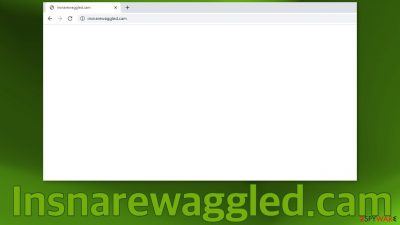
Insnarewaggled.cam can be encountered when simply browsing the Internet. If you experienced this, you were probably thrown into pages with advertisements promoting unwanted chrome extensions, surveys, x-rated sites, web games, fake software updates, and programs. This could be happening because you have a potentially unwanted extension or program installed in your system.
The domain could potentially be a part of an advertising service that website owners use to generate revenue. Every time you get redirected, the creators of the application responsible for this get a cut.[1] The biggest problem is that they do not care about user privacy or security, so they do not filter which ads can open. Although redirects are not harmless in themselves, they can lead to dangerous pages where users could be tricked into providing their personal information or downloading PUPs (potentially unwanted programs)[2] and malware.
| NAME | Insnarewaggled.cam |
| TYPE | Redirect virus; browser hijacker; potentially unwanted program |
| SYMPTOMS | Browser randomly redirects users to ad pages |
| DISTRIBUTION | Software bundling, shady websites, deceptive ads |
| DANGERS | Browser gets redirected through the domain to shady pages that could be promoting dangerous apps or using social engineering techniques to lure out users' personal information |
| ELIMINATION | Check the extension list in your browser settings and scan your system with anti-malware tools |
| FURTHER STEPS | Use FortectIntego to optimize the machine and try to fix any remaining damage |
It is unclear how users get infected with these automatic redirects, but most commonly, this happens because they do not abide by security experts' recommendations. These include not browsing through questionable websites or engaging in illegal activities, such as illegal streaming platforms.[3]
These kinds of pages are full of deceptive ads and sneaky redirects. Many fake “Download” and “Play” buttons open new tabs with ads that use social engineering techniques to fool users into performing specific actions. You should not interact with ads that open, and you should close them immediately.
Online scams are promoted on untrustworthy sources
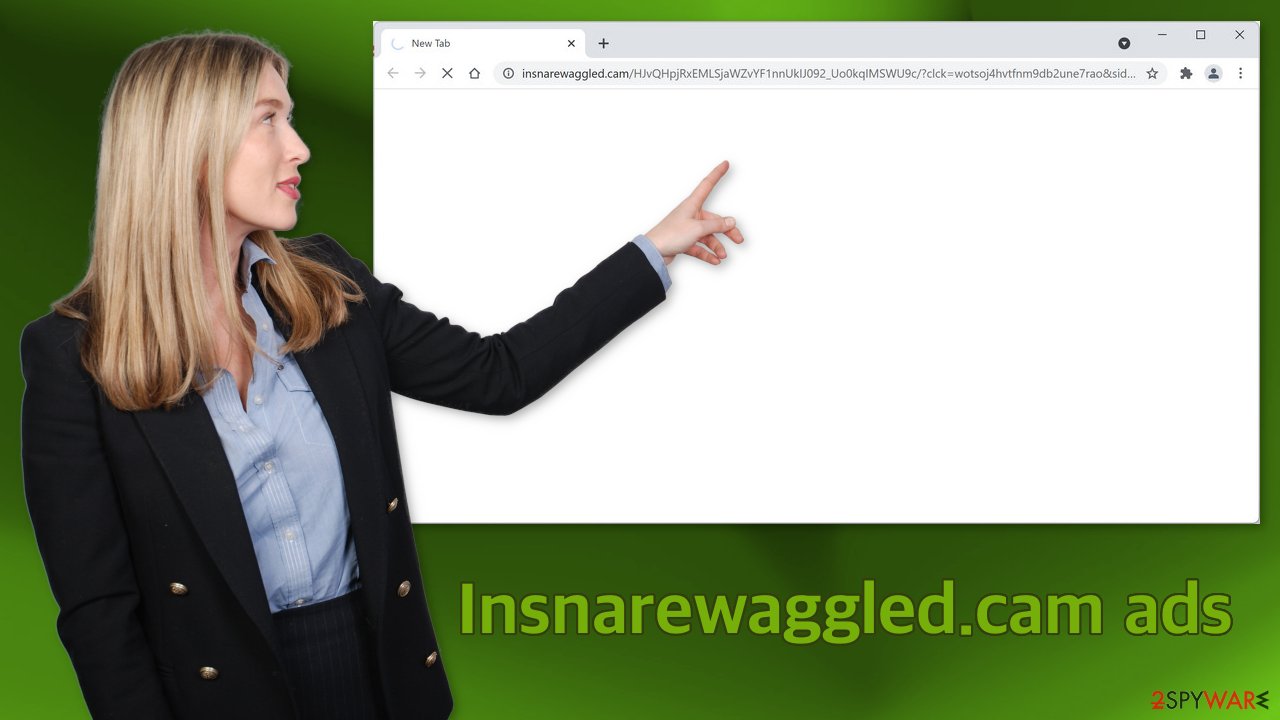
As we mentioned before, there are a lot of possibilities about what could be promoted with the help of this URL that initiates the redirects. A very popular scheme is scareware.[4] This is when a website shows the user's information, like their IP address and location, and says that their data is exposed and they are in danger to scare them. Then users are granted an opportunity to download some kind of software that can take care of the threat.
You should be aware that this data is accessible to every website you visit so that they can provide accurate information based on it. This is just an attempt to make you act without thinking and install a potentially harmless program. Scare tactics are very common, so you should think twice if you see something online that gives you a lot of emotions.
Another quite often spread scams are fake giveaways or surveys. These pages are created to lure out users' information or also to redirect them to other scam pages. One excellent example is Jollycrowds.com that we wrote about a short while ago. This is where often “Google,” “Apple,” or another well-known company has chosen you as their lucky winner, but you need to perform some kind of task to retrieve the prize.
Remove suspicious browser add-ons
First, we recommend trying to locate an extension that could be responsible for the symptoms and see if that helps. You can do it via browser settings:
Google Chrome
- Open Google Chrome, click on the Menu (three vertical dots at the top-right corner) and select More tools > Extensions.
- In the newly opened window, you will see all the installed extensions. Uninstall all the suspicious plugins that might be related to the unwanted program by clicking Remove.
![Remove extensions from Chrome Remove extensions from Chrome]()
MS Edge:
- Select Menu (three horizontal dots at the top-right of the browser window) and pick Extensions.
- From the list, pick the extension and click on the Gear icon.
- Click on Uninstall at the bottom.
![Remove extensions from Edge Remove extensions from Edge]()
MS Edge (Chromium)
- Open Edge and click select Settings > Extensions.
- Delete unwanted extensions by clicking Remove.
![Remove extensions from Chromium Edge Remove extensions from Chromium Edge]()
Mozilla Firefox
- Open Mozilla Firefox browser and click on the Menu (three horizontal lines at the top-right of the window).
- Select Add-ons.
- In here, select unwanted plugin and click Remove.
![Remove extensions from Firefox Remove extensions from Firefox]()
Safari
- Click Safari > Preferences…
- In the new window, pick Extensions.
- Select the unwanted extension and select Uninstall.
![Remove extensions from Safari Remove extensions from Safari]()
Internet Explorer:
- Open Internet Explorer, click on the Gear icon (IE menu) on the top-right corner of the browser
- Pick Manage Add-ons.
- You will see a Manage Add-ons window. Here, look for suspicious plugins. Click on these entries and select Disable.
![Remove add-ons from Internet Explorer Remove add-ons from Internet Explorer]()
Scan your machine with anti-malware tools
There is a great possibility that the symptoms you are experiencing are caused by a PUA that is hiding in your system and working in the background without your knowledge. If you tried the first removal method, but it did not help, and the settings changed back again, this is definitely a sign of a PUA hiding in your system. In that case, the application will keep messing up your browser until you altogether remove it from your PC. Identifying the program responsible might be difficult if you have never done this before.
PUPs are most often installed from freeware distribution sites. They earn money by bundling software[5] – they include additional programs in the installers without disclosing it on their page and hope that most people will not notice. Unfortunately, that is what happens most of the time. People rush through the installation process and skip the steps.
The program could be disguised as antivirus, video, or image editing software. Suppose you do not want to risk deleting the wrong files. In that case, we suggest using SpyHunter 5Combo Cleaner or Malwarebytes professional security tools that will scan your machine, eliminate it, and prevent such infections in the future by giving you a warning before a PUP can make any changes. If manual removal is what you still prefer, we have instructions for Windows and Mac machines:
Windows 10/8:
- Enter Control Panel into Windows search box and hit Enter or click on the search result.
- Under Programs, select Uninstall a program.
![Uninstall from Windows 1 Uninstall from Windows 1]()
- From the list, find the entry of the suspicious program.
- Right-click on the application and select Uninstall.
- If User Account Control shows up, click Yes.
- Wait till uninstallation process is complete and click OK.
![Uninstall from Windows 2 Uninstall from Windows 2]()
Windows 7/XP:
- Click on Windows Start > Control Panel located on the right pane (if you are Windows XP user, click on Add/Remove Programs).
- In Control Panel, select Programs > Uninstall a program.
![Uninstall from Windows 7/XP Uninstall from Windows 7/XP]()
- Pick the unwanted application by clicking on it once.
- At the top, click Uninstall/Change.
- In the confirmation prompt, pick Yes.
- Click OK once the removal process is finished.
Mac:
- From the menu bar, select Go > Applications.
- In the Applications folder, look for all related entries.
- Click on the app and drag it to Trash (or right-click and pick Move to Trash)
![Uninstall from Mac 1 Uninstall from Mac 1]()
To fully remove an unwanted app, you need to access Application Support, LaunchAgents, and LaunchDaemons folders and delete relevant files:
- Select Go > Go to Folder.
- Enter /Library/Application Support and click Go or press Enter.
- In the Application Support folder, look for any dubious entries and then delete them.
- Now enter /Library/LaunchAgents and /Library/LaunchDaemons folders the same way and terminate all the related .plist files.
![Uninstall from Mac 2 Uninstall from Mac 2]()
Additional precautionary steps
If you want to avoid installing a PUP by accident in the future, you should always choose the “Custom” or “Advanced” installation method, read the Privacy Policy and Terms of Use. The most important part is to inspect the file list and uncheck the boxes next to any unrelated programs that you do not need.
The last step that we strongly suggest you do is to use FortectIntego to fix any remaining damage to your system. This maintenance tool will completely clear your browsers, so you do not have to worry about it. Besides, all the sites you were redirected to could still be tracking your activity with the help of cookies.[6] Besides that, this powerful software can repair corrupted files, system errors, and registry issues that could appear after a virus infection.
How to prevent from getting adware
Access your website securely from any location
When you work on the domain, site, blog, or different project that requires constant management, content creation, or coding, you may need to connect to the server and content management service more often. The best solution for creating a tighter network could be a dedicated/fixed IP address.
If you make your IP address static and set to your device, you can connect to the CMS from any location and do not create any additional issues for the server or network manager that needs to monitor connections and activities. VPN software providers like Private Internet Access can help you with such settings and offer the option to control the online reputation and manage projects easily from any part of the world.
Recover files after data-affecting malware attacks
While much of the data can be accidentally deleted due to various reasons, malware is one of the main culprits that can cause loss of pictures, documents, videos, and other important files. More serious malware infections lead to significant data loss when your documents, system files, and images get encrypted. In particular, ransomware is is a type of malware that focuses on such functions, so your files become useless without an ability to access them.
Even though there is little to no possibility to recover after file-locking threats, some applications have features for data recovery in the system. In some cases, Data Recovery Pro can also help to recover at least some portion of your data after data-locking virus infection or general cyber infection.
- ^ Pay-per-click. Wikipedia. The Free Encyclopedia.
- ^ Wendy Zamora. What is a PUP? – How to avoid potentially unwanted programs. Malwarebytes. Tips and How Tos.
- ^ Brittni Devlin. Why Should You Avoid Illegal Streaming Sites?. Makeuseof. PC & Mobile Blog.
- ^ What is Scareware?. Forcepoint. Cyber Education.
- ^ Bundled Software. Techtopedia. Technology Definitions.
- ^ Chris Maus. What Are Cookies and Are They Dangerous?. Qkey. Online Tips.











