Install.app wants access to control (Free Instructions) - Removal Guide
Install.app wants access to control Removal Guide
What is Install.app wants access to control?
Install.app wants access to control – an alert on macOS that should not be ignored
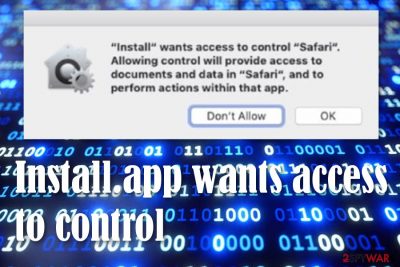
Install.app wants access to control is a prompt on Mac systems that appears after users infect their machines with a potentially unwanted application. While the pop-up is a legitimate warning from your device (an extra security measure implemented in Mojave version of macOS), allowing it to access Safari (Safari.app) or another app on your system can cause serious privacy issues or even lead to identity theft, resulting in monetary losses and corrupted credit score.
Therefore, in case you encounter Install.app wants access to control pop-up, you should not press “OK,” of you will allow third-parties to read your data. Besides, if you are seeing this prompt on a regular basis, it also means that the PUA has already performed some changes to Google Chrome, Safari, Mozilla Firefox, or another web browser. For example, there might be an unknown extension installed, and your homepage, as well as the new tab URL, altered. To remove Install.app wants access to control from your system, you will have to find and eliminate all the components of the Install.app virus.
| Name | Install.app wants access to control |
|---|---|
| Type | Mac virus, potentially unwanted application |
| Infiltration | Adware and other similar unwanted apps get inside during the installation of freeware from third-party sites or after users get tricked by fake Flash update prompts |
| Dangers | Installation of malware or other PUAs, personal/sensitive information disclosure to cybercriminals once the permission to control Safari or another app is granted, monetary loss due to frequently encountered scam sites, etc. |
| Symptoms | Adware infection symptoms may vary, although common signs include unknown extensions installed on the web browser without permission, web browser settings changed (new tab address, homepage), intrusive ads shown on all visited websites, “Install.app wants access to control” popup shows up on a regular basis, redirecting to affiliate sources that are unknown to you, etc. |
| Deletion | You can get rid of the potentially unwanted program with the help of automatical tools that will speed up the entire process. Also, you can use our provided manual step-by-step guidelines that have been added to the end of this article |
| Fix tip | If you have discovered any system compromisation related to the PUP, you can try repairing it with the help of software such as FortectIntego or any other trustworthy tool |
There are many similar prompts that users started to encounter after macOS Mojave (version 10.14) was released on June 4, 2018. This is because Mojave introduced a new feature that notifies users about potentially dangerous access rights that some apps may ask for – and “Install.app wants access to control” is exactly one of such cases when it should not be granted. However, these prompts are initiated by an already installed app, so Install.app wants access to control removal can be performed with the elimination of that app.
So, how does potentially unwanted programs like Install.app reach macOS users? In most cases, they do not install adware or other malware intentionally, as nobody likes to deal with pop-ups, flashing windows, in-text links, auto-play, interstitial, and other ads, all while disclosing web browsing data to unknown parties. Nevertheless, users themselves break Mac's defenses when they allow PUPs that cause Install.app wants access to control prompts to appear on the system.
As soon as the app is installed on the system, users might notice several changes on their web browsers, including:
- New tab URL and homepage altered to something else;
- A customized search engine is used to deliver search results;
- Search results are filled with sponsored links and ads;
- All visited pages are covered in ads;
- Scam, phishing, fake update, and similar unsafe websites encountered regularly when browsing the web;
- Unknown extensions installed on the web browser like Safari or Google Chrome;
- A pop-up “Install.app wants access to control” shows up regularly.
While changes to the web browser can sometimes be tolerated, the nature of ads and redirects might pose online dangers – users might be asked to install other adware apps or even malware on their machines. Besides, they don't know how to remove “Install.app wants access to control” prompts that show up regularly with the following pop-up message:
“Install.app” wants access to control “Safari.app”. Allowing control will provide access to documents and data in “Safari.app”, and to perform actions within that app.
Don't Allow OK
The access that is asked for might not only be for Safari but also other browsers such as Google Chrome and system processes such as System Events, etc. Furthermore, when Install.app wants access to control gets its wanted connection, it can view all types of documents, files, and other data that is placed on the computer. As a result, you can get your personal information stolen and exposed that would cause a lot of privacy-related issues.
Furthermore, Install.app wants access to control can lure you into various advertising schemes and push questionable deals during browsing sessions. The main goal of adware apps is to earn pay-per-click income. Regarding this fact, the developers will try to attract the user's attention by displaying banner ads, coupons, in-text ads, and other forms of advertising. Do not fall for believing in those advertisements as you can get tricked to spend your money on a useless product or download malware.
The best way to get rid of all the activities that are performed by the PUP[1] and to prevent possible risks is to remove Install.app wants access to control from your Windows or Mac computer system. This type of process can be performed either automatically or manually by completing the step-by-step guidelines that have been placed at the end of this article. Also, if your computer has suffered any damage, you can try repairing it with a tool such as FortectIntego.

Potentially unwanted apps spread using deceptive techniques – find out how to protect your device
Quite often, users encounter malicious websites that ask to update Adobe Flash Player in order to view the underlying content. However, these .dmg files that are frequently called ” AdobeFlashPlayerInstaller.dmg” or similar usually hide unwanted products such as potentially unwanted programs. If you are not sure about some type of update, you should always go to the program's official website and check out the official releases of all updates that come posted by the original developer.
Furthermore, PUPs can get distributed through other free apps that we encounter on the Internet while downloading our wanted products from websites such as softonic.com, download.com, and cnet.com. You should stop receiving software and services from these types of sources and use only official downloading pages. Also, never skip or rush any downloading/installing steps as you might accidentally allow the intrusion of potentially unwanted content.
To continue, adware[2] and similar apps like to appear on those computer settings where the “Recommended” or “Quick” mode is set as default. If you have the same settings chosen, you should go and change them to “Advanced” or “Custom”. This variant allows you to take full control of all incoming downloads. Last but not least, download and install a reliable antivirus tool that will drop alerts when there is a deceptive website or content waiting ahead of you.
The Install.app wants access to control removal process from A to Z
If you want to get rid of all the annoying advertising processes from your Windows or Mac computer system, you have to remove Install.app wants access to control from the machine and web browsers first. This type of task can be completed with the help of the manual step-by-step guidelines that have been added to the end of this article. There you will be taught how to clean both your operating system and browser applications, including Google Chrome, Mozilla Firefox, and Safari.
However, if you find the manual Install.app wants access to control removal too difficult for you, you should stick with the automatic option. Here you will need to download and install a reliable antivirus program. These tools are capable of detecting the virus and eliminating it within a few minutes of time so do not be afraid to invest in your automatic security. According to security experts from NoVirus,[3] you increase your chances of completing a better removal process while using advanced security tools.
You may remove virus damage with a help of FortectIntego. SpyHunter 5Combo Cleaner and Malwarebytes are recommended to detect potentially unwanted programs and viruses with all their files and registry entries that are related to them.
Getting rid of Install.app wants access to control. Follow these steps
Delete from macOS
To clean your Mac OS X system from bogus products, apply these steps
Remove items from Applications folder:
- From the menu bar, select Go > Applications.
- In the Applications folder, look for all related entries.
- Click on the app and drag it to Trash (or right-click and pick Move to Trash)

To fully remove an unwanted app, you need to access Application Support, LaunchAgents, and LaunchDaemons folders and delete relevant files:
- Select Go > Go to Folder.
- Enter /Library/Application Support and click Go or press Enter.
- In the Application Support folder, look for any dubious entries and then delete them.
- Now enter /Library/LaunchAgents and /Library/LaunchDaemons folders the same way and terminate all the related .plist files.

Remove from Mozilla Firefox (FF)
Remove dangerous extensions:
- Open Mozilla Firefox browser and click on the Menu (three horizontal lines at the top-right of the window).
- Select Add-ons.
- In here, select unwanted plugin and click Remove.

Reset the homepage:
- Click three horizontal lines at the top right corner to open the menu.
- Choose Options.
- Under Home options, enter your preferred site that will open every time you newly open the Mozilla Firefox.
Clear cookies and site data:
- Click Menu and pick Settings.
- Go to Privacy & Security section.
- Scroll down to locate Cookies and Site Data.
- Click on Clear Data…
- Select Cookies and Site Data, as well as Cached Web Content and press Clear.

Reset Mozilla Firefox
If clearing the browser as explained above did not help, reset Mozilla Firefox:
- Open Mozilla Firefox browser and click the Menu.
- Go to Help and then choose Troubleshooting Information.

- Under Give Firefox a tune up section, click on Refresh Firefox…
- Once the pop-up shows up, confirm the action by pressing on Refresh Firefox.

Remove from Google Chrome
Delete malicious extensions from Google Chrome:
- Open Google Chrome, click on the Menu (three vertical dots at the top-right corner) and select More tools > Extensions.
- In the newly opened window, you will see all the installed extensions. Uninstall all the suspicious plugins that might be related to the unwanted program by clicking Remove.

Clear cache and web data from Chrome:
- Click on Menu and pick Settings.
- Under Privacy and security, select Clear browsing data.
- Select Browsing history, Cookies and other site data, as well as Cached images and files.
- Click Clear data.

Change your homepage:
- Click menu and choose Settings.
- Look for a suspicious site in the On startup section.
- Click on Open a specific or set of pages and click on three dots to find the Remove option.
Reset Google Chrome:
If the previous methods did not help you, reset Google Chrome to eliminate all the unwanted components:
- Click on Menu and select Settings.
- In the Settings, scroll down and click Advanced.
- Scroll down and locate Reset and clean up section.
- Now click Restore settings to their original defaults.
- Confirm with Reset settings.

Delete from Safari
To restore Safari back to its previous state, use these instructions
Remove unwanted extensions from Safari:
- Click Safari > Preferences…
- In the new window, pick Extensions.
- Select the unwanted extension and select Uninstall.

Clear cookies and other website data from Safari:
- Click Safari > Clear History…
- From the drop-down menu under Clear, pick all history.
- Confirm with Clear History.

Reset Safari if the above-mentioned steps did not help you:
- Click Safari > Preferences…
- Go to Advanced tab.
- Tick the Show Develop menu in menu bar.
- From the menu bar, click Develop, and then select Empty Caches.

After uninstalling this potentially unwanted program (PUP) and fixing each of your web browsers, we recommend you to scan your PC system with a reputable anti-spyware. This will help you to get rid of Install.app wants access to control registry traces and will also identify related parasites or possible malware infections on your computer. For that you can use our top-rated malware remover: FortectIntego, SpyHunter 5Combo Cleaner or Malwarebytes.
How to prevent from getting mac viruses
Do not let government spy on you
The government has many issues in regards to tracking users' data and spying on citizens, so you should take this into consideration and learn more about shady information gathering practices. Avoid any unwanted government tracking or spying by going totally anonymous on the internet.
You can choose a different location when you go online and access any material you want without particular content restrictions. You can easily enjoy internet connection without any risks of being hacked by using Private Internet Access VPN.
Control the information that can be accessed by government any other unwanted party and surf online without being spied on. Even if you are not involved in illegal activities or trust your selection of services, platforms, be suspicious for your own security and take precautionary measures by using the VPN service.
Backup files for the later use, in case of the malware attack
Computer users can suffer from data losses due to cyber infections or their own faulty doings. Ransomware can encrypt and hold files hostage, while unforeseen power cuts might cause a loss of important documents. If you have proper up-to-date backups, you can easily recover after such an incident and get back to work. It is also equally important to update backups on a regular basis so that the newest information remains intact – you can set this process to be performed automatically.
When you have the previous version of every important document or project you can avoid frustration and breakdowns. It comes in handy when malware strikes out of nowhere. Use Data Recovery Pro for the data restoration process.
- ^ Potentially unwanted program. Wikipedia. The free encyclopedia.
- ^ Adware. Malwarebytes. Technology info.
- ^ NoVirus.uk. NoVirus. Security and spyware news.












