InternetSpeedTracker Toolbar
InternetSpeedTracker Toolbar Removal Guide
What is InternetSpeedTracker Toolbar?
What is InternetSpeedTracker Toolbar?
InternetSpeedTracker Toolbar is an application that promises to install a toolbar on all most popular web browsers, including Google Chrome, Mozilla Firefox, Internet Explorer, and allow people to monitor Internet connection, download, and upload speed. However, you should think twice before installing this toolbar because it’s closely related to Ask.com and is commonly labeled as a potentially unwanted application (PUP).
To be more precise, by accepting to install InternetSpeedTracker, you also agree to set search.tb.ask.com as your default search engine and home.tb.ask.com as your default start page. Of course, you may accept that unconsciously because this plug-in is commonly bundled with various freewares as an ‘optional download’.
If you have accepted to install it without realising that, we recommend you to avoid making searches until your browser is affected. Even though Ask.com is considered to be a legitimate search tool, you should never trust it when it’s related to third parties. Be aware that it may deliver you altered search results filled with links to third-party websites. In order to prevent InternetSpeedTracker redirects to suspicious or unsafe third-party websites, you should remove this toolbar along with a questionable search engine.
Another thing, which should convince you to remove this app is related to the security of your privacy. As the majority of potentially unwanted programs (PUP), this toolbar can also install cookies on your web browser and collect information about you and your browsing habits. Finally, remove InternetSpeedTracker in order to prevent security vulnerabilities, system slowdowns, and similar technical issues. In order to eliminate all components of this unwanted application, we recommend using any other reputable anti-spyware.
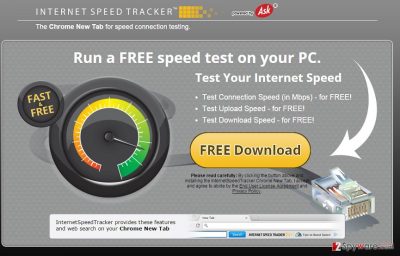
How can InternetSpeedTracker Toolbar infiltrate my computer?
You may feel negatively surprised after discovering InternetSpeedTracker Toolbar installed on your web browser out of nowhere. It may happen right after installing another freeware if you fail to opt out of ‘additional components’ that it has been filled with. That’s why we always urge people to start checking free programs more carefully. Don’t even think that it’s enough to click the Next button and accomplish the entire installation this way. Of course, you may do that but then don’t pretend to be surprised after finding InternetSpeedTracker redirect installed on your computer or any other potentially unwanted program, such as Zwinky Toolbar, SparkleBox Toolbar, Popular Screensavers Toolbar, etc. In order to opt out of such and similar ‘free additions’, it’s a MUST to select Advanced or Custom installation option and double check every notification carefully. Don’t miss to uncheck ticks claiming that you agree to install various plug-ins, toolbars or set XXX as your default homepage/search engine.
Recently, the developer of this program contacted us asking us to remove this post from 2-spyware.com website. We believe that we shouldn’t do that as long as programs that we offer for the removal of InternetSpeedTracker Toolbar can detect it and help users to remove it from the system. As it is mentioned under each of download buttons, we ARE affiliated with these anti-malware programs, and while some of them are free, others can remove a virus only after purchasing them. These mentions fully fulfill each of the requirements of FTC.
Nevertheless, we have recently decided to make a revision of this and other posts that are related to this developer. We claim that all of them are described properly.
How to InternetSpeedTracker Toolbar remove?
If you suffer from InternetSpeedTracker redirects to suspicious websites, system slowdowns, receive sponsored advertisements while browsing, and experience other inconveniences, it’s really about time to fix your computer and restore its settings. The most reliable way to remove InternetSpeedTracker and everything that is related to it is to run a full system scan with a reputable anti-spyware. By the way, you may try to follow the guide below and remove it manually:
- Uninstall programs that are related to InternetSpeedTracker Toolbar from your computer:
1. Click Start → Control Panel → Uninstall a Program.
2. When in the Add/Remove Programs/Uninstall a Program, look for InternetSpeedTracker Toolbar and other programs that are unknown to you.
3. Click ‘Uninstall’ and then OK to save the changes.
- Reset your web browser:
Google Chrome:
1. Open Google Chrome, click on the menu icon (top right corner) and select ‘Tools’ -> ‘Extensions’.
2. Here, select unfamiliar plugins (InternetSpeedTracker Toolbar, MyWay, MyWebSearch, etc.) and select trash icon to delete these entries.
3. In order to change your homepage, click on menu icon, choose ‘Settings’ -> ‘On startup’ section -> ‘set pages’.
4. Here, eliminate myway.com by clicking on the “X” and enter your preferred website.
5. In order to change your default search engine, click on the menu icon -> ‘Settings’ -> ‘Search’ section.
6. Here, click ‘Manage Search Engines…’ and add your preferred domain name.
How to prevent from getting system tools
Choose a proper web browser and improve your safety with a VPN tool
Online spying has got momentum in recent years and people are getting more and more interested in how to protect their privacy online. One of the basic means to add a layer of security – choose the most private and secure web browser. Although web browsers can't grant full privacy protection and security, some of them are much better at sandboxing, HTTPS upgrading, active content blocking, tracking blocking, phishing protection, and similar privacy-oriented features. However, if you want true anonymity, we suggest you employ a powerful Private Internet Access VPN – it can encrypt all the traffic that comes and goes out of your computer, preventing tracking completely.
Lost your files? Use data recovery software
While some files located on any computer are replaceable or useless, others can be extremely valuable. Family photos, work documents, school projects – these are types of files that we don't want to lose. Unfortunately, there are many ways how unexpected data loss can occur: power cuts, Blue Screen of Death errors, hardware failures, crypto-malware attack, or even accidental deletion.
To ensure that all the files remain intact, you should prepare regular data backups. You can choose cloud-based or physical copies you could restore from later in case of a disaster. If your backups were lost as well or you never bothered to prepare any, Data Recovery Pro can be your only hope to retrieve your invaluable files.
