Investmentbitc.com ads (scam) - Free Guide
Investmentbitc.com ads Removal Guide
What is Investmentbitc.com ads?
Investmentbitc.com promotes cryptocurrency scam sites that prey on desperate people

Investmentbitc.com spams users with push notification ads and redirects them to cryptocurrency scam sites. If you were to click anywhere on the site, you would be redirected to suspicious sites. That the website is fake indicates the fact that you cannot find the privacy policy or terms of use sections. At the very bottom of the page, there are also what seem like comments, which are clearly not real because there is no way to leave a comment on the site.
The creators of the page earn a living from the site because they get paid every time someone clicks on an ad.[1] They do not care about user privacy or security because they do not filter the advertisements that can be shown on their website. The appearance of such a page can be caused by adware so users should not take this lightly. Even though advertisements are not dangerous in themselves, they can trick less IT-savvy people into providing their personal information or downloading PUPs (potentially unwanted programs) and malware.[2]
| NAME | Investmentbitc.com |
| TYPE | Push notification spam; adware |
| SYMPTOMS | Redirects to phishing sites, pop-up ads appearing in places they should not |
| DISTRIBUTION | Shady websites, deceptive ads, freeware installations |
| DANGERS | Users may be tricked into providing their personal information to fraudsters and suffer from monetary losses or downloading PUPs and malware |
| ELIMINATION | Scan your system with anti-malware tools |
| FURTHER STEPS | Use FortectIntego to get rid of any remaining damage and optimize the machine |
Investing scams are very profitable if done right. People always look for ways they can make money. With the rise in popularity of cryptocurrencies, only a few understand how they work and what they are. This is a big opportunity for fraudsters and they took advantage of that.
“Best money multiplier,” “Wall Street's best kept secret” are the phrases you can find on the site. There is no specific information on how the scheme works and how it is supposed to turn over 200€ into something like 30000€. This is a red flag that many people who have money problems fail to notice.
Distribution methods of spam pages
Most of the time people do not find pages like this one in their search results. They are hidden on other shady pages that are full of deceptive ads and sneaky redirects. A good example would be illegal streaming platforms. They are often unregulated so there is nothing that oversees their safety.
The appearance of pages like this can also be caused by adware that is performing such tasks in the background. If users do not follow security experts' advice on how to keep themselves safe online there is a big chance they have it. Often they come disguised as handy tools like antivirus software or get into the system by a method known as software bundling.[3]
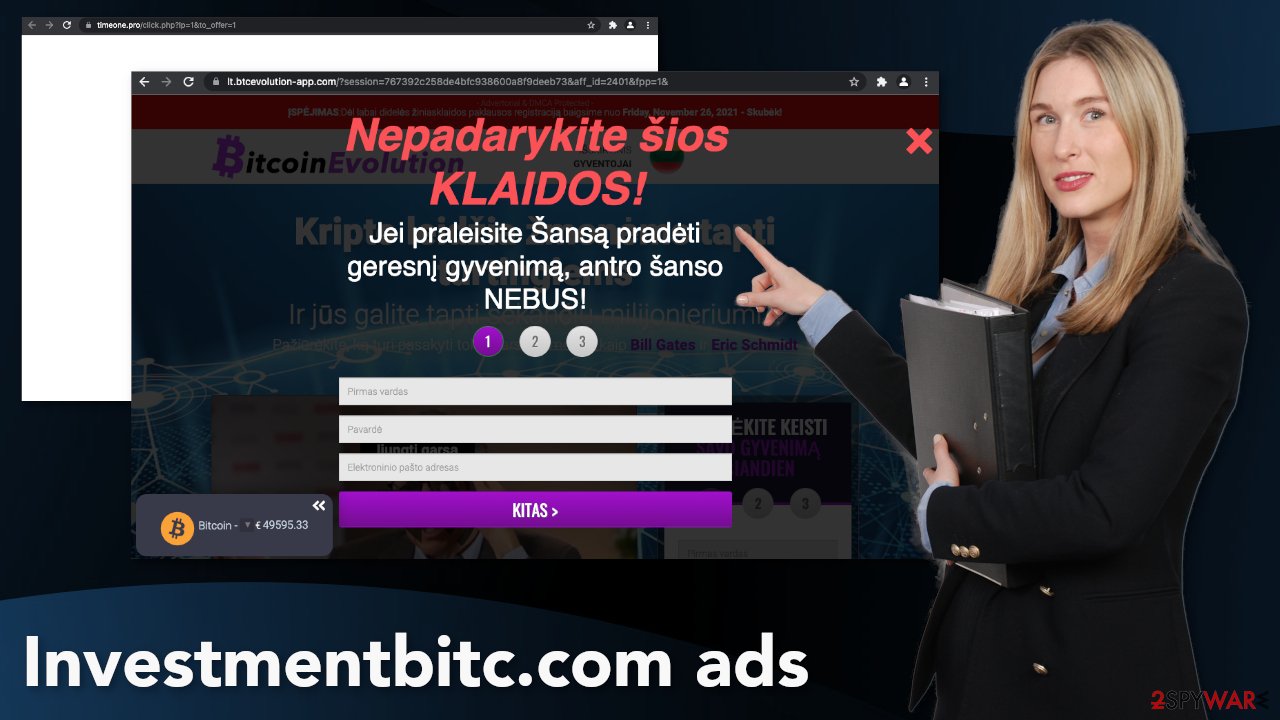
Because you ended up on investmentbitc.com, this means that either you were browsing through websites you should not or you have a PUA installed. Neither of these two is good news. Almost every page you visit uses cookies to gather browsing-related information. It can later be sold to advertising networks that use it to target people with ads better.
That is why it is recommended to use a maintenance tool like FortectIntego to clear your browsers from time to time. This powerful software can do the job for you so you do not have to remember it. Besides that, it can fix various system errors, registry issues and increase performance which is very needed after virus infections.
Stop annoying pop-ups
If you see ads appearing in the corner of your screen, (in some cases even when the browser is closed), you can block them relatively easily. Push notifications are based on a subscription model, so users can go to their settings and turn them off anytime. If you do not know how, follow the guide below:
Google Chrome (desktop):
- Open Google Chrome browser and go to Menu > Settings.
- Scroll down and click on Advanced.
- Locate Privacy and security section and pick Site Settings > Notifications.
![Stop notifications on Chrome PC 1 Stop notifications on Chrome PC 1]()
- Look at the Allow section and look for a suspicious URL.
- Click the three vertical dots next to it and pick Block. This should remove unwanted notifications from Google Chrome.
![Stop notifications on Chrome PC 2 Stop notifications on Chrome PC 2]()
Google Chrome (Android):
- Open Google Chrome and tap on Settings (three vertical dots).
- Select Notifications.
- Scroll down to the Sites section.
- Locate the unwanted URL and toggle the button to the left (Off setting).
![Stop notifications on Chrome Android Stop notifications on Chrome Android]()
Mozilla Firefox:
- Open Mozilla Firefox and go to Menu > Options.
- Click on Privacy & Security section.
- Under Permissions, you should be able to see Notifications. Click the Settings button next to it.
![Stop notifications on Mozilla Firefox 1 Stop notifications on Mozilla Firefox 1]()
- In the Settings – Notification Permissions window, click on the drop-down menu by the URL in question.
- Select Block and then click on Save Changes. This should remove unwanted notifications from Mozilla Firefox.
![Stop notifications on Mozilla Firefox 2 Stop notifications on Mozilla Firefox 2]()
Safari:
- Click on Safari > Preferences…
- Go to the Websites tab and, under General, select Notifications.
- Select the web address in question, click the drop-down menu and select Deny.
![Stop notifications on Safari Stop notifications on Safari]()
MS Edge:
- Open Microsoft Edge, and click the Settings and more button (three horizontal dots) at the top-right of the window.
- Select Settings and then go to Advanced.
- Under Website permissions, pick Manage permissions and select the URL in question.
![Stop notifications on Edge 1 Stop notifications on Edge 1]()
- Toggle the switch to the left to turn notifications off on Microsoft Edge.
MS Edge (Chromium):
- Open Microsoft Edge, and go to Settings.
- Select Site permissions.
- Go to Notifications on the right.
- Under Allow, you will find the unwanted entry.
- Click on More actions and select Block.
Internet Explorer:
- Open Internet Explorer, and click on the Gear icon at the top-right of the window.
- Select Internet options and go to the Privacy tab.
- In the Pop-up Blocker section, click on Settings.
- Locate web address in question under Allowed sites and pick Remove.
![Stop notifications on Internet Explorer Stop notifications on Internet Explorer]()
Perform a scan to check if you do not have adware
After an encounter with such a website, you could have installed a PUP by accident, so we recommend using professional security tools like SpyHunter 5Combo Cleaner or Malwarebytes to scan your system and remove them if you find any. These types of programs can perform various processes in the background without your knowledge. Adware can generate ads on your machine, like banners, surveys, pop-ups, and redirects. If you want to try to perform manual removal, you can follow the instructions posted below for Windows and Mac systems:
Windows 10/8:
- Enter Control Panel into Windows search box and hit Enter or click on the search result.
- Under Programs, select Uninstall a program.
![Uninstall from Windows 1 Uninstall from Windows 1]()
- From the list, find the entry of the suspicious program.
- Right-click on the application and select Uninstall.
- If User Account Control shows up, click Yes.
- Wait till uninstallation process is complete and click OK.
![Uninstall from Windows 2 Uninstall from Windows 2]()
Windows 7/XP:
- Click on Windows Start > Control Panel located on the right pane (if you are Windows XP user, click on Add/Remove Programs).
- In Control Panel, select Programs > Uninstall a program.
![Uninstall from Windows 7/XP Uninstall from Windows 7/XP]()
- Pick the unwanted application by clicking on it once.
- At the top, click Uninstall/Change.
- In the confirmation prompt, pick Yes.
- Click OK once the removal process is finished.
Mac:
- From the menu bar, select Go > Applications.
- In the Applications folder, look for all related entries.
- Click on the app and drag it to Trash (or right-click and pick Move to Trash)
![Uninstall from Mac 1 Uninstall from Mac 1]()
To fully remove an unwanted app, you need to access Application Support, LaunchAgents, and LaunchDaemons folders and delete relevant files:
- Select Go > Go to Folder.
- Enter /Library/Application Support and click Go or press Enter.
- In the Application Support folder, look for any dubious entries and then delete them.
- Now enter /Library/LaunchAgents and /Library/LaunchDaemons folders the same way and terminate all the related .plist files.
![Uninstall from Mac 2 Uninstall from Mac 2]()
To avoid the installations of adware and other PUPs, you should follow simple steps during the installation process.
- Always choose the “Custom” or “Advanced” methods
- Do not skip through the steps, read the Privacy Policy and Terms of Use sections to find out more information about how your information will be collected and used
- The most important part is to check the file list and untick the boxes next to the programs that seem unrelated
How to prevent from getting adware
Choose a proper web browser and improve your safety with a VPN tool
Online spying has got momentum in recent years and people are getting more and more interested in how to protect their privacy online. One of the basic means to add a layer of security – choose the most private and secure web browser. Although web browsers can't grant full privacy protection and security, some of them are much better at sandboxing, HTTPS upgrading, active content blocking, tracking blocking, phishing protection, and similar privacy-oriented features. However, if you want true anonymity, we suggest you employ a powerful Private Internet Access VPN – it can encrypt all the traffic that comes and goes out of your computer, preventing tracking completely.
Lost your files? Use data recovery software
While some files located on any computer are replaceable or useless, others can be extremely valuable. Family photos, work documents, school projects – these are types of files that we don't want to lose. Unfortunately, there are many ways how unexpected data loss can occur: power cuts, Blue Screen of Death errors, hardware failures, crypto-malware attack, or even accidental deletion.
To ensure that all the files remain intact, you should prepare regular data backups. You can choose cloud-based or physical copies you could restore from later in case of a disaster. If your backups were lost as well or you never bothered to prepare any, Data Recovery Pro can be your only hope to retrieve your invaluable files.
- ^ What Is PPC? Learn the Basics of Pay-Per-Click (PPC) Marketing. WordStream. Advertising Solutions.
- ^ What Is Malware?. Cisco. Cybersecurity Blog.
- ^ Will Dormann. Bundled Software and Attack Surface. Software Engineering Institute Blog.













