Itabsolan.com (Removal Guide) - Chrome, Firefox, IE, Edge
Itabsolan.com Removal Guide
What is Itabsolan.com?
Itabsolan.com – a dubious site that pushes users to subscribe to its notifications in order to show them misleading ads
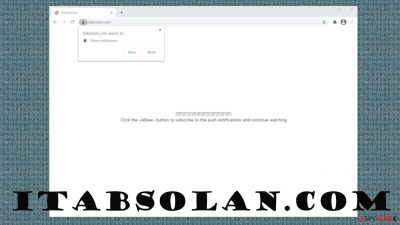
Itabsolan.com is a rogue website that tries to trick visitors into allowing push notifications to continue watching an imaginary video. If the Allow button is clicked, deceptive ads in the form of pop-ups will start showing up directly on your cell phone screen or on the desktop, even when the browser is closed.
Legitimate site notifications will inform you of breaking news, provide special offers for viewed products, and so on. Itabsolan.com ads will do no such thing. Although some ads might lure you into pushing them to view a fictitious news story or a software deal, all of them will redirect to suspicious sites that have no relation to the ad itself.
Users might be redirected to malicious portals, where they will be pushed to install potentially unwanted programs[1] (PUPs), start gambling online, or even download malware camouflaged as software installers or updaters. This article explains how to clean up your machines and not fall for these tricks again.
| name | Itabsolan.com |
|---|---|
| type | Adware, push notification virus |
| IP address | 172.67.134.116 |
| Symptoms | Deceptive pop-up ads in the upper-right or lower-right desktop corners or directly on your phone screen, intrusive ads while browsing, slower device performance, slower browsing speed |
| Risks | Shown ads might lead to PUP or malware infections, privacy loss |
| Distribution | Adware, misleading ads, PUPs |
| removal | Perform a full system scan with reliable security tools to eliminate PUPs causing the redirects and ensure no malware is installed |
| System fix | Use the powerful FortectIntego system repair tool to clean up your system and restore any altered system settings that may result in freezing, crashing, and other system issues |
There's a bunch of tricks that push notification websites use to hoodwink their visitors into clicking the Allow button. Some might ask to do that to prove that you're not a robot. Others might promise to reveal some super-secret content, imaginary news stories, explicit content, and so on.
Subscribe to notifications only from legitimate websites that you frequently visit. They might show you ads from time to time, but at least they won't redirect you to shady portals. If you're redirected to Itabsolan.com virus page, then your device is infected with adware or other PUPs.
Apart from causing sudden Itabsolan.com redirects and showing you intrusive pop-ups, banners, and other ads, PUPs are capable of collecting browser-related data, such as:
- visited sites,
- used apps,
- IP addresses,
- geolocations,
- search inquiries, etc.
Advertisers mainly use this non-personal information[2] to show tailored ads specifically for you. But If these gathered details fall into the wrong hands, you might become a victim of a cyberattack. The same might happen if any of Itabsolan.com pop-up ads get clicked.
Usually, misleading ads redirect users to gambling, gaming, adult, fake software update, scam, and other mischievous portals. Therefore, we highly recommend our users to scan their computers or cell phones with trustworthy anti-malware software to remove Itabsolan.com along with any PUPs causing the redirects.
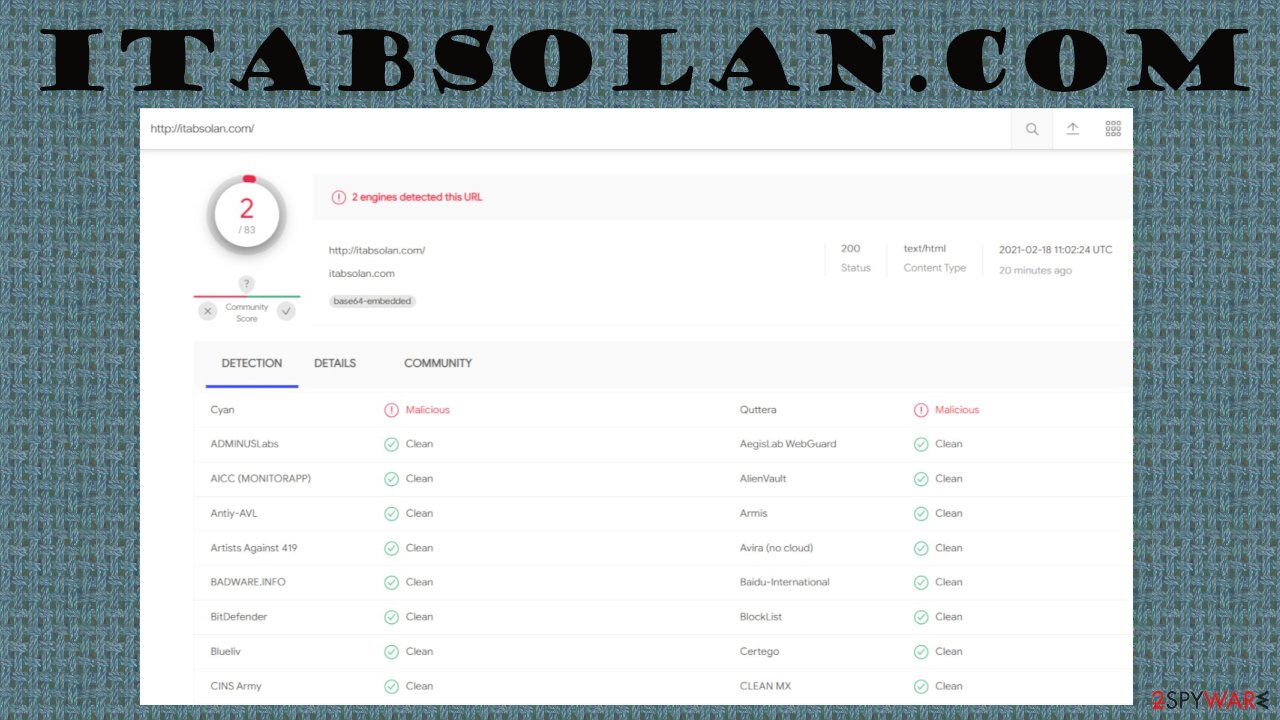
If you don't own a good security tool, experts[3] downloading either SpyHunter 5Combo Cleaner or Malwarebytes. These dependable anti-malware apps can catch adware, browser hijackers, malware and prevent them from infecting devices. But please remember to keep virus databases updated with the latest malware signatures and scan your system regularly.
System repair tools, such as the FortectIntego app, should be used following a successful Itabsolan.com removal to wipe all tracking cookies and other browser data and repair any modified system files. If the system issues are left unattended, it may result in abnormal device behavior, such as BSoD, freezing, severe lag, etc.
Learn to recognize a tech scam and push notification sites
Mischievous, untrustworthy websites have been around for decades. They're trying to sell you worthless software, extract private details, involve you in a scam, infect your device with PUPs or malware, etc. Some of them might look exactly like legitimate pages, but the differences lie in the details.
First off, no legit website won't ask you to subscribe to its notifications to view hidden content, continue to watch a video, see explicit pictures, or prove that you're not a robot. Only push notification virus sites use these tricks in order to bombard you with deceptive ads.
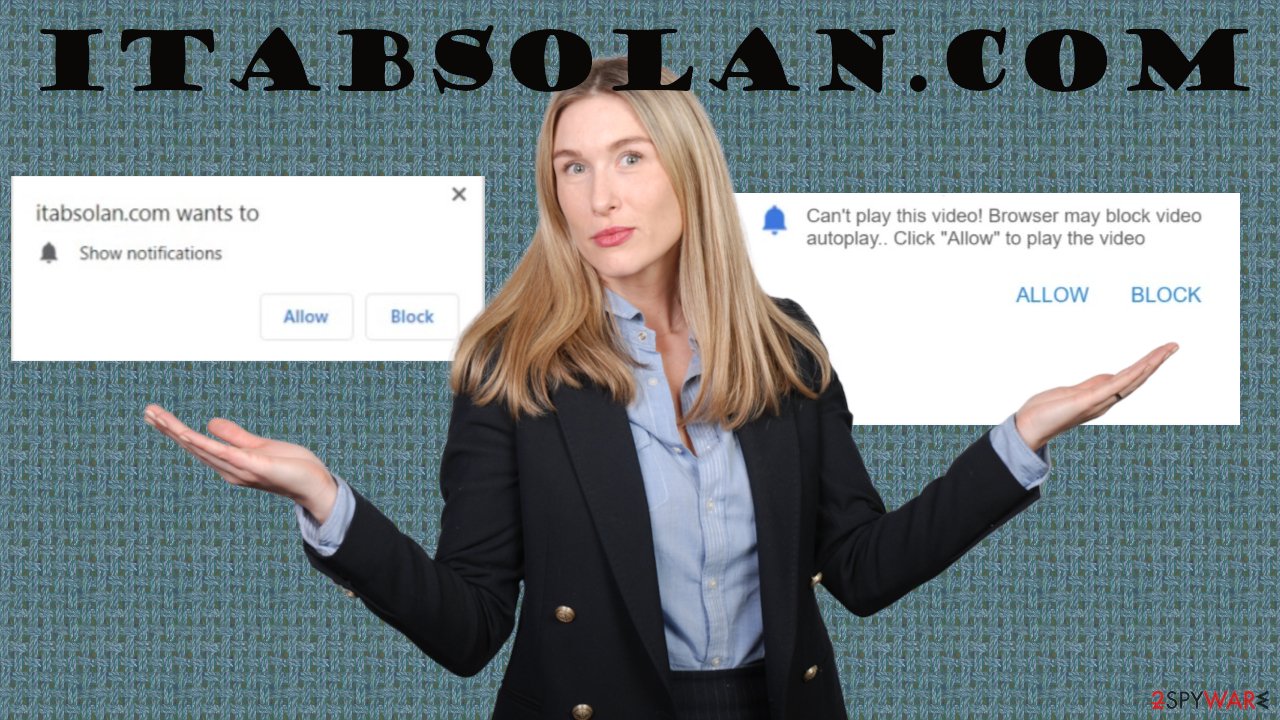
Internet users have to remember one crucial thing – no website is able to determine whether your device is infected with a virus or it needs to update its software. Tech scam websites use these methods to distribute PUPs, draw out money, or infect your devices with malware.
Remove Itabsolan.com virus to avoid intrusive ads
We're all human, and thus we make mistakes. If you were redirected to Itabsolan.com and clicked the Allow button, there's nothing to be ashamed of. The important thing is to learn from your mistakes. Please don't believe deceptive ads that will tell you that your computer can be ten times faster and allow notifications only from legitimate sources.
You can remove Itabsolan.com by using anti-malware software. Launch your security tool, update its virus database and scan your entire device system. When that's done, stick to the anti-malware tool's recommendations on how to proceed further.
If the ads persist, you might need to modify your browser. Below this article, you'll find free instructions for Itabsolan.com removal from any affected system and browser. When all is said and done, perform system diagnostics with compatible system repair tools to eliminate tracking cookies and restore damaged system files.
You may remove virus damage with a help of FortectIntego. SpyHunter 5Combo Cleaner and Malwarebytes are recommended to detect potentially unwanted programs and viruses with all their files and registry entries that are related to them.
Getting rid of Itabsolan.com. Follow these steps
Uninstall from Windows
Instructions for Windows 10/8 machines:
- Enter Control Panel into Windows search box and hit Enter or click on the search result.
- Under Programs, select Uninstall a program.

- From the list, find the entry of the suspicious program.
- Right-click on the application and select Uninstall.
- If User Account Control shows up, click Yes.
- Wait till uninstallation process is complete and click OK.

If you are Windows 7/XP user, proceed with the following instructions:
- Click on Windows Start > Control Panel located on the right pane (if you are Windows XP user, click on Add/Remove Programs).
- In Control Panel, select Programs > Uninstall a program.

- Pick the unwanted application by clicking on it once.
- At the top, click Uninstall/Change.
- In the confirmation prompt, pick Yes.
- Click OK once the removal process is finished.
Delete from macOS
Remove items from Applications folder:
- From the menu bar, select Go > Applications.
- In the Applications folder, look for all related entries.
- Click on the app and drag it to Trash (or right-click and pick Move to Trash)

To fully remove an unwanted app, you need to access Application Support, LaunchAgents, and LaunchDaemons folders and delete relevant files:
- Select Go > Go to Folder.
- Enter /Library/Application Support and click Go or press Enter.
- In the Application Support folder, look for any dubious entries and then delete them.
- Now enter /Library/LaunchAgents and /Library/LaunchDaemons folders the same way and terminate all the related .plist files.

Remove from Microsoft Edge
Delete unwanted extensions from MS Edge:
- Select Menu (three horizontal dots at the top-right of the browser window) and pick Extensions.
- From the list, pick the extension and click on the Gear icon.
- Click on Uninstall at the bottom.

Clear cookies and other browser data:
- Click on the Menu (three horizontal dots at the top-right of the browser window) and select Privacy & security.
- Under Clear browsing data, pick Choose what to clear.
- Select everything (apart from passwords, although you might want to include Media licenses as well, if applicable) and click on Clear.

Restore new tab and homepage settings:
- Click the menu icon and choose Settings.
- Then find On startup section.
- Click Disable if you found any suspicious domain.
Reset MS Edge if the above steps did not work:
- Press on Ctrl + Shift + Esc to open Task Manager.
- Click on More details arrow at the bottom of the window.
- Select Details tab.
- Now scroll down and locate every entry with Microsoft Edge name in it. Right-click on each of them and select End Task to stop MS Edge from running.

If this solution failed to help you, you need to use an advanced Edge reset method. Note that you need to backup your data before proceeding.
- Find the following folder on your computer: C:\\Users\\%username%\\AppData\\Local\\Packages\\Microsoft.MicrosoftEdge_8wekyb3d8bbwe.
- Press Ctrl + A on your keyboard to select all folders.
- Right-click on them and pick Delete

- Now right-click on the Start button and pick Windows PowerShell (Admin).
- When the new window opens, copy and paste the following command, and then press Enter:
Get-AppXPackage -AllUsers -Name Microsoft.MicrosoftEdge | Foreach {Add-AppxPackage -DisableDevelopmentMode -Register “$($_.InstallLocation)\\AppXManifest.xml” -Verbose

Instructions for Chromium-based Edge
Delete extensions from MS Edge (Chromium):
- Open Edge and click select Settings > Extensions.
- Delete unwanted extensions by clicking Remove.

Clear cache and site data:
- Click on Menu and go to Settings.
- Select Privacy, search and services.
- Under Clear browsing data, pick Choose what to clear.
- Under Time range, pick All time.
- Select Clear now.

Reset Chromium-based MS Edge:
- Click on Menu and select Settings.
- On the left side, pick Reset settings.
- Select Restore settings to their default values.
- Confirm with Reset.

Remove from Mozilla Firefox (FF)
Remove dangerous extensions:
- Open Mozilla Firefox browser and click on the Menu (three horizontal lines at the top-right of the window).
- Select Add-ons.
- In here, select unwanted plugin and click Remove.

Reset the homepage:
- Click three horizontal lines at the top right corner to open the menu.
- Choose Options.
- Under Home options, enter your preferred site that will open every time you newly open the Mozilla Firefox.
Clear cookies and site data:
- Click Menu and pick Settings.
- Go to Privacy & Security section.
- Scroll down to locate Cookies and Site Data.
- Click on Clear Data…
- Select Cookies and Site Data, as well as Cached Web Content and press Clear.

Reset Mozilla Firefox
If clearing the browser as explained above did not help, reset Mozilla Firefox:
- Open Mozilla Firefox browser and click the Menu.
- Go to Help and then choose Troubleshooting Information.

- Under Give Firefox a tune up section, click on Refresh Firefox…
- Once the pop-up shows up, confirm the action by pressing on Refresh Firefox.

Remove from Google Chrome
Delete malicious extensions from Google Chrome:
- Open Google Chrome, click on the Menu (three vertical dots at the top-right corner) and select More tools > Extensions.
- In the newly opened window, you will see all the installed extensions. Uninstall all the suspicious plugins that might be related to the unwanted program by clicking Remove.

Clear cache and web data from Chrome:
- Click on Menu and pick Settings.
- Under Privacy and security, select Clear browsing data.
- Select Browsing history, Cookies and other site data, as well as Cached images and files.
- Click Clear data.

Change your homepage:
- Click menu and choose Settings.
- Look for a suspicious site in the On startup section.
- Click on Open a specific or set of pages and click on three dots to find the Remove option.
Reset Google Chrome:
If the previous methods did not help you, reset Google Chrome to eliminate all the unwanted components:
- Click on Menu and select Settings.
- In the Settings, scroll down and click Advanced.
- Scroll down and locate Reset and clean up section.
- Now click Restore settings to their original defaults.
- Confirm with Reset settings.

Delete from Safari
Remove unwanted extensions from Safari:
- Click Safari > Preferences…
- In the new window, pick Extensions.
- Select the unwanted extension and select Uninstall.

Clear cookies and other website data from Safari:
- Click Safari > Clear History…
- From the drop-down menu under Clear, pick all history.
- Confirm with Clear History.

Reset Safari if the above-mentioned steps did not help you:
- Click Safari > Preferences…
- Go to Advanced tab.
- Tick the Show Develop menu in menu bar.
- From the menu bar, click Develop, and then select Empty Caches.

Uninstall from Android
Uninstall unwanted programs from Android device:
- Go to Settings -> Apps/Applications.
- Expand the full list of the installed apps.
- Scroll through the list and tap on a suspicious application once.
- Tap on it and select Uninstall.

- Reboot the device.
Clear Storage and data files on Android from Google Chrome or other apps:
- Go to Settings > Apps/Applications.
- Expand the full list of the installed apps.
- Tap on Chrome and select Storage & cache.
- Clear storage and clear cache of the app.

If you are seeing ads on top of other apps but are not sure what is causing it, perform the following steps:
- Go to Apps/Applications.
- Tap Advanced.
- Select Special App access.
- Tap on Display over other apps.

- Eliminate apps with these access rights enabled.
Stop browser notifications
Remove unwanted notifications from Google Chrome (desktop):
- Open Google Chrome browser and go to Menu > Settings.
- Scroll down and click on Advanced.
- Locate Privacy and security section and pick Site Settings > Notifications.

- Look at the Allow section and look for a suspicious URL.
- Click the three vertical dots next to it and pick Block. This should remove unwanted notifications from Google Chrome.

Remove unwanted notifications from Google Chrome (Android):
- Open Google Chrome and tap on Settings (three vertical dots).
- Select Notifications.
- Scroll down to the Sites section.
- Locate the unwanted URL and toggle the button to the left (Off setting).

Remove unwanted notifications from Mozilla Firefox:
- Open Mozilla Firefox and go to Menu > Options.
- Click on Privacy & Security section.
- Under Permissions, you should be able to see Notifications. Click the Settings button next to it.

- In the Settings – Notification Permissions window, click on the drop-down menu by the URL in question.
- Select Block and then click on Save Changes. This should remove unwanted notifications from Mozilla Firefox.

Remove unwanted notifications from Safari:
- Click on Safari > Preferences…
- Go to the Websites tab and, under General, select Notifications.
- Select the web address in question, click the drop-down menu and select Deny.

Remove unwanted notifications from MS Edge:
- Open Microsoft Edge, and click the Settings and more button (three horizontal dots) at the top-right of the window.
- Select Settings and then go to Advanced.
- Under Website permissions, pick Manage permissions and select the URL in question.

- Toggle the switch to the left to turn notifications off on Microsoft Edge.

Remove unwanted notifications from MS Edge (Chromium):
- Open Microsoft Edge, and go to Settings.
- Select Site permissions.
- Go to Notifications on the right.
- Under Allow, you will find the unwanted entry.
- Click on More actions and select Block.

Remove unwanted notifications from Internet Explorer:
- Open Internet Explorer, and click on the Gear icon at the top-right of the window.
- Select Internet options and go to the Privacy tab.
- In the Pop-up Blocker section, click on Settings.
- Locate web address in question under Allowed sites and pick Remove.

After uninstalling this potentially unwanted program (PUP) and fixing each of your web browsers, we recommend you to scan your PC system with a reputable anti-spyware. This will help you to get rid of Itabsolan.com registry traces and will also identify related parasites or possible malware infections on your computer. For that you can use our top-rated malware remover: FortectIntego, SpyHunter 5Combo Cleaner or Malwarebytes.
How to prevent from getting adware
Choose a proper web browser and improve your safety with a VPN tool
Online spying has got momentum in recent years and people are getting more and more interested in how to protect their privacy online. One of the basic means to add a layer of security – choose the most private and secure web browser. Although web browsers can't grant full privacy protection and security, some of them are much better at sandboxing, HTTPS upgrading, active content blocking, tracking blocking, phishing protection, and similar privacy-oriented features. However, if you want true anonymity, we suggest you employ a powerful Private Internet Access VPN – it can encrypt all the traffic that comes and goes out of your computer, preventing tracking completely.
Lost your files? Use data recovery software
While some files located on any computer are replaceable or useless, others can be extremely valuable. Family photos, work documents, school projects – these are types of files that we don't want to lose. Unfortunately, there are many ways how unexpected data loss can occur: power cuts, Blue Screen of Death errors, hardware failures, crypto-malware attack, or even accidental deletion.
To ensure that all the files remain intact, you should prepare regular data backups. You can choose cloud-based or physical copies you could restore from later in case of a disaster. If your backups were lost as well or you never bothered to prepare any, Data Recovery Pro can be your only hope to retrieve your invaluable files.
- ^ Vangie Beal. PUP Meaning & Definition. Webopedia. Online tech dictionary.
- ^ Definition of Non-Personal Information. Lawinsider. Legal research site for contracts, clauses and defined terms.
- ^ Usunwirusa. Usunwirusa. Spyware and security news.




































