ItonSearch.com browser hijacker (virus) - Free Guide
ItonSearch.com browser hijacker Removal Guide
What is ItonSearch.com browser hijacker?
ItonSearch.com is a useless extension that redirects users through its domain to collect data
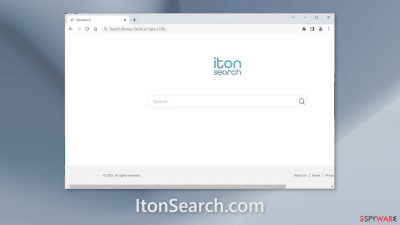
ItonSearch.com is a browser hijacker because it changes the main browser settings, like the homepage, new tab address, and search engine without the users' consent. People are forced to browse only through selected channels which raises many user privacy and security concerns.
Additionally, the bogus extension may cause an increased amount of commercial content, like pop-ups, banners, and redirects. It may produce inaccurate search results and lead to misinformation. Crooks may also use rogue advertising networks[1] that place ads leading to dangerous websites.
As a result, people may end up on scam pages that try to trick people into providing personal information, downloading PUPs (potentially unwanted programs),[2] and even malware. The plugin may also collect browsing-related information which could cause privacy issues.
| NAME | ItonSearch.com |
| TYPE | Browser hijacker |
| SYMPTOMS | The main settings of the browser like the homepage, new tab address, and search engine get changed |
| DISTRIBUTION | Shady websites, deceptive ads, freeware installations |
| DANGERS | The app can lead to misinformation, dangerous pages, and collect browsing-related data |
| ELIMINATION | Remove the plugin via browser settings |
| FURTHER STEPS | Use a maintenance tool FortectIntego to fix any remaining damage and optimize the machine |
Distribution methods
The hijacker could have entered the system without you noticing. This often occurs when users utilize freeware[3] distribution platforms and do not pay close attention to the installer, as many of these programs include additional software that monetizes user activity. To avoid this issue in the future, be more diligent and take extra care.
The best way to install any program is by choosing the “Custom” or “Advanced” installation method. This allows you to see what files will be installed on your machine and which ones may collect data. Some programs try to sneak in privacy-invading features, so it's always a good idea to read through the Privacy Policy and Terms of Use before clicking “Agree.” The most important part, however, is looking at the list of files that will be installed. If there are any that seem unrelated or suspicious, make sure to uncheck the box next to them.
The best way to prevent PUAs is by only downloading apps from official web stores and developer websites. Apps that are available on digital marketplaces have gone through a lengthy review process, but you should always check reviews, ratings, and the number of users before downloading anything.
When choosing apps, go for those with plenty of positive feedback and thousands of users. Also, take the time to read descriptions fully – criminals often make grammar or spelling mistakes. And if an offer seems too good to be true, it probably is; keep looking for other options.
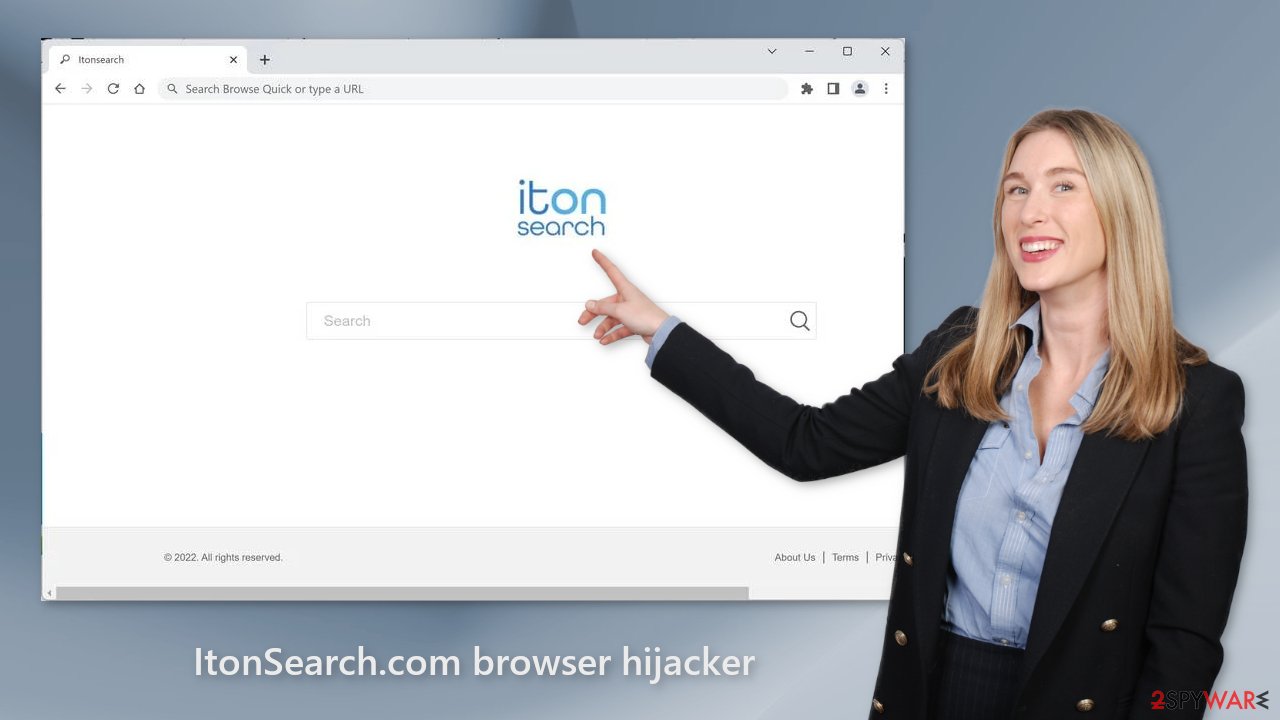
Remove the extension
The first thing you should do is go to your browser settings and check if you see ItonSearch.com in the list, any extensions with a similar name, or suspicious-looking add-ons in general. You can follow our guide if you need help:
Google Chrome
- Open Google Chrome, click on the Menu (three vertical dots at the top-right corner) and select More tools > Extensions.
- In the newly opened window, you will see all the installed extensions. Uninstall all the suspicious plugins that might be related to the unwanted program by clicking Remove.
![Remove extensions from Chrome Remove extensions from Chrome]()
MS Edge:
- Select Menu (three horizontal dots at the top-right of the browser window) and pick Extensions.
- From the list, pick the extension and click on the Gear icon.
- Click on Uninstall at the bottom.
![Remove extensions from Edge Remove extensions from Edge]()
MS Edge (Chromium)
- Open Edge and click select Settings > Extensions.
- Delete unwanted extensions by clicking Remove.
![Remove extensions from Chromium Edge Remove extensions from Chromium Edge]()
Mozilla Firefox
- Open Mozilla Firefox browser and click on the Menu (three horizontal lines at the top-right of the window).
- Select Add-ons.
- In here, select unwanted plugin and click Remove.
![Remove extensions from Firefox Remove extensions from Firefox]()
Safari
- Click Safari > Preferences…
- In the new window, pick Extensions.
- Select the unwanted extension and select Uninstall.
![Remove extensions from Safari Remove extensions from Safari]()
Clear your browsers
We suggest using FortectIntego maintenance tool to clear your browsers and completely eliminate any remaining damage. This software is capable of getting rid of cookies and cache that are used to gather data like your IP address, geolocation, websites you visit, links you click on, and things you purchase online.
It can also optimize your device and improve performance by deleting all junk files that you do not need. But this is not a single-use program. It can fix much more complicated problems like system errors, corrupted files, registry issues, and BSoDs which is especially useful after a virus infection.
Scan the system to look for PUPs
If the previous removal method did not get rid of the symptoms, you may have a PUP hiding in your machine. Identifying the program responsible for hijacking your browser might be difficult if you have never done this before. It could be disguised as an antivirus suite, image editing software, media player, system optimizer, or anything else.
If you are not sure what to do and you do not want to risk eliminating the wrong files, we suggest using SpyHunter 5Combo Cleaner or Malwarebytes security tools that will scan your machine, eliminate it, and prevent such infections in the future by giving you a warning before a malicious program can make any changes. If manual removal is what you prefer, we have instructions for Windows and Mac machines:
Windows 10/8:
- Enter Control Panel into Windows search box and hit Enter or click on the search result.
- Under Programs, select Uninstall a program.
![Uninstall from Windows 1 Uninstall from Windows 1]()
- From the list, find the entry of the suspicious program.
- Right-click on the application and select Uninstall.
- If User Account Control shows up, click Yes.
- Wait till uninstallation process is complete and click OK.
![Uninstall from Windows 2 Uninstall from Windows 2]()
Windows 7/XP:
- Click on Windows Start > Control Panel located on the right pane (if you are Windows XP user, click on Add/Remove Programs).
- In Control Panel, select Programs > Uninstall a program.
![Uninstall from Windows 7/XP Uninstall from Windows 7/XP]()
- Pick the unwanted application by clicking on it once.
- At the top, click Uninstall/Change.
- In the confirmation prompt, pick Yes.
- Click OK once the removal process is finished.
Mac:
- From the menu bar, select Go > Applications.
- In the Applications folder, look for all related entries.
- Click on the app and drag it to Trash (or right-click and pick Move to Trash)
![Uninstall from Mac 1 Uninstall from Mac 1]()
To fully remove an unwanted app, you need to access Application Support, LaunchAgents, and LaunchDaemons folders and delete relevant files:
- Select Go > Go to Folder.
- Enter /Library/Application Support and click Go or press Enter.
- In the Application Support folder, look for any dubious entries and then delete them.
- Now enter /Library/LaunchAgents and /Library/LaunchDaemons folders the same way and terminate all the related .plist files.
![Uninstall from Mac 2 Uninstall from Mac 2]()
How to prevent from getting browser hijacker
Protect your privacy – employ a VPN
There are several ways how to make your online time more private – you can access an incognito tab. However, there is no secret that even in this mode, you are tracked for advertising purposes. There is a way to add an extra layer of protection and create a completely anonymous web browsing practice with the help of Private Internet Access VPN. This software reroutes traffic through different servers, thus leaving your IP address and geolocation in disguise. Besides, it is based on a strict no-log policy, meaning that no data will be recorded, leaked, and available for both first and third parties. The combination of a secure web browser and Private Internet Access VPN will let you browse the Internet without a feeling of being spied or targeted by criminals.
No backups? No problem. Use a data recovery tool
If you wonder how data loss can occur, you should not look any further for answers – human errors, malware attacks, hardware failures, power cuts, natural disasters, or even simple negligence. In some cases, lost files are extremely important, and many straight out panic when such an unfortunate course of events happen. Due to this, you should always ensure that you prepare proper data backups on a regular basis.
If you were caught by surprise and did not have any backups to restore your files from, not everything is lost. Data Recovery Pro is one of the leading file recovery solutions you can find on the market – it is likely to restore even lost emails or data located on an external device.
- ^ Zeljka Zorz. How does a rogue ad network function?. Helpnetsecurity. Information Security Blog.
- ^ Wendy Zamora. What is a PUP? – How to avoid potentially unwanted programs. Malwarebytes. Cybersecurity Tips.
- ^ Freeware. Wikipedia, the free encyclopedia.










