IWantMyFiles ransomware / virus (Removal Guide) - Free Guide
IWantMyFiles virus Removal Guide
What is IWantMyFiles ransomware virus?
IWantMyFiles uses questionable encryption method
IWantMyFiles virus operates as crypto-malware. Thanks to Jakub Kroustek, who detected this malware, it is now under investigation[1]. According to the ransom note, READ_ME.txt file, the malware supposedly employs AES-512 algorithm[2] for encoding files. Interestingly, its contract.exe executable file is spread in the disguise of Infracao_Transito_%rand%.pdf.js file placed in a .rar folder. Furthermore, the malware uses Cipher.exe tool for managing the encryption process[3], the latter in an integrated encryption tool available for Windows OS users. This malware does not append any specific file extensions. After the encryption process is completed, a specific iwantmyfiles.asia website appears. It demands 0,.5 BTC (which currently amounts to 792.60) in exchange to users’ encoded files. The latter domain suggests that the ransomware is targeting Asian users as a preference. What is more, the site also invites users to acquire Master Key to retrieve affected files. They can also scan QR code to speed up the payment process. However, we do not recommend this option but rather IWantMyFiles removal method.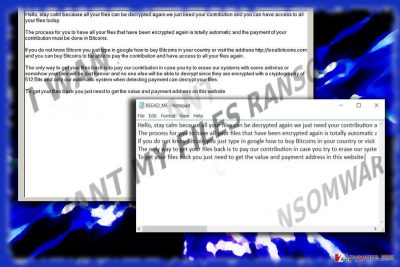
After the virus completes encryption procedure, it welcomes users with advice to stay calm and asks for their “contribution” – 0.5 bitcoins. They also include a link to web page which instructs how to purchase bitcoins. After completing this operation, the victims should transfer the amount of bitcoin to a specific bitcoin address. After that, they should wait a while and reload the website. The decryption key should be generated and transmitted to them. READ_ME.txt file notes that a decryption key is created automatically. However, who can ensure that the procedure goes smoothly without any technical disturbances[4]? Their decryption tool may contain bugs and thus fail to deliver the key. Thus, you might lose money and hopes to retrieve the files. That is why remove IWantMyFiles malware as soon as possible instead harboring hopes to retrieve the files. For that purpose, you may use FortectIntego or Malwarebytes encryption tool.
Malware distribution preferences
The felons of this malware follow the tradition of delivering the malware in JavaScript file delivered in a .rar folder. Note that the fraudsters of IWantMyFiles ransomware may foist in this file in the format of the supposedly important pdf file. Thus, it is crucial to retain vigilance while reviewing your Inbox folder. IWantMyFiles hijack occurs when TR/Spy.Banker.tkpmn, Trojan.GenericKD.4865495, or SCGeneric_c.BDLQ trojan[5] settles on the system. The former name suggests that the malware is also capable of spying and collecting your banking data. Thus, it is vital to eradicate this malware as soon as possible. Lastly, note that the malware may also disguise in corrupted application updates downloaded from secondary sources. 
IWantMyFiles eradication process
Time is a crucial factor when dealing with ransomware. Do not waste time on meddling with the crypto-malware manually. Instead, remove IWantMyFiles virus with the assistance of an anti-spyware tool. If you cannot launch it, follow the steps displayed in the below guide. Unfortunately, this application does not decode files, so you will need to opt for extra options. You may also recover files with backup or shadow volume copies. More information how to use the latter method is provided below.
Getting rid of IWantMyFiles virus. Follow these steps
Manual removal using Safe Mode
Important! →
Manual removal guide might be too complicated for regular computer users. It requires advanced IT knowledge to be performed correctly (if vital system files are removed or damaged, it might result in full Windows compromise), and it also might take hours to complete. Therefore, we highly advise using the automatic method provided above instead.
Step 1. Access Safe Mode with Networking
Manual malware removal should be best performed in the Safe Mode environment.
Windows 7 / Vista / XP
- Click Start > Shutdown > Restart > OK.
- When your computer becomes active, start pressing F8 button (if that does not work, try F2, F12, Del, etc. – it all depends on your motherboard model) multiple times until you see the Advanced Boot Options window.
- Select Safe Mode with Networking from the list.

Windows 10 / Windows 8
- Right-click on Start button and select Settings.

- Scroll down to pick Update & Security.

- On the left side of the window, pick Recovery.
- Now scroll down to find Advanced Startup section.
- Click Restart now.

- Select Troubleshoot.

- Go to Advanced options.

- Select Startup Settings.

- Press Restart.
- Now press 5 or click 5) Enable Safe Mode with Networking.

Step 2. Shut down suspicious processes
Windows Task Manager is a useful tool that shows all the processes running in the background. If malware is running a process, you need to shut it down:
- Press Ctrl + Shift + Esc on your keyboard to open Windows Task Manager.
- Click on More details.

- Scroll down to Background processes section, and look for anything suspicious.
- Right-click and select Open file location.

- Go back to the process, right-click and pick End Task.

- Delete the contents of the malicious folder.
Step 3. Check program Startup
- Press Ctrl + Shift + Esc on your keyboard to open Windows Task Manager.
- Go to Startup tab.
- Right-click on the suspicious program and pick Disable.

Step 4. Delete virus files
Malware-related files can be found in various places within your computer. Here are instructions that could help you find them:
- Type in Disk Cleanup in Windows search and press Enter.

- Select the drive you want to clean (C: is your main drive by default and is likely to be the one that has malicious files in).
- Scroll through the Files to delete list and select the following:
Temporary Internet Files
Downloads
Recycle Bin
Temporary files - Pick Clean up system files.

- You can also look for other malicious files hidden in the following folders (type these entries in Windows Search and press Enter):
%AppData%
%LocalAppData%
%ProgramData%
%WinDir%
After you are finished, reboot the PC in normal mode.
Remove IWantMyFiles using System Restore
If the first method failed to provide access to malware elimination tool, opt for System Restore.
-
Step 1: Reboot your computer to Safe Mode with Command Prompt
Windows 7 / Vista / XP- Click Start → Shutdown → Restart → OK.
- When your computer becomes active, start pressing F8 multiple times until you see the Advanced Boot Options window.
-
Select Command Prompt from the list

Windows 10 / Windows 8- Press the Power button at the Windows login screen. Now press and hold Shift, which is on your keyboard, and click Restart..
- Now select Troubleshoot → Advanced options → Startup Settings and finally press Restart.
-
Once your computer becomes active, select Enable Safe Mode with Command Prompt in Startup Settings window.

-
Step 2: Restore your system files and settings
-
Once the Command Prompt window shows up, enter cd restore and click Enter.

-
Now type rstrui.exe and press Enter again..

-
When a new window shows up, click Next and select your restore point that is prior the infiltration of IWantMyFiles. After doing that, click Next.


-
Now click Yes to start system restore.

-
Once the Command Prompt window shows up, enter cd restore and click Enter.
Bonus: Recover your data
Guide which is presented above is supposed to help you remove IWantMyFiles from your computer. To recover your encrypted files, we recommend using a detailed guide prepared by 2-spyware.com security experts.If your files are encrypted by IWantMyFiles, you can use several methods to restore them:
What is Data Recovery Pro?
This program is designed for restoring lost or damaged files after a system crash. It may also facilitate restoring files encoded by Iwantmyfiles.
- Download Data Recovery Pro;
- Follow the steps of Data Recovery Setup and install the program on your computer;
- Launch it and scan your computer for files encrypted by IWantMyFiles ransomware;
- Restore them.
ShadowExplorer method
Chances are high that you recover affected documents by using this tool. It uses shadow volume copies for restoring your files.
- Download Shadow Explorer (http://shadowexplorer.com/);
- Follow a Shadow Explorer Setup Wizard and install this application on your computer;
- Launch the program and go through the drop down menu on the top left corner to select the disk of your encrypted data. Check what folders are there;
- Right-click on the folder you want to restore and select “Export”. You can also select where you want it to be stored.
Finally, you should always think about the protection of crypto-ransomwares. In order to protect your computer from IWantMyFiles and other ransomwares, use a reputable anti-spyware, such as FortectIntego, SpyHunter 5Combo Cleaner or Malwarebytes
How to prevent from getting ransomware
Access your website securely from any location
When you work on the domain, site, blog, or different project that requires constant management, content creation, or coding, you may need to connect to the server and content management service more often. The best solution for creating a tighter network could be a dedicated/fixed IP address.
If you make your IP address static and set to your device, you can connect to the CMS from any location and do not create any additional issues for the server or network manager that needs to monitor connections and activities. VPN software providers like Private Internet Access can help you with such settings and offer the option to control the online reputation and manage projects easily from any part of the world.
Recover files after data-affecting malware attacks
While much of the data can be accidentally deleted due to various reasons, malware is one of the main culprits that can cause loss of pictures, documents, videos, and other important files. More serious malware infections lead to significant data loss when your documents, system files, and images get encrypted. In particular, ransomware is is a type of malware that focuses on such functions, so your files become useless without an ability to access them.
Even though there is little to no possibility to recover after file-locking threats, some applications have features for data recovery in the system. In some cases, Data Recovery Pro can also help to recover at least some portion of your data after data-locking virus infection or general cyber infection.
- ^ Jakub Kroustek. Does this #ransomware have a name?. Twitter. What's happening?.
- ^ Why we can't implement AES 512 key size?. Cryptography Stack Exchange.
- ^ Cipher.exe Security Tool for the Encrypting File System. Microsoft. Tutorials.
- ^ Kelly Sheridan. Ransomware Payout Doesn't Pay Off. DarkReading. Protect the Business - Enable Access.
- ^ Danny Palmer. Why malware is still the beating heart of cybercrime. ZDnet. Technology News, Comments, and Analysis.





















