Ixquick.com (Removal Guide) - Apr 2021 update
Ixquick.com Removal Guide
What is Ixquick.com?
Ixquick.com – a browser hijacker that offers private browsing to attract a bigger number of visitors
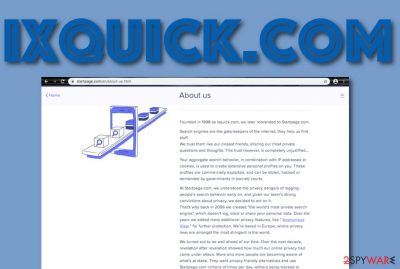
Ixquick.com, renamed as Startpage.com, is a doubtful search engine, which may return you altered search results or cause commercial advertisements during your browsing. This browser hijacker[1] has been described as causing many problems with opening certain apps such as Windows Live Mail, loading images, and other components for some Windows users. The bogus search engine claims not to collect any personally-identifiable information, including the IP address of the user to ensure safe and private browsing. However, this is just a trick used by Ixquick.com virus developers in order to attract a bigger number of people that will be encouraged to use the offered services.
| Name | Ixquick.com/Startpage.com |
|---|---|
| Type | Browser hijacker |
| Category | Potentially unwanted program |
| Target | This suspicious product can appear on any type of web browser such as Google Chrome, Mozilla Firefox, Internet Explorer, Microsoft Edge, and Safari |
| Activities | The browser hijacker hijacks the default search provider, homepage, and new tab URL bar of the infected web browser, delivers advertising posts with bogus offers and deals, starts redirecting the user to affiliate websites |
| Removal | You can get rid of the browser-hijacking application with the help of automatical software or the manual step-by-step instructions that have been added to the end of this article |
| Fix tip | If you have found signs of system compromisation, you can try fixing things with FortectIntego |
Startpage.com virus can start interfering with the user's online sessions by distributing a heavy load of advertisements that offer to purchase various services and products for inadequate prices. Do not buy any suggested objects as you cannot trust the browser hijacker that it would ever offer to buy something that will be truly beneficial for you.
According to the Privacy Policy of Ixquick.com, this browser hijacker is in cooperation with Google AdSense and some advertisements can appear while the users are completing browsing sessions via the startpage.com search provider:
Our search result pages may include a small number of clearly labeled “sponsored links,” which generate revenue and cover our operational costs. Those links are retrieved from platforms such as Google AdSense.
Startpage.com also performs unwanted changes on the web browser's default search provider, homepage, and new tab URL bar by modifying them to startpage.com. We do not recommend performing any searches via the new search engine as you might be provided with altered search query results and completely misleading offers.
Continuously, Ixquick.com can get you involved in intrusive redirecting activities while you are using the infected web browser such as Google Chrome, Internet Explorer, Mozilla Firefox, Microsoft Edge, and Safari. The PUP can take you to sponsored sources some of which might be filled with malicious products and software.
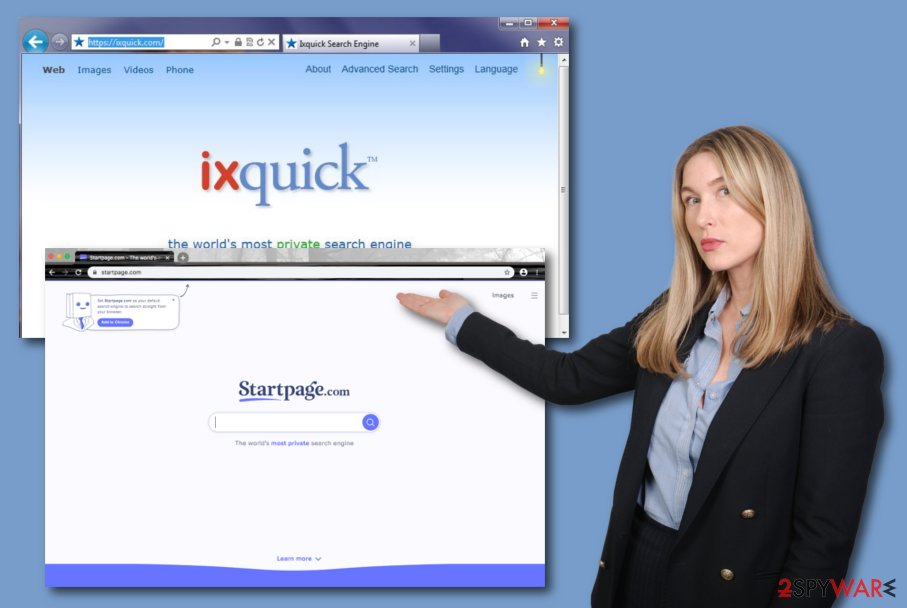
When talking about this specific search engine, we would recommend relying on more typical solutions, such as Google, Yahoo or Bing because by using Ixquick.com you may put your computer at the risk of malware and we guess that you definitely do not want to receive some Trojan virus,[2] ransomware, or another cyber threat on your computer.
Besides, Startpage.com can be added to your computer system with another type of potentially unwanted program such as adware, additional browser hijackers, scareware, etc. Afterward, the intrusive activities might increase slightly and you will find yourself struggling to use your browser app, computer system, and other software normally.
If you noticed startpage.com instead of your homepage and the default search engine, you should first think about what free programs have you recently downloaded to your computer from third-party sources. In addition, you should scan your PC system with updated anti-spyware and make sure that all suspicious components are gone for good.
For Ixquick.com removal, we recommend using reliable antimalware software that will be able to detect all the scattered products on your computer system and get rid of them safely and effectively. Additionally, you can use software such as FortectIntego fixing system compromisation if you have spotted some corrupted areas after the browser hijacker attack.
Another way to remove Ixquick.com from your computer system is to perform manual steps. At the end of this article, we have provided detailed instructions on how to clean both your web browser applications and the operating system. Note that the PUP might also add unwanted entries to the Windows Registry and fill Task Manager with suspicious tasks.
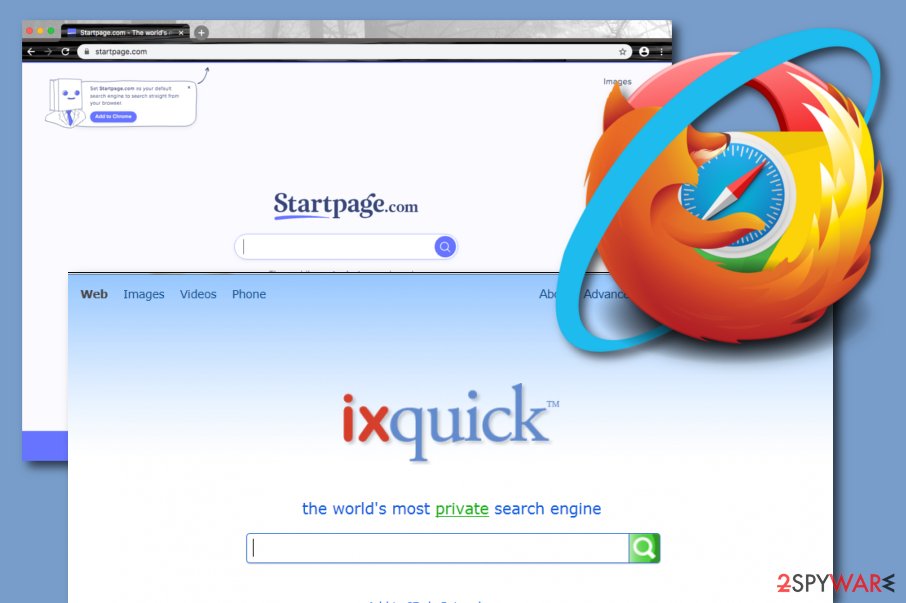
Ways through which browser hijackers enter computers
According to LosVirus.es experts,[3] some browser hijackers can be downloaded from their official websites and some sponsored sources. However, you are most likely to discover this type of PUP on your computer system or web browser unknowingly. That is because these types of apps mostly get bundled with other freeware or shareware.
The browser hijacker can come from third-party downloading sources such as cnet.com, download.com, and softonic.com and infiltrate those computer systems that have the Recommended downloading mode set as default. The easiest and safest way to download only the program you need to receive is to choose the Custom or Advanced installation method and then opt-out of various plugins, add-ons, and extensions.[4]
Continuously, browser-hijacking products can get delivered through infectious hyperlinks and advertisements that you might meet on the Internet sphere while browsing through rogue websites. A piece of advice would be not to proceed to networks that are marked as unsafe to proceed with. Also, do not install any rogue software updates that you might be provided with while browsing the web. Check the program's official update releases first.
To add, you should take care not only of manual protection steps but also employ automatical software that will protect your computer system from intrusive programs. These tools can ensure secure browsing, drop alerts while trying to enter unsafe pages, allow to perform full system scans, and delete malicious/suspicious objects from the system.
Information on Ixquick.com removal
In order to remove Ixquick.com, you should employ reliable antimalware products or perform the step-by-step guide that has been included in this article. Using automatical software is always a good option, especially when you are running into a lack of time or do not have the right skills for the virus elimination task.
However, it is only your own choice about how you are going to complete the Ixquick.com removal process. If you are looking forward to doing it automatically, then make sure to choose a reliable antimalware product, otherwise, you might not receive the expected results. If you want to complete the task by manual technique, check the instructions below.
We have provided steps on how to clean both your operating system and web browsers such as Google Chrome, Mozilla Firefox, Internet Explorer, Microsoft Edge, and Safari from Ixquick.com virus and get rid of all the additional products that the potentially unwanted program has included into your computer system and browser apps.
You may remove virus damage with a help of FortectIntego. SpyHunter 5Combo Cleaner and Malwarebytes are recommended to detect potentially unwanted programs and viruses with all their files and registry entries that are related to them.
Getting rid of Ixquick.com. Follow these steps
Uninstall from Windows
To get rid of the suspicious application from your Windows computer system and clean it from any other additional objects that were brought by the browser hijacker, apply the following instructing guidelines
Instructions for Windows 10/8 machines:
- Enter Control Panel into Windows search box and hit Enter or click on the search result.
- Under Programs, select Uninstall a program.

- From the list, find the entry of the suspicious program.
- Right-click on the application and select Uninstall.
- If User Account Control shows up, click Yes.
- Wait till uninstallation process is complete and click OK.

If you are Windows 7/XP user, proceed with the following instructions:
- Click on Windows Start > Control Panel located on the right pane (if you are Windows XP user, click on Add/Remove Programs).
- In Control Panel, select Programs > Uninstall a program.

- Pick the unwanted application by clicking on it once.
- At the top, click Uninstall/Change.
- In the confirmation prompt, pick Yes.
- Click OK once the removal process is finished.
Delete from macOS
To erase the potentially unwanted application and all the additional products that it has included, you should complete the below-provided guiding steps
Remove items from Applications folder:
- From the menu bar, select Go > Applications.
- In the Applications folder, look for all related entries.
- Click on the app and drag it to Trash (or right-click and pick Move to Trash)

To fully remove an unwanted app, you need to access Application Support, LaunchAgents, and LaunchDaemons folders and delete relevant files:
- Select Go > Go to Folder.
- Enter /Library/Application Support and click Go or press Enter.
- In the Application Support folder, look for any dubious entries and then delete them.
- Now enter /Library/LaunchAgents and /Library/LaunchDaemons folders the same way and terminate all the related .plist files.

Remove from Mozilla Firefox (FF)
To eliminate all bogus-looking extensions, plug-ins, and add-ons from your Mozilla Firefox web browser, you should apply these instructing steps
Remove dangerous extensions:
- Open Mozilla Firefox browser and click on the Menu (three horizontal lines at the top-right of the window).
- Select Add-ons.
- In here, select unwanted plugin and click Remove.

Reset the homepage:
- Click three horizontal lines at the top right corner to open the menu.
- Choose Options.
- Under Home options, enter your preferred site that will open every time you newly open the Mozilla Firefox.
Clear cookies and site data:
- Click Menu and pick Settings.
- Go to Privacy & Security section.
- Scroll down to locate Cookies and Site Data.
- Click on Clear Data…
- Select Cookies and Site Data, as well as Cached Web Content and press Clear.

Reset Mozilla Firefox
If clearing the browser as explained above did not help, reset Mozilla Firefox:
- Open Mozilla Firefox browser and click the Menu.
- Go to Help and then choose Troubleshooting Information.

- Under Give Firefox a tune up section, click on Refresh Firefox…
- Once the pop-up shows up, confirm the action by pressing on Refresh Firefox.

Remove from Google Chrome
To reverse all questionable settings back to their previous positions and clean the Google Chrome browser app from unwanted products, use these guiding steps
Delete malicious extensions from Google Chrome:
- Open Google Chrome, click on the Menu (three vertical dots at the top-right corner) and select More tools > Extensions.
- In the newly opened window, you will see all the installed extensions. Uninstall all the suspicious plugins that might be related to the unwanted program by clicking Remove.

Clear cache and web data from Chrome:
- Click on Menu and pick Settings.
- Under Privacy and security, select Clear browsing data.
- Select Browsing history, Cookies and other site data, as well as Cached images and files.
- Click Clear data.

Change your homepage:
- Click menu and choose Settings.
- Look for a suspicious site in the On startup section.
- Click on Open a specific or set of pages and click on three dots to find the Remove option.
Reset Google Chrome:
If the previous methods did not help you, reset Google Chrome to eliminate all the unwanted components:
- Click on Menu and select Settings.
- In the Settings, scroll down and click Advanced.
- Scroll down and locate Reset and clean up section.
- Now click Restore settings to their original defaults.
- Confirm with Reset settings.

Delete from Safari
Remove unwanted extensions from Safari:
- Click Safari > Preferences…
- In the new window, pick Extensions.
- Select the unwanted extension and select Uninstall.

Clear cookies and other website data from Safari:
- Click Safari > Clear History…
- From the drop-down menu under Clear, pick all history.
- Confirm with Clear History.

Reset Safari if the above-mentioned steps did not help you:
- Click Safari > Preferences…
- Go to Advanced tab.
- Tick the Show Develop menu in menu bar.
- From the menu bar, click Develop, and then select Empty Caches.

After uninstalling this potentially unwanted program (PUP) and fixing each of your web browsers, we recommend you to scan your PC system with a reputable anti-spyware. This will help you to get rid of Ixquick.com registry traces and will also identify related parasites or possible malware infections on your computer. For that you can use our top-rated malware remover: FortectIntego, SpyHunter 5Combo Cleaner or Malwarebytes.
How to prevent from getting browser hijacker
Do not let government spy on you
The government has many issues in regards to tracking users' data and spying on citizens, so you should take this into consideration and learn more about shady information gathering practices. Avoid any unwanted government tracking or spying by going totally anonymous on the internet.
You can choose a different location when you go online and access any material you want without particular content restrictions. You can easily enjoy internet connection without any risks of being hacked by using Private Internet Access VPN.
Control the information that can be accessed by government any other unwanted party and surf online without being spied on. Even if you are not involved in illegal activities or trust your selection of services, platforms, be suspicious for your own security and take precautionary measures by using the VPN service.
Backup files for the later use, in case of the malware attack
Computer users can suffer from data losses due to cyber infections or their own faulty doings. Ransomware can encrypt and hold files hostage, while unforeseen power cuts might cause a loss of important documents. If you have proper up-to-date backups, you can easily recover after such an incident and get back to work. It is also equally important to update backups on a regular basis so that the newest information remains intact – you can set this process to be performed automatically.
When you have the previous version of every important document or project you can avoid frustration and breakdowns. It comes in handy when malware strikes out of nowhere. Use Data Recovery Pro for the data restoration process.
- ^ Margaret Rouse. Browser hijacker (browser hijacking). Search Security. Tech Target.
- ^ Trojan horse (computing). Wikipedia. The free encyclopedia.
- ^ LosVirus.es. LosVirus. Security and spyware news.
- ^ Chris Hoffmann. Beginner Geek: Everything You Need To Know About Browser Extensions. How To Geek.















