J ransomware / virus (Virus Removal Instructions) - Recovery Instructions Included
J virus Removal Guide
What is J ransomware virus?
J ransomware corrupts targeted files with .LoveYou file extension

J ransomware is a new file-encrypting virus that uses AES cryptography and appends .LoveYou file extension to each of the targeted files. Once data encryption is over, it drops ReadMe.txt file where victims can learn about decryption possibilities.
The virus mostly aims at English-speaking computer users. However, it might also reach people in Germany, Norway[1] and other countries all over the world.
The virus arrives on the system as J-Ransomware.exe file that might be installed on the system with the help of exploit kits or malicious spam emails. On the affected computer it might modify Windows registry in order to boot on system startup.
J virus might also delete backups and Shadow Volume Copies[2] to make data recovery more complicated for the victims. Malware has another unique feature. It might restart the computer before launching data encryption procedure.
Once the virus reboots the computer, it starts scanning the system looking for targeted file types. It mostly aims at the most popular files, such as MS Office or OpenOffice documents, various image, audio, video and text files, databases, archives, etc.
The ransomware prevents victims from opening their files by appending .LoveYou extension. For instance, the file called “Image.jpg” after encoding will be renamed as “Image.jpg.LoveYou.” What is more, due to this suffix, malware is also known as .LoveYou file virus.
Following traditional crypto-malware behavior, it delivers a ransom-demanding message in a text document. Authors of the malware demand to pay the ransom for data recovery. However, their orders should not be followed.
After ransomware attack, we recommend staying calm and thinking about computer’s security first. Thus, you need to remove J ransomware from the device before thinking about data recovery. Malware elimination is necessary because this threat makes the system vulnerable. As a result, you won’t be able to use your computer normally and safely.
In order to delete virus from the system, you need to employ a professional security software, such as FortectIntego. If you cannot install or run automatic J removal, you will find our prepared instructions at the end of the article handy.
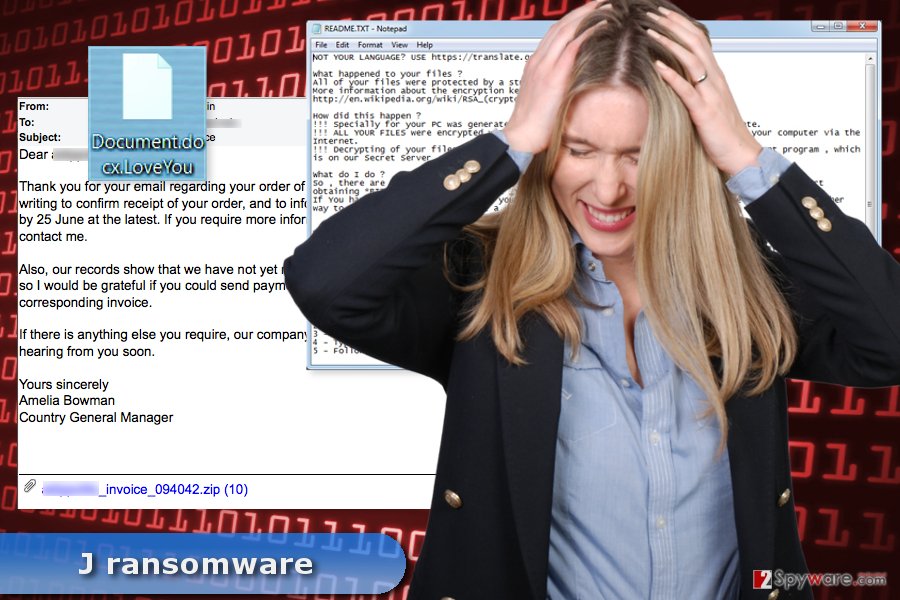
Distribution methods of the ransomware virus and prevention tips
J-Ransomware might be spread via exploit kits, malicious spam emails, and fake downloads. These strategies are widely used among other developers of ransomware. Thus, you should learn how to protect your device.[3]
Cybercriminals use social engineering to trick people into opening a malicious spam email attachment or infected link. Crooks might pretend to be representatives from banks, governmental institutions, and other well-known companies.
J ransomware virus might also take advantage of outdated system and programs. Developers may use exploit kits that help to launch the attack by using security vulnerabilities.
Malware might also spread as an obfuscated program or update in torrents, P2P networks, and file-sharing sites. Thus, in order to protect your computer from this or similar cyber threats, you should:
- double-check information before opening email attachment or link;
- install updates regularly;
- choose reliable sources for downloads;
- avoid clicking suspicious links, ads and other content online.
Removal instructions of the J-Ransomware virus
The only safe way to terminate ransomware from the device is to run a full system scan with reputable security software. We recommend J ransomware removal with the help of FortectIntego or SpyHunter 5Combo Cleaner. These programs are strong enough to locate and delete all malware-related entries immediately.
If you are thinking about possibilities to get rid of the virus manually, we want to discourage you from this task. We have mentioned that ransomware might modify the system and inject malicious code into legitimate processes. Thus, trying to delete such components might cause irreparable damage to the system.
However, automatic removal may not be easy as well. Sometimes file-encrypting viruses prevent from accessing security tools. If you encounter such problem, please follow the instructions below that will help to remove J ransomware successfully.
Getting rid of J virus. Follow these steps
Manual removal using Safe Mode
If you cannot run automatic J ransomware elimination, reboot the device with Safe Mode with Networking and try again.
Important! →
Manual removal guide might be too complicated for regular computer users. It requires advanced IT knowledge to be performed correctly (if vital system files are removed or damaged, it might result in full Windows compromise), and it also might take hours to complete. Therefore, we highly advise using the automatic method provided above instead.
Step 1. Access Safe Mode with Networking
Manual malware removal should be best performed in the Safe Mode environment.
Windows 7 / Vista / XP
- Click Start > Shutdown > Restart > OK.
- When your computer becomes active, start pressing F8 button (if that does not work, try F2, F12, Del, etc. – it all depends on your motherboard model) multiple times until you see the Advanced Boot Options window.
- Select Safe Mode with Networking from the list.

Windows 10 / Windows 8
- Right-click on Start button and select Settings.

- Scroll down to pick Update & Security.

- On the left side of the window, pick Recovery.
- Now scroll down to find Advanced Startup section.
- Click Restart now.

- Select Troubleshoot.

- Go to Advanced options.

- Select Startup Settings.

- Press Restart.
- Now press 5 or click 5) Enable Safe Mode with Networking.

Step 2. Shut down suspicious processes
Windows Task Manager is a useful tool that shows all the processes running in the background. If malware is running a process, you need to shut it down:
- Press Ctrl + Shift + Esc on your keyboard to open Windows Task Manager.
- Click on More details.

- Scroll down to Background processes section, and look for anything suspicious.
- Right-click and select Open file location.

- Go back to the process, right-click and pick End Task.

- Delete the contents of the malicious folder.
Step 3. Check program Startup
- Press Ctrl + Shift + Esc on your keyboard to open Windows Task Manager.
- Go to Startup tab.
- Right-click on the suspicious program and pick Disable.

Step 4. Delete virus files
Malware-related files can be found in various places within your computer. Here are instructions that could help you find them:
- Type in Disk Cleanup in Windows search and press Enter.

- Select the drive you want to clean (C: is your main drive by default and is likely to be the one that has malicious files in).
- Scroll through the Files to delete list and select the following:
Temporary Internet Files
Downloads
Recycle Bin
Temporary files - Pick Clean up system files.

- You can also look for other malicious files hidden in the following folders (type these entries in Windows Search and press Enter):
%AppData%
%LocalAppData%
%ProgramData%
%WinDir%
After you are finished, reboot the PC in normal mode.
Remove J using System Restore
-
Step 1: Reboot your computer to Safe Mode with Command Prompt
Windows 7 / Vista / XP- Click Start → Shutdown → Restart → OK.
- When your computer becomes active, start pressing F8 multiple times until you see the Advanced Boot Options window.
-
Select Command Prompt from the list

Windows 10 / Windows 8- Press the Power button at the Windows login screen. Now press and hold Shift, which is on your keyboard, and click Restart..
- Now select Troubleshoot → Advanced options → Startup Settings and finally press Restart.
-
Once your computer becomes active, select Enable Safe Mode with Command Prompt in Startup Settings window.

-
Step 2: Restore your system files and settings
-
Once the Command Prompt window shows up, enter cd restore and click Enter.

-
Now type rstrui.exe and press Enter again..

-
When a new window shows up, click Next and select your restore point that is prior the infiltration of J. After doing that, click Next.


-
Now click Yes to start system restore.

-
Once the Command Prompt window shows up, enter cd restore and click Enter.
Bonus: Recover your data
Guide which is presented above is supposed to help you remove J from your computer. To recover your encrypted files, we recommend using a detailed guide prepared by 2-spyware.com security experts.Currently, the only safe and effective way to recover files with .LoveYou file extension is to use backups. If you do not have them, your chances to get back access to your data are low. However, instead of taking hackers' offer and paying the ransom, you should try our suggested alternative recovery option. Hopefully, at least some of your files will be rescued.
If your files are encrypted by J, you can use several methods to restore them:
Data Recovery Pro – alternative tool to restore corrupted files
This professional software has already helped numerous people to restore corrupted, deleted and encrypted files. Thus, it might help after J ransomware attack as well.
- Download Data Recovery Pro;
- Follow the steps of Data Recovery Setup and install the program on your computer;
- Launch it and scan your computer for files encrypted by J ransomware;
- Restore them.
Take advantage of Windows Previous Versions Feature
If System Restore has been enabled before .LoveYou file virus attack, you might recover your files using Windows Previous Versions feature. It allows traveling back in computer's time and accessing files saved before ransomware attack.
- Find an encrypted file you need to restore and right-click on it;
- Select “Properties” and go to “Previous versions” tab;
- Here, check each of available copies of the file in “Folder versions”. You should select the version you want to recover and click “Restore”.
J ransomware Decryptor is not available yet.
Finally, you should always think about the protection of crypto-ransomwares. In order to protect your computer from J and other ransomwares, use a reputable anti-spyware, such as FortectIntego, SpyHunter 5Combo Cleaner or Malwarebytes
How to prevent from getting ransomware
Choose a proper web browser and improve your safety with a VPN tool
Online spying has got momentum in recent years and people are getting more and more interested in how to protect their privacy online. One of the basic means to add a layer of security – choose the most private and secure web browser. Although web browsers can't grant full privacy protection and security, some of them are much better at sandboxing, HTTPS upgrading, active content blocking, tracking blocking, phishing protection, and similar privacy-oriented features. However, if you want true anonymity, we suggest you employ a powerful Private Internet Access VPN – it can encrypt all the traffic that comes and goes out of your computer, preventing tracking completely.
Lost your files? Use data recovery software
While some files located on any computer are replaceable or useless, others can be extremely valuable. Family photos, work documents, school projects – these are types of files that we don't want to lose. Unfortunately, there are many ways how unexpected data loss can occur: power cuts, Blue Screen of Death errors, hardware failures, crypto-malware attack, or even accidental deletion.
To ensure that all the files remain intact, you should prepare regular data backups. You can choose cloud-based or physical copies you could restore from later in case of a disaster. If your backups were lost as well or you never bothered to prepare any, Data Recovery Pro can be your only hope to retrieve your invaluable files.
- ^ Viruset. Viruset. The website about computer viruses and malware removal instructions.
- ^ Olivia Morelli. How to Recover Files Using Volume Shadow Copies?. UGetFix. How to fix computer.
- ^ Cara McGoogan. How to protect yourself from ransomware. The Telegraph. British news website.





















