JabaCrypter ransomware (Removal Guide) - Bonus: Decryption Steps
JabaCrypter virus Removal Guide
What is JabaCrypter ransomware?
JabaCrypter ransomware is a virus that renders most personal files unusable
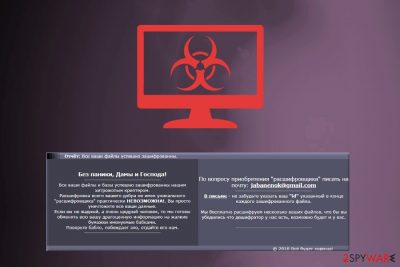
JabaCrypter ransomware is a deadly crypto-virus designed to encrypt all users files using AES[1] cipher and demand ransom for their release. As soon as the virus executes its payload and secures its presence, it locks up all files on the machine by appending .cryptfile extension. Additionally, it drops ransom note called ReadMe.html (ПРОЧТИ МЕНЯ.html).
| SUMMARY | |
| Name | JabaCrypter |
|---|---|
| Type | Ransomware |
| Cipher used | AES |
| Appendix after encryption | .cryptfile |
| Ransom note | ReadMe.html (ПРОЧТИ МЕНЯ.html) |
| First discovered | Late April 2018 |
| Distribution | Spam emails, malicious installers, fake updates, etc. |
| Elimination | Automatic elimination using FortectIntego, SpyHunter 5Combo Cleaner or Malwarebytes |
A JabaCrypter virus was first discovered late April 2018. This cyber threat targets Russian speaking users, as the note is written in Russian. However, it does not mean that further versions will not be translated into English to be understood by a broader audience.
The virus typically enters users machines via contaminated attachments in spam emails, repacked installers, fake updates, etc. As soon as JabaCrypter ransomware executes its payload, it strengthens its presence by modifying PC settings, which guarantees its boot up with every computer restart.
Then, it encrypts personal media, MS Office docs, PDF, text and similar files. For example, a file that was called picture.jpg before encryption will be turned into picture.jpg.cryptfile. This makes the data unusable as it requires a decryption key stored on a remote server by cybercriminals. The first thing that should be done, however, is JabaCrypter removal.
The ransom note displays the following message (translated to English):
Report: All your files are successfully encrypted.
Without panic, Ladies and Gentlemen!
———————————–
All your files and databases are successfully encrypted by our sly-ass cryptor.
Deciphering all your goods without having a unique “decryptor” is virtually impossible !, you simply destroy all your data.
If you are not greedy, but a very generous person, then we are ready to exchange all your precious information for pathetic paper called bucks.
Believe me, the loot wins the evil, give it to us.
———————————–
On the acquisition of “decryptor” write to the mail: jabanenok@gmail.com
In the letter – do not forget to indicate your “id” specified at the end of each encrypted file.
We will decrypt for free several of your files, so that you can make sure that we have the decoder, maybe he will be by you.
———————————–
© 2018 Everything will be fine!
The hackers are urging users to contact them via the email jabanenok@gmail.com as soon as the payment in Bitcoin is completed. Victims are notified of the amount in the email.
Regardless if the asked payment is low, users should never contact JabaCrypter authors because there is no guarantee that files will be saved. Oftentimes, users might be sent an executable file which is malware that can damage PCs even further.
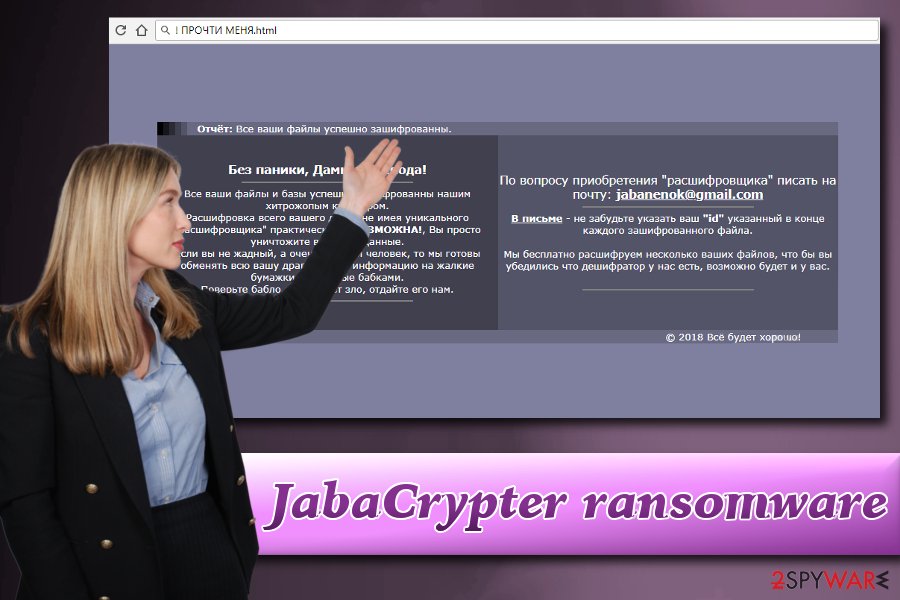
Thus, the best course of action would be to remove JabaCrypter ransomware immediately and then proceed with file recovery. As the virus is complicated, users should not attempt manual elimination. Instead, they should download and install FortectIntego, SpyHunter 5Combo Cleaner or Malwarebytes. These programs are designed to deal even with the most persistent malware.
As soon as JabaCrypter virus is deleted, users can proceed with file recovery. Unfortunately, the only safe way to restore all files is by getting them back from a remote server, such as an external HDD drive or a cloud server. Nevertheless, there is a possibility to recover the data without the backup. Please read further to find out how.
Dangerous ransomware reaches targeted computers via spam emails
If you carelessly open all emails that come your way, you are at high risk of malware infection. Malicious file attachments in spam emails might contain trojan horses or ransomware. Thus, it is extremely important never to let your guard down and be attentive while checking your inbox.
Security experts[2] advise users to ignore emails from unknown sources entirely. Nevertheless, it is not always possible. Hence, you can undertake other precautions:
- Learn to spot a phishing email[3] – check for spelling mistakes, original “From” address, etc.;
- Contact the company or institution the email is from and ask them if it is legitimate;
- Do not ignore emails that were marked by the built-in security software of your email provider and delete them without peeking inside.
Additionally, users are advised avoid websites of dubious content, especially file-sharing and peer-to-peer sites.
Eliminate JabaCrypter automatically
As we already mentioned, ransomware infection is a severe threat as it can permanently delete all your files. Thus, manual JabaCrypter removal is not recommended.
Instead, download and install a powerful security tool which takes care of everything automatically. Do not forget that the virus might prevent your anti-virus from starting correctly. Thus, boot up your PC in Safe Mode with Networking as explained below.
Remember, you need to remove JabaCrypter virus before attempting data recovery. Otherwise, your files will be contaminated again.
Getting rid of JabaCrypter virus. Follow these steps
Manual removal using Safe Mode
To boot up your security software safely, reboot your PC and enter Safe Mode with Networking:
Important! →
Manual removal guide might be too complicated for regular computer users. It requires advanced IT knowledge to be performed correctly (if vital system files are removed or damaged, it might result in full Windows compromise), and it also might take hours to complete. Therefore, we highly advise using the automatic method provided above instead.
Step 1. Access Safe Mode with Networking
Manual malware removal should be best performed in the Safe Mode environment.
Windows 7 / Vista / XP
- Click Start > Shutdown > Restart > OK.
- When your computer becomes active, start pressing F8 button (if that does not work, try F2, F12, Del, etc. – it all depends on your motherboard model) multiple times until you see the Advanced Boot Options window.
- Select Safe Mode with Networking from the list.

Windows 10 / Windows 8
- Right-click on Start button and select Settings.

- Scroll down to pick Update & Security.

- On the left side of the window, pick Recovery.
- Now scroll down to find Advanced Startup section.
- Click Restart now.

- Select Troubleshoot.

- Go to Advanced options.

- Select Startup Settings.

- Press Restart.
- Now press 5 or click 5) Enable Safe Mode with Networking.

Step 2. Shut down suspicious processes
Windows Task Manager is a useful tool that shows all the processes running in the background. If malware is running a process, you need to shut it down:
- Press Ctrl + Shift + Esc on your keyboard to open Windows Task Manager.
- Click on More details.

- Scroll down to Background processes section, and look for anything suspicious.
- Right-click and select Open file location.

- Go back to the process, right-click and pick End Task.

- Delete the contents of the malicious folder.
Step 3. Check program Startup
- Press Ctrl + Shift + Esc on your keyboard to open Windows Task Manager.
- Go to Startup tab.
- Right-click on the suspicious program and pick Disable.

Step 4. Delete virus files
Malware-related files can be found in various places within your computer. Here are instructions that could help you find them:
- Type in Disk Cleanup in Windows search and press Enter.

- Select the drive you want to clean (C: is your main drive by default and is likely to be the one that has malicious files in).
- Scroll through the Files to delete list and select the following:
Temporary Internet Files
Downloads
Recycle Bin
Temporary files - Pick Clean up system files.

- You can also look for other malicious files hidden in the following folders (type these entries in Windows Search and press Enter):
%AppData%
%LocalAppData%
%ProgramData%
%WinDir%
After you are finished, reboot the PC in normal mode.
Remove JabaCrypter using System Restore
You can try to get rid of JabaCrypter by using System Restore:
-
Step 1: Reboot your computer to Safe Mode with Command Prompt
Windows 7 / Vista / XP- Click Start → Shutdown → Restart → OK.
- When your computer becomes active, start pressing F8 multiple times until you see the Advanced Boot Options window.
-
Select Command Prompt from the list

Windows 10 / Windows 8- Press the Power button at the Windows login screen. Now press and hold Shift, which is on your keyboard, and click Restart..
- Now select Troubleshoot → Advanced options → Startup Settings and finally press Restart.
-
Once your computer becomes active, select Enable Safe Mode with Command Prompt in Startup Settings window.

-
Step 2: Restore your system files and settings
-
Once the Command Prompt window shows up, enter cd restore and click Enter.

-
Now type rstrui.exe and press Enter again..

-
When a new window shows up, click Next and select your restore point that is prior the infiltration of JabaCrypter. After doing that, click Next.


-
Now click Yes to start system restore.

-
Once the Command Prompt window shows up, enter cd restore and click Enter.
Bonus: Recover your data
Guide which is presented above is supposed to help you remove JabaCrypter from your computer. To recover your encrypted files, we recommend using a detailed guide prepared by 2-spyware.com security experts.Unfortunately, the decryptor for JabaCrypter ransomware is not developed yet. Nevertheless, we do not recommend contacting cybercriminals as they can scam you and take your money without giving anything back in return. Instead, you should try using software designed to recover files.
If your files are encrypted by JabaCrypter, you can use several methods to restore them:
Try Data Recovery Pro
Data Recovery Pro is typically used to to recover files that were accidentally deleted or damaged in some other ways. Nonetheless, security experts recommend trying out this software for files that were encrypted by ransomware.
- Download Data Recovery Pro;
- Follow the steps of Data Recovery Setup and install the program on your computer;
- Launch it and scan your computer for files encrypted by JabaCrypter ransomware;
- Restore them.
See if Windows Previous Versions feature might be useful
The downfall of this method is that it only works if System Restore function was enabled before file encryption occurred.
- Find an encrypted file you need to restore and right-click on it;
- Select “Properties” and go to “Previous versions” tab;
- Here, check each of available copies of the file in “Folder versions”. You should select the version you want to recover and click “Restore”.
ShadowExplorer might help you to recover your files
Shadow volume copies are the back-up system by Windows, which is enabled automatically. If they were not deleted by the virus, you can recover individual files using ShadowExplorer.
- Download Shadow Explorer (http://shadowexplorer.com/);
- Follow a Shadow Explorer Setup Wizard and install this application on your computer;
- Launch the program and go through the drop down menu on the top left corner to select the disk of your encrypted data. Check what folders are there;
- Right-click on the folder you want to restore and select “Export”. You can also select where you want it to be stored.
Decryptor is not available
Finally, you should always think about the protection of crypto-ransomwares. In order to protect your computer from JabaCrypter and other ransomwares, use a reputable anti-spyware, such as FortectIntego, SpyHunter 5Combo Cleaner or Malwarebytes
How to prevent from getting ransomware
Choose a proper web browser and improve your safety with a VPN tool
Online spying has got momentum in recent years and people are getting more and more interested in how to protect their privacy online. One of the basic means to add a layer of security – choose the most private and secure web browser. Although web browsers can't grant full privacy protection and security, some of them are much better at sandboxing, HTTPS upgrading, active content blocking, tracking blocking, phishing protection, and similar privacy-oriented features. However, if you want true anonymity, we suggest you employ a powerful Private Internet Access VPN – it can encrypt all the traffic that comes and goes out of your computer, preventing tracking completely.
Lost your files? Use data recovery software
While some files located on any computer are replaceable or useless, others can be extremely valuable. Family photos, work documents, school projects – these are types of files that we don't want to lose. Unfortunately, there are many ways how unexpected data loss can occur: power cuts, Blue Screen of Death errors, hardware failures, crypto-malware attack, or even accidental deletion.
To ensure that all the files remain intact, you should prepare regular data backups. You can choose cloud-based or physical copies you could restore from later in case of a disaster. If your backups were lost as well or you never bothered to prepare any, Data Recovery Pro can be your only hope to retrieve your invaluable files.
- ^ Advanced Encryption Standard (AES). Technopedia. The site which explains technology.
- ^ Uirusu. Uirusu. Japanese security news and articles.
- ^ Estelle Derouet. 10 Tips on How to Identify a Phishing or Spoofing Email. Return Path. Email marketing - Official blog.





















