Jimeu.info ads (scam) - Free Guide
Jimeu.info ads Removal Guide
What is Jimeu.info ads?
Jimeu.info shows pop-up messages that impersonate legitimate vendors' security scans
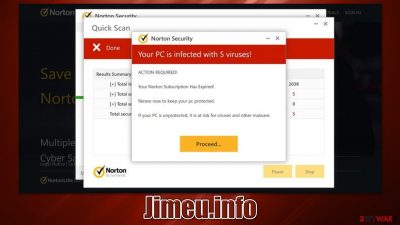
Jimeu.info is a website that can one day show up in front of you when browsing the web. Upon entry, it shows a misleading message which claims that malware was found on the system and that the security software license has expired. Users are then offered to download and install anti-malware in order to remove the alleged infections.
The truth is that Jimeu.info is entirely fake and is engineered in order to make users download and install potentially unwanted or dangerous software, despite it showing warnings from what looks like a Norton security vendor. The scan and its results are all fake, so you should not interact with the scam.
It is important to note that, while the scan results might be fake, continuous redirects to phishing[1] websites, altered browser settings or an increased number of encountered advertisements can be indicative of adware infection. Regardless if you have interacted with the scam site or not, we will explain how to remediate the situation correctly.
| Name | Jimeu.info |
|---|---|
| Type | Scam, redirect, adware |
| Distribution | Third-party scam websites, ads, adware redirects |
| Operation | Shows fake virus infection prompts by imitating security software scans |
| Symptoms | Redirects to suspicious websites that accommodate commercial or scam content; fake messages that offer to download malicious software; ads inserted into every visited website; unknown extension or program installed on the system; |
| risks | Loss of finances due to fake subscriptions; redirects to other malware-laden, scam websites; installation of potentially unwanted or malicious software |
| removal | Do not interact with the promoted material and do not download any software offered by the scam site. Scan your system with a legitimate security tool instead |
| Other tips | You should remove caches and other web data after the elimination of PUPs to prevent data tracking with the FortectIntego repair and maintenance tool. You can also repair damaged system components with it |
Adware could be the main reason for browser redirects
You are likely to access a malicious website after clicking a link somewhere else. Usually, these are the websites deemed untrustworthy – torrents, software cracks, gambling, X-rated, etc. Legitimate but hacked websites might also be the cause of such redirects. In some cases, you don't even have to click a fake link – you might get redirected automatically by a script embedded on the page.
In other cases, however, the reason why people encounter scams is due to adware, as this potentially unwanted software is often associated with insecure advertising networks. Misleading messages or fraudulent campaigns often result in higher engagement metrics, which is beneficial for the scam and adware authors in the end.
How scammers profit from tricking users
There are all sorts of scam websites out there – technical support scams,[2] for example, often play on users' emotions and try to make them scared. Jimeu.info is a type of scam site that does not ask to call the fake technical support number, although its operational principles are relatively the same.
The main task of scammers is to convince users that their system has been infected with malware, which would automatically prompt them to remove it, avoiding the risks its presence brings. The key here is that the malware scan is actually fake, and all the detections are as well.
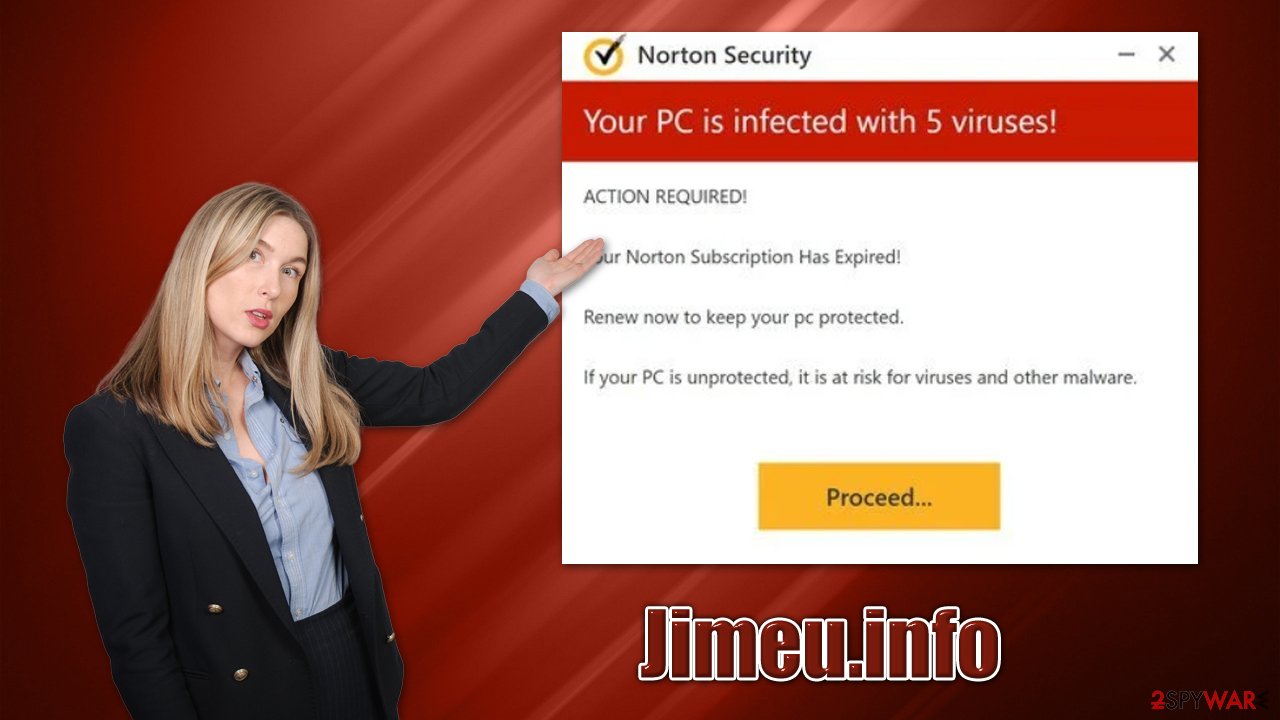
By downloading offered software, you might infect your system with malware or adware, which could cause you problems in the future. Remember that all messages claiming that your system is infected (even if well-known names or logos are used) are all fake and should be ignored, as only installed security applications can diagnose your PC correctly.
Remediation steps
The fix depends on your actions taken upon encountering the Jimeu.info scam. First of all, if you have provided your contact details (phone, email, etc.), expect to receive further phishing material via that communication method. You might be asked to provide more of your personal details or download and install malware on your system.
If you have downloaded software from the scam site, you should immediately perform a full system scan with SpyHunter 5Combo Cleaner, Malwarebytes, or another legitimate antimalware. It is vital to update the security app to the latest version before doing so. Note that, even if you haven't installed any offered applications, we still recommend performing a full system scan to ensure that there's no aggressive adware on your system.
If you have installed browser extensions, you should click the “Extensions” button located on your browser (next to the Settings menu) and uninstall all the suspicious apps. You can also check programs installed on the system level, although we recommend skipping this step if you aren't quite sure about it:
Windows
- Enter Control Panel into the Windows search box and hit Enter or click on the search result.
- Under Programs, select Uninstall a program.
![Uninstall from Windows 1 Uninstall from Windows 1]()
- From the list, find the entry of the suspicious program.
- Right-click on the application and select Uninstall.
- If User Account Control shows up, click Yes.
- Wait till the uninstallation process is complete and click OK.
![Uninstall from Windows 2 Uninstall from Windows 2]()
Mac
While moving apps into Trash is how you delete most normal applications, adware tends to create additional files for persistence. Thus, you should look for .plist and other files that could be related to the virus. If you are not sure, skip this step entirely.
- From the menu bar, select Go > Applications.
- In the Applications folder, look for all related entries.
- Click on the app and drag it to Trash (or right-click and pick Move to Trash)
![Uninstall from Mac 1 Uninstall from Mac 1]()
To fully remove an unwanted app, you need to access Application Support, LaunchAgents, and LaunchDaemons folders and delete relevant files:
- Select Go > Go to Folder.
- Enter /Library/Application Support and click Go or press Enter.
- In the Application Support folder, look for any dubious entries and then delete them.
- Now enter /Library/LaunchAgents and /Library/LaunchDaemons folders the same way and terminate all the related .plist files.
Finally, you should also clean your browsers accordingly, as potentially unwanted applications are known to track various user data with the help of cookies[3] even after PUP removal is performed. If you wish to perform this step quickly, we recommend employing FortectIntego – it could also fix any system damage left by adware or malware. Alternatively, proceed with the following steps:
Google Chrome
- Click on Menu and pick Settings.
- Under Privacy and security, select Clear browsing data.
- Select Browsing history, Cookies and other site data, as well as Cached images and files.
- Click Clear data.
![Clear cache and web data from Chrome Clear cache and web data from Chrome]()
Mozilla Firefox
- Click Menu and pick Options.
- Go to Privacy & Security section.
- Scroll down to locate Cookies and Site Data.
- Click on Clear Data…
- Select Cookies and Site Data, as well as Cached Web Content, and press Clear.
![Clear cookies and site data from Firefox Clear cookies and site data from Firefox]()
MS Edge (Chromium)
- Click on Menu and go to Settings.
- Select Privacy and services.
- Under Clear browsing data, pick Choose what to clear.
- Under Time range, pick All time.
- Select Clear now.
![Clear browser data from Chroum Edge Clear browser data from Chroum Edge]()
MS Edge (legacy)
- Click on the Menu (three horizontal dots at the top-right of the browser window) and select Privacy & security.
- Under Clear browsing data, pick Choose what to clear.
- Select everything (apart from passwords, although you might want to include Media licenses as well, if applicable) and click on Clear.
![Clear Edge browsing data Clear Edge browsing data]()
Safari
- Click Safari > Clear History…
- From the drop-down menu under Clear, pick all history.
- Confirm with Clear History.
![Clear cookies and website data from Safari Clear cookies and website data from Safari]()
Get rid of push notifications
Upon entry, the website asks you to enable push notifications. If you have done it (whether intentionally or not), you would soon see intrusive pop-ups showing up directly on your screen at particular time intervals. Just like with everything else, push notifications from Jimeu.info would be of poor quality – often push scams and misleading messages.
Push notifications can't be removed with security software, as they are a legitimate browser feature. What needs to be done in order to stop the unwanted activity is to block the website's address via the browser settings as explained below:
Getting rid of Jimeu.info ads. Follow these steps
Stop browser notifications
Remove unwanted notifications from Google Chrome (desktop):
- Open Google Chrome browser and go to Menu > Settings.
- Scroll down and click on Advanced.
- Locate Privacy and security section and pick Site Settings > Notifications.

- Look at the Allow section and look for a suspicious URL.
- Click the three vertical dots next to it and pick Block. This should remove unwanted notifications from Google Chrome.

Remove unwanted notifications from Google Chrome (Android):
- Open Google Chrome and tap on Settings (three vertical dots).
- Select Notifications.
- Scroll down to the Sites section.
- Locate the unwanted URL and toggle the button to the left (Off setting).

Remove unwanted notifications from Mozilla Firefox:
- Open Mozilla Firefox and go to Menu > Options.
- Click on Privacy & Security section.
- Under Permissions, you should be able to see Notifications. Click the Settings button next to it.

- In the Settings – Notification Permissions window, click on the drop-down menu by the URL in question.
- Select Block and then click on Save Changes. This should remove unwanted notifications from Mozilla Firefox.

Remove unwanted notifications from Safari:
- Click on Safari > Preferences…
- Go to the Websites tab and, under General, select Notifications.
- Select the web address in question, click the drop-down menu and select Deny.

Remove unwanted notifications from MS Edge:
- Open Microsoft Edge, and click the Settings and more button (three horizontal dots) at the top-right of the window.
- Select Settings and then go to Advanced.
- Under Website permissions, pick Manage permissions and select the URL in question.

- Toggle the switch to the left to turn notifications off on Microsoft Edge.

Remove unwanted notifications from MS Edge (Chromium):
- Open Microsoft Edge, and go to Settings.
- Select Site permissions.
- Go to Notifications on the right.
- Under Allow, you will find the unwanted entry.
- Click on More actions and select Block.

Remove unwanted notifications from Internet Explorer:
- Open Internet Explorer, and click on the Gear icon at the top-right of the window.
- Select Internet options and go to the Privacy tab.
- In the Pop-up Blocker section, click on Settings.
- Locate web address in question under Allowed sites and pick Remove.

How to prevent from getting adware
Protect your privacy – employ a VPN
There are several ways how to make your online time more private – you can access an incognito tab. However, there is no secret that even in this mode, you are tracked for advertising purposes. There is a way to add an extra layer of protection and create a completely anonymous web browsing practice with the help of Private Internet Access VPN. This software reroutes traffic through different servers, thus leaving your IP address and geolocation in disguise. Besides, it is based on a strict no-log policy, meaning that no data will be recorded, leaked, and available for both first and third parties. The combination of a secure web browser and Private Internet Access VPN will let you browse the Internet without a feeling of being spied or targeted by criminals.
No backups? No problem. Use a data recovery tool
If you wonder how data loss can occur, you should not look any further for answers – human errors, malware attacks, hardware failures, power cuts, natural disasters, or even simple negligence. In some cases, lost files are extremely important, and many straight out panic when such an unfortunate course of events happen. Due to this, you should always ensure that you prepare proper data backups on a regular basis.
If you were caught by surprise and did not have any backups to restore your files from, not everything is lost. Data Recovery Pro is one of the leading file recovery solutions you can find on the market – it is likely to restore even lost emails or data located on an external device.
- ^ Phishing attacks. Imperva. Data and application protection.
- ^ Technical support scam. Wikipedia. The free encyclopedia.
- ^ What are cookies? | Cookies definition. Cloudflare. The Web Performance & Security Company.


















