Jogostempo.com hijack (Free Guide) - updated Jan 2020
Jogostempo.com hijack Removal Guide
What is Jogostempo.com hijack?
Jogostempo.com is the browser-based intruder that changes its activities and affects the time online in various ways
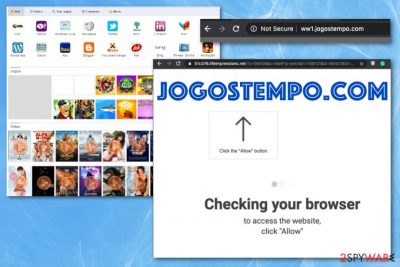
Even though when Jogostempo.com virus enters the machine and changes the default search engine, homepage settings, it displays the Yahoo search bar, there is nothing good about the fake search engine. Common features and recognizable names are used to show the alleged legitimacy that makes people more eager to use the shady application willingly. Nevertheless, this is the browser intruder that modifies settings, delivers dangerous content on the screen, and shares information collected from your page visits with third-party companies and dangerous people.
| Name | Jogostempo.com |
|---|---|
| Type | Browser hijacker, but also acts as a redirect virus without altering browsing-related settings |
| Main danger | Potentially unwanted programs track and record information regarding users' habits online and details about location, device specifications. There is a possibility that recorded data ends up in the hands of third-party companies or even malicious people |
| Symptoms | Pop-up ads, banners, blinking boxes get injected on various pages and redirects user to commercial pages where sponsored content and deceptive promotional material keeps the user from accessing needed information. Push notifications and redirects affect the performance, speed and online traffic significantly |
| Distribution | Freeware gets pre-bundled with unwanted applications and downloaded without additional permissions needed – during insecure installation |
| Elimination | The best option for Jogostempo.com removal is to get anti-malware tool and run a system scan, during which security program indicates, detects and deletes malicious behavior-based programs and files |
| Repair | AV tools are focusing on terminating malware, but your device gets more affected by the PUP than you can notice, so rely on PC repair tool like FortectIntego that may help to fix those system issues and recover the damaged files |
Jogostempo.com is categorized as a browser hijacker that people typically install unconsciously. That's because it tends to travel in the software bundle along with various freeware and shareware.[1] Also, promotional content advertisers PUPs as tools that enable web browsing experience in various ways. Such promotional content may also claim to have access to the most reliable search results, provide a more secure web browsing, and so on.
Unfortunately, such promises are nothing else, but a marketing trick used to intrigue people into installing this app. Once inside, it may hijack each of your web browsers (Google Chrome, Mozilla Firefox, and Internet Explorer) and initiate various system modifications, including registry entries or files added in particular folders. To get settings back to default and fix these changes in parts of the system, you need a proper system tool like FortectIntego that may find, indicate, and even repair affected files.
This PUP was mainly complained about back in 2015 and 2016. However, the intruder primarily was acting like a browser hijacker and affected online searching activities with shady injections of advertising content. Right now, in 2020, when cyber threats evolve, Jogostempo is spotted to act like adware or redirect virus too. This means that not many settings get changed on the browser directly, but pop-ups and new windows appear on the screen with the material that is possibly dangerous and can expose the victim to malware-laden sites.
Consequently, when the browser hijacker-type infection occurs, you may start seeing Jogostempo.com instead of your default homepage and search provider. Beware that in order to reset these changes, it's not enough to change browser's settings or exit the appeared window. It's important to eliminate the main installer of the hijacker. 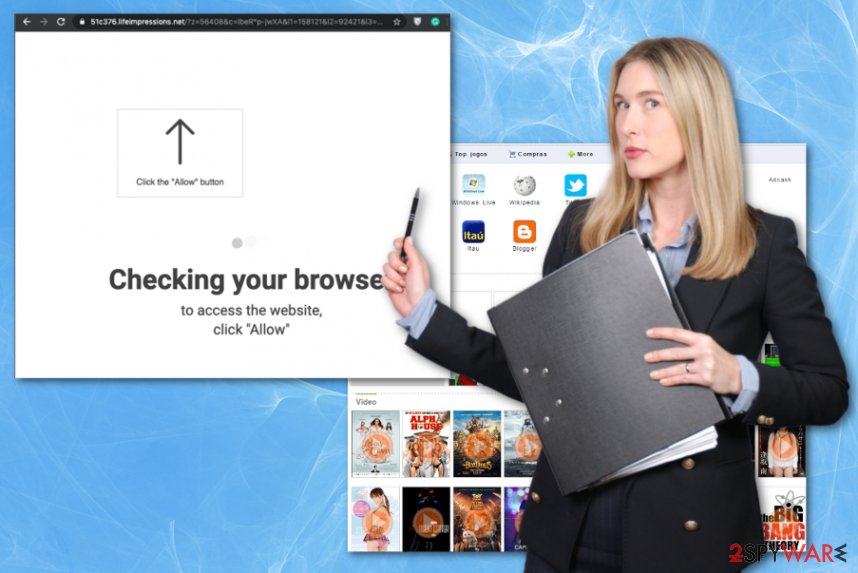
For that, we recommend using reputable anti-spyware programs and remove Jogostempo.com. As long as this virus is inside your machine, we recommend you to browse the net very carefully because it may start delivering altered search results to you and fill websites with sponsored advertisements. The commercial content that you are forced to see can be unsafe, and there is no guarantee that more significant malware is not entering the system behind your back.
That's because such and similar potentially unwanted programs are, usually, supported by third parties that seek to drive visitors' traffic to predetermined websites and increase their financial profit. Adware is mainly focusing on pay-per-click revenue generation and promotional content delivery.[2] Jogostempo.com removal is needed to stop this activity and ensure that the machine is not permanently damaged. It can happen if you leave the PUP running in the background for too long.
Be careful with Jogostempo.com redirects since you can never know when they will lead you to unreliable websites, or when they make you visit corrupted pages. Besides, this browser plug-in may be related to privacy violations. That's because it uses cookies to collect user's search terms, websites visited, data entered, and time spent on them, IP address, email address, and other non-personally identifiable information.
However, some pieces of gathered information may be sensitive enough to be used for tricking you and stealing your identity if the information ends up in the wrong hands. Thus, do not wait long if the Jogostempo.com virus has already started bothering you and run a full system scan. 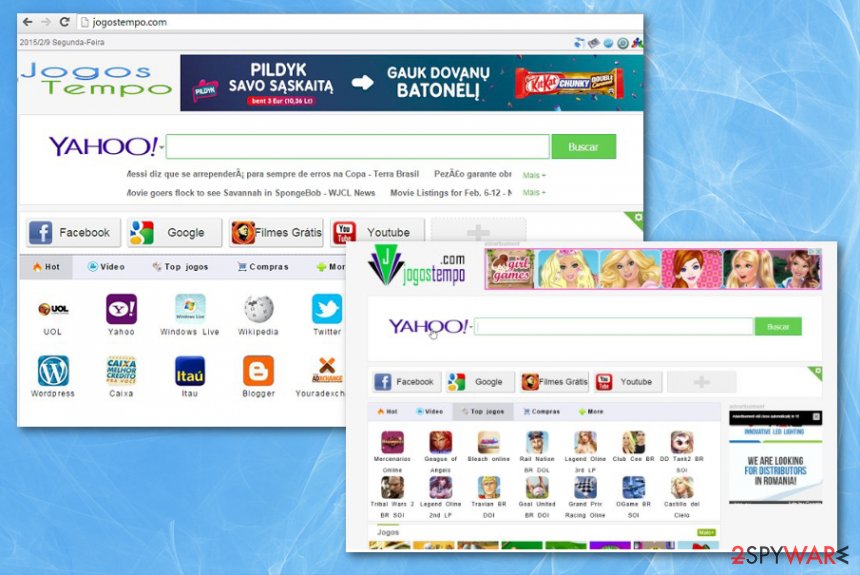
Freeware bundling issue that leads to cyber infections
If you already encountered annoying redirects and noticed all the changes to your browser settings, then you should not wait long and take needed actions to get rid of this shady program. If you are seeing a suspicious search provider at the moment, probably its homepage is filled with tens of commercial advertisements, quick links, video files, and similar things. The potentially unwanted program already fixated on the system by now.
Such commercial content may chase you everywhere while surfing through this search site; therefore, you get exposed to sites where additional PUPs can be distributed. Deceptive techniques that get used to spreading adware and hijackers around include malicious pages and promotional content. Every ad can trigger the download of a PUP without your knowledge.
If you wonder how to prevent such infections in the future, keep in mind that suspicious browser add-ons, plug-ins, toolbars, and extensions that may cause various system modifications are mainly distributed alongside freeware and shareware. No matter if you consider the software to be reliable and trustworthy, you should check whether the installer filled with additional components anyway. For that, select the Advanced or Custom installation option and carefully monitor the entire process. Do not accept to install anything except the freeware that you have selected.
Remove Jogostempo.com potentially unwanted program from the system
No matter how the intruder behaves, the Jogostempo.com virus can be eliminated either manually or automatically. Of course, it's your choice. However, we, like any other security experts,[3] always recommend using a reputable anti-spyware for eliminating all programs that infiltrate your PC without permission asked.
The automatic Jogostempo.com removal can give better results because a full system check terminates all programs and files that get detected as malicious or potentially dangerous for the device. Potentially unwanted programs can get persistent when additional files get installed on the computer.
To remove Jogostempo.com you need to clean all the associated programs and reset browsers to default, so all the changes made without your permission get recovered. Anti-malware tools are the best for such a process because when all PUP traces are deleted, you can run through some settings and get back to properly working machine immediately.
You may remove virus damage with a help of FortectIntego. SpyHunter 5Combo Cleaner and Malwarebytes are recommended to detect potentially unwanted programs and viruses with all their files and registry entries that are related to them.
Getting rid of Jogostempo.com hijack. Follow these steps
Uninstall from Windows
Get rid of Jogostempo.com PUP and clean the machine from any suspicious intruders
Instructions for Windows 10/8 machines:
- Enter Control Panel into Windows search box and hit Enter or click on the search result.
- Under Programs, select Uninstall a program.

- From the list, find the entry of the suspicious program.
- Right-click on the application and select Uninstall.
- If User Account Control shows up, click Yes.
- Wait till uninstallation process is complete and click OK.

If you are Windows 7/XP user, proceed with the following instructions:
- Click on Windows Start > Control Panel located on the right pane (if you are Windows XP user, click on Add/Remove Programs).
- In Control Panel, select Programs > Uninstall a program.

- Pick the unwanted application by clicking on it once.
- At the top, click Uninstall/Change.
- In the confirmation prompt, pick Yes.
- Click OK once the removal process is finished.
Delete from macOS
Remove items from Applications folder:
- From the menu bar, select Go > Applications.
- In the Applications folder, look for all related entries.
- Click on the app and drag it to Trash (or right-click and pick Move to Trash)

To fully remove an unwanted app, you need to access Application Support, LaunchAgents, and LaunchDaemons folders and delete relevant files:
- Select Go > Go to Folder.
- Enter /Library/Application Support and click Go or press Enter.
- In the Application Support folder, look for any dubious entries and then delete them.
- Now enter /Library/LaunchAgents and /Library/LaunchDaemons folders the same way and terminate all the related .plist files.

Remove from Microsoft Edge
Delete unwanted extensions from MS Edge:
- Select Menu (three horizontal dots at the top-right of the browser window) and pick Extensions.
- From the list, pick the extension and click on the Gear icon.
- Click on Uninstall at the bottom.

Clear cookies and other browser data:
- Click on the Menu (three horizontal dots at the top-right of the browser window) and select Privacy & security.
- Under Clear browsing data, pick Choose what to clear.
- Select everything (apart from passwords, although you might want to include Media licenses as well, if applicable) and click on Clear.

Restore new tab and homepage settings:
- Click the menu icon and choose Settings.
- Then find On startup section.
- Click Disable if you found any suspicious domain.
Reset MS Edge if the above steps did not work:
- Press on Ctrl + Shift + Esc to open Task Manager.
- Click on More details arrow at the bottom of the window.
- Select Details tab.
- Now scroll down and locate every entry with Microsoft Edge name in it. Right-click on each of them and select End Task to stop MS Edge from running.

If this solution failed to help you, you need to use an advanced Edge reset method. Note that you need to backup your data before proceeding.
- Find the following folder on your computer: C:\\Users\\%username%\\AppData\\Local\\Packages\\Microsoft.MicrosoftEdge_8wekyb3d8bbwe.
- Press Ctrl + A on your keyboard to select all folders.
- Right-click on them and pick Delete

- Now right-click on the Start button and pick Windows PowerShell (Admin).
- When the new window opens, copy and paste the following command, and then press Enter:
Get-AppXPackage -AllUsers -Name Microsoft.MicrosoftEdge | Foreach {Add-AppxPackage -DisableDevelopmentMode -Register “$($_.InstallLocation)\\AppXManifest.xml” -Verbose

Instructions for Chromium-based Edge
Delete extensions from MS Edge (Chromium):
- Open Edge and click select Settings > Extensions.
- Delete unwanted extensions by clicking Remove.

Clear cache and site data:
- Click on Menu and go to Settings.
- Select Privacy, search and services.
- Under Clear browsing data, pick Choose what to clear.
- Under Time range, pick All time.
- Select Clear now.

Reset Chromium-based MS Edge:
- Click on Menu and select Settings.
- On the left side, pick Reset settings.
- Select Restore settings to their default values.
- Confirm with Reset.

Remove from Mozilla Firefox (FF)
Make sure to check the machine for anything suspicious and remove that content asap
Remove dangerous extensions:
- Open Mozilla Firefox browser and click on the Menu (three horizontal lines at the top-right of the window).
- Select Add-ons.
- In here, select unwanted plugin and click Remove.

Reset the homepage:
- Click three horizontal lines at the top right corner to open the menu.
- Choose Options.
- Under Home options, enter your preferred site that will open every time you newly open the Mozilla Firefox.
Clear cookies and site data:
- Click Menu and pick Settings.
- Go to Privacy & Security section.
- Scroll down to locate Cookies and Site Data.
- Click on Clear Data…
- Select Cookies and Site Data, as well as Cached Web Content and press Clear.

Reset Mozilla Firefox
If clearing the browser as explained above did not help, reset Mozilla Firefox:
- Open Mozilla Firefox browser and click the Menu.
- Go to Help and then choose Troubleshooting Information.

- Under Give Firefox a tune up section, click on Refresh Firefox…
- Once the pop-up shows up, confirm the action by pressing on Refresh Firefox.

Remove from Google Chrome
Reset Chrome to default and use the browser safely again
Delete malicious extensions from Google Chrome:
- Open Google Chrome, click on the Menu (three vertical dots at the top-right corner) and select More tools > Extensions.
- In the newly opened window, you will see all the installed extensions. Uninstall all the suspicious plugins that might be related to the unwanted program by clicking Remove.

Clear cache and web data from Chrome:
- Click on Menu and pick Settings.
- Under Privacy and security, select Clear browsing data.
- Select Browsing history, Cookies and other site data, as well as Cached images and files.
- Click Clear data.

Change your homepage:
- Click menu and choose Settings.
- Look for a suspicious site in the On startup section.
- Click on Open a specific or set of pages and click on three dots to find the Remove option.
Reset Google Chrome:
If the previous methods did not help you, reset Google Chrome to eliminate all the unwanted components:
- Click on Menu and select Settings.
- In the Settings, scroll down and click Advanced.
- Scroll down and locate Reset and clean up section.
- Now click Restore settings to their original defaults.
- Confirm with Reset settings.

Delete from Safari
Remove unwanted extensions from Safari:
- Click Safari > Preferences…
- In the new window, pick Extensions.
- Select the unwanted extension and select Uninstall.

Clear cookies and other website data from Safari:
- Click Safari > Clear History…
- From the drop-down menu under Clear, pick all history.
- Confirm with Clear History.

Reset Safari if the above-mentioned steps did not help you:
- Click Safari > Preferences…
- Go to Advanced tab.
- Tick the Show Develop menu in menu bar.
- From the menu bar, click Develop, and then select Empty Caches.

After uninstalling this potentially unwanted program (PUP) and fixing each of your web browsers, we recommend you to scan your PC system with a reputable anti-spyware. This will help you to get rid of Jogostempo.com registry traces and will also identify related parasites or possible malware infections on your computer. For that you can use our top-rated malware remover: FortectIntego, SpyHunter 5Combo Cleaner or Malwarebytes.
How to prevent from getting browser hijacker
Choose a proper web browser and improve your safety with a VPN tool
Online spying has got momentum in recent years and people are getting more and more interested in how to protect their privacy online. One of the basic means to add a layer of security – choose the most private and secure web browser. Although web browsers can't grant full privacy protection and security, some of them are much better at sandboxing, HTTPS upgrading, active content blocking, tracking blocking, phishing protection, and similar privacy-oriented features. However, if you want true anonymity, we suggest you employ a powerful Private Internet Access VPN – it can encrypt all the traffic that comes and goes out of your computer, preventing tracking completely.
Lost your files? Use data recovery software
While some files located on any computer are replaceable or useless, others can be extremely valuable. Family photos, work documents, school projects – these are types of files that we don't want to lose. Unfortunately, there are many ways how unexpected data loss can occur: power cuts, Blue Screen of Death errors, hardware failures, crypto-malware attack, or even accidental deletion.
To ensure that all the files remain intact, you should prepare regular data backups. You can choose cloud-based or physical copies you could restore from later in case of a disaster. If your backups were lost as well or you never bothered to prepare any, Data Recovery Pro can be your only hope to retrieve your invaluable files.
- ^ Bundled software. Webopedia. Browsing and cybersecurity terms explained.
- ^ Pay-per-click. Wikipedia. The free encyclopedia.
- ^ Usunwirusa. Usunwirusa. Spyware related news.























