Jogotempo adware (Removal Guide) - Nov 2016 update
Jogotempo adware Removal Guide
What is Jogotempo adware?
How malicious is Jogotempo virus?
Jogotempo virus is yet another gaming platform used to promote funny-looking games. Nevertheless, its aim is to earn the money, so there is no surprise that this page is filled with different pop-up ads and banner ads. The majority of these ads are aggressively trying to promote certain games and services that should never be trusted. You should be extremely careful with those Jogotempo ads that are informing you about various deals, discounts, promo codes and similar things because they can result in the infiltration of Internet Speed Check, DNS Unlocker and other tools that are malicious. Because of these and other malicious traits, this service has been included to “adware” category. If you have been suffering from its ads (they typically show up after installing one of games promoted on this website), you need to remove Jogotempo virus from the system. the safest way to do that is to use FortectIntego.
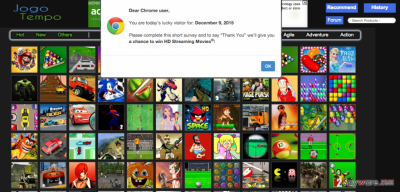
We have received lots of reports about a suspicious infiltration of this gaming platform and found out that it can be injected to your browsers as a simple add-on. Unfortunately but such activity does not require your permission. Right after that, virus starts causing advertisements labeled as “Ads by Jogotempo” and “Jogotempo ads”. In this case, you should be very careful during your browsing because you can never know how an accidental click on one of these pop-ups can end up. For example, you can be infected by virus, tricked into downloading a useless program or run into privacy-related issues. Besides, Jogotempo uses cookies to collect your browsing-related information. No matter how harmless that sounds, unauthorized usage of cookies is not acceptable because your email address, search terms or computer’s IP address can be used for illegal tasks. All in all, there is no need to let this adware stay on your computer. If you have been suffering from its ads, don’t wait any longer and take care of Jogotempo removal.
How can I let this adware to my PC?
Redirects to Jogotempo.com site are usually noticed after the browser hijacker or adware manages to infiltrate the system. Typically, such PUPs are spread in via software packages as optional components. They can be attached to various download managers, PDF creators, video streaming software and similar shareware. Nevertheless, such attachments are always set by default, what means that you can untick them and prevent their infiltration. If you want to prevent this kind of scenario, you have to check whether the freeware, that you are about to install, is filled with browser add-ons, plug-ins, toolbars, etc. To do so, you have to select Advanced/Custom installation option, read all the terms and untick all components that you are not familiar with.
How to remove Jogotempo virus?
Technically, this is just a gaming platform which has been involved to the distribution of third parties. However, ads that are displayed with its help are really questionable. According to PC security experts, you need to remove Jogotempo and every game that you installed from this page. If you are not tech savvy, you should think about automatic removal of this adware. For that, you should select one of Jogotempo removal tools that are listed below. If you don’t want to install additional software on your computer, you can select manual removal method. In this case, you will have to perform several steps prepared by 2-spyware.com experts.
Jogotempo FAQ:
Question: Why right after closing Jogotempo ads or even reporting that it’s irrelevant, they keep reappearing during my browsing again and again?
Answer: The mere fact that you are receiving those advertisements is warning. These ads are not generated by the websites that you are visiting. These ads are typically caused by sponsored add-ons activated in your web browsers. As we have already noted, Jogotempo.com virus is ad-supported and may initiate a variety of unwanted activities. If you have already received ads generated by this adware and even clicked on some of them, our strongest recommendation would be to check your machine with a reliable anti-spyware. This way you will remove this adware and all other PUPs that might have entered your machine with its help.
You may remove virus damage with a help of FortectIntego. SpyHunter 5Combo Cleaner and Malwarebytes are recommended to detect potentially unwanted programs and viruses with all their files and registry entries that are related to them.
Getting rid of Jogotempo adware. Follow these steps
Uninstall from Windows
To remove this adware/browser hijacker from Windows, you need to uninstall each of its entries. Make sure you remove Jogotempo 3.2 and other versions of this PUP. In addition, you should also get rid of suspicious entries, such as Delta Homes, Search Protect, Internet Speed Check, DNS Unlocker, etc.
Instructions for Windows 10/8 machines:
- Enter Control Panel into Windows search box and hit Enter or click on the search result.
- Under Programs, select Uninstall a program.

- From the list, find the entry of the suspicious program.
- Right-click on the application and select Uninstall.
- If User Account Control shows up, click Yes.
- Wait till uninstallation process is complete and click OK.

If you are Windows 7/XP user, proceed with the following instructions:
- Click on Windows Start > Control Panel located on the right pane (if you are Windows XP user, click on Add/Remove Programs).
- In Control Panel, select Programs > Uninstall a program.

- Pick the unwanted application by clicking on it once.
- At the top, click Uninstall/Change.
- In the confirmation prompt, pick Yes.
- Click OK once the removal process is finished.
Delete from macOS
To get rid of Jogotempo virus, you should uninstall every component of this adware. Delta Homes, Search Protect, Internet Speed Check and DNS Unlocker could be related to this virus. At the moment, there is 3.2 version spreading around and infecting PC users.
Remove items from Applications folder:
- From the menu bar, select Go > Applications.
- In the Applications folder, look for all related entries.
- Click on the app and drag it to Trash (or right-click and pick Move to Trash)

To fully remove an unwanted app, you need to access Application Support, LaunchAgents, and LaunchDaemons folders and delete relevant files:
- Select Go > Go to Folder.
- Enter /Library/Application Support and click Go or press Enter.
- In the Application Support folder, look for any dubious entries and then delete them.
- Now enter /Library/LaunchAgents and /Library/LaunchDaemons folders the same way and terminate all the related .plist files.

Remove from Microsoft Edge
Delete unwanted extensions from MS Edge:
- Select Menu (three horizontal dots at the top-right of the browser window) and pick Extensions.
- From the list, pick the extension and click on the Gear icon.
- Click on Uninstall at the bottom.

Clear cookies and other browser data:
- Click on the Menu (three horizontal dots at the top-right of the browser window) and select Privacy & security.
- Under Clear browsing data, pick Choose what to clear.
- Select everything (apart from passwords, although you might want to include Media licenses as well, if applicable) and click on Clear.

Restore new tab and homepage settings:
- Click the menu icon and choose Settings.
- Then find On startup section.
- Click Disable if you found any suspicious domain.
Reset MS Edge if the above steps did not work:
- Press on Ctrl + Shift + Esc to open Task Manager.
- Click on More details arrow at the bottom of the window.
- Select Details tab.
- Now scroll down and locate every entry with Microsoft Edge name in it. Right-click on each of them and select End Task to stop MS Edge from running.

If this solution failed to help you, you need to use an advanced Edge reset method. Note that you need to backup your data before proceeding.
- Find the following folder on your computer: C:\\Users\\%username%\\AppData\\Local\\Packages\\Microsoft.MicrosoftEdge_8wekyb3d8bbwe.
- Press Ctrl + A on your keyboard to select all folders.
- Right-click on them and pick Delete

- Now right-click on the Start button and pick Windows PowerShell (Admin).
- When the new window opens, copy and paste the following command, and then press Enter:
Get-AppXPackage -AllUsers -Name Microsoft.MicrosoftEdge | Foreach {Add-AppxPackage -DisableDevelopmentMode -Register “$($_.InstallLocation)\\AppXManifest.xml” -Verbose

Instructions for Chromium-based Edge
Delete extensions from MS Edge (Chromium):
- Open Edge and click select Settings > Extensions.
- Delete unwanted extensions by clicking Remove.

Clear cache and site data:
- Click on Menu and go to Settings.
- Select Privacy, search and services.
- Under Clear browsing data, pick Choose what to clear.
- Under Time range, pick All time.
- Select Clear now.

Reset Chromium-based MS Edge:
- Click on Menu and select Settings.
- On the left side, pick Reset settings.
- Select Restore settings to their default values.
- Confirm with Reset.

Remove from Mozilla Firefox (FF)
To fix your Mozilla browser after Jogotempo hijack, you need to remove this and other suspicious add-ons from this browser. You can find them here:
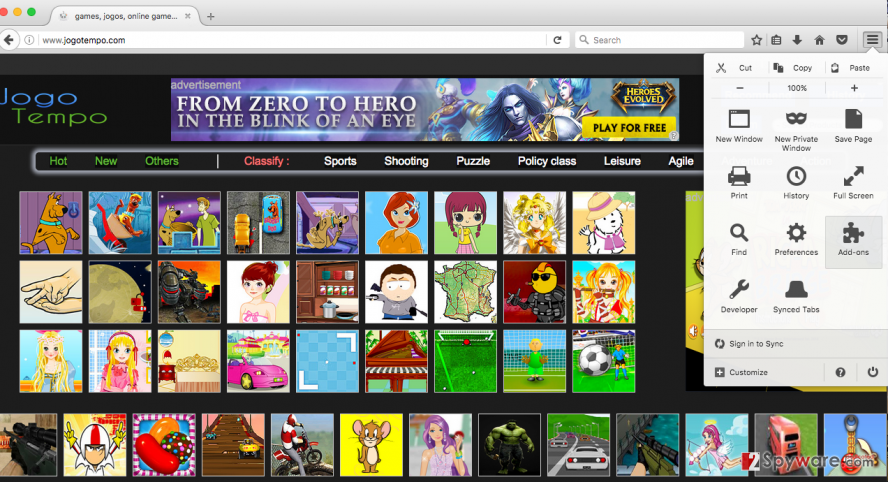
Remove dangerous extensions:
- Open Mozilla Firefox browser and click on the Menu (three horizontal lines at the top-right of the window).
- Select Add-ons.
- In here, select unwanted plugin and click Remove.

Reset the homepage:
- Click three horizontal lines at the top right corner to open the menu.
- Choose Options.
- Under Home options, enter your preferred site that will open every time you newly open the Mozilla Firefox.
Clear cookies and site data:
- Click Menu and pick Settings.
- Go to Privacy & Security section.
- Scroll down to locate Cookies and Site Data.
- Click on Clear Data…
- Select Cookies and Site Data, as well as Cached Web Content and press Clear.

Reset Mozilla Firefox
If clearing the browser as explained above did not help, reset Mozilla Firefox:
- Open Mozilla Firefox browser and click the Menu.
- Go to Help and then choose Troubleshooting Information.

- Under Give Firefox a tune up section, click on Refresh Firefox…
- Once the pop-up shows up, confirm the action by pressing on Refresh Firefox.

Remove from Google Chrome
Delete malicious extensions from Google Chrome:
- Open Google Chrome, click on the Menu (three vertical dots at the top-right corner) and select More tools > Extensions.
- In the newly opened window, you will see all the installed extensions. Uninstall all the suspicious plugins that might be related to the unwanted program by clicking Remove.

Clear cache and web data from Chrome:
- Click on Menu and pick Settings.
- Under Privacy and security, select Clear browsing data.
- Select Browsing history, Cookies and other site data, as well as Cached images and files.
- Click Clear data.

Change your homepage:
- Click menu and choose Settings.
- Look for a suspicious site in the On startup section.
- Click on Open a specific or set of pages and click on three dots to find the Remove option.
Reset Google Chrome:
If the previous methods did not help you, reset Google Chrome to eliminate all the unwanted components:
- Click on Menu and select Settings.
- In the Settings, scroll down and click Advanced.
- Scroll down and locate Reset and clean up section.
- Now click Restore settings to their original defaults.
- Confirm with Reset settings.

Delete from Safari
If your Safari is infected with Jogotempo.com virus, you can fix it by removing it from your browser’s add-ons. To find them, go to Preferences..
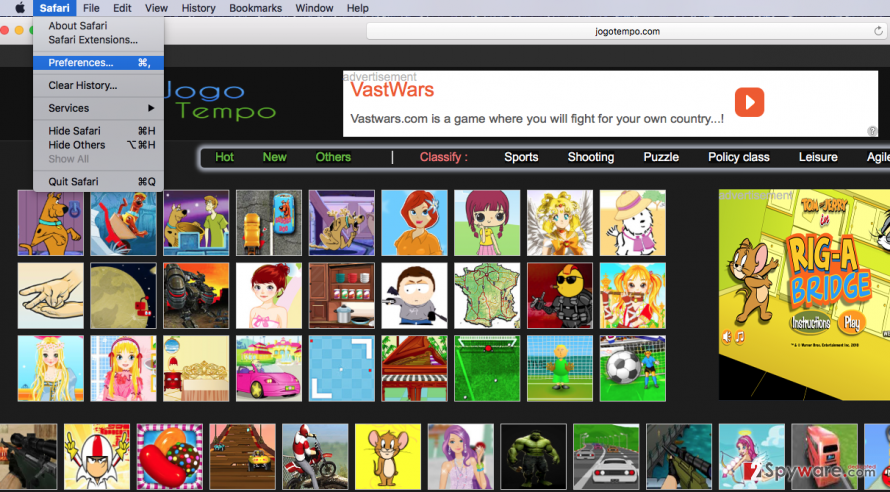
Remove unwanted extensions from Safari:
- Click Safari > Preferences…
- In the new window, pick Extensions.
- Select the unwanted extension and select Uninstall.

Clear cookies and other website data from Safari:
- Click Safari > Clear History…
- From the drop-down menu under Clear, pick all history.
- Confirm with Clear History.

Reset Safari if the above-mentioned steps did not help you:
- Click Safari > Preferences…
- Go to Advanced tab.
- Tick the Show Develop menu in menu bar.
- From the menu bar, click Develop, and then select Empty Caches.

After uninstalling this potentially unwanted program (PUP) and fixing each of your web browsers, we recommend you to scan your PC system with a reputable anti-spyware. This will help you to get rid of Jogotempo registry traces and will also identify related parasites or possible malware infections on your computer. For that you can use our top-rated malware remover: FortectIntego, SpyHunter 5Combo Cleaner or Malwarebytes.
How to prevent from getting adware
Stream videos without limitations, no matter where you are
There are multiple parties that could find out almost anything about you by checking your online activity. While this is highly unlikely, advertisers and tech companies are constantly tracking you online. The first step to privacy should be a secure browser that focuses on tracker reduction to a minimum.
Even if you employ a secure browser, you will not be able to access websites that are restricted due to local government laws or other reasons. In other words, you may not be able to stream Disney+ or US-based Netflix in some countries. To bypass these restrictions, you can employ a powerful Private Internet Access VPN, which provides dedicated servers for torrenting and streaming, not slowing you down in the process.
Data backups are important – recover your lost files
Ransomware is one of the biggest threats to personal data. Once it is executed on a machine, it launches a sophisticated encryption algorithm that locks all your files, although it does not destroy them. The most common misconception is that anti-malware software can return files to their previous states. This is not true, however, and data remains locked after the malicious payload is deleted.
While regular data backups are the only secure method to recover your files after a ransomware attack, tools such as Data Recovery Pro can also be effective and restore at least some of your lost data.























