Josephnull ransomware (Virus Removal Guide) - Free Instructions
Josephnull virus Removal Guide
What is Josephnull ransomware?
Josephnull ransomware is the threat that creates issues on the machine when files get locked and renamed
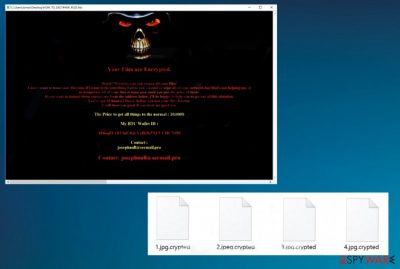
These notes from cybercriminals state about the ransom amount too. It is not typical for ransomware to ask for very big amounts from everyday users, so the ransom of 20K in Bitcoin that these people want to get is one of the biggest ones. It is more common for these threats to ask bigger payments from organizations because those people can pay up.[1] However, it is not recommended to follow these steps in any cases, so removeJosephnull ransomware instead of considering to pay.
| Name | Josephnull ransomware |
|---|---|
| File marker | .crypted |
| Ransom note | HOW_TO_DECYPHER_FILES.hta, HOW_TO_DECYPHER_FILES.txt |
| Contact information | josephnull@secmail.pro and my-contact-email@protonmail.com |
| Ransom amount | 20,000$ in Bitcoin |
| Distribution | Files with malicious code get distributed via email messages and hacked sites, pirated software.[2] Other malware can help with such virus spreading too |
| Elimination | Remove Josephnull ransomware with anti-malware tools and clear the machine fully by running a system scan |
| Repair | The system gets more affected when the threat like this is running, so you should find and fix possibly affected or corrupted files with tools like FortectIntego |
Josephnull ransomware virus is the threat that classifies as a cryptovirus due to the usage of blackmail messages on the data that gets encrypted. Also, these threats rely on cryptocurrency when they want to receive those payments from victims. There are many other functions that ransomware has besides the encryption because this is the type of malware that tries to create damage and leave victims no other options but to pay the ransom.
When an army-grade encryption algorithm is used to encode those chosen files, Josephnull files virus delivers the ransom note on the desktop, places the file on various folders, and opens it on the screen. The file claims about two days that victims have.
The message that informs about the loss of data after those 48 hours and states that Josephnull ransomware can trigger other processes on your machine delivers the following:
Your Files are Encrypted.
Don’t worry, you can return all your files!
I don't want to loose your files too. if i want to do something bad to you i would've wipe all of your network but that's not helping me. 🙂
so temporary all of your files is mine now until you pay the price of them.
If you want to restore them contact me from the address below, i'll be happy to help you to get out of this situation.
You've got 48 hours(2 Days), before you lost your files forever.
I will treat you good if you treat me good too.
The Price to get all things to the normal : 20,000$
My BTC Wallet ID :
1F6sq8YvftTfuE4QcYxfK8s5XFUUHC7sD9
Contact :
josephnull@secmail.pro
Contact: josephnull@secmail.pro
Key Identifier: –
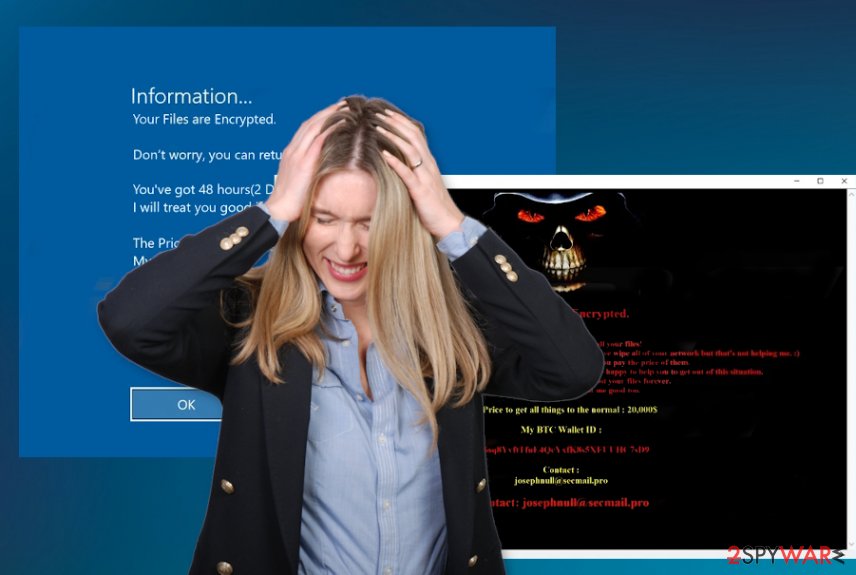
Paying is never an option, so do not even think about contacting those people and try to remove Josephnull ransomware as soon as possible instead. Of course, this is not the easiest way since these threats run silently in the background for a while, but the detection rate[3] shows that you can rely on anti-malware tools and clear the virus using such programs.
Josephnull ransomware affects files like images, videos, documents, and backups or archives un purpose, but the threat also can access files in the system folders, trigger changes there. Such malware can easily disable programs, trigger functions, and keep the virus running for longer.
This is why we always recommend performing proper Josephnull ransomware removal with anti-malware tools. Select the trustworthy application and run it on the system, so all traces of the threat gets detected and deleted. You may need to rely on some functions like Safe mode, so follow the guide below for that. Also, tools like FortectIntego may help to recover system functions.
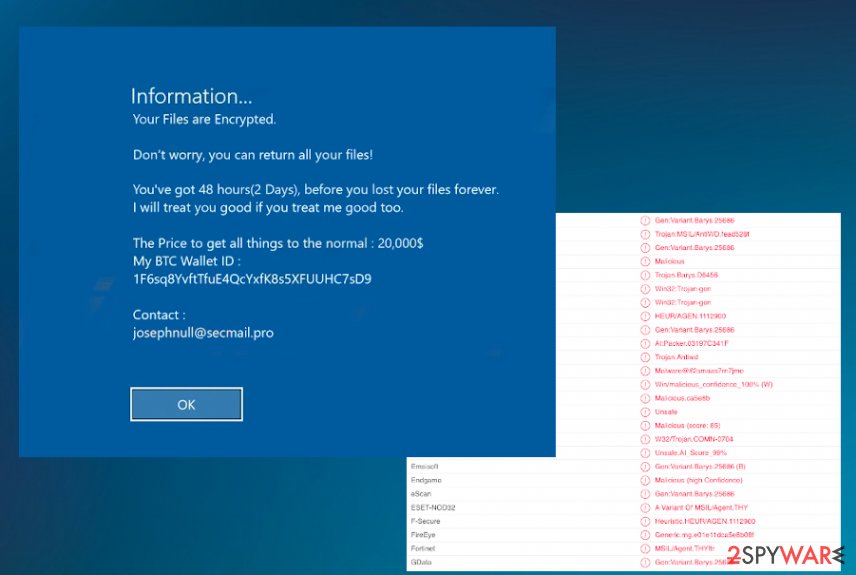
Remove Josephnull ransomware virus and then replace affected data with safe copies
Data that gets affected by the Josephnull ransomware virus cannot be recovered until you fully terminate the virus. You need to make sure that your device is not infected anymore. Any traces of the ransomware can trigger secondary encryption or different damage.
The proper anti-malware tools or security software like SpyHunter 5Combo Cleaner or Malwarebytes can help you remove Josephnull ransomware from the machine. Traces left behind can trigger more issues, so do not forget to double-check.
Also, repair the damage and system functions with FortectIntego before you go for the data recovery. Josephnull ransomware removal is not the same as file recovery. You need reliable data backups or third-party software for that. Make sure that the machine is free of malware completely when you try to restore any files. You can find some options below.
Getting rid of Josephnull virus. Follow these steps
Manual removal using Safe Mode
Reboot the system in the Safe Mode with Networking, so you can get rid of the Josephnull ransomware properly without any issues
Important! →
Manual removal guide might be too complicated for regular computer users. It requires advanced IT knowledge to be performed correctly (if vital system files are removed or damaged, it might result in full Windows compromise), and it also might take hours to complete. Therefore, we highly advise using the automatic method provided above instead.
Step 1. Access Safe Mode with Networking
Manual malware removal should be best performed in the Safe Mode environment.
Windows 7 / Vista / XP
- Click Start > Shutdown > Restart > OK.
- When your computer becomes active, start pressing F8 button (if that does not work, try F2, F12, Del, etc. – it all depends on your motherboard model) multiple times until you see the Advanced Boot Options window.
- Select Safe Mode with Networking from the list.

Windows 10 / Windows 8
- Right-click on Start button and select Settings.

- Scroll down to pick Update & Security.

- On the left side of the window, pick Recovery.
- Now scroll down to find Advanced Startup section.
- Click Restart now.

- Select Troubleshoot.

- Go to Advanced options.

- Select Startup Settings.

- Press Restart.
- Now press 5 or click 5) Enable Safe Mode with Networking.

Step 2. Shut down suspicious processes
Windows Task Manager is a useful tool that shows all the processes running in the background. If malware is running a process, you need to shut it down:
- Press Ctrl + Shift + Esc on your keyboard to open Windows Task Manager.
- Click on More details.

- Scroll down to Background processes section, and look for anything suspicious.
- Right-click and select Open file location.

- Go back to the process, right-click and pick End Task.

- Delete the contents of the malicious folder.
Step 3. Check program Startup
- Press Ctrl + Shift + Esc on your keyboard to open Windows Task Manager.
- Go to Startup tab.
- Right-click on the suspicious program and pick Disable.

Step 4. Delete virus files
Malware-related files can be found in various places within your computer. Here are instructions that could help you find them:
- Type in Disk Cleanup in Windows search and press Enter.

- Select the drive you want to clean (C: is your main drive by default and is likely to be the one that has malicious files in).
- Scroll through the Files to delete list and select the following:
Temporary Internet Files
Downloads
Recycle Bin
Temporary files - Pick Clean up system files.

- You can also look for other malicious files hidden in the following folders (type these entries in Windows Search and press Enter):
%AppData%
%LocalAppData%
%ProgramData%
%WinDir%
After you are finished, reboot the PC in normal mode.
Remove Josephnull using System Restore
Clear the system from any malware by using System Restore feature
-
Step 1: Reboot your computer to Safe Mode with Command Prompt
Windows 7 / Vista / XP- Click Start → Shutdown → Restart → OK.
- When your computer becomes active, start pressing F8 multiple times until you see the Advanced Boot Options window.
-
Select Command Prompt from the list

Windows 10 / Windows 8- Press the Power button at the Windows login screen. Now press and hold Shift, which is on your keyboard, and click Restart..
- Now select Troubleshoot → Advanced options → Startup Settings and finally press Restart.
-
Once your computer becomes active, select Enable Safe Mode with Command Prompt in Startup Settings window.

-
Step 2: Restore your system files and settings
-
Once the Command Prompt window shows up, enter cd restore and click Enter.

-
Now type rstrui.exe and press Enter again..

-
When a new window shows up, click Next and select your restore point that is prior the infiltration of Josephnull. After doing that, click Next.


-
Now click Yes to start system restore.

-
Once the Command Prompt window shows up, enter cd restore and click Enter.
Bonus: Recover your data
Guide which is presented above is supposed to help you remove Josephnull from your computer. To recover your encrypted files, we recommend using a detailed guide prepared by 2-spyware.com security experts.If your files are encrypted by Josephnull, you can use several methods to restore them:
Try to recover your files with Data Recovery Pro after the Josephnull ransomware attack
This program can restore encrypted or accidentally deleted files for you after malware attacks or different incidents
- Download Data Recovery Pro;
- Follow the steps of Data Recovery Setup and install the program on your computer;
- Launch it and scan your computer for files encrypted by Josephnull ransomware;
- Restore them.
Windows Previous Versions feature can be the answer to your file recovery
When you use System Restore for Josephnull ransomware virus elimination, you can rely on Windows Previous Versions feature and recover from encryption
- Find an encrypted file you need to restore and right-click on it;
- Select “Properties” and go to “Previous versions” tab;
- Here, check each of available copies of the file in “Folder versions”. You should select the version you want to recover and click “Restore”.
ShadowExplorer is the method that can be used as a file recovery option
When Shadow Volume Copies are left untouched, you can try to use ShadowExplorer and recover those files
- Download Shadow Explorer (http://shadowexplorer.com/);
- Follow a Shadow Explorer Setup Wizard and install this application on your computer;
- Launch the program and go through the drop down menu on the top left corner to select the disk of your encrypted data. Check what folders are there;
- Right-click on the folder you want to restore and select “Export”. You can also select where you want it to be stored.
The particular ransomware is not decryptable
Finally, you should always think about the protection of crypto-ransomwares. In order to protect your computer from Josephnull and other ransomwares, use a reputable anti-spyware, such as FortectIntego, SpyHunter 5Combo Cleaner or Malwarebytes
How to prevent from getting ransomware
Do not let government spy on you
The government has many issues in regards to tracking users' data and spying on citizens, so you should take this into consideration and learn more about shady information gathering practices. Avoid any unwanted government tracking or spying by going totally anonymous on the internet.
You can choose a different location when you go online and access any material you want without particular content restrictions. You can easily enjoy internet connection without any risks of being hacked by using Private Internet Access VPN.
Control the information that can be accessed by government any other unwanted party and surf online without being spied on. Even if you are not involved in illegal activities or trust your selection of services, platforms, be suspicious for your own security and take precautionary measures by using the VPN service.
Backup files for the later use, in case of the malware attack
Computer users can suffer from data losses due to cyber infections or their own faulty doings. Ransomware can encrypt and hold files hostage, while unforeseen power cuts might cause a loss of important documents. If you have proper up-to-date backups, you can easily recover after such an incident and get back to work. It is also equally important to update backups on a regular basis so that the newest information remains intact – you can set this process to be performed automatically.
When you have the previous version of every important document or project you can avoid frustration and breakdowns. It comes in handy when malware strikes out of nowhere. Use Data Recovery Pro for the data restoration process.
- ^ Lance Whitney. Why organizations shouldn't automatically give in to ransomware demands. Techrepublic. Security news.
- ^ Bradley Barth. Downloads of cracked software distribute ransomware via adware bundles. Scmagazine. IT, technology, cybersecurity news.
- ^ Detection rate. VirusTotal. Online malware scanner.





















