S3.amazonaws.com (Tutorial) - May 2021 update
s3.amazonaws.com Removal Guide
What is s3.amazonaws.com?
s3.amazonaws.com is the website that shows pop-ups with false claims about outdated software to load malicious programs on the PC
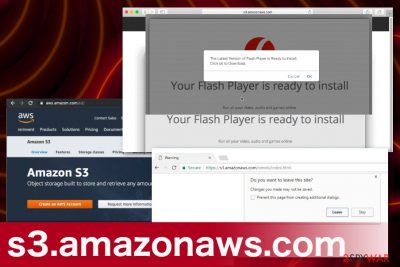
S3.amazonaws.com is the site claiming about updates and needed installations with the purpose of tricking people into allowing potentially unwanted programs. The domain is hosted by Amazon AWS that is a legitimate service and intended to provide IT resources for users even though it gets misused by malicious actors with shady goals. Redirects and revenue generation is the main purpose of such adware-type intruders and pages that promote infections with alleged Flash Player or different Adobe product updates.
Users who encounter these intrusive redirects can also get exposed to other advertisements, PUP distribution pages, and websites containing malicious scripts or even triggers malware infiltration. This page delivers pop-ups about the prepared installation, and users only need to click the OK button to download the said update. Unfortunately, the process is not related to Adobe or another software developer – the background process is leading to cyber infection, and audio or video software is nor installed nor updated during such process. By allowing the alleged update, you agree to install malicious content onto the system that can differ from potentially unwanted programs, in-browser intruders to really dangerous trojans, or malware.
| Name | S3.amazonaws.co |
|---|---|
| Type | Adware/ Scam |
| Tactics | Deliver update messages, encourage people to install the needed software and deliver PUPs this way |
| Symptoms | Promotional content shows up on the screen, and fake software updater manages to download malicious programs or infect the machine directly with harmful threats |
| Main danger | Scam delivers malware with various purposes and can lead to serious privacy and security issues |
| Distribution | Deceptive pages, pop-ups with advertisements, redirects to dubious online services, commercial material. Freeware installations can lead to PUP infiltrations that later on trigger such redirects to scammy sites |
| Elimination | Getting a proper anti-malware tool can make a huge difference in PUP removal because AV tools can find various malicious files and delete them what improves the general performance of the machine |
| System repair option | There are many background processes this intruder may run on the machine once it gets infected, so you should additionally check your device with a PC repair or cleaner tool like FortectIntego that may find and fix affected or even corrupted registry entries, system files |
S3.amazonaws.com is a misleading domain, which has been reported for hijacking web browser’s new tab URL and causing frequent web browsers redirects to Amazonaws related websites and malicious online services. It works as an advertising platform and may be used for promoting expensive items, useless services, or even malware.[1]
However, unexpected pop-ups should not be ignored. Original Amazon aws S3 or Amazon Web Service (AWS)[2] is not malicious. It’s a legitimate cloud storage web service that belongs to Amazon Inc.
Many people prefer using this service due to the multiplicity of functions and fair pricing. Nonetheless, cybersecurity experts warn that cybercriminals might misuse the the services for malicious activities, such as scam or malware dissemination.
The scam pop-ups state:
The Latest Version of Flash Player is Ready to Install.
Click ok to Download.
Your Flash Player is ready to install
Run all your video, audio and games online
Update the latest version for optimal performance
Install
Mainly, virus is dubbed as adware and potentially unwanted program (PUP) because misleading pop-ups usually start emerging soon after the installation of freeware. According to people who encountered this problem, they started seeing https://s3.amazonaws.com/addns/CH3088/CvCHff.html as a default new tab URL on Google Chrome and Mozilla Firefox. Mac users also encounter these pop-ups on their Safari browsers, so there is no exclusion to a particular OS.
In some of the cases, this doubtful URL is replaced by www.adfactorytech.com/resources/Re/Chnh/mov.php domain, which redirects to third-party search domains. In addition to that, people may also see the following status at the top-left corner of the web browser’s window when trying to access any website:
- Waiting for S3.amazonaws.com
- Connected to S3.amazonaws.com
- Looking up S3.amazonaws.com
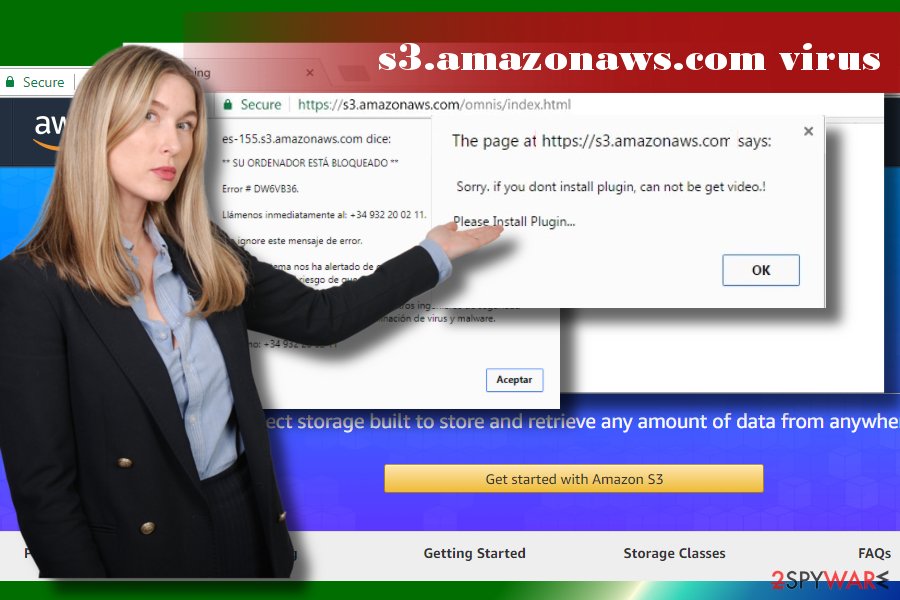
Usually, the content provided on the ads is rather professional-looking. Interestingly, most of the promoted things may match your web browsing history, so if you have recently searched for some makeup, shoes, vacation offers, etc. virus can display your appealing offers. That‘s because this dubious adware-related program may employ tracking cookies and accumulate browsing-related data, including search queries, websites visited, IP address, geographical location, email address, and so on.
Note that some of the ads can be dangerous. According to cybersecurity researchers, criminals found out a way to exploit publicly-readable and publicly-writeable servers and misuse it for disseminating malware or even ransomware.[3] Thus, if you keep receiving an excessive amount of pop-up and new tab ads, our recommendation would be to remove adware from the system.
Removal can be initiated in two ways – manual and automatic. The latter method is time-saving and more reliable. To initiate it, you have to employ a reputable anti-malware and run a full system check to terminate anything suspicious. Also, system tools like FortectIntego might provide the needed help for file issues caused by background processes and changes in the registry or startup settings. If nevertheless, you opt for manual removal, you can follow the steps provided at the end of this article.
Trusting such sites with claims about updating required or suspicious installations can lead to more issues than you think. Installing third-party updaters leads to system infiltration and issues with the safety of your PC. Such scammy pages ca even deliver pop-up messages with details about malware infiltration.
All these claims are false and note that Apple, Microsoft, or any other OS or software provider don't show such messages through web browsers. The fake updater delivered via random redirects is included in the database of many AV tools for a reason.[4]
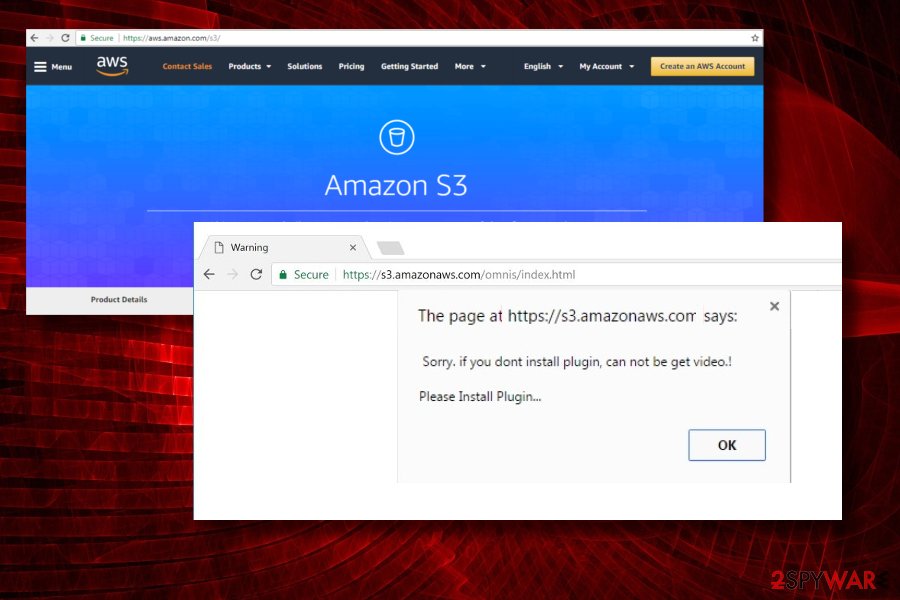
PUPs can be distributed via software packages
Cybersecurity experts warn people that PUPs like adware and browser hijackers can be distributed via software bundling. Freeware developers agree to attach free add-ons, toolbars, plug-ins, and extensions for monetization purposes.
The problem is not such a distribution method, technically known as bundling, but the way freeware developers disclose them. Usually, additional installers are hidden under Quick or Basic installation methods. If the user selects this method, he or she unintentionally agree to install all of them. As a consequence, the web browser may be hijacked and start initiating various unwanted activities.
According to NoVirus.co[5] team, the only way to prevent malware from installing onto your PC, you have to install free programs this way:
- Select freeware download source carefully;
- Then opt for Advanced or Custom installation method;
- Read License Terms;
- Remove checkmarks from additional components;
- Then finish the installation and check if the freeware did not drop malware. You can do that by opening Control Panel, sorting programs by date and look for unknown programs installed recently.
Additionally, you should avoid browsing on suspicious websites. Hackers can inject malicious codes into websites and misuse them for malware distribution.
Learn how to remove redirect virus automatically
If malware keeps ruining your web browsing experience, you should not delay the removal of PUPs from your PC. The easiest way to do that is to run a full system scan with a professional anti-malware tool. Professional tools will help you find all unwanted programs that are responsible for causing havoc on your computer.
Remember that to remove s3.amazonaws.com from the system and prevent its reappearance, you have to uninstall all suspicious apps. Anything left behind affects the persistence and causes different intrusive behavior.
Nonetheless, if you think about yourself as an experienced PC user and prefer the typical software removal technique, you can use the guide submitted by our research team. Make sure to follow each step carefully, and don‘t forget that the complete removal will be counted only after resetting your web browser.
You may remove virus damage with a help of FortectIntego. SpyHunter 5Combo Cleaner and Malwarebytes are recommended to detect potentially unwanted programs and viruses with all their files and registry entries that are related to them.
Getting rid of s3.amazonaws.com. Follow these steps
Uninstall from Windows
Get rid of pop-up from Windows without delay. The following instructions will help you to do so easily:
Instructions for Windows 10/8 machines:
- Enter Control Panel into Windows search box and hit Enter or click on the search result.
- Under Programs, select Uninstall a program.

- From the list, find the entry of the suspicious program.
- Right-click on the application and select Uninstall.
- If User Account Control shows up, click Yes.
- Wait till uninstallation process is complete and click OK.

If you are Windows 7/XP user, proceed with the following instructions:
- Click on Windows Start > Control Panel located on the right pane (if you are Windows XP user, click on Add/Remove Programs).
- In Control Panel, select Programs > Uninstall a program.

- Pick the unwanted application by clicking on it once.
- At the top, click Uninstall/Change.
- In the confirmation prompt, pick Yes.
- Click OK once the removal process is finished.
Delete from macOS
Remove items from Applications folder:
- From the menu bar, select Go > Applications.
- In the Applications folder, look for all related entries.
- Click on the app and drag it to Trash (or right-click and pick Move to Trash)

To fully remove an unwanted app, you need to access Application Support, LaunchAgents, and LaunchDaemons folders and delete relevant files:
- Select Go > Go to Folder.
- Enter /Library/Application Support and click Go or press Enter.
- In the Application Support folder, look for any dubious entries and then delete them.
- Now enter /Library/LaunchAgents and /Library/LaunchDaemons folders the same way and terminate all the related .plist files.

Remove from Microsoft Edge
Delete unwanted extensions from MS Edge:
- Select Menu (three horizontal dots at the top-right of the browser window) and pick Extensions.
- From the list, pick the extension and click on the Gear icon.
- Click on Uninstall at the bottom.

Clear cookies and other browser data:
- Click on the Menu (three horizontal dots at the top-right of the browser window) and select Privacy & security.
- Under Clear browsing data, pick Choose what to clear.
- Select everything (apart from passwords, although you might want to include Media licenses as well, if applicable) and click on Clear.

Restore new tab and homepage settings:
- Click the menu icon and choose Settings.
- Then find On startup section.
- Click Disable if you found any suspicious domain.
Reset MS Edge if the above steps did not work:
- Press on Ctrl + Shift + Esc to open Task Manager.
- Click on More details arrow at the bottom of the window.
- Select Details tab.
- Now scroll down and locate every entry with Microsoft Edge name in it. Right-click on each of them and select End Task to stop MS Edge from running.

If this solution failed to help you, you need to use an advanced Edge reset method. Note that you need to backup your data before proceeding.
- Find the following folder on your computer: C:\\Users\\%username%\\AppData\\Local\\Packages\\Microsoft.MicrosoftEdge_8wekyb3d8bbwe.
- Press Ctrl + A on your keyboard to select all folders.
- Right-click on them and pick Delete

- Now right-click on the Start button and pick Windows PowerShell (Admin).
- When the new window opens, copy and paste the following command, and then press Enter:
Get-AppXPackage -AllUsers -Name Microsoft.MicrosoftEdge | Foreach {Add-AppxPackage -DisableDevelopmentMode -Register “$($_.InstallLocation)\\AppXManifest.xml” -Verbose

Instructions for Chromium-based Edge
Delete extensions from MS Edge (Chromium):
- Open Edge and click select Settings > Extensions.
- Delete unwanted extensions by clicking Remove.

Clear cache and site data:
- Click on Menu and go to Settings.
- Select Privacy, search and services.
- Under Clear browsing data, pick Choose what to clear.
- Under Time range, pick All time.
- Select Clear now.

Reset Chromium-based MS Edge:
- Click on Menu and select Settings.
- On the left side, pick Reset settings.
- Select Restore settings to their default values.
- Confirm with Reset.

Remove from Mozilla Firefox (FF)
Uninstall adware-related entries from Mozilla Firefox by following these steps:
Remove dangerous extensions:
- Open Mozilla Firefox browser and click on the Menu (three horizontal lines at the top-right of the window).
- Select Add-ons.
- In here, select unwanted plugin and click Remove.

Reset the homepage:
- Click three horizontal lines at the top right corner to open the menu.
- Choose Options.
- Under Home options, enter your preferred site that will open every time you newly open the Mozilla Firefox.
Clear cookies and site data:
- Click Menu and pick Settings.
- Go to Privacy & Security section.
- Scroll down to locate Cookies and Site Data.
- Click on Clear Data…
- Select Cookies and Site Data, as well as Cached Web Content and press Clear.

Reset Mozilla Firefox
If clearing the browser as explained above did not help, reset Mozilla Firefox:
- Open Mozilla Firefox browser and click the Menu.
- Go to Help and then choose Troubleshooting Information.

- Under Give Firefox a tune up section, click on Refresh Firefox…
- Once the pop-up shows up, confirm the action by pressing on Refresh Firefox.

Remove from Google Chrome
One you delete malware, please follow these steps to reset Google Chrome's settings:
Delete malicious extensions from Google Chrome:
- Open Google Chrome, click on the Menu (three vertical dots at the top-right corner) and select More tools > Extensions.
- In the newly opened window, you will see all the installed extensions. Uninstall all the suspicious plugins that might be related to the unwanted program by clicking Remove.

Clear cache and web data from Chrome:
- Click on Menu and pick Settings.
- Under Privacy and security, select Clear browsing data.
- Select Browsing history, Cookies and other site data, as well as Cached images and files.
- Click Clear data.

Change your homepage:
- Click menu and choose Settings.
- Look for a suspicious site in the On startup section.
- Click on Open a specific or set of pages and click on three dots to find the Remove option.
Reset Google Chrome:
If the previous methods did not help you, reset Google Chrome to eliminate all the unwanted components:
- Click on Menu and select Settings.
- In the Settings, scroll down and click Advanced.
- Scroll down and locate Reset and clean up section.
- Now click Restore settings to their original defaults.
- Confirm with Reset settings.

Delete from Safari
Remove unwanted extensions from Safari:
- Click Safari > Preferences…
- In the new window, pick Extensions.
- Select the unwanted extension and select Uninstall.

Clear cookies and other website data from Safari:
- Click Safari > Clear History…
- From the drop-down menu under Clear, pick all history.
- Confirm with Clear History.

Reset Safari if the above-mentioned steps did not help you:
- Click Safari > Preferences…
- Go to Advanced tab.
- Tick the Show Develop menu in menu bar.
- From the menu bar, click Develop, and then select Empty Caches.

After uninstalling this potentially unwanted program (PUP) and fixing each of your web browsers, we recommend you to scan your PC system with a reputable anti-spyware. This will help you to get rid of s3.amazonaws.com registry traces and will also identify related parasites or possible malware infections on your computer. For that you can use our top-rated malware remover: FortectIntego, SpyHunter 5Combo Cleaner or Malwarebytes.
How to prevent from getting adware
Do not let government spy on you
The government has many issues in regards to tracking users' data and spying on citizens, so you should take this into consideration and learn more about shady information gathering practices. Avoid any unwanted government tracking or spying by going totally anonymous on the internet.
You can choose a different location when you go online and access any material you want without particular content restrictions. You can easily enjoy internet connection without any risks of being hacked by using Private Internet Access VPN.
Control the information that can be accessed by government any other unwanted party and surf online without being spied on. Even if you are not involved in illegal activities or trust your selection of services, platforms, be suspicious for your own security and take precautionary measures by using the VPN service.
Backup files for the later use, in case of the malware attack
Computer users can suffer from data losses due to cyber infections or their own faulty doings. Ransomware can encrypt and hold files hostage, while unforeseen power cuts might cause a loss of important documents. If you have proper up-to-date backups, you can easily recover after such an incident and get back to work. It is also equally important to update backups on a regular basis so that the newest information remains intact – you can set this process to be performed automatically.
When you have the previous version of every important document or project you can avoid frustration and breakdowns. It comes in handy when malware strikes out of nowhere. Use Data Recovery Pro for the data restoration process.
- ^ Malvertising. Wikipedia. The free encyclopedia.
- ^ AWS Amazon. Official websit of AWS Amazon.
- ^ Kevin Townsend. AWS S3 Buckets at Risk of "GhostWriter" MiTM Attack. Security Week. Internet and enterprise security news.
- ^ Fake updater detection rate. Virustotal. Online malware scanner.
- ^ NoVirus. NoVirus. Virus and Spyware news.























