JS:ScriptIP-inf [Trj] (Removal Guide) - updated Jun 2018
JS:ScriptIP-inf [Trj] Removal Guide
What is JS:ScriptIP-inf [Trj]?
JS:ScriptIP-inf – a trojan horse that can be used for malicious activities

JS:ScriptIP-inf is a malicious program that operates as a trojan horse. It means that this cyber threat might enter the system pretending to be a useful program, update or file. However, after installation, it might bring potentially unwanted programs (PUP), spyware[1] or other malware to the system. Besides, its tracking capability can lead you to the loss of your personal information, such as passwords, logins, financial information and so on. The most important feature of JS:ScriptIP-Inf [Trj] virus is that it can block the anti-virus software to hide itself on the system.
| Summary | |
| Name | JS:ScriptIP-inf [Trj] |
| Type | Trojan horse |
| Danger level | High. Might steal personal information, install spyware and malware |
| Symptoms | Computer slowdowns, an increased amount of pop-ups and ads showing up on the browser, browser redirects to suspicious websites |
| Distribution methods | Freeware and shareware websites, software bundling, compromised websites |
| To uninstall JS:ScriptIP-inf, install FortectIntego and run a full system scan | |
Just like its name suggests, JS:ScriptIP-inf [Trj] originates from the Java Scrip file. Malware[2] is designed to bypass computer’s protection and initiate numerous unwanted activities on user's machine. For this reason, some antivirus programs cannot detect and delete this trojan horse. In this case, it is always recommended running several antiviruses because, typically, different programs have different virus database.
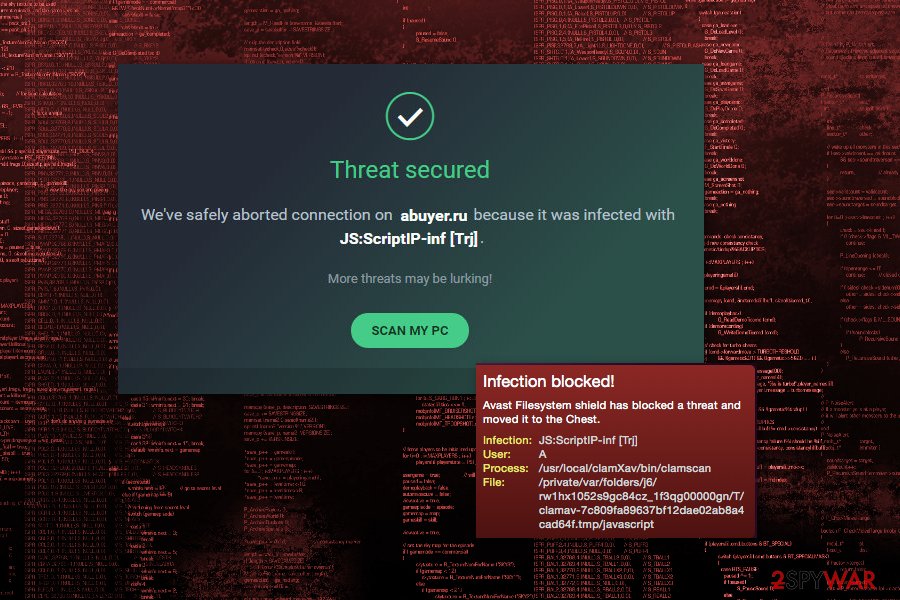
The infiltration of JS:ScriptIP-inf virus is typically followed by system slowdowns. The trojan horse[3] runs a couple of processes in the background in order to perform malicious activities on the affected machine. As a result, it consumes generous amount of computer's resources and causes system's malfunction.
After settling down, JS:ScriptIP-inf trojan is typically used for displaying aggressive pop-ups and banners, and browser redirects to various websites. Often users are forced to visit phishing, tech support scam or malicious websites. However, malware might also perform the following activities:
- install potentially unwanted or malicious programs;
- deliver fake software updates;[4]
- provide fake warnings about detected viruses;
- collect personally and non-personally identifiable information;
- etc.
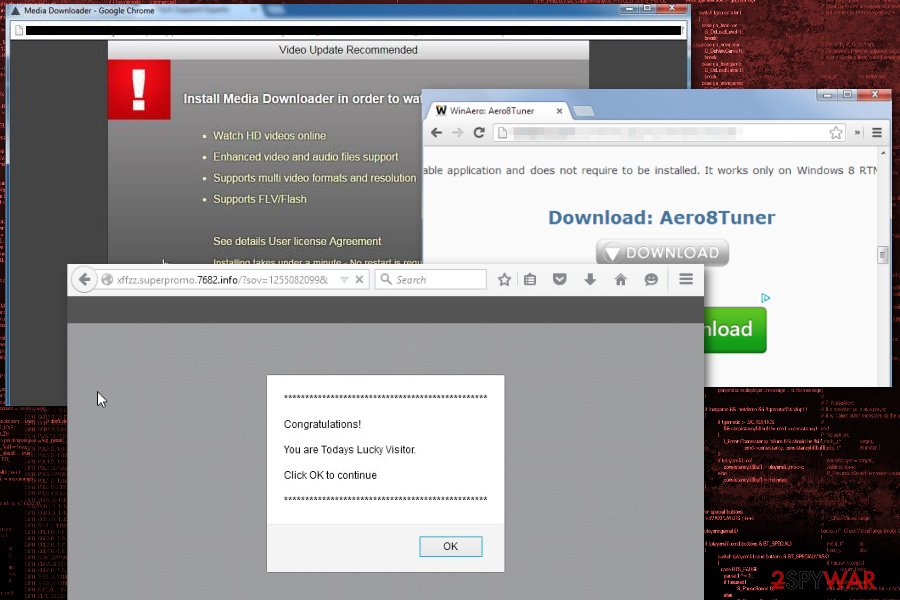
As you can see, JS:ScriptIP-inf [Trj] virus is a dangerous trojan horse, which can be involved in lots of malicious activities. It can be used for tracking the victim, recording his/hers keyboard clicks and stealing personal information. Because of such activity, you may lose your logins, passwords, banking data and other information.
Therefore, if you suspect that it was installed on your PC, you should run a full system scan with FortectIntego or another malware removal tool. If your computer is infected, the security software will remove JS:ScriptIP-inf [Trj] with all its components from the system.
Security experts do not recommend opting for manual JS:ScriptIP-inf removal because such attempts may lead to irreparable damage to the system. Trojans are complicated cyber threats that might consist of numerous files or programs which have to be wiped out to keep the system safe.
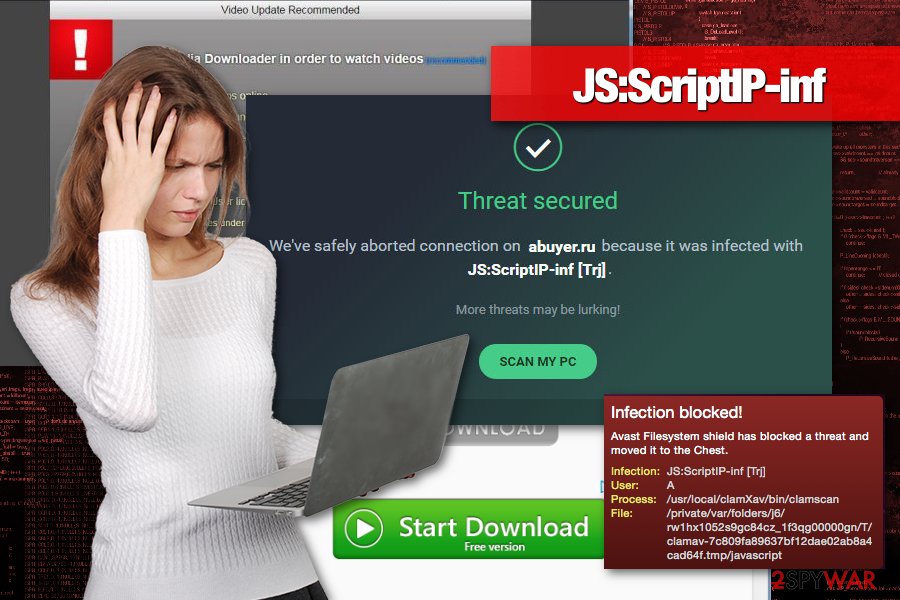
Infiltration methods of the trojan horse and how to avoid them
Trojan horses are designed in a way that they can hardly be noticed when it tries to infiltrate the system. Nevertheless, you can do something for avoiding such infections:
- Install a reputable anti-spyware and always keep it up-to-date.
- Avoid illegal websites because they are actively used for spreading such threats like trojans, malware, ransomware, etc.
- Stay away from ads that are offering free tools or free updates because there is a huge guarantee that they will infect your computer with either potentially unwanted program or virus.
- Ignore suspicious emails that are clearly filled with malicious email attachments or links. Please, delete such emails ASAP.
However, security specialists from NoVirus.uk[5] report that JS:ScriptIP-inf [Trj] might also spread via compromised websites. Therefore, you have to avoid visiting questionable and high-risk websites to avoid infiltration of malware.
Delete JS:ScriptIP-inf with reputable anti-malware software
JS:ScriptIP-inf removal has to be completed with reputable anti-malware software. It’s the easiest way to get rid of the trojan components and terminate malware without causing more damage to the system.
Attempts to remove JS:ScriptIP-inf manually might not be successful. Some trojans might hide in the system or pretend to be legitimate files or programs. Therefore, you might accidentally delete wrong entries.
If you are not sure what tools to choose for JS:ScriptIP-inf [Trj] removal, we recommend using FortectIntego, SpyHunter 5Combo Cleaner or Malwarebytes. These tools will help you to fix your computer. However, if you cannot install or run security software, follow the steps below.
Getting rid of JS:ScriptIP-inf [Trj]. Follow these steps
Manual removal using Safe Mode
If you cannot remove JS:ScriptIP-inf [Trj] because malware blocks security software, follow these steps to disable the virus:
Important! →
Manual removal guide might be too complicated for regular computer users. It requires advanced IT knowledge to be performed correctly (if vital system files are removed or damaged, it might result in full Windows compromise), and it also might take hours to complete. Therefore, we highly advise using the automatic method provided above instead.
Step 1. Access Safe Mode with Networking
Manual malware removal should be best performed in the Safe Mode environment.
Windows 7 / Vista / XP
- Click Start > Shutdown > Restart > OK.
- When your computer becomes active, start pressing F8 button (if that does not work, try F2, F12, Del, etc. – it all depends on your motherboard model) multiple times until you see the Advanced Boot Options window.
- Select Safe Mode with Networking from the list.

Windows 10 / Windows 8
- Right-click on Start button and select Settings.

- Scroll down to pick Update & Security.

- On the left side of the window, pick Recovery.
- Now scroll down to find Advanced Startup section.
- Click Restart now.

- Select Troubleshoot.

- Go to Advanced options.

- Select Startup Settings.

- Press Restart.
- Now press 5 or click 5) Enable Safe Mode with Networking.

Step 2. Shut down suspicious processes
Windows Task Manager is a useful tool that shows all the processes running in the background. If malware is running a process, you need to shut it down:
- Press Ctrl + Shift + Esc on your keyboard to open Windows Task Manager.
- Click on More details.

- Scroll down to Background processes section, and look for anything suspicious.
- Right-click and select Open file location.

- Go back to the process, right-click and pick End Task.

- Delete the contents of the malicious folder.
Step 3. Check program Startup
- Press Ctrl + Shift + Esc on your keyboard to open Windows Task Manager.
- Go to Startup tab.
- Right-click on the suspicious program and pick Disable.

Step 4. Delete virus files
Malware-related files can be found in various places within your computer. Here are instructions that could help you find them:
- Type in Disk Cleanup in Windows search and press Enter.

- Select the drive you want to clean (C: is your main drive by default and is likely to be the one that has malicious files in).
- Scroll through the Files to delete list and select the following:
Temporary Internet Files
Downloads
Recycle Bin
Temporary files - Pick Clean up system files.

- You can also look for other malicious files hidden in the following folders (type these entries in Windows Search and press Enter):
%AppData%
%LocalAppData%
%ProgramData%
%WinDir%
After you are finished, reboot the PC in normal mode.
Remove JS:ScriptIP-inf [Trj] using System Restore
This method might also help to get rid of the trojan horse:
-
Step 1: Reboot your computer to Safe Mode with Command Prompt
Windows 7 / Vista / XP- Click Start → Shutdown → Restart → OK.
- When your computer becomes active, start pressing F8 multiple times until you see the Advanced Boot Options window.
-
Select Command Prompt from the list

Windows 10 / Windows 8- Press the Power button at the Windows login screen. Now press and hold Shift, which is on your keyboard, and click Restart..
- Now select Troubleshoot → Advanced options → Startup Settings and finally press Restart.
-
Once your computer becomes active, select Enable Safe Mode with Command Prompt in Startup Settings window.

-
Step 2: Restore your system files and settings
-
Once the Command Prompt window shows up, enter cd restore and click Enter.

-
Now type rstrui.exe and press Enter again..

-
When a new window shows up, click Next and select your restore point that is prior the infiltration of JS:ScriptIP-inf [Trj]. After doing that, click Next.


-
Now click Yes to start system restore.

-
Once the Command Prompt window shows up, enter cd restore and click Enter.
Finally, you should always think about the protection of crypto-ransomwares. In order to protect your computer from JS:ScriptIP-inf [Trj] and other ransomwares, use a reputable anti-spyware, such as FortectIntego, SpyHunter 5Combo Cleaner or Malwarebytes
How to prevent from getting trojans
Access your website securely from any location
When you work on the domain, site, blog, or different project that requires constant management, content creation, or coding, you may need to connect to the server and content management service more often. The best solution for creating a tighter network could be a dedicated/fixed IP address.
If you make your IP address static and set to your device, you can connect to the CMS from any location and do not create any additional issues for the server or network manager that needs to monitor connections and activities. VPN software providers like Private Internet Access can help you with such settings and offer the option to control the online reputation and manage projects easily from any part of the world.
Recover files after data-affecting malware attacks
While much of the data can be accidentally deleted due to various reasons, malware is one of the main culprits that can cause loss of pictures, documents, videos, and other important files. More serious malware infections lead to significant data loss when your documents, system files, and images get encrypted. In particular, ransomware is is a type of malware that focuses on such functions, so your files become useless without an ability to access them.
Even though there is little to no possibility to recover after file-locking threats, some applications have features for data recovery in the system. In some cases, Data Recovery Pro can also help to recover at least some portion of your data after data-locking virus infection or general cyber infection.
- ^ Spyware. Tech Terms. Computer dictionary.
- ^ Tim Fisher. What Is Malware?. Lifewire. Tech how-to guides and tutorials.
- ^ Margaret Rouse. Trojan horse (computing). TechTarget. The network of technology focused web sites.
- ^ Liam Tung. Windows Meltdown-Spectre: Watch out for fake patches that spread malware. ZDNet. Technology news, analysis, comments and product reviews.
- ^ No Virus. No Virus. British cyber security news.





















