JSWorm ransomware (Virus Removal Instructions) - updated Jul 2019
JSWorm virus Removal Guide
What is JSWorm ransomware?
JSWorm ransomware is malware based on money extortion, although some versions are decryptable
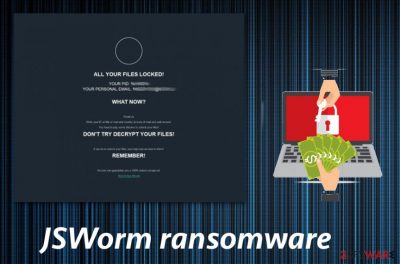
JSWorm ransomware is a cryptovirus that was first discovered in the wild in January 2019. It stems from GusCrypter malware family, whose goal is to encrypt all personal files on the system and require a ransom to be paid for their release. The virus was released under a few different versions, the latest of which is JSWORM v.3.0, which is the only version that remains not decryptable.
JSWorm ransomware uses the AES encryption algorithm[1] to lock up pictures, databases, documents, videos, music, etc. and appends .JSWORM extension at the end of each of the affected files. Additionally, the malware also drops a ransom note JSWORM-DECRYPT.html which explains that victims need to contact criminals via NIGER1253@COCK.LI email address if they want to recover their data.
Later versions incorporated a variety compound extensions the ended with .JSWORM, although crooks switched to .JURASIK appendix briefly. The email addresses, as it is typical, were changed as well (JSWORM v.3.0 uses jurasik@cock.lt email), although the ransom note name remained the same – JSWORM-DECRYPT.hta.
| Name | JSWorm ransomware |
|---|---|
| Type | Cryptovirus |
| Category | Ransomware |
| Versions | JSWorm 2.0, JSWorm 3.0, JSWorm 3.1 |
| Ransom note | JSWORM-DECRYPT.html |
| File marker | .JSWORM, .JURASIK |
| Distribution | Spam email attachments |
| Decryptable? | First and second variants can be decrypted. For JSWorm 2.0 ransomware, use decryptor from Emsisoft. Unfortunately, there is no decryption tool available for 3.0 and 3.1 versions |
| Elimination | Use FortectIntego for JSWorm ransomware virus damage removal |
Crooks behind JSWorm virus updated the virus code in versions 3.0 and 3.1, which has no decryptors available
Without a doubt, ransomware is now a lucrative business worth $2 billion.[2] For that reason, hackers behind major ransomware strains often continue improving their malware. In April 2019, threat actors released JSWorm 2.0 ransomware which worked identically to its predecessor. In May, crooks struck again with the second version, and the appended extension was changed to [ID-XXXXXXXXX][remarkpaul77@cock.li].JSWORM. Additionally, the ransom note was now in the text format and was named JSWORM-DECRYPT.txt.
As it turned out, the provided email address would not work, and crooks behind JSWorm virus would not be able to recover all the encrypted files even if they wanted to. Luckily, security researchers from Emsisoft[3] managed to crack the code of JSWorm 2.0 ransomware and released the decryption tool that would allow victims to recover files for free.
Since the release of Emsisoft's decrypter in May, hackers altered the code with the release of JSWorm 3.0 and 3.1 versions, which remain not decryptable currently. As it is typical, crooks ask for money in Bitcoin, although the price is unknown. However, users should avoid contacting criminals and avoid falling victims to a potential scam that would not only result in a file but also money loss.
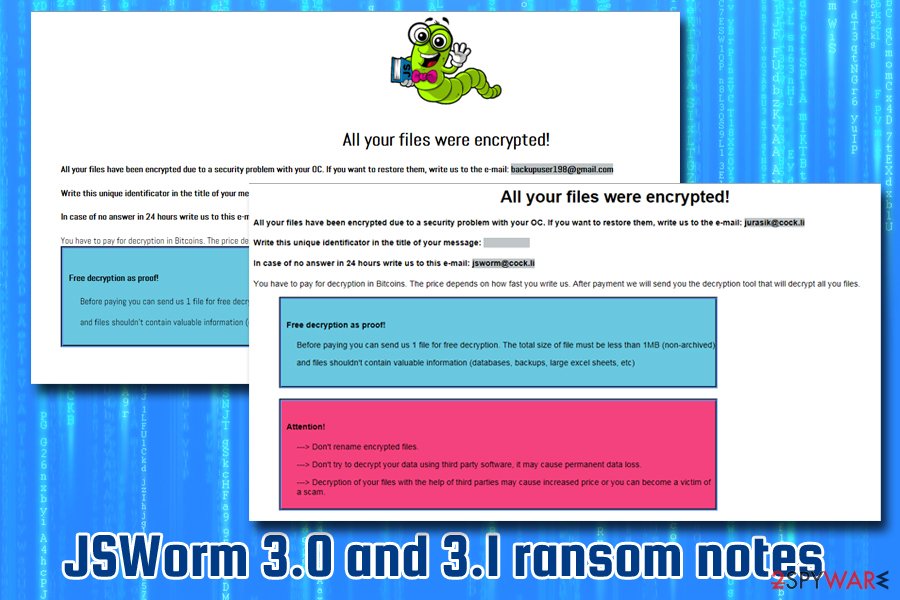
Instead, users should perform JSWorm ransomware removal and then try alternative data recovery methods. Besides, once the code of particular ransomware family gets cracked, it is highly likely that later versions will be as well.
Files encrypted by JSWorm ransomware are not damaged but rather locked
The misconception about file locking viruses is that they corrupt the files, which is not true. The sophisticated encryption algorithm is used to encrypt them, which essentially puts a unique password on each of the files. To recover the data, users need a specific key that is generated during the encryption process and is sent to a remote server which only hackers has access to.
During the encryption process, JSWorm ransomware makes use of AES algorithm to lock a variety of different files, such as:
- photos;
- documents;
- archives;
- audio files;
- videos;
- databases.
Although JSWorm ransomware cannot encrypt system files, it makes additional alterations on your system. Windows Registry values are changed, so ransomware is launched every time you restart your PC.[4] Additionally, Shadow Volume Copies are also deleted, which complicates data recovery. These changes are made before the virus starts file encryption so that it would not be interrupted during the process.
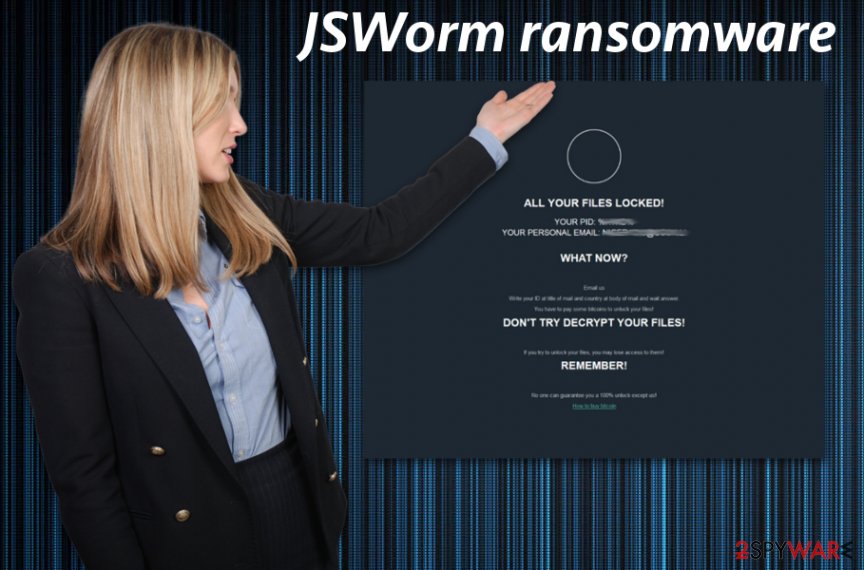
JSWorm ransomware displays a ransom note in an HTML or HTA format that reads the following:
ALL YOUR FILES LOCKED!
YOUR PID %HWID%
YOUR PERSONAL EMAIL: NIGER1253@COCK.LIWHAT NOW?
Email us
Write your ID at title of mail and country at body of mail and wait answer.
You have to pay some bitcoins to unlock your files!DON’T TRY DECRYPT YOUR FILES!
If you try to unlock your files, you may lose access to them!
REMEMBER!No one can guarantee you a 100% unlock except us!
How to buy bitcoin
You should remove JSWorm ransomware using trustworthy antivirus program as many researchers[5] advise. This is a crucial step that ensures your system is clear and prepared for data recovery. To repair ransomware-affected system files and fix virus damage, use FortectIntego or similar repair tools before file restoration processes.
JSWorm ransomware virus is one of the most dangerous cyber threats, and you may need additional help for the proper virus termination. Since this virus can alter the registry, you should enter the system in a Safe Mode with Networking, so anti-malware tools work correctly. We have prepared a few additional tips down below.
JSWorm 2.0 ransomware decryption tool and how to use it
JSWorm 2.0 ransomware was first spotted in April 2019, used a compound file extension [ID-XXXXXXXXX][remarkpaul77@cock.li].JSWORM and dropped a ransom note in a text format – JSWORM-DECRYPT.txt. This variant was prevalent in the US, Italy, France, Germany, Argentina, Brazil, Turkey, and a few other countries.
Fortunately, Emsisoft security researchers released a decrypter that can retrieve victims' files for free. To be able to decipher data with the said tool, you will have to make sure you still have the ransom note JSWORM-DECRYPT.txt, as it is required for decryption. You can find such a file in any folder that holds the locked data.
- Download the decrypt_JSWorm2.exe file from the official Emsisoft site
- Run the executable
- If User Account Control shows up, click Yes
- Agree to License Terms
- Once the program opens, click on Browse and locate the ransom note
- Click on Start
- The decryptor will show the key it detected
- Click OK and wait till the process finishes
Do not forget that you need to remove JSWorm 2.0 ransomware before you proceed with file recovery, as all the data would be encrypted repeatedly. 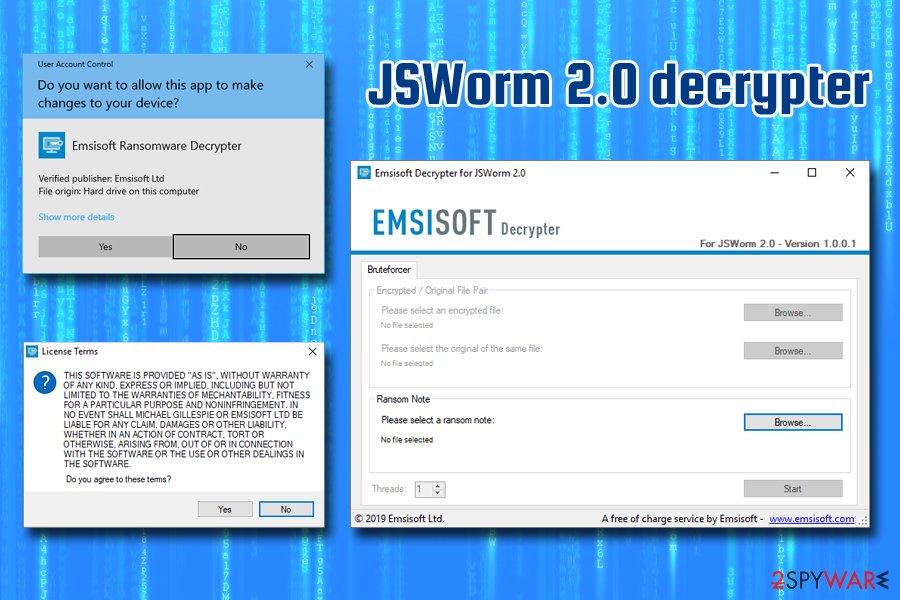
Email spam campaigns are one of the most popular ransomware distribution techniques
Phishing[6] tactics can be used to infect devices with various cyber threats including ransomware. People get tricked that they received a legitimate email and when the attachment is opened malicious script launches the virus on your system directly. Infected documents or even direct links contain malicious macros, and you enable them with one click of the button.
Document files, presentations or databases attached to these emails contain the payload or direct malware. You can avoid getting these threats by scanning the file before opening and deleting suspicious emails from the box immediately. Any email from the company or service you are not using can be designed to infect your computer. Pay more attention to emails you get when you are not expecting them.
Use professional help for JSWorm ransomware elimination
When you need to remove JSWorm ransomware from the system completely, employ a reputable and trustworthy anti-malware program or your antivirus tool. This step ensures that every cyber threat is eliminated from the system. You should also clean the virus damage or fix additional changes with tools like FortectIntego, SpyHunter 5Combo Cleaner pr Malwarebytes.
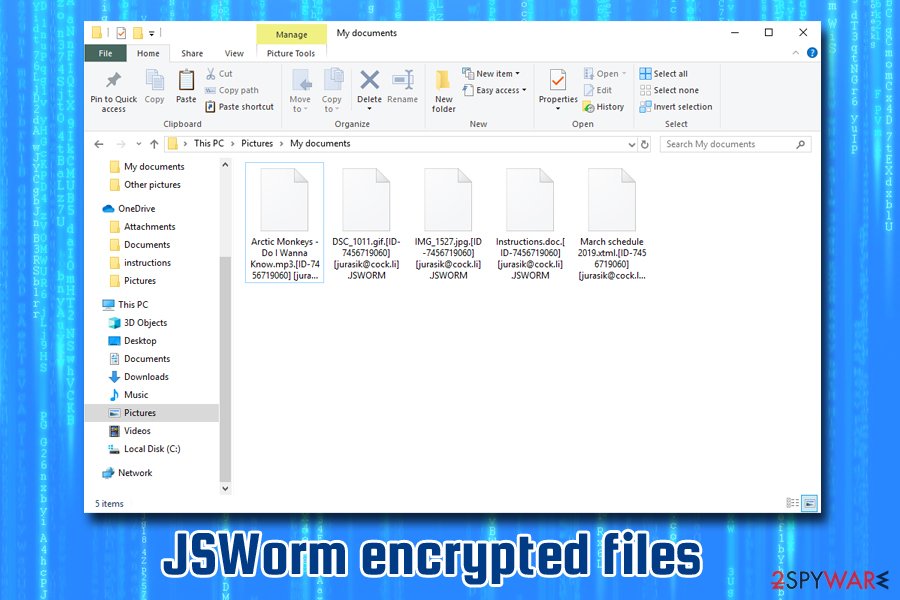
However, JSWorm ransomware removal might get difficult when the system is altered further. For that, we offer you to reboot the device in Safe Mode before scanning the system thoroughly. This way your anti-malware program is performing properly.
If you still focusing on data recovery using file backups or data restoring software, make sure that the computer is clear after the .JSWorm virus termination. Ransomware can perform yet another round of encryption on your files if you restore them while the computer is still infected.
Getting rid of JSWorm virus. Follow these steps
Manual removal using Safe Mode
For the best JSWorm ransomware removal results, reboot your PC in the Safe Mode with Networking and then scan the system using your antivirus:
Important! →
Manual removal guide might be too complicated for regular computer users. It requires advanced IT knowledge to be performed correctly (if vital system files are removed or damaged, it might result in full Windows compromise), and it also might take hours to complete. Therefore, we highly advise using the automatic method provided above instead.
Step 1. Access Safe Mode with Networking
Manual malware removal should be best performed in the Safe Mode environment.
Windows 7 / Vista / XP
- Click Start > Shutdown > Restart > OK.
- When your computer becomes active, start pressing F8 button (if that does not work, try F2, F12, Del, etc. – it all depends on your motherboard model) multiple times until you see the Advanced Boot Options window.
- Select Safe Mode with Networking from the list.

Windows 10 / Windows 8
- Right-click on Start button and select Settings.

- Scroll down to pick Update & Security.

- On the left side of the window, pick Recovery.
- Now scroll down to find Advanced Startup section.
- Click Restart now.

- Select Troubleshoot.

- Go to Advanced options.

- Select Startup Settings.

- Press Restart.
- Now press 5 or click 5) Enable Safe Mode with Networking.

Step 2. Shut down suspicious processes
Windows Task Manager is a useful tool that shows all the processes running in the background. If malware is running a process, you need to shut it down:
- Press Ctrl + Shift + Esc on your keyboard to open Windows Task Manager.
- Click on More details.

- Scroll down to Background processes section, and look for anything suspicious.
- Right-click and select Open file location.

- Go back to the process, right-click and pick End Task.

- Delete the contents of the malicious folder.
Step 3. Check program Startup
- Press Ctrl + Shift + Esc on your keyboard to open Windows Task Manager.
- Go to Startup tab.
- Right-click on the suspicious program and pick Disable.

Step 4. Delete virus files
Malware-related files can be found in various places within your computer. Here are instructions that could help you find them:
- Type in Disk Cleanup in Windows search and press Enter.

- Select the drive you want to clean (C: is your main drive by default and is likely to be the one that has malicious files in).
- Scroll through the Files to delete list and select the following:
Temporary Internet Files
Downloads
Recycle Bin
Temporary files - Pick Clean up system files.

- You can also look for other malicious files hidden in the following folders (type these entries in Windows Search and press Enter):
%AppData%
%LocalAppData%
%ProgramData%
%WinDir%
After you are finished, reboot the PC in normal mode.
Remove JSWorm using System Restore
When the device gets affected by malware, you can try System Restore feature:
-
Step 1: Reboot your computer to Safe Mode with Command Prompt
Windows 7 / Vista / XP- Click Start → Shutdown → Restart → OK.
- When your computer becomes active, start pressing F8 multiple times until you see the Advanced Boot Options window.
-
Select Command Prompt from the list

Windows 10 / Windows 8- Press the Power button at the Windows login screen. Now press and hold Shift, which is on your keyboard, and click Restart..
- Now select Troubleshoot → Advanced options → Startup Settings and finally press Restart.
-
Once your computer becomes active, select Enable Safe Mode with Command Prompt in Startup Settings window.

-
Step 2: Restore your system files and settings
-
Once the Command Prompt window shows up, enter cd restore and click Enter.

-
Now type rstrui.exe and press Enter again..

-
When a new window shows up, click Next and select your restore point that is prior the infiltration of JSWorm. After doing that, click Next.


-
Now click Yes to start system restore.

-
Once the Command Prompt window shows up, enter cd restore and click Enter.
Bonus: Recover your data
Guide which is presented above is supposed to help you remove JSWorm from your computer. To recover your encrypted files, we recommend using a detailed guide prepared by 2-spyware.com security experts.If your files are encrypted by JSWorm, you can use several methods to restore them:
If you need an alternative for file backups, Data Recovery Pro can help you
Data Recovery Pro is the program that restores encrypted or accidentally deleted files on the computer
- Download Data Recovery Pro;
- Follow the steps of Data Recovery Setup and install the program on your computer;
- Launch it and scan your computer for files encrypted by JSWorm ransomware;
- Restore them.
Windows Previous Versions — a feature that recovers files encrypted by JSWorm ransomware
When System Restore gets enabled, you can use Windows Previous Versions as an alternative for data backups and recover your locked data
- Find an encrypted file you need to restore and right-click on it;
- Select “Properties” and go to “Previous versions” tab;
- Here, check each of available copies of the file in “Folder versions”. You should select the version you want to recover and click “Restore”.
ShadowExplorer helps after JSWorm ransomware attack
When Shadow Volume Copies remain untouched by the virus, ShadowExplorer helps in data recovery
- Download Shadow Explorer (http://shadowexplorer.com/);
- Follow a Shadow Explorer Setup Wizard and install this application on your computer;
- Launch the program and go through the drop down menu on the top left corner to select the disk of your encrypted data. Check what folders are there;
- Right-click on the folder you want to restore and select “Export”. You can also select where you want it to be stored.
Make use of Emsisoft JSWorm 2.0 decrypter
Download decrypter from Emsisoft for the official site: https://www.emsisoft.com/decrypter/jsworm-20.
Finally, you should always think about the protection of crypto-ransomwares. In order to protect your computer from JSWorm and other ransomwares, use a reputable anti-spyware, such as FortectIntego, SpyHunter 5Combo Cleaner or Malwarebytes
How to prevent from getting ransomware
Stream videos without limitations, no matter where you are
There are multiple parties that could find out almost anything about you by checking your online activity. While this is highly unlikely, advertisers and tech companies are constantly tracking you online. The first step to privacy should be a secure browser that focuses on tracker reduction to a minimum.
Even if you employ a secure browser, you will not be able to access websites that are restricted due to local government laws or other reasons. In other words, you may not be able to stream Disney+ or US-based Netflix in some countries. To bypass these restrictions, you can employ a powerful Private Internet Access VPN, which provides dedicated servers for torrenting and streaming, not slowing you down in the process.
Data backups are important – recover your lost files
Ransomware is one of the biggest threats to personal data. Once it is executed on a machine, it launches a sophisticated encryption algorithm that locks all your files, although it does not destroy them. The most common misconception is that anti-malware software can return files to their previous states. This is not true, however, and data remains locked after the malicious payload is deleted.
While regular data backups are the only secure method to recover your files after a ransomware attack, tools such as Data Recovery Pro can also be effective and restore at least some of your lost data.
- ^ Encryption Algorithm. Techopedia. Where IT and Business Meet.
- ^ Patrick Howell O'Neill. Ransomware is now a $2 billion-per-year criminal industry. Cyberscoop. Cybersecurity media company.
- ^ Emsisoft Decrypter for JSWorm 2.0. Emsisoft. Official website.
- ^ Roger A. Grimes. Infected with malware? Check your Windows registry. CSOonline. Security news, features and analysis.
- ^ Viruset. Viruset. Spyware related news.
- ^ What is a phishing attack. Imperva. Cyber security software and services company.





















