Jucysh.com (Free Instructions) - Virus Removal Guide
Jucysh.com Removal Guide
What is Jucysh.com?
Jucysh.com – a suspicious domain that can provide misleading ads
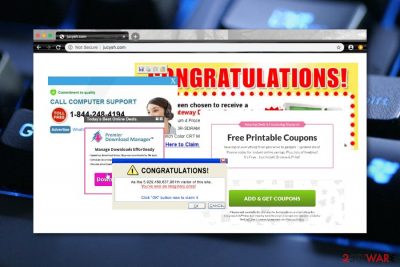
Jucysh.com is an adware-related website that can get the user involved in advertising and redirecting activities. Besides, this suspicious domain has been marked as a fraud by Malwarebytes Antimalware[1] that gives a hint about the page's bad reputation and potentially malicious tasks. If you ever receive Jucysh.com virus on your computer and web browsers, be prepared to be loaded with an excessive amount of ads, face unwanted redirects to odd locations, and get your online activities tracked by the third-party developers and find even a bigger number of targeted advertisements.
| Name | Jucysh.com |
|---|---|
| Type | Potentially unwanted program |
| Sub-type | Adware app |
| Activities | This suspicious product can provide an excessive amount of advertisements, redirect the user to other affiliate or misleading sources, track browsing-related information by injecting tracking objects, bring other potentially suspicious or even malicious content to the computer system, etc. |
| Distribution | The main spreading sources of adware include freeware or shareware software packages. PUPs are also likely to appear on the computer system through websites such as download.com, softonic.com, and cnet.com |
| Removal | You can get rid of the adware with the help of antimalware software or by using the step-by-step guidelines that have been added to the end of this article |
| Fix | If you have found some signs of system compromisation, you can try repairing the machine with the help of FortectIntego |
Jucysh.com is not a domain that you can trust or should visit. Some web browsers and antimalware programs might even try to block access to this website if you try to enter it. There can be a high risk of catching a malware infection on these types of websites as hackers know how to misuse their weak security levels.
Continuously, Jucysh.com might get you involved in redirecting activities. When you are browsing via Google Chrome, Mozilla Firefox, Internet Explorer, Microsoft Edge, or Safari, you might be taken some odd locations some of which might also appear to be malware-laden, i.e. filled with trojans, ransomware, worms, spyware, and other parasites.
Even though adware such as Jucysh.com is not considered as dangerous malware, it still holds some risks. Besides the mentioned activities, the potentially unwanted program can produce a big amount of targeted advertising, deals, offers, surveys, and even scams. The developers might try to trick you into downloading useless products/services.
Additionally, if Jucysh.com provides you with some suspicious questionnaires and surveys, do not fill in any blanks that require your personal information, credential, or contact details as hackers can easily misuse this type of data for their own purposes, e.g. identity theft, money swindling, spamming you with advertising content.
Jucysh.com might be able to track your online activities by injecting HTTP cookies,[2] pixels, or beacons into your web browser app. Third-parties might get hold of information such as your recently-visited websites, offers and deals searched, recently saved bookmarks, hyperlinks and ads clicked, geographic location, IP address, etc.
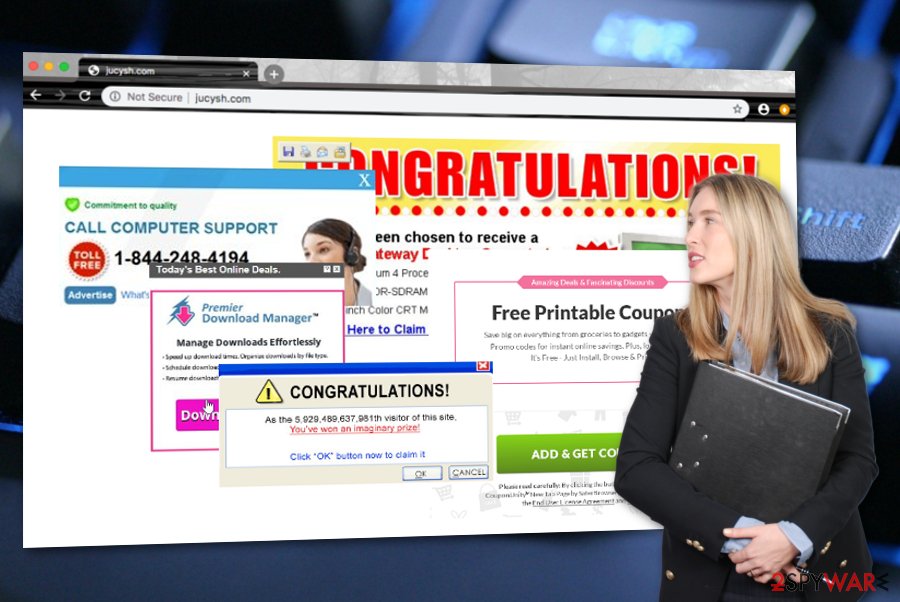
Some user has complained about constantly being redirected to Jucysh.com and other bogus domains such as lulachu.com, ugyplysh.com.[3] It appears that the adware can come together with other potentially unwanted content. This way you might receive even more intense advertising and redirecting activities that can increase the work level of your CPU.
If Jucysh.com appears only occasionally and you are not constantly bothered by its intrusive activities, an adblocking tool such as AdBlock[4] might help you prevent the excessive advertising. Additionally, you can try finding the domain in the Notifications list of your web browser and removing the URL address from there:
- Launch the web browser that has been providing you with ads.
- Click on the three dots on your upper right.
- Continue with Settings > Advanced.
- Afterward, find Notifications under the Site Settings option.
- Locate Jucysh.com and other suspicious URLs.
- Choose to remove/disable all of the domains.
If this does not help and all the unwanted activities have become more intense, it might be a sign of an adware infection. For this purpose, you should remove Jucysh.com from your web browsers and computer. You can do this by employing reliable antimalware software or using the step-by-step guidelines that have been added to the end of this page.
After Jucysh.com removal, it is time to check your computer for possible system corruption. If the adware has brought some additional content to the system, it might have caused some type of system compromisation. If you find some signs of damage, you can try repairing your machine with the help of a tool such as FortectIntego.
The distribution ways of adware apps
Cybersecurity researchers from Virusai.lt[5] state that adware apps are often distributed by using the “bundling” technique when the PUP comes as an additional component in an entire software package. Besides, having the “Recommended” or “Quick” configuration set on is also a risk factor of receiving adware.
Continuously, you should avoid downloading and installing software and services from third-party apps such as download.com, cnet.com, or softonic.com. Get all of your products only from reliable sources and original developers to avoid any misunderstandings.
In addition, adware apps can come from third-party advertisements, hyperlinks, and fake software updates. Avoid visiting websites that are flagged as unsafe to proceed with as you might encounter potentially unwanted content. Do not agree with software updates before checking their official release.
Last but not least, always have reliable antimalware protection working on your computer system. Even though Windows and macOS systems already come with in-built security tools, you might want to increase the protection level by adding other strong safety programs.
The removal of Jucysh.com adware
You should eliminate Jucysh.com virus from your computer system and web browsers if you want to bring back your machine's stability and get rid of annoying activities that are a result of this potentially unwanted program.
Jucysh.com removal requires cleaning all infected directories. If you think that you might not be able to discover all of the locations where the adware might have been, you should employ reliable automatical software and allow the program to complete the process for you. These tools are capable of dealing with such tasks in a few minutes of time and cleaning all infected directories permanently.
However, if you think that you are capable of eliminating the PUP by yourself, you can give the manual step-by-step guidelines a try. You can remove Jucysh.com from your Windows or macOS by going through the below-provided instructions. Additionally, do not forget that the adware might have filled web browsers with annoying content too. Regarding this fact, do not forget to refresh Chrome, Firefox, Explorer, Edge, and Safari apps.
You may remove virus damage with a help of FortectIntego. SpyHunter 5Combo Cleaner and Malwarebytes are recommended to detect potentially unwanted programs and viruses with all their files and registry entries that are related to them.
Getting rid of Jucysh.com. Follow these steps
Uninstall from Windows
To eliminate the rogue app from Windows, apply the following instructing steps
Instructions for Windows 10/8 machines:
- Enter Control Panel into Windows search box and hit Enter or click on the search result.
- Under Programs, select Uninstall a program.

- From the list, find the entry of the suspicious program.
- Right-click on the application and select Uninstall.
- If User Account Control shows up, click Yes.
- Wait till uninstallation process is complete and click OK.

If you are Windows 7/XP user, proceed with the following instructions:
- Click on Windows Start > Control Panel located on the right pane (if you are Windows XP user, click on Add/Remove Programs).
- In Control Panel, select Programs > Uninstall a program.

- Pick the unwanted application by clicking on it once.
- At the top, click Uninstall/Change.
- In the confirmation prompt, pick Yes.
- Click OK once the removal process is finished.
Delete from macOS
Remove items from Applications folder:
- From the menu bar, select Go > Applications.
- In the Applications folder, look for all related entries.
- Click on the app and drag it to Trash (or right-click and pick Move to Trash)

To fully remove an unwanted app, you need to access Application Support, LaunchAgents, and LaunchDaemons folders and delete relevant files:
- Select Go > Go to Folder.
- Enter /Library/Application Support and click Go or press Enter.
- In the Application Support folder, look for any dubious entries and then delete them.
- Now enter /Library/LaunchAgents and /Library/LaunchDaemons folders the same way and terminate all the related .plist files.

Remove from Microsoft Edge
Delete unwanted extensions from MS Edge:
- Select Menu (three horizontal dots at the top-right of the browser window) and pick Extensions.
- From the list, pick the extension and click on the Gear icon.
- Click on Uninstall at the bottom.

Clear cookies and other browser data:
- Click on the Menu (three horizontal dots at the top-right of the browser window) and select Privacy & security.
- Under Clear browsing data, pick Choose what to clear.
- Select everything (apart from passwords, although you might want to include Media licenses as well, if applicable) and click on Clear.

Restore new tab and homepage settings:
- Click the menu icon and choose Settings.
- Then find On startup section.
- Click Disable if you found any suspicious domain.
Reset MS Edge if the above steps did not work:
- Press on Ctrl + Shift + Esc to open Task Manager.
- Click on More details arrow at the bottom of the window.
- Select Details tab.
- Now scroll down and locate every entry with Microsoft Edge name in it. Right-click on each of them and select End Task to stop MS Edge from running.

If this solution failed to help you, you need to use an advanced Edge reset method. Note that you need to backup your data before proceeding.
- Find the following folder on your computer: C:\\Users\\%username%\\AppData\\Local\\Packages\\Microsoft.MicrosoftEdge_8wekyb3d8bbwe.
- Press Ctrl + A on your keyboard to select all folders.
- Right-click on them and pick Delete

- Now right-click on the Start button and pick Windows PowerShell (Admin).
- When the new window opens, copy and paste the following command, and then press Enter:
Get-AppXPackage -AllUsers -Name Microsoft.MicrosoftEdge | Foreach {Add-AppxPackage -DisableDevelopmentMode -Register “$($_.InstallLocation)\\AppXManifest.xml” -Verbose

Instructions for Chromium-based Edge
Delete extensions from MS Edge (Chromium):
- Open Edge and click select Settings > Extensions.
- Delete unwanted extensions by clicking Remove.

Clear cache and site data:
- Click on Menu and go to Settings.
- Select Privacy, search and services.
- Under Clear browsing data, pick Choose what to clear.
- Under Time range, pick All time.
- Select Clear now.

Reset Chromium-based MS Edge:
- Click on Menu and select Settings.
- On the left side, pick Reset settings.
- Select Restore settings to their default values.
- Confirm with Reset.

Remove from Mozilla Firefox (FF)
To get rid of unwanted components from Mozilla Firefox, use these instructions
Remove dangerous extensions:
- Open Mozilla Firefox browser and click on the Menu (three horizontal lines at the top-right of the window).
- Select Add-ons.
- In here, select unwanted plugin and click Remove.

Reset the homepage:
- Click three horizontal lines at the top right corner to open the menu.
- Choose Options.
- Under Home options, enter your preferred site that will open every time you newly open the Mozilla Firefox.
Clear cookies and site data:
- Click Menu and pick Settings.
- Go to Privacy & Security section.
- Scroll down to locate Cookies and Site Data.
- Click on Clear Data…
- Select Cookies and Site Data, as well as Cached Web Content and press Clear.

Reset Mozilla Firefox
If clearing the browser as explained above did not help, reset Mozilla Firefox:
- Open Mozilla Firefox browser and click the Menu.
- Go to Help and then choose Troubleshooting Information.

- Under Give Firefox a tune up section, click on Refresh Firefox…
- Once the pop-up shows up, confirm the action by pressing on Refresh Firefox.

Remove from Google Chrome
To reverse browser settings back to its previous state, follow the below-provided lines
Delete malicious extensions from Google Chrome:
- Open Google Chrome, click on the Menu (three vertical dots at the top-right corner) and select More tools > Extensions.
- In the newly opened window, you will see all the installed extensions. Uninstall all the suspicious plugins that might be related to the unwanted program by clicking Remove.

Clear cache and web data from Chrome:
- Click on Menu and pick Settings.
- Under Privacy and security, select Clear browsing data.
- Select Browsing history, Cookies and other site data, as well as Cached images and files.
- Click Clear data.

Change your homepage:
- Click menu and choose Settings.
- Look for a suspicious site in the On startup section.
- Click on Open a specific or set of pages and click on three dots to find the Remove option.
Reset Google Chrome:
If the previous methods did not help you, reset Google Chrome to eliminate all the unwanted components:
- Click on Menu and select Settings.
- In the Settings, scroll down and click Advanced.
- Scroll down and locate Reset and clean up section.
- Now click Restore settings to their original defaults.
- Confirm with Reset settings.

Delete from Safari
Remove unwanted extensions from Safari:
- Click Safari > Preferences…
- In the new window, pick Extensions.
- Select the unwanted extension and select Uninstall.

Clear cookies and other website data from Safari:
- Click Safari > Clear History…
- From the drop-down menu under Clear, pick all history.
- Confirm with Clear History.

Reset Safari if the above-mentioned steps did not help you:
- Click Safari > Preferences…
- Go to Advanced tab.
- Tick the Show Develop menu in menu bar.
- From the menu bar, click Develop, and then select Empty Caches.

After uninstalling this potentially unwanted program (PUP) and fixing each of your web browsers, we recommend you to scan your PC system with a reputable anti-spyware. This will help you to get rid of Jucysh.com registry traces and will also identify related parasites or possible malware infections on your computer. For that you can use our top-rated malware remover: FortectIntego, SpyHunter 5Combo Cleaner or Malwarebytes.
How to prevent from getting adware
Protect your privacy – employ a VPN
There are several ways how to make your online time more private – you can access an incognito tab. However, there is no secret that even in this mode, you are tracked for advertising purposes. There is a way to add an extra layer of protection and create a completely anonymous web browsing practice with the help of Private Internet Access VPN. This software reroutes traffic through different servers, thus leaving your IP address and geolocation in disguise. Besides, it is based on a strict no-log policy, meaning that no data will be recorded, leaked, and available for both first and third parties. The combination of a secure web browser and Private Internet Access VPN will let you browse the Internet without a feeling of being spied or targeted by criminals.
No backups? No problem. Use a data recovery tool
If you wonder how data loss can occur, you should not look any further for answers – human errors, malware attacks, hardware failures, power cuts, natural disasters, or even simple negligence. In some cases, lost files are extremely important, and many straight out panic when such an unfortunate course of events happen. Due to this, you should always ensure that you prepare proper data backups on a regular basis.
If you were caught by surprise and did not have any backups to restore your files from, not everything is lost. Data Recovery Pro is one of the leading file recovery solutions you can find on the market – it is likely to restore even lost emails or data located on an external device.
- ^ jucysh.com. Malwarebytes Blog. Detections.
- ^ HTTP cookie. Wikipedia. The free encyclopedia.
- ^ HOW TO STOP muliple attempts to link to jucysh.com, ugyplysh.com, and lulachu.com. Norton Community. Forums.
- ^ What is AdBlock?. Quora.com. Relevant questions and answers.
- ^ Virusai.lt. Virusai. Security and spyware news.























