JuicyAds (Removal Instructions) - updated Jan 2019
JuicyAds Removal Guide
What is JuicyAds?
JuicyAds is an adult-themed advertisement service that might not be that safe
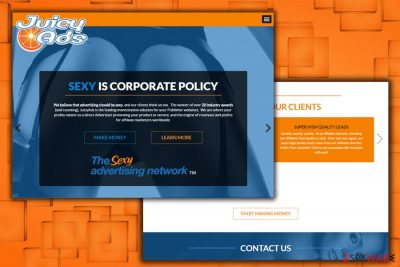
JuicyAds is a legitimate advertising network that specializes in adult content. While multiple publishers and website developers might choose the platform, regular users noticed quite persistent pop-ups, pop-unders, redirects, banners and other ads marked by JuicyAds marker. The adverts might show up on Google Chrome, Internet Explorer, Mozilla Firefox or another browser at any time during web browsing sessions, because of adware[1] presence on the PC. JuicyAds infection might lead users to unsafe sites, where malware infection or personal data leak could occur. Therefore, we highly advise users to pay attention to this article in order to protect their virtual safety and computer security.
| Name | JuicyAds |
| Type | Adware |
| Developer | Tiger Media Inc. |
| Infiltration | Software bundling, unsafe sites |
| Affected browsers | Google Chrome, Internet Explorer, Safari, Opera, Mozilla Firefox, etc. |
| Main dangers | Malware infection and data leak |
| Symptoms | Intrusive ads, redirects, sponsored links, etc. |
| Elimination | Use our guide below and then scan your device with FortectIntego |
The self-proclaimed “sexy advertising network” JuicyAds.com displays ads that may be offensive and inappropriate for children or certain individuals. However, that is not the only feature of these ads that are negative, prompting users to complete JuicyAds removal immediately.
Once the redirect by JuicyAds occurs, you can see that a few different URLs change in the address bar until the actual offer is loaded. This is how this adware fetches third-party content to display. Typically, these ads come from adserver.juicyads.com or mobile.juicyads.com sites. If these ads pop up on your screen, you should not rush to click on them, no matter what content they provide.
Shockingly, JuicyAds virus typically presents adult-only offers and redirects to erotic-themed sites, and if you are at least a little bit interested in computer’s security, you probably know that such sites are considered insecure.
You should always think before clicking on JuicyAds as they can connect you to shady web pages, or download a dangerous piece of software to your computer. Please, stay away from offers to install free applications or software updates, because such downloads can include a few infectious files that might do damage to your computer system.
To avoid possible data leakage, keep your personal information to yourself and never agree to reveal it to some suspicious websites. You might also come across secure Internet sites by clicking on these advertisements, however, to lower the possibility of infecting the computer with dangerous software, try to stay clear of these ads as much as you can.
What is more, JuicyAds adware program monitors user’s behavior online. It inserts tracking cookies that spy on user’s browsing history, search queries, and other information that can reveal what the user is interested in. The worst part is that personal data is handled by the company as well, as follows:[2]
We may collect, use, store, and transfer different kinds of personal data about you which we have grouped together as follows:
- Identity Data includes first name, last name, username or similar identifier, and date of birth.
- Contact Data includes mailing address, email address, telephone number, ICQ number, and Skype handle.
- Financial Data includes bank account and payment account details.
- Transaction Data includes details about payments to and from you and other details of services you have purchased from us.
- Technical Data includes Internet protocol (IP) address, your login data, browser type and version, time zone setting and location, browser plug-in types and versions, operating system and platform, and other technology on the devices you use to access this website.
- Profile Data includes your username and password, deposits or withdrawals made by you, your interests, preferences, feedback, and survey responses. <…>
It is unclear why this ad-supported program needs such information, but if you do not want to share it, remove JuicyAds adware from the computer without delay. You can make use of out instructions below, or opt for automatic elimination which can be achieved with the help of security software. Additionally, we suggest you scan your machine with FortectIntego – it can repair all the damage done to your device and bring it back to a fully working state.
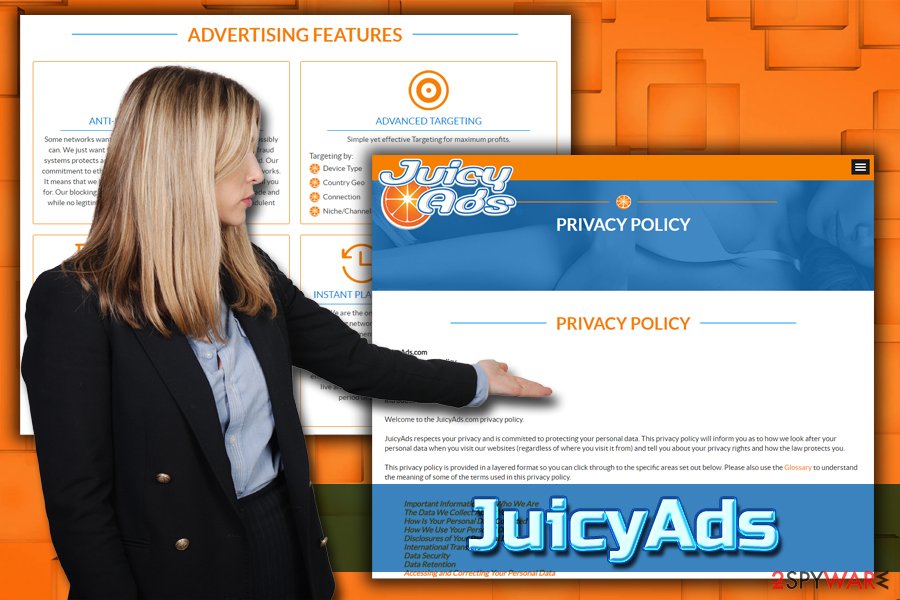
Potentially unwanted apps are distributed with the help of software bundling: here's how to avoid them
Potentially unwanted programs are distributed together with other apps that can be downloaded from the Internet for free. Therefore, if you like to download applications from file sharing sites, you should take a look at this short tutorial on how to install computer software correctly (as noted by security researchers):[3]
- Read Terms of Use and Privacy Policy papers carefully. Look for any statements that seem suspicious to you;
- If everything seems normal, proceed to the next step. Choose where do you want to install the program, and then set installation mode from Default/Standard to Custom/Advanced;
- Deselect all proposals to make changes to your computer system or to install new and never-heard-of apps.
The best way to remove JuicyAds
This adware can cause you problems at the workplace and home as well. Therefore, you must eliminate it immediately. The fastest and easiest way to remove JuicyAds virus is by running reliable security software that specializes in potentially unwanted programs. It will only take you a couple of minutes to perform a scan and get rid of the application.
Alternatively, you can also rely on manual JuicyAds removal. Simply follow the detailed instructions below. Be aware that you should have some basic computer knowledge to be able to complete this process yourself.
After you eliminate the threat, make sure you reset each of the installed browsers, as adware often alter its settings, which may result in more redirects, even if the unwanted program is gone.
You may remove virus damage with a help of FortectIntego. SpyHunter 5Combo Cleaner and Malwarebytes are recommended to detect potentially unwanted programs and viruses with all their files and registry entries that are related to them.
Getting rid of JuicyAds. Follow these steps
Uninstall from Windows
To remove JuicyAds from Windows OS, follow these steps:
Instructions for Windows 10/8 machines:
- Enter Control Panel into Windows search box and hit Enter or click on the search result.
- Under Programs, select Uninstall a program.

- From the list, find the entry of the suspicious program.
- Right-click on the application and select Uninstall.
- If User Account Control shows up, click Yes.
- Wait till uninstallation process is complete and click OK.

If you are Windows 7/XP user, proceed with the following instructions:
- Click on Windows Start > Control Panel located on the right pane (if you are Windows XP user, click on Add/Remove Programs).
- In Control Panel, select Programs > Uninstall a program.

- Pick the unwanted application by clicking on it once.
- At the top, click Uninstall/Change.
- In the confirmation prompt, pick Yes.
- Click OK once the removal process is finished.
Delete from macOS
If you got affected by unwanted pop-ups, banners, pop-unders and other unwanted activity on your macOS, follow these steps:
Remove items from Applications folder:
- From the menu bar, select Go > Applications.
- In the Applications folder, look for all related entries.
- Click on the app and drag it to Trash (or right-click and pick Move to Trash)

To fully remove an unwanted app, you need to access Application Support, LaunchAgents, and LaunchDaemons folders and delete relevant files:
- Select Go > Go to Folder.
- Enter /Library/Application Support and click Go or press Enter.
- In the Application Support folder, look for any dubious entries and then delete them.
- Now enter /Library/LaunchAgents and /Library/LaunchDaemons folders the same way and terminate all the related .plist files.

Remove from Microsoft Edge
Delete unwanted extensions from MS Edge:
- Select Menu (three horizontal dots at the top-right of the browser window) and pick Extensions.
- From the list, pick the extension and click on the Gear icon.
- Click on Uninstall at the bottom.

Clear cookies and other browser data:
- Click on the Menu (three horizontal dots at the top-right of the browser window) and select Privacy & security.
- Under Clear browsing data, pick Choose what to clear.
- Select everything (apart from passwords, although you might want to include Media licenses as well, if applicable) and click on Clear.

Restore new tab and homepage settings:
- Click the menu icon and choose Settings.
- Then find On startup section.
- Click Disable if you found any suspicious domain.
Reset MS Edge if the above steps did not work:
- Press on Ctrl + Shift + Esc to open Task Manager.
- Click on More details arrow at the bottom of the window.
- Select Details tab.
- Now scroll down and locate every entry with Microsoft Edge name in it. Right-click on each of them and select End Task to stop MS Edge from running.

If this solution failed to help you, you need to use an advanced Edge reset method. Note that you need to backup your data before proceeding.
- Find the following folder on your computer: C:\\Users\\%username%\\AppData\\Local\\Packages\\Microsoft.MicrosoftEdge_8wekyb3d8bbwe.
- Press Ctrl + A on your keyboard to select all folders.
- Right-click on them and pick Delete

- Now right-click on the Start button and pick Windows PowerShell (Admin).
- When the new window opens, copy and paste the following command, and then press Enter:
Get-AppXPackage -AllUsers -Name Microsoft.MicrosoftEdge | Foreach {Add-AppxPackage -DisableDevelopmentMode -Register “$($_.InstallLocation)\\AppXManifest.xml” -Verbose

Instructions for Chromium-based Edge
Delete extensions from MS Edge (Chromium):
- Open Edge and click select Settings > Extensions.
- Delete unwanted extensions by clicking Remove.

Clear cache and site data:
- Click on Menu and go to Settings.
- Select Privacy, search and services.
- Under Clear browsing data, pick Choose what to clear.
- Under Time range, pick All time.
- Select Clear now.

Reset Chromium-based MS Edge:
- Click on Menu and select Settings.
- On the left side, pick Reset settings.
- Select Restore settings to their default values.
- Confirm with Reset.

Remove from Mozilla Firefox (FF)
You need to reset Mozilla Firefox in order to make sure the unwanted activity does not comes back:
Remove dangerous extensions:
- Open Mozilla Firefox browser and click on the Menu (three horizontal lines at the top-right of the window).
- Select Add-ons.
- In here, select unwanted plugin and click Remove.

Reset the homepage:
- Click three horizontal lines at the top right corner to open the menu.
- Choose Options.
- Under Home options, enter your preferred site that will open every time you newly open the Mozilla Firefox.
Clear cookies and site data:
- Click Menu and pick Settings.
- Go to Privacy & Security section.
- Scroll down to locate Cookies and Site Data.
- Click on Clear Data…
- Select Cookies and Site Data, as well as Cached Web Content and press Clear.

Reset Mozilla Firefox
If clearing the browser as explained above did not help, reset Mozilla Firefox:
- Open Mozilla Firefox browser and click the Menu.
- Go to Help and then choose Troubleshooting Information.

- Under Give Firefox a tune up section, click on Refresh Firefox…
- Once the pop-up shows up, confirm the action by pressing on Refresh Firefox.

Remove from Google Chrome
Delete malicious extensions from Google Chrome:
- Open Google Chrome, click on the Menu (three vertical dots at the top-right corner) and select More tools > Extensions.
- In the newly opened window, you will see all the installed extensions. Uninstall all the suspicious plugins that might be related to the unwanted program by clicking Remove.

Clear cache and web data from Chrome:
- Click on Menu and pick Settings.
- Under Privacy and security, select Clear browsing data.
- Select Browsing history, Cookies and other site data, as well as Cached images and files.
- Click Clear data.

Change your homepage:
- Click menu and choose Settings.
- Look for a suspicious site in the On startup section.
- Click on Open a specific or set of pages and click on three dots to find the Remove option.
Reset Google Chrome:
If the previous methods did not help you, reset Google Chrome to eliminate all the unwanted components:
- Click on Menu and select Settings.
- In the Settings, scroll down and click Advanced.
- Scroll down and locate Reset and clean up section.
- Now click Restore settings to their original defaults.
- Confirm with Reset settings.

Delete from Safari
Remove unwanted extensions from Safari:
- Click Safari > Preferences…
- In the new window, pick Extensions.
- Select the unwanted extension and select Uninstall.

Clear cookies and other website data from Safari:
- Click Safari > Clear History…
- From the drop-down menu under Clear, pick all history.
- Confirm with Clear History.

Reset Safari if the above-mentioned steps did not help you:
- Click Safari > Preferences…
- Go to Advanced tab.
- Tick the Show Develop menu in menu bar.
- From the menu bar, click Develop, and then select Empty Caches.

After uninstalling this potentially unwanted program (PUP) and fixing each of your web browsers, we recommend you to scan your PC system with a reputable anti-spyware. This will help you to get rid of JuicyAds registry traces and will also identify related parasites or possible malware infections on your computer. For that you can use our top-rated malware remover: FortectIntego, SpyHunter 5Combo Cleaner or Malwarebytes.
How to prevent from getting adware
Stream videos without limitations, no matter where you are
There are multiple parties that could find out almost anything about you by checking your online activity. While this is highly unlikely, advertisers and tech companies are constantly tracking you online. The first step to privacy should be a secure browser that focuses on tracker reduction to a minimum.
Even if you employ a secure browser, you will not be able to access websites that are restricted due to local government laws or other reasons. In other words, you may not be able to stream Disney+ or US-based Netflix in some countries. To bypass these restrictions, you can employ a powerful Private Internet Access VPN, which provides dedicated servers for torrenting and streaming, not slowing you down in the process.
Data backups are important – recover your lost files
Ransomware is one of the biggest threats to personal data. Once it is executed on a machine, it launches a sophisticated encryption algorithm that locks all your files, although it does not destroy them. The most common misconception is that anti-malware software can return files to their previous states. This is not true, however, and data remains locked after the malicious payload is deleted.
While regular data backups are the only secure method to recover your files after a ransomware attack, tools such as Data Recovery Pro can also be effective and restore at least some of your lost data.
- ^ What is Adware?. Kaspersky Labs. Resource center.
- ^ JuicyAds. JuicyAds Official site. Privacy Policy.
- ^ BedyNet. BedyNet. Security research site.























