Karimg.xyz ads (fake) - Free Guide
Karimg.xyz ads Removal Guide
What is Karimg.xyz ads?
Karimg.xyz is a fake website made by scammers who use social engineering techniques
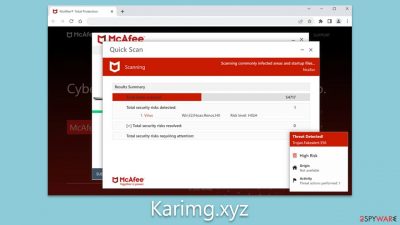
Karimg.xyz dupes users through fraudulent messages designed to instill fear. Some individuals may land on this website due to adware infections, but in most cases, malicious links or automated redirect scripts on other websites are the likely culprits. Unsuspecting users who find themselves on the site are caught off guard by an unanticipated system scan, making the scheme effective for its orchestrators.
The scam involves displaying alleged results from a fictitious virus scan. These results purport that multiple infections have been detected and that the user's security software subscription has expired. Upon seeing these counterfeit results, users are lured into clicking a link where they can purchase a full license.
The scam website Karimg.xyz has no legitimate affiliation with any security vendor it may reference; its sole objective is to generate revenue through clicks on affiliate links. Furthermore, since it is challenging to ascertain the legitimacy of a redirected security software download site, users may inadvertently install malware on their systems instead of an authentic program.
We recommend avoiding any prompts to download software and suggest following our comprehensive guide. If you suspect your computer might be compromised or if you have inadvertently installed something, review the information provided below to learn about the necessary steps to ensure your personal safety and computer security.
| Name | Karimg.xyz |
| Type | Scam, phishing, redirect, adware |
| Operation | The fake message claims that the system has been infected with malware, which needs to be removed with the promoted software |
| Distribution | Compromised websites, pop-up ads, potentially unwanted applications |
| Risks | Interacting with the scam content is dangerous, as scammers may promote fake versions of antivirus software. Instead, use reputable tools for your system safety |
| Removal | Make sure you scan your system with SpyHunter 5Combo Cleaner – especially if you downloaded and installed software from a scam site |
| Other tips | You should remove caches and other web data after eliminating adware to prevent data tracking with the FortectIntego repair and maintenance tool. You can also repair damaged system components with it |
How users end up on malicious websites
A primary avenue through which individuals encounter phishing and other harmful online content is by visiting torrent sites, adult-themed YouTube video converters, unauthorized video streaming platforms, and similar websites. These sites often deal with questionable or even illicit content, resulting in lax oversight.
Such an environment is conducive for cybercriminals to distribute malicious files that may silently install ransomware or other dangerous infections on users' devices without raising suspicion until it is too late. Moreover, visitors may come across harmful advertising and counterfeit buttons directing them to fraudulent sites like Karimg.xyz.
In some instances, encountering scams may be the result of potentially unwanted or malicious software on a user's device. This is particularly likely if ads appear on the majority of websites where they shouldn't be. Since adware and malware are often disseminated through deceptive techniques like bundling, users may be unaware of their presence on their devices. As a result, it is essential to inspect and verify the safety of one's device.
Scam methods
Upon visiting the deceitful Karimg.xyz website, users are startled to witness an immediate McAfee scan taking place. Shortly after, they are presented with scan results that invariably report multiple virus infections. Users can expect to encounter the following message:
Your PC is infected with 5 viruses!
ACTION REQUIRED
Your McAfee Subscription Has Expired! Renew now to keep your PC protected. If your PC is unprotected, it is at risk for viruses and other malware.
Scammers frequently target individuals with limited knowledge of internet scams, as they are more susceptible to such deception. These individuals may see a message from an ostensibly “trustworthy” security vendor and assume their system is genuinely infected, necessitating immediate action. At this point, they are informed that their subscription has expired and must be renewed.
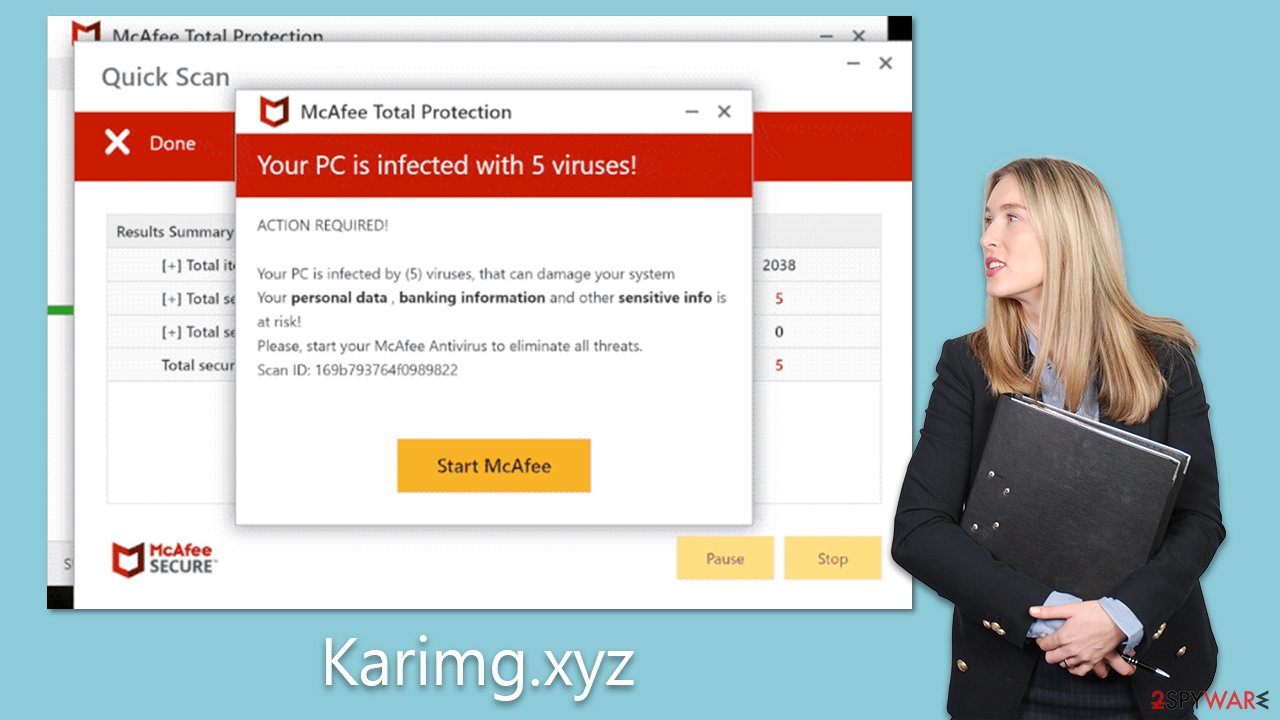
As previously mentioned, no legitimate security providers would resort to fearmongering to sell their software. It is crucial to recognize that the entire scan process displayed on Karimg.xyz is fabricated – all logos and names are used deceptively to intimidate visitors. Reliable anti-malware software installed on the system is the only reliable means of determining if the device is infected unless a backdoor has already been installed on the device.
Check for infections
Undoubtedly, all the scan results displayed by the fraudulent website are fictitious. However, it is important not to dismiss the possibility of an actual infection. Adware is a type of malicious software that infiltrates your system and browser, inundating it with advertisements. If you frequently encounter websites like Karimg.xyz and your browser is plagued by persistent ads, you may have adware installed.
Before proceeding with the steps outlined below, we recommend using SpyHunter 5Combo Cleaner or Malwarebytes antivirus software to scan your system for adware and malware. Nevertheless, manual steps can be effective in addressing potentially unwanted programs. Keep in mind that malicious software may employ obfuscation techniques to make removal challenging.
To begin, remove any browser extensions that appear suspicious:
Google Chrome
- Open Google Chrome, click on the Menu (three vertical dots at the top-right corner) and select More tools > Extensions.
- In the newly opened window, you will see all the installed extensions. Uninstall all the suspicious plugins that might be related to the unwanted program by clicking Remove.
![Remove extensions from Chrome Remove extensions from Chrome]()
Mozilla Firefox
- Open Mozilla Firefox browser and click on the Menu (three horizontal lines at the window's top-right).
- Select Add-ons.
- In here, select the unwanted plugin and click Remove.
![Remove extensions from Firefox Remove extensions from Firefox]()
MS Edge (Chromium)
- Open Edge and click select Settings > Extensions.
- Delete unwanted extensions by clicking Remove.
![Remove extensions from Chromium Edge Remove extensions from Chromium Edge]()
Safari
- Click Safari > Preferences…
- In the new window, pick Extensions.
- Select the unwanted extension and select Uninstall.
![Remove extensions from Safari Remove extensions from Safari]()
Internet Explorer
- Open Internet Explorer, click on the Gear icon (IE menu) on the top-right corner of the browser
- Pick Manage Add-ons.
- You will see a Manage Add-ons window. Here, look for suspicious plugins. Click on these entries and select Disable.
![Remove add-ons from Internet Explorer Remove add-ons from Internet Explorer]()
Unwanted programs can do more harm than browser extensions, so it is crucial to get rid of them. If you aren't sure which apps to keep and which to delete, we suggest leaving the process to security software.
Windows
- Enter Control Panel into the Windows search box and hit Enter or click on the search result.
- Under Programs, select Uninstall a program.
![Uninstall from Windows 1 Uninstall from Windows 1]()
- From the list, find the entry of the suspicious program.
- Right-click on the application and select Uninstall.
- If User Account Control shows up, click Yes.
- Wait till the uninstallation process is complete and click OK.
![Uninstall from Windows 2 Uninstall from Windows 2]()
Mac
While moving apps into Trash is how you delete most normal applications, adware tends to create additional files for persistence. Thus, you should look for .plist and other files that could be related to the virus. If you are not sure, skip this step entirely.
- From the menu bar, select Go > Applications.
- In the Applications folder, look for all related entries.
- Click on the app and drag it to Trash (or right-click and pick Move to Trash)
![Uninstall from Mac 1 Uninstall from Mac 1]()
To fully remove an unwanted app, you need to access Application Support, LaunchAgents, and LaunchDaemons folders and delete relevant files:
- Select Go > Go to Folder.
- Enter /Library/Application Support and click Go or press Enter.
- In the Application Support folder, look for any dubious entries and then delete them.
- Now enter /Library/LaunchAgents and /Library/LaunchDaemons folders the same way and terminate all the related .plist files.
Besides showcasing a counterfeit virus infection alert, the website also presents users with the choice to activate push notifications upon arrival. Accidentally clicking the “Allow” button in the notification box will lead to unsolicited push notifications being sent at irregular intervals, delivering unwanted and potentially harmful links.
Although anti-malware scans can efficiently address viruses and FortectIntego can guarantee the removal of any residual components from the device, halting push notifications can only be achieved by accessing the browser settings.
Getting rid of Karimg.xyz ads. Follow these steps
Stop browser notifications
Remove unwanted notifications from Google Chrome (desktop):
- Open Google Chrome browser and go to Menu > Settings.
- Scroll down and click on Advanced.
- Locate Privacy and security section and pick Site Settings > Notifications.

- Look at the Allow section and look for a suspicious URL.
- Click the three vertical dots next to it and pick Block. This should remove unwanted notifications from Google Chrome.

Remove unwanted notifications from Google Chrome (Android):
- Open Google Chrome and tap on Settings (three vertical dots).
- Select Notifications.
- Scroll down to the Sites section.
- Locate the unwanted URL and toggle the button to the left (Off setting).

Remove unwanted notifications from Mozilla Firefox:
- Open Mozilla Firefox and go to Menu > Options.
- Click on Privacy & Security section.
- Under Permissions, you should be able to see Notifications. Click the Settings button next to it.

- In the Settings – Notification Permissions window, click on the drop-down menu by the URL in question.
- Select Block and then click on Save Changes. This should remove unwanted notifications from Mozilla Firefox.

Remove unwanted notifications from Safari:
- Click on Safari > Preferences…
- Go to the Websites tab and, under General, select Notifications.
- Select the web address in question, click the drop-down menu and select Deny.

Remove unwanted notifications from MS Edge:
- Open Microsoft Edge, and click the Settings and more button (three horizontal dots) at the top-right of the window.
- Select Settings and then go to Advanced.
- Under Website permissions, pick Manage permissions and select the URL in question.

- Toggle the switch to the left to turn notifications off on Microsoft Edge.

Remove unwanted notifications from MS Edge (Chromium):
- Open Microsoft Edge, and go to Settings.
- Select Site permissions.
- Go to Notifications on the right.
- Under Allow, you will find the unwanted entry.
- Click on More actions and select Block.

Remove unwanted notifications from Internet Explorer:
- Open Internet Explorer, and click on the Gear icon at the top-right of the window.
- Select Internet options and go to the Privacy tab.
- In the Pop-up Blocker section, click on Settings.
- Locate web address in question under Allowed sites and pick Remove.

How to prevent from getting adware
Access your website securely from any location
When you work on the domain, site, blog, or different project that requires constant management, content creation, or coding, you may need to connect to the server and content management service more often. The best solution for creating a tighter network could be a dedicated/fixed IP address.
If you make your IP address static and set to your device, you can connect to the CMS from any location and do not create any additional issues for the server or network manager that needs to monitor connections and activities. VPN software providers like Private Internet Access can help you with such settings and offer the option to control the online reputation and manage projects easily from any part of the world.
Recover files after data-affecting malware attacks
While much of the data can be accidentally deleted due to various reasons, malware is one of the main culprits that can cause loss of pictures, documents, videos, and other important files. More serious malware infections lead to significant data loss when your documents, system files, and images get encrypted. In particular, ransomware is is a type of malware that focuses on such functions, so your files become useless without an ability to access them.
Even though there is little to no possibility to recover after file-locking threats, some applications have features for data recovery in the system. In some cases, Data Recovery Pro can also help to recover at least some portion of your data after data-locking virus infection or general cyber infection.


















