Katyusha ransomware (Free Instructions) - Decryption Steps Included
Katyusha virus Removal Guide
What is Katyusha ransomware?
Katyusha ransomware is a cryptovirus that demands 0.5 in BTC for recovering files marked with .katyusha appendix
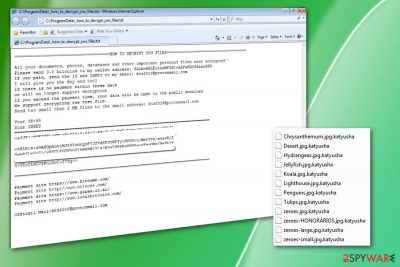
Katyusha ransomware — a dangerous cryptovirus designed to encrypt users' files to make them useless and additionally extort their money. The ransom note _how_to_decrypt_you_files.txt, which is saved in every folder with the encrypted data, claims that payment to recover encrypted data should be sent within three days. However, the victim is offered to test the decryption service by sending two small files to cybercriminals. No matter how tempting this offer seems, you shouldn't contact these people because you can be scammed. Better get rid of the ransomware virus right after you find .katyusha file extensions appended to your images, videos, documents and similar data. Next, initiate files' recovery process by using their backups.
| Name | Katyusha ransomware |
|---|---|
| Type | Cryptovirus |
| File extension | .katyusha appendix |
| Ransom note | _how_to_decrypt_you_files.txt |
| Ransom amount | 0.5 Bitcoin |
| Contact email | kts2018@protonmail.com |
| Distribution | Spam email attachments |
| Elimination | Use FortectIntego for Katyusha ransomware removal |
Katyusha files virus is not a product from hackers who are willing to reveal all the details about the initial attack. There is no information which encryption[1] algorithm used by this threat, but there is a high possibility that the ransomware is using AES or RSA encryption algorithms to block victim's access to the most used files.
After locking the target data, Katyusha ransomware creates the special identification key which should be later used for decryption. You can't guess this code or find it on your computer as in most of the cases it is saved on the C&C serves that belong to hackers.
Additionally, Katyusha ransomware generates a ransom note that reads the following:
=====================================HOW TO DECRYPT YOU FILES====================================
All your documents, photos, databases and other important personal files were encrypted!!
Please send 0.5 bitcoins to my wallet address: 3ALmvAWLEothnMF5BjckAFaKB5S6zan9PK
If you paid, send the ID and IDKEY to my email: kts2018@protonmail.com
I will give you the key and tool
If there is no payment within three days
we will no longer support decryption
If you exceed the payment time, your data will be open to the public download
We support decrypting the test file.
Send two small than 2 MB files to the email address: kts2018@protonmail.comYour ID:[redacted 8 numbers]
Your IDKEY:
================================================================================
[redacted 0x100 bytes in base64]================================================================================
Payment site https://www.bithumb.com/
Payment site http://www.coinone.com/
Payment site https://www.gopax.co.kr/
Payment site http://www.localbitcoins.com/Officail Mail:kts2018@protonmail.com
Paying the demanded ransom is not recommended, just like contacting people behind the threat. If you believe that the virus has already affected your Windows machine, focus on virus elimination first. The easiest way to recover files encrypted by Katyusha is using their backups. If you haven't been saving extra copies of your most important files, try one of the few methods for file recovery that are presented below.
Remember that ransomware can also affect newly added files on the device. Encryption does not stop until you remove Katyusha ransomware from the system. Only then you can recover your data from the cloud or insert an external device with your extra copies.
In the future, keep your files save by keeping them in three different locations, e.g., your computer, an external USB drive, a backup service online.[2] This method ensures that you still have at least one copy of your data safe.
Various researchers[3] explain that the ransomware may alter Windows registry by adding new entries or modifying the existing registry entries. By doing so, hackers are willing to ensure that their malware is launched upon the PC's reboot. That's why we highly recommend avoiding manual Katyusha ransomware removal that requires fixing the computer's registry and similar locations.
If you need a recommended tool to perform this procedure, use a reputable anti-malware software like FortectIntego or SpyHunter 5Combo Cleaner. It will clean your device thoroughly before any data recovery attempt. You can use other programs of your choice, just make sure they are reputable and that you are using their latest versions having the full virus data base.

Spam email campaigns have been actively used to distribute viruses like this one
People tend to believe that spam emails are only scamming technique. However, the truth is that they have also been used to distribute serious malware. Spam email attachments often contain malicious executables that are used to launch ransomware payload right after getting into the system.
You cannot be sure that email that goes to your main box instead of spam is fully legitimate. The only way to know that is if you recognize the sender, you know the purpose of this email or you have waited to get this message. If there is no reason to get the email, there is a possibility it is infected.
You can avoid this unfortunate infiltration if you clean your email box more often and pay more attention to processes happening on the device. For example, you can scan the document or different file before downloading that on your computer directly. You also need to think twice when you see “order information” as the subject line of the email because hackers can misuse various company names.
Katyusha ransomware removal should be performed immediately after noticing changes in the files' names
There is no guarantee that virus developers will decrypt your files after you pay the ransom. Don't fall for their claims and contact them via the given email address kts2018@protonmail.com. The best option is to remove Katyusha ransomware from the system without postponing this procedure to prevent its second encryption in the future. Then, proceed with data recovery.
Any additional files or programs that came alongside Katyusha ransomware virus need to be eliminated as well. That's why we don't recommend deleting this malware manually. Besides, you need to get rid of malicious registry keys and also reset your PC system to a default to prevent ransomware's reappearance.
The best tool in Katyusha ransomware removal is anti-malware programs like FortectIntego, SpyHunter 5Combo Cleaner or Malwarebytes. They will help you detect malware and other possible intruders. Run a full system scan and eliminates them all to improve the performance of your system. If you are blocked, enter the Safe Mode with Networking at first. Follow your suggestions below.
Getting rid of Katyusha virus. Follow these steps
Manual removal using Safe Mode
Reboot your device in Safe Mode with Networking before a scan and then launch your AV to delete Katyusha ransomware for good:
Important! →
Manual removal guide might be too complicated for regular computer users. It requires advanced IT knowledge to be performed correctly (if vital system files are removed or damaged, it might result in full Windows compromise), and it also might take hours to complete. Therefore, we highly advise using the automatic method provided above instead.
Step 1. Access Safe Mode with Networking
Manual malware removal should be best performed in the Safe Mode environment.
Windows 7 / Vista / XP
- Click Start > Shutdown > Restart > OK.
- When your computer becomes active, start pressing F8 button (if that does not work, try F2, F12, Del, etc. – it all depends on your motherboard model) multiple times until you see the Advanced Boot Options window.
- Select Safe Mode with Networking from the list.

Windows 10 / Windows 8
- Right-click on Start button and select Settings.

- Scroll down to pick Update & Security.

- On the left side of the window, pick Recovery.
- Now scroll down to find Advanced Startup section.
- Click Restart now.

- Select Troubleshoot.

- Go to Advanced options.

- Select Startup Settings.

- Press Restart.
- Now press 5 or click 5) Enable Safe Mode with Networking.

Step 2. Shut down suspicious processes
Windows Task Manager is a useful tool that shows all the processes running in the background. If malware is running a process, you need to shut it down:
- Press Ctrl + Shift + Esc on your keyboard to open Windows Task Manager.
- Click on More details.

- Scroll down to Background processes section, and look for anything suspicious.
- Right-click and select Open file location.

- Go back to the process, right-click and pick End Task.

- Delete the contents of the malicious folder.
Step 3. Check program Startup
- Press Ctrl + Shift + Esc on your keyboard to open Windows Task Manager.
- Go to Startup tab.
- Right-click on the suspicious program and pick Disable.

Step 4. Delete virus files
Malware-related files can be found in various places within your computer. Here are instructions that could help you find them:
- Type in Disk Cleanup in Windows search and press Enter.

- Select the drive you want to clean (C: is your main drive by default and is likely to be the one that has malicious files in).
- Scroll through the Files to delete list and select the following:
Temporary Internet Files
Downloads
Recycle Bin
Temporary files - Pick Clean up system files.

- You can also look for other malicious files hidden in the following folders (type these entries in Windows Search and press Enter):
%AppData%
%LocalAppData%
%ProgramData%
%WinDir%
After you are finished, reboot the PC in normal mode.
Remove Katyusha using System Restore
System Restore feature can also be used in the virus elimination process:
-
Step 1: Reboot your computer to Safe Mode with Command Prompt
Windows 7 / Vista / XP- Click Start → Shutdown → Restart → OK.
- When your computer becomes active, start pressing F8 multiple times until you see the Advanced Boot Options window.
-
Select Command Prompt from the list

Windows 10 / Windows 8- Press the Power button at the Windows login screen. Now press and hold Shift, which is on your keyboard, and click Restart..
- Now select Troubleshoot → Advanced options → Startup Settings and finally press Restart.
-
Once your computer becomes active, select Enable Safe Mode with Command Prompt in Startup Settings window.

-
Step 2: Restore your system files and settings
-
Once the Command Prompt window shows up, enter cd restore and click Enter.

-
Now type rstrui.exe and press Enter again..

-
When a new window shows up, click Next and select your restore point that is prior the infiltration of Katyusha. After doing that, click Next.


-
Now click Yes to start system restore.

-
Once the Command Prompt window shows up, enter cd restore and click Enter.
Bonus: Recover your data
Guide which is presented above is supposed to help you remove Katyusha from your computer. To recover your encrypted files, we recommend using a detailed guide prepared by 2-spyware.com security experts.If your files are encrypted by Katyusha, you can use several methods to restore them:
Since there is no reason to believe the decryption possibility, use Data Recovery Pro for file restoring
This program works perfectly when restoring accidentally deleted files or ransomware encrypted data. This is a great alternative for file backups if you do not have them
- Download Data Recovery Pro;
- Follow the steps of Data Recovery Setup and install the program on your computer;
- Launch it and scan your computer for files encrypted by Katyusha ransomware;
- Restore them.
Windows Previous Versions is a sure helpful OS feature
You can use Windows Previous Versions for file recovery when dealing with Katyusha ransomware encrypted files
- Find an encrypted file you need to restore and right-click on it;
- Select “Properties” and go to “Previous versions” tab;
- Here, check each of available copies of the file in “Folder versions”. You should select the version you want to recover and click “Restore”.
Use ShadowExplorer if you do not have any backups
When restoring your files from a backup is not an option use ShadowExplorer that recover your data using Shadow Volume Copies
- Download Shadow Explorer (http://shadowexplorer.com/);
- Follow a Shadow Explorer Setup Wizard and install this application on your computer;
- Launch the program and go through the drop down menu on the top left corner to select the disk of your encrypted data. Check what folders are there;
- Right-click on the folder you want to restore and select “Export”. You can also select where you want it to be stored.
Decryption tool is not developed yet
Finally, you should always think about the protection of crypto-ransomwares. In order to protect your computer from Katyusha and other ransomwares, use a reputable anti-spyware, such as FortectIntego, SpyHunter 5Combo Cleaner or Malwarebytes
How to prevent from getting ransomware
Choose a proper web browser and improve your safety with a VPN tool
Online spying has got momentum in recent years and people are getting more and more interested in how to protect their privacy online. One of the basic means to add a layer of security – choose the most private and secure web browser. Although web browsers can't grant full privacy protection and security, some of them are much better at sandboxing, HTTPS upgrading, active content blocking, tracking blocking, phishing protection, and similar privacy-oriented features. However, if you want true anonymity, we suggest you employ a powerful Private Internet Access VPN – it can encrypt all the traffic that comes and goes out of your computer, preventing tracking completely.
Lost your files? Use data recovery software
While some files located on any computer are replaceable or useless, others can be extremely valuable. Family photos, work documents, school projects – these are types of files that we don't want to lose. Unfortunately, there are many ways how unexpected data loss can occur: power cuts, Blue Screen of Death errors, hardware failures, crypto-malware attack, or even accidental deletion.
To ensure that all the files remain intact, you should prepare regular data backups. You can choose cloud-based or physical copies you could restore from later in case of a disaster. If your backups were lost as well or you never bothered to prepare any, Data Recovery Pro can be your only hope to retrieve your invaluable files.
- ^ Encryption. Wikipedia. The free encyclopedia.
- ^ 3 ways to backup your PC and files. Cheekymunkey. IT support.
- ^ Zondervirus. Zondervirus. Spyware news.





















