.kcry file virus (Free Guide) - Quick Decryption Solution
.kcry file virus Removal Guide
What is .kcry file virus?
.kcry file virus is a ransomware-type threat that encourages people to pay up instead of contacting IT or the police
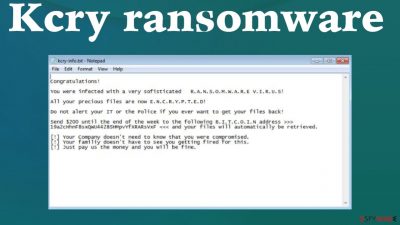
Kcry ransomware is the file-locking malware that uses sophisticated encryption methods and makes the common files inaccessible to demand a large amount from victims. By using army-grade algorithms,[1] criminals can change the original file code and damage the document, photo, video, audio files to a point where the contents are not visible. Once those affected pieces get marked using .kcry appendix, the system receives the ransom note file – kcry-info.txt that informs victims about the consequences and options.
Developers of the malware state that paying $200 in Bitcoin is the only solution because otherwise, all the files will be damaged permanently. Even though these criminals state that all files can be automatically retrieved, it is a false claim because decryption requires a more in-depth process of restoring those files. There are no guarantees that the Kcry file virus is terminated and leaving the machine if you pay up. It is never recommended because permanent data damage and financial loss can be devastating.
There are some options besides paying extortionists. There are particular decryption options in some cases, but this is the new threat in this category, so researchers have not developed the tool yet. When dealing with such a threat, the best option is to run the security software, anti-malware tools that detect[2] similar infections and clear the machine. Your files can sometimes be recovered using third-party software, data backups from external devices, or cloud storage.
| Name | Kcry file virus |
|---|---|
| Type | Ransomware, file-locker, cryptovirus |
| Appendix | .kcry |
| Ransom note | kcry-info.txt |
| Ransom amount | $200 in the form of Bitcoin cryptocurrency |
| Distribution | Files distributed via torrent sites, pirating services can include a payload of ransomware. Malicious file attachments on random spam emails also deliver direct malware |
| Decryption tool | Not available |
| Elimination | Anti-malware tools like SpyHunter 5Combo Cleaner or Malwarebytes can take care of the machine and infections fully removing them from the PC |
| Repair | File-locker can also damage the machine, so run FortectIntego to properly repair functions of the machine and get back to properly running device. This app can restore affected and damaged pieces |
.kcry file virus resembles other threats in the same category of ransomware because it focuses on file locking and money demand functions. The short ransom note message informs about the amount demanded and encourages people to seek decryption of files. However, there are no details on contacting criminals besides the direct cryptocurrency wallet.
These criminals do not offer the test decryption that is sometimes a possible option designed to trick people into believing that criminals are trustworthy. Experts[3] always note that sophisticated actors are cruel enough to just care about their profits. Communicating with cryptocurrency extortionists can only lead to more issues with the machine or identity, privacy risks.
The note states:
Congratulations!
You were infected with a very sofisticated R.A.N.S.O.M.W.A.R.E V.I.R.U.S!
All your precious files are now E.N.C.R.Y.P.T.E.D!
Do not alert your IT or the Police if you ever want to get your files back!
Send $200 until the end of the week to the following B.I.T.C.O.I.N address >>> 19a2cHhnF8sxQWU4428SHMpvYfXRARsVxF <<< and your files will automatically be retrieved.
[!] Your Company doesn't need to know that you were compromised.
[!] Your familiy doesn't have to see you getting fired for this.
[!] Just pay us the money and you will be fine.
The first step: threat removal
We understand that affected files are your primary concern. However, there are no other options than the complete removal of this Kcry ransomware virus. You can sometimes expect to get the decryption tool developed at a later time, so saving some files from the machine can be helpful then. But there are no particular data recovery options right now. If you want to recover the device to a working state, you need to terminate the infection.
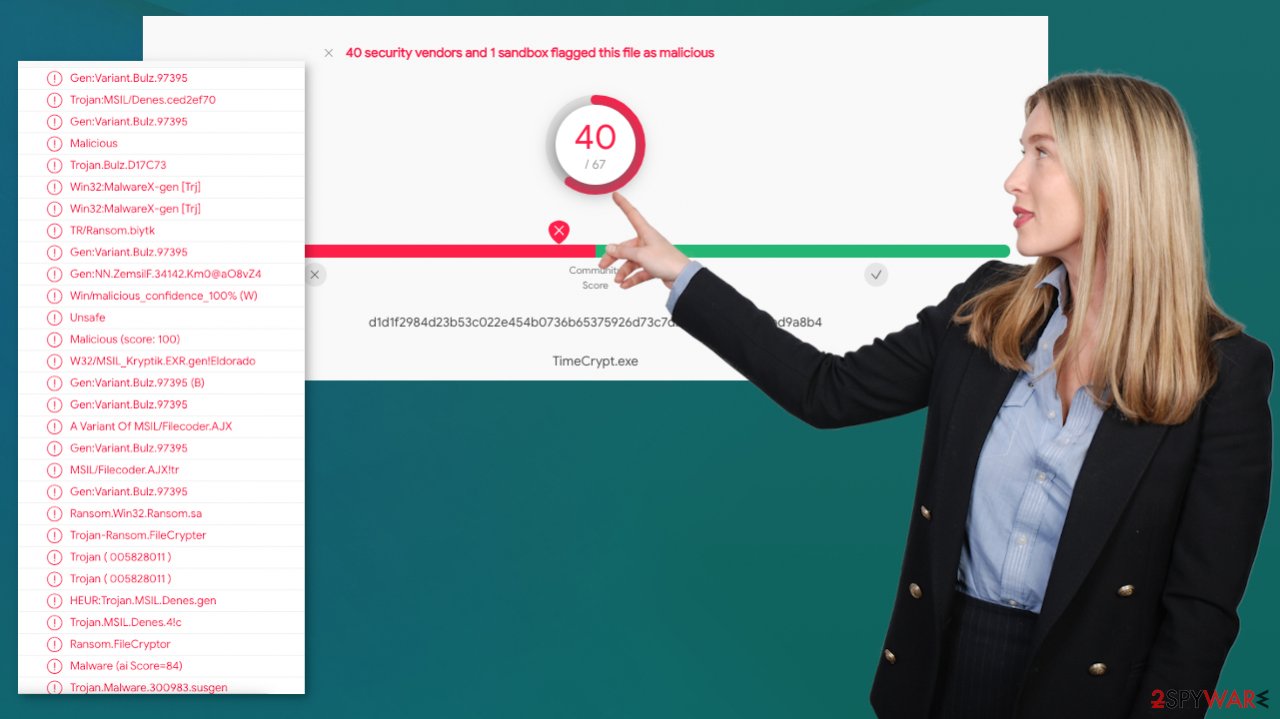
The proper virus elimination is useful with apps like SpyHunter 5Combo Cleaner or Malwarebytes because these AV detection tools can find various types of malware and eliminate any possibly dangerous files from the machine. If you even attempt to recover your files from backups or cloud storage on the system that has actively running malware, you can suffer from permanent file encryption and lose all of the pieces without the opportunity to restore any of them.
Sometimes threats like .kcry virus can disable some processes and programs and keep your existing AV tools running. Shadow Volume copies get deleted, functions altered, applications disabled to ensure the persistence of the infection. Rely on the Safe mode then. This is how you can run the anti-malware tool and eliminate the cryptovirus.
Access Safe Mode with Networking
Manual malware removal should be best performed in the Safe Mode environment.
Windows 7 / Vista / XP
- Click Start > Shutdown > Restart > OK.
- When your computer becomes active, start pressing F8 button (if that does not work, try F2, F12, Del, etc. – it all depends on your motherboard model) multiple times until you see the Advanced Boot Options window.
- Select Safe Mode with Networking from the list.
![Windows 7/XP Windows 7/XP]()
Windows 10 / Windows 8
- Right-click on Start button and select Settings.
- Scroll down to pick Update & Security.
![Update and security Update and security]()
- On the left side of the window, pick Recovery.
- Now scroll down to find Advanced Startup section.
- Click Restart now.
![Reboot Reboot]()
- Select Troubleshoot.
- Go to Advanced options.
![Advanced options Advanced options]()
- Select Startup Settings.
- Press Restart.
- Now press 5 or click 5) Enable Safe Mode with Networking.
Delete virus files
Malware-related files can be found in various places within your computer. Here are instructions that could help you find them:
- Type in Disk Cleanup in Windows search and press Enter.
![Disk cleanup Disk cleanup]()
- Select the drive you want to clean (C: is your main drive by default and is likely to be the one that has malicious files in).
- Scroll through the Files to delete list and select the following:
Temporary Internet Files
Downloads
Recycle Bin
Temporary files - Pick Clean up system files.
- You can also look for other malicious files hidden in the following folders (type these entries in Windows Search and press Enter):
%AppData%
%LocalAppData%
%ProgramData%
%WinDir%
After you are finished, reboot the PC in normal mode.
Repair the system functions after the virus termination
Besides being directly damaging to common files like photographs, video, audio files, documents, and PDFS, the Kcry ransomware virus significantly affect the general performance. For example, an infection can alter the Windows registry database, damage vital bootup, and other sections, delete or corrupt DLL files, etc. All the changes can trigger the failure of the PC.
Once a system file is damaged by malware, antivirus software is not capable of doing anything about it, leaving it just the way it is. Consequently, users might experience performance, stability, and usability issues, to the point where a full Windows reinstallation is required.
Formatting the device and reinstalling all the files full with the new operating system is the last straw when you cannot get rid of the .kcry file virus. However, sometimes it seems like the only option for victims. You need to take care of the machine, and since there are many parts the ransomware affects, we do not recommend running all new files on a not secured machine.
We highly recommend using FortectIntego for the full system repair. Not only can it fix virus damage after the infection, but it can also remove malware that has already broken into the system thanks to several engines used by the program. Besides, the application is also capable of fixing various Windows-related issues that are not caused by malware infections, for example, Blue Screen errors, freezes, registry errors, damaged DLLs, etc.
- Download the application by clicking on the link above
- Click on the ReimageRepair.exe
- If User Account Control (UAC) shows up, select Yes
- Press Install and wait till the program finishes the installation process
![Reimage installation Reimage installation]()
- The analysis of your machine will begin immediately
- Once complete, check the results – they will be listed in the Summary
- You can now click on each of the issues and fix them manually
- If you see many problems that you find difficult to fix, we recommend you purchase the license and fix them automatically.
![Reimage results Reimage results]()
What else can be done when dealing with ransomware
The promised decryption can seem attractive and promising, but these people behind the Kcry virus infection are not trustworthy. Decryption is now working out, significantly when these threats truly damage the machine and can also spread other malware on the device if you communicate with them but do not pay.
Removing the infection from the system prevents it from encrypting files further and affecting the machine more than it already has. Your only solution for files – relying on backups because decryption tools take ages to develop, and no official decryptors can work at this time. You can check for the software by following the guide below.
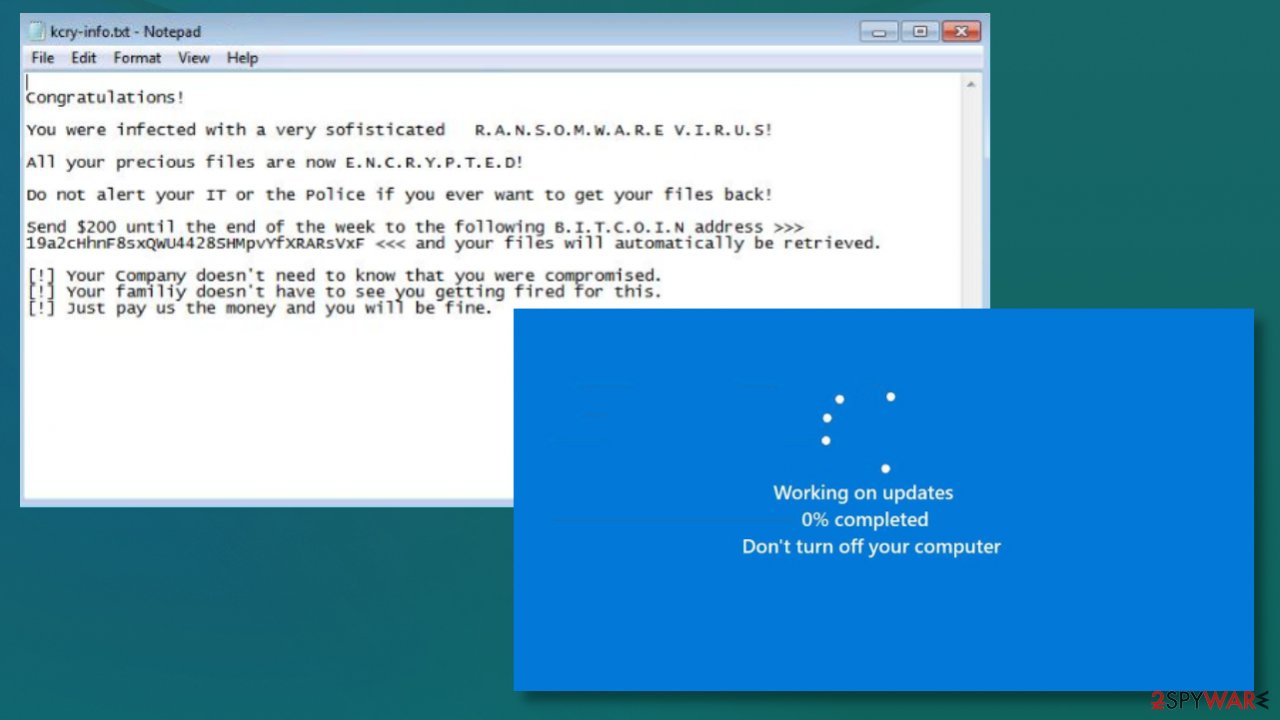
Kcry ransomware virus can be aggressive and make a huge mess out of those encoded files. The sooner you take care of the infection the better. You can also try to report the incident to law enforcement, but that is not always successful. As for your files, if you do not prepare proper data backups prior to being attacked by ransomware, you might lose access to files permanently.
While this might sound terrible, not all is lost – data recovery software might be able to help you in some situations (it highly depends on the encryption algorithm used, whether ransomware managed to complete the programmed tasks, etc.). Since there are thousands of different ransomware strains, it is immediately impossible to tell whether third-party software will work for you.
Install data recovery software
- Download Data Recovery Pro.
- Double-click the installer to launch it.
- Follow on-screen instructions to install the software.
- As soon as you press Finish, you can use the app.
- Select Everything or pick individual folders where you want the files to be recovered from.
- Press Next.
- At the bottom, enable Deep scan and pick which Disks you want to be scanned.
- Press Scan and wait till it is complete.
- You can now pick which folders/files to recover – don't forget you also have the option to search by the file name!
- Press Recover to retrieve your files.
Cybercriminals are relying on spam email messages as the primary method to distribute malware like Kcry ransomware. By mass-mailing, counterfeit correspondence pretending to be coming from legitimate brands or companies. It is pretty easy for cybercriminals intent on spreading their virus with malicious codes can convince recipients into opening attachments and allowing viruses inside in one's computer system. Opening the file may be the only thing that the threat needs to install itself without permission.
It is, however, possible to avoid. If you stay from pirating services, torrent pages, shady sites, and campaigns, you can avoid triggering an infection like this. If the .kcry file virus uses more sophisticated techniques, but you avoid spam email, random attachments, links in emails, and other social media messages, you can keep your machine virus-free. Keeping tools like SpyHunter 5Combo Cleaner, Malwarebytes, or FortectIntego can also help significantly.
Getting rid of .kcry file virus. Follow these steps
Important steps to take before you begin malware removal
File encryption and ransomware infection are two independent processes (although the latter would not be possible without the former). However, it is important to understand that malware performs various changes within a Windows operating system, fundamentally changing the way it works.
IMPORTANT for those without backups! →
If you attempt to use security or recovery software immediately, you might permanently damage your files, and even a working decryptor then would not be able to save them.
Before you proceed with the removal instructions below, you should copy the encrypted files onto a separate medium, such as USB flash drive or SSD, and then disconnect them from your computer. Encrypted data does not hold any malicious code, so it is safe to transfer to other devices.
The instructions below might initially seem overwhelming and complicated, but they are not difficult to understand as long as you follow each step in the appropriate order. This comprehensive free guide will help you to handle the malware removal and data recovery process correctly.
If you have any questions, comments, or are having troubles with following the instructions, please do not hesitate to contact us via the Ask Us section.
IMPORTANT! →
It is vital to eliminate malware infection from the computer fully before starting the data recovery process, otherwise ransomware might re-encrypt retrieved files from backups repeatedly.
Identify ransomware affecting your PC
Modern-day ransomware had its roots in the early 2010s when cybercriminals began to understand the potential it has for money extortion. Over the years, thousands of new ransomware strains have been developed and spread all over the world, infecting regular consumers, small businesses, and high-profile organizations.
Because of the lucrative nature of ransomware, cybercriminals are creating new ransomware versions in the hopes of establishing themselves in this illegal business. Ransomware often uses different extensions, ransom notes, and other attributes that it can be identified by. However, quite often, this information can overlap or simply not be available, so identifying the threat might be difficult.
In order to deal with ransomware infection effectively, you must first identify it. Here are a few examples of how to determine the precise ransomware you are dealing with:
File extension
Almost all modern ransomware viruses are using extensions that are appended at the end of the original filenames. However, this is not a rule, and in some cases, cybercriminals change the name by replacing it with randomly generated characters, add the marker before the file name, or do not visually change the name of the file at all.
Here you can see an example of a unique extension .hhmgzyl that belongs to the Snatch ransomware family:

If your files are appended with .exe, .locked, .encrypted, or other broadly-used extensions that are difficult to identify, proceed with the next step.
Ransom note
Ransomware family might sometimes be identified by the ransom note it uses. In most cases, cybercriminals create a simple .txt file and place it on users' desktops or other places that are easily reachable (typically, where the encrypted data is located). Other times, a pop-up window can also be used, which is launched as soon as the encryption is complete. In some cases, threat actors name the ransomware within this note:

In some cases, it is possible to identify ransomware by its ransom note name, but they are typically very generic (e.g., FILES ENCRYPTED.txt, _readme.txt) and used by different cybercriminals groups.
Free ID Ransomware service
ID Ransomware is a free service that can easily let users identify the precise malware they are dealing with. All you have to do is upload the ransom note that can be found on the desktop and within folders where encrypted files are located and the sample of an encrypted file.

Soon after uploading the required files, you will be provided with all the relevant information, including what family ransomware belongs to and whether or not it is possible to decrypt files.
If none of the above helped you to identify which ransomware you are dealing with, you should use keywords (extension, contact email, ransom note contents, crypto-wallet address, etc.) to find the information on the internet.
Isolate the infected computer
Some ransomware strains aim to infect not only one computer but hijack the entire network. As soon as one of the machines is infected, malware can spread via network and encrypt files everywhere else, including Network Attached Storage (NAS) devices. If your computer is connected to a network, it is important to isolate it to prevent re-infection after ransomware removal is complete.
The easiest way to disconnect a PC from everything is simply to plug out the ethernet cable. However, in the corporate environment, this might be extremely difficult to do (also would take a long time). The method below will disconnect from all the networks, including local and the internet, isolating each of the machines involved.
- Type in Control Panel in Windows search and press Enter
- Go to Network and Internet

- Click Network and Sharing Center

- On the left, pick Change adapter settings

- Right-click on your connection (for example, Ethernet), and select Disable

- Confirm with Yes.
If you are using some type of cloud storage you are connected to, you should disconnect from it immediately. It is also advisable to disconnect all the external devices, such as USB flash sticks, external HDDs, etc. Once the malware elimination process is finished, you can connect your computers to the network and internet, as explained above, but by pressing Enable instead.
Restore files using data recovery software
Since many users do not prepare proper data backups prior to being attacked by ransomware, they might often lose access to their files permanently. Paying criminals is also very risky, as they might not fulfill the promises and never send back the required decryption tool.
While this might sound terrible, not all is lost – data recovery software might be able to help you in some situations (it highly depends on the encryption algorithm used, whether ransomware managed to complete the programmed tasks, etc.). Since there are thousands of different ransomware strains, it is immediately impossible to tell whether third-party software will work for you.
Therefore, we suggest trying regardless of which ransomware attacked your computer. Before you begin, several pointers are important while dealing with this situation:
- Since the encrypted data on your computer might permanently be damaged by security or data recovery software, you should first make backups of it – use a USB flash drive or another storage.
- Only attempt to recover your files using this method after you perform a scan with anti-malware software.
Install data recovery software
- Download Data Recovery Pro.
- Double-click the installer to launch it.

- Follow on-screen instructions to install the software.

- As soon as you press Finish, you can use the app.
- Select Everything or pick individual folders where you want the files to be recovered from.

- Press Next.
- At the bottom, enable Deep scan and pick which Disks you want to be scanned.

- Press Scan and wait till it is complete.

- You can now pick which folders/files to recover – don't forget you also have the option to search by the file name!
- Press Recover to retrieve your files.

Find a working decryptor for your files
File encryption is a process that is similar to applying a password to a particular file or folder. However, from a technical point of view, encryption is fundamentally different due to its complexity. By using encryption, threat actors use a unique set of alphanumeric characters as a password that can not easily be deciphered if the process is performed correctly.
There are several algorithms that can be used to lock data (whether for good or bad reasons); for example, AES uses the symmetric method of encryption, meaning that the key used to lock and unlock files is the same. Unfortunately, it is only accessible to the attackers who hold it on a remote server – they ask for a payment in exchange for it. This simple principle is what allows ransomware authors to prosper in this illegal business.
While many high-profile ransomware strains such as Djvu or Dharma use immaculate encryption methods, there are plenty of failures that can be observed within the code of some novice malware developers. For example, the keys could be stored locally, which would allow users to regain access to their files without paying. In some cases, ransomware does not even encrypt files due to bugs, although victims might believe the opposite due to the ransom note that shows up right after the infection and data encryption is completed.
Therefore, regardless of which crypto-malware affects your files, you should try to find the relevant decryptor if such exists. Security researchers are in a constant battle against cybercriminals. In some cases, they manage to create a working decryption tool that would allow victims to recover files for free.
Once you have identified which ransomware you are affected by, you should check the following links for a decryptor:
- No More Ransom Project
- Free Ransomware Decryptors by Kaspersky
- Free Ransomware Decryption Tools from Emsisoft
- Avast decryptors

If you can't find a decryptor that works for you, you should try the alternative methods we list below. Additionally, it is worth mentioning that it sometimes takes years for a working decryption tool to be developed, so there are always hopes for the future.
Create data backups to avoid file loss in the future
One of the many countermeasures for home users against ransomware is data backups. Even if your Windows get corrupted, you can reinstall everything from scratch and retrieve files from backups with minimal losses overall. Most importantly, you would not have to pay cybercriminals and risk your money as well.
Therefore, if you have already dealt with a ransomware attack, we strongly advise you to prepare backups for future use. There are two options available to you:
- Backup on a physical external drive, such as a USB flash drive or external HDD.
- Use cloud storage services.
The first method is not that convenient, however, as backups need to constantly be updated manually – although it is very reliable. Therefore, we highly advise choosing cloud storage instead – it is easy to set up and efficient to sustain. The problem with it is that storage space is limited unless you want to pay for the subscription.
Using Microsoft OneDrive
OneDrive is a built-in tool that comes with every modern Windows version. By default, you get 5 GB of storage that you can use for free. You can increase that storage space, but for a price. Here's how to setup backups for OneDrive:
- Click on the OneDrive icon within your system tray.
- Select Help & Settings > Settings.

- If you don't see your email under the Account tab, you should click Add an account and proceed with the on-screen instructions to set yourself up.

- Once done, move to the Backup tab and click Manage backup.

- Select Desktop, Documents, and Pictures, or a combination of whichever folders you want to backup.
- Press Start backup.

After this, all the files that are imported into the above-mentioned folders will be automatically backed for you. If you want to add other folders or files, you have to do that manually. For that, open File Explorer by pressing Win + E on your keyboard, and then click on the OneDrive icon. You should drag and drop folders you want to backup (or you can use Copy/Paste as well).
Using Google Drive
Google Drive is another great solution for free backups. The good news is that you get as much as 15GB for free by choosing this storage. There are also paid versions available, with significantly more storage to choose from.
You can access Google Drive via the web browser or use a desktop app you can download on the official website. If you want your files to be synced automatically, you will have to download the app, however.
- Download the Google Drive app installer and click on it.

- Wait a few seconds for it to be installed.

- Now click the arrow within your system tray – you should see Google Drive icon there, click it once.

- Click Get Started.

- Enter all the required information – your email/phone, and password.

- Now pick what you want to sync and backup. You can click on Choose Folder to add additional folders to the list.
- Once done, pick Next.

- Now you can select to sync items to be visible on your computer.
- Finally, press Start and wait till the sync is complete. Your files are now being backed up.
Report the incident to your local authorities
Ransomware is a huge business that is highly illegal, and authorities are very involved in catching malware operators. To have increased chances of identifying the culprits, the agencies need information. Therefore, by reporting the crime, you could help with stopping the cybercriminal activities and catching the threat actors. Make sure you include all the possible details, including how did you notice the attack, when it happened, etc. Additionally, providing documents such as ransom notes, examples of encrypted files, or malware executables would also be beneficial.
Law enforcement agencies typically deal with online fraud and cybercrime, although it depends on where you live. Here is the list of local authority groups that handle incidents like ransomware attacks, sorted by country:
- USA – Internet Crime Complaint Center IC3
- United Kingdom – ActionFraud
- Canada – Canadian Anti-Fraud Centre
- Australia – ScamWatch
- New Zealand – ConsumerProtection
- Germany – Polizei
- France – Ministère de l'Intérieur

If your country is not listed above, you should contact the local police department or communications center.
Finally, you should always think about the protection of crypto-ransomwares. In order to protect your computer from .kcry file and other ransomwares, use a reputable anti-spyware, such as FortectIntego, SpyHunter 5Combo Cleaner or Malwarebytes
How to prevent from getting ransomware
Access your website securely from any location
When you work on the domain, site, blog, or different project that requires constant management, content creation, or coding, you may need to connect to the server and content management service more often. The best solution for creating a tighter network could be a dedicated/fixed IP address.
If you make your IP address static and set to your device, you can connect to the CMS from any location and do not create any additional issues for the server or network manager that needs to monitor connections and activities. VPN software providers like Private Internet Access can help you with such settings and offer the option to control the online reputation and manage projects easily from any part of the world.
Recover files after data-affecting malware attacks
While much of the data can be accidentally deleted due to various reasons, malware is one of the main culprits that can cause loss of pictures, documents, videos, and other important files. More serious malware infections lead to significant data loss when your documents, system files, and images get encrypted. In particular, ransomware is is a type of malware that focuses on such functions, so your files become useless without an ability to access them.
Even though there is little to no possibility to recover after file-locking threats, some applications have features for data recovery in the system. In some cases, Data Recovery Pro can also help to recover at least some portion of your data after data-locking virus infection or general cyber infection.
- ^ Encryption. Wikipedia. The free encyclopedia.
- ^ Virus detection rate. VirusTotal. Online malware scanner.
- ^ Virusler. Virusler. Spyware news.



























