Keep Fast Search browser hijacker (virus) - Chrome, Firefox, IE, Edge
Keep Fast Search browser hijacker Removal Guide
What is Keep Fast Search browser hijacker?
Keep Fast Search changes the settings of your browser and causes redirects
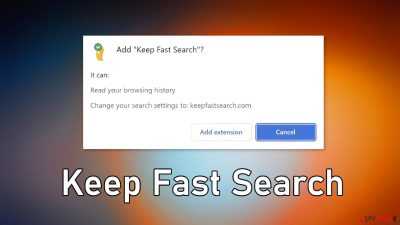
Keep Fast Search is classified as a browser hijacker because it changes the main settings, like the homepage, new tab address, and search engine. It adds keepfastsearch.com as a homepage and redirects users to search.yahoo. The web-based application may use various tracking technologies to collect data about users' browsing activities.
The main purpose of such apps is to generate revenue. There are several ways that this can be done. Such extensions can generate commercial content and receive payment every time you click on an ad[1] or it can collect data using cookies and then sell them to advertising networks or other third parties.
Usually, browser add-ons are meant to provide some kind of benefits to the user that a default browser cannot. People love extensions that can block ads, dangerous pages, or automatically search for coupon codes for the biggest discounts while shopping online. Unfortunately, this is not one of those plugins and there are no functions that could be deemed beneficial. You should remove it by using our guide.
| NAME | Keep Fast Search |
| TYPE | Browser hijacker; potentially unwanted program |
| SYMPTOMS | Changed homepage, new tab address, and search engine; redirects to suspicious websites; increased amount of commercial content |
| DISTRIBUTION | Shady websites, deceptive ads, freeware installations |
| DANGERS | The plugin may collect browsing-related data, redirect users to dangerous websites where they can get tricked into providing their personal information or downloading PUPs and malware |
| ELIMINATION | Remove the extension via browser settings |
| FURTHER STEPS | Use a repair tool FortectIntego to clear your browsers and optimize the machine |
The name Keep Fast Search implies that the plugin should provide faster-searching speed but that is not true. In fact, this plugin makes the searching process longer as it redirects users to a different search engine. Before you add an extension to your browser, prompts will pop up informing you about the changes that it will make. You should pay attention to that as you can avoid such infections in the future.
Distribution methods
Usually, these types of applications appear in users' browsers after they surf through shady websites. Often the developers of rogue extensions create separate promotional websites that encourage users to download them. Often they use deceptive methods to promote their products.
You may notice that a lot of these browser plugins are “Recommended by Chrome” or “Recommended by Google” or any other well-known company. Fraudsters use these messages to appear trustworthy and make users more likely to install the program. That is why you should always do your research before pressing the “Download” button.
Use official web stores as they are the safest because the extensions that get listed go through an extensive review process. You should also read the reviews, look at the ratings, and how many users it has. Although it is rare, some browser hijackers sneak through the review process and get listed.
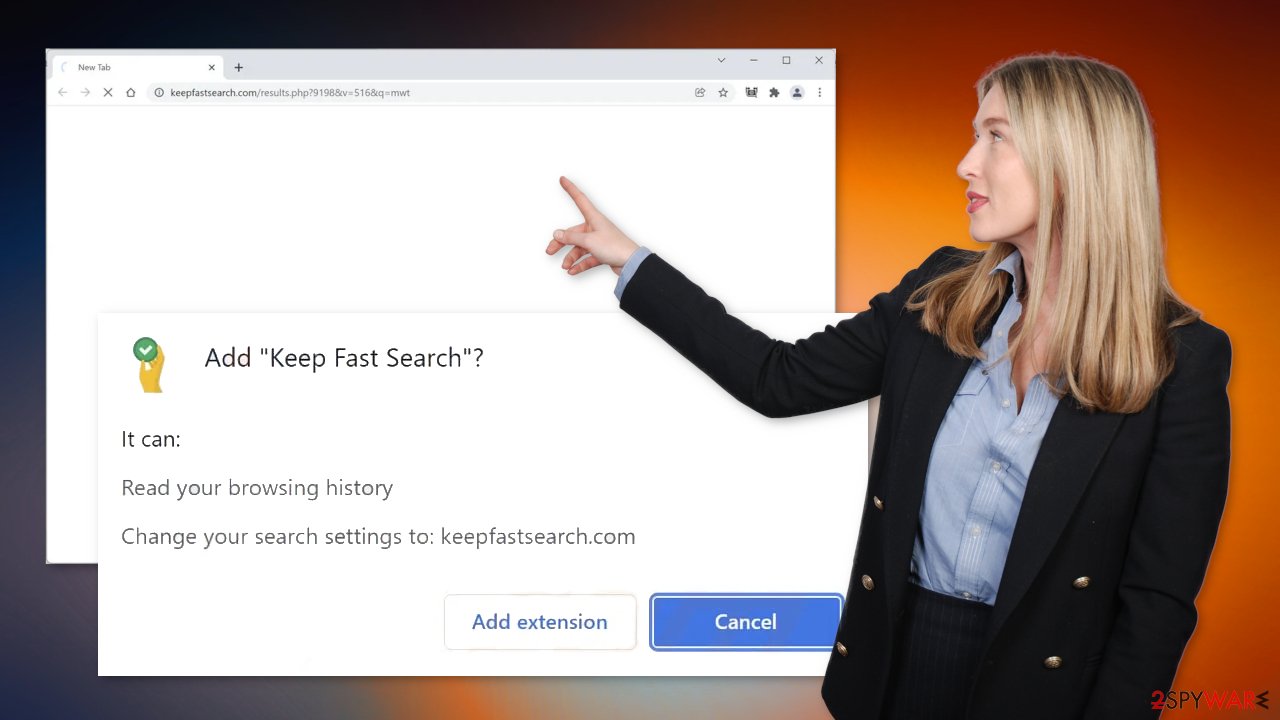
You should definitely avoid freeware distribution sites as they are filled with PUPs (potentially unwanted programs)[2] and even malware. There is a possibility that the appearance of the Keep Fast Search is related to freeware installation as those sites often use software bundling[3] to make their activity worthwhile. Follow the removal guide below to identify the issue and take care of it.
Remove the extension affecting your browser
The first thing you should do is go to your browser settings and check if you see Keep Fast Search in the list, any extensions with a similar name, or suspicious-looking add-ons in general. You can follow our guide if you need help:
Google Chrome
- Open Google Chrome, click on the Menu (three vertical dots at the top-right corner) and select More tools > Extensions.
- In the newly opened window, you will see all the installed extensions. Uninstall all the suspicious plugins that might be related to the unwanted program by clicking Remove.
![Remove extensions from Chrome Remove extensions from Chrome]()
MS Edge:
- Select Menu (three horizontal dots at the top-right of the browser window) and pick Extensions.
- From the list, pick the extension and click on the Gear icon.
- Click on Uninstall at the bottom.
![Remove extensions from Edge Remove extensions from Edge]()
MS Edge (Chromium)
- Open Edge and click select Settings > Extensions.
- Delete unwanted extensions by clicking Remove.
![Remove extensions from Chromium Edge Remove extensions from Chromium Edge]()
Mozilla Firefox
- Open Mozilla Firefox browser and click on the Menu (three horizontal lines at the top-right of the window).
- Select Add-ons.
- In here, select unwanted plugin and click Remove.
![Remove extensions from Firefox Remove extensions from Firefox]()
Safari
- Click Safari > Preferences…
- In the new window, pick Extensions.
- Select the unwanted extension and select Uninstall.
![Remove extensions from Safari Remove extensions from Safari]()
Internet Explorer:
- Open Internet Explorer, click on the Gear icon (IE menu) on the top-right corner of the browser
- Pick Manage Add-ons.
- You will see a Manage Add-ons window. Here, look for suspicious plugins. Click on these entries and select Disable.
![Remove add-ons from Internet Explorer Remove add-ons from Internet Explorer]()
We suggest using FortectIntego maintenance tool to clear your browsers and to completely get rid of any remaining damage. This software is capable of getting rid of cookies and cache that are used to track your browsing activity. If you have not cleaned your browsers in a while, they can cause performance issues. The software can optimize your device and improve performance by deleting all junk files that you do not need.
Cookies collected by various websites and web-based applications can also be used to make a profit by selling them to advertising networks or other third parties. There have also been instances when browser cookies were hijacked and used for malicious purposes so we strongly recommend deploying the repair tool to prevent this from happening.
Scan the system to detect adware
If you have tried to remove the extension as shown in the guide below but were unsuccessful and still experience unwanted symptoms, there is a big chance that you have adware performing these tasks in the background of the machine without your knowledge.
Identifying a PUA can be a complicating process if you do not have experience. Often crooks disguise these programs as handy tools to make them less noticeable. It could look like an antivirus, system optimizer, media player, etc. Manual removal may also result in the renewal of the infection as you may not find all the related files.
If you are not sure what to do and you do not want to risk eliminating the wrong files, we suggest using SpyHunter 5Combo Cleaner or Malwarebytes security tools that will scan your machine, eliminate it, and prevent such infections in the future by giving you a warning before a malicious program can make any changes. If manual removal is what you still prefer, we have instructions for Windows and Mac machines:
Windows 10/8:
- Enter Control Panel into Windows search box and hit Enter or click on the search result.
- Under Programs, select Uninstall a program.
![Uninstall from Windows 1 Uninstall from Windows 1]()
- From the list, find the entry of the suspicious program.
- Right-click on the application and select Uninstall.
- If User Account Control shows up, click Yes.
- Wait till uninstallation process is complete and click OK.
![Uninstall from Windows 2 Uninstall from Windows 2]()
Windows 7/XP:
- Click on Windows Start > Control Panel located on the right pane (if you are Windows XP user, click on Add/Remove Programs).
- In Control Panel, select Programs > Uninstall a program.
![Uninstall from Windows 7/XP Uninstall from Windows 7/XP]()
- Pick the unwanted application by clicking on it once.
- At the top, click Uninstall/Change.
- In the confirmation prompt, pick Yes.
- Click OK once the removal process is finished.
Mac:
- From the menu bar, select Go > Applications.
- In the Applications folder, look for all related entries.
- Click on the app and drag it to Trash (or right-click and pick Move to Trash)
![Uninstall from Mac 1 Uninstall from Mac 1]()
To fully remove an unwanted app, you need to access Application Support, LaunchAgents, and LaunchDaemons folders and delete relevant files:
- Select Go > Go to Folder.
- Enter /Library/Application Support and click Go or press Enter.
- In the Application Support folder, look for any dubious entries and then delete them.
- Now enter /Library/LaunchAgents and /Library/LaunchDaemons folders the same way and terminate all the related .plist files.
![Uninstall from Mac 2 Uninstall from Mac 2]()
How to prevent from getting browser hijacker
Choose a proper web browser and improve your safety with a VPN tool
Online spying has got momentum in recent years and people are getting more and more interested in how to protect their privacy online. One of the basic means to add a layer of security – choose the most private and secure web browser. Although web browsers can't grant full privacy protection and security, some of them are much better at sandboxing, HTTPS upgrading, active content blocking, tracking blocking, phishing protection, and similar privacy-oriented features. However, if you want true anonymity, we suggest you employ a powerful Private Internet Access VPN – it can encrypt all the traffic that comes and goes out of your computer, preventing tracking completely.
Lost your files? Use data recovery software
While some files located on any computer are replaceable or useless, others can be extremely valuable. Family photos, work documents, school projects – these are types of files that we don't want to lose. Unfortunately, there are many ways how unexpected data loss can occur: power cuts, Blue Screen of Death errors, hardware failures, crypto-malware attack, or even accidental deletion.
To ensure that all the files remain intact, you should prepare regular data backups. You can choose cloud-based or physical copies you could restore from later in case of a disaster. If your backups were lost as well or you never bothered to prepare any, Data Recovery Pro can be your only hope to retrieve your invaluable files.
- ^ Pay-per-click. Wikipedia. The Free Encyclopedia.
- ^ Unwanted software. Microsoft. Documents.
- ^ James Sanders. Software bundled by OEMs an increasing security concern: How to reduce your risks. TechRepublic. Cybersecurity News.











