Keep It Smart browser hijacker (Free Instructions)
Keep It Smart browser hijacker Removal Guide
What is Keep It Smart browser hijacker?
Keep It Smart is a browser hijacker that changes your search preferences to show you ads
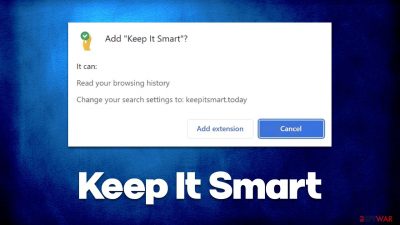
Keep It Smart is a potentially unwanted application[1] usually installed along with freeware from third-party sources, although some users might intentionally download it due to the alleged functionality. According to the developer, the app is capable of providing “smart” search results, which allegedly should improve the browsing experience. However, research has determined that it hijacks Google Chrome or another web browser upon infiltration.
This allows Keep It Smart to alter the homepage and new tab settings, namely, assigning keepitsmart.today URL as homepage and new tab. While visually it may seem like the browser didn't change much, users would notice that all their searches are forwarded via the mentioned URL, which results on the Yahoo Search landing page.
Not only does this alter the search results, but it also shows sponsored links and ads at the top, making users more likely to interact with commercial content. These alternative search results are then branded as the “smart” ones, where only the app authors receive benefits via the pay-per-click[2] scheme, while users have to endure excessive ads.
| Name | Keep It Smart |
| Type | Browser hijacker, potentially unwanted browser extension |
| Distribution | Software bundles, ads, redirects |
| Symptoms | Homepage and new tab address hijacked by the extension; promotional links are displayed as top search results; intrusive ads on various visited websites |
| Risks | Data tracking from various third parties, exposure to malicious ads, redirects to phishing sites |
| Removal | To remove the unwanted browser extension, you should access your browser's settings. Checking the system with SpyHunter 5Combo Cleaner security software can also ensure that there is no adware or malware running in the background |
| Other tips | After removing all potentially unwanted applications, we recommend you employ the FortectIntego utility to clean your web browsers and repair any damaged system files |
How browser hijackers spread and how to avoid them
Browser hijackers and more serious infections are as successful as the correctly chosen distribution methods. Since most users would not install PUPs if they would know what these apps are up to, developers come up with methods that are rather deceptive, although not illegal.
Most users like to visit third-party websites to download free software, and that's precisely where most potentially unwanted programs come from. People often don't pay attention to the installation process and click-through steps without reading the instructions, which makes optional components slip through. In order to avoid this, check out these tips:
- If possible, always download software from official sources;
- Install a reputable anti-malware software, such as SpyHunter 5Combo Cleaner or Malwarebytes, to receive a warning about PUPs and malware;
- During the installation process, read the instructions each step of the way: read the fine print, remove ticks from pre-ticked checkboxes and watch out for misplaced buttons;
- Always pick Advanced/Custom instead of Recommended/Quick settings when such an option is available.
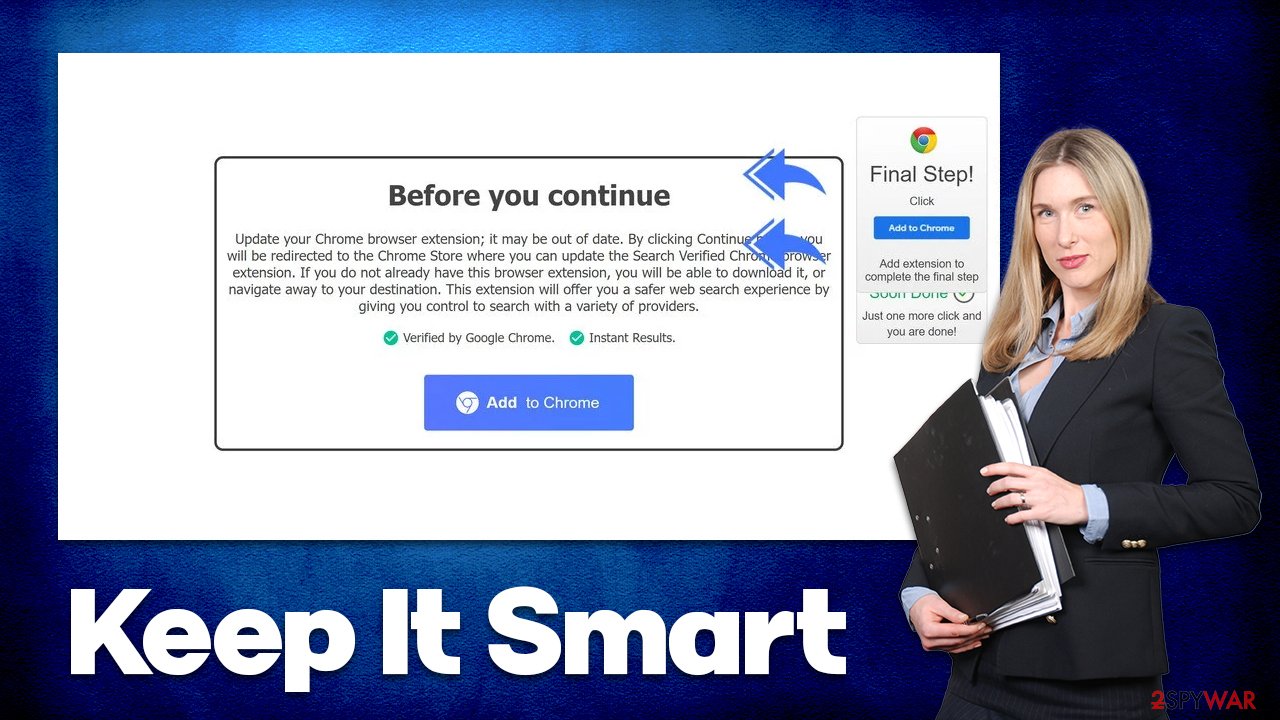
It is also important to note that you might install Keep It Smart after encountering a fake update prompt/a misleading advertisement while browsing insecure websites. We recommend not installing anything from sites that claim that something is missing from your system or needs to be updated, as this can result in malware infections.
The negative aspects of a browser hijacker
While it is true that browser hijackers are not considered serious infections such as Trojans or Ransomware, they definitely shouldn't be ignored, and there are plenty of reasons why.
Browser hijackers would unlikely result in malware infections, although the sponsored links provided at the top might include ads for potentially unwanted applications. Thus, by having the PUP installed, you are more likely to be exposed to ads that promote other browser hijackers or adware.
Besides the annoying and potentially dangerous ads, the Keep It Smart hijacker is also known for its data tracking capabilities. Typically, search queries, visited websites, clicked links, timestamps, technical device info, ISP, and similar data are automatically collected thanks to tracking cookies, web beacons,[3] pixels, and other tracking technologies. Undoubtedly, this may cause potential privacy issues which you should rather avoid.
Keep It Smart is a browser hijacker, which means that it changes browser settings and keeps them this way – all efforts to revert to the previous search provider would be in vain. The only way to stop redirects through keepitsmart.today to Yahoo is by removing the extension from the browser, which we explain below.
Keep It Smart hijacker removal explained
Keep It Smart removal shouldn't be a huge problem to anyone, as long as they follow the instructions below.
1. Uninstall the extension
Usually, you can get rid of browser add-ons by clicking the “Extensions” button next to the Settings menu and then selecting Uninstall or Remove. If that is not possible for some reason, you can follow these steps:
Google Chrome
- Open Google Chrome, click on the Menu (three vertical dots at the top-right corner) and select More tools > Extensions.
- In the newly opened window, you will see all the installed extensions. Uninstall all the suspicious plugins that might be related to the unwanted program by clicking Remove.
![Remove extensions from Chrome Remove extensions from Chrome]()
Mozilla Firefox
- Open Mozilla Firefox browser and click on the Menu (three horizontal lines at the window's top-right).
- Select Add-ons.
- In here, select the unwanted plugin and click Remove.
![Remove extensions from Firefox Remove extensions from Firefox]()
MS Edge (Chromium)
- Open Edge and click select Settings > Extensions.
- Delete unwanted extensions by clicking Remove.
![Remove extensions from Chromium Edge Remove extensions from Chromium Edge]()
MS Edge (legacy)
- Select Menu (three horizontal dots at the top-right of the browser window) and pick Extensions.
- From the list, pick the extension and click on the Gear icon.
- Click on Uninstall at the bottom.
![Remove extensions from Edge Remove extensions from Edge]()
Safari
- Click Safari > Preferences…
- In the new window, pick Extensions.
- Select the unwanted extension and select Uninstall.
![Remove extensions from Safari Remove extensions from Safari]()
2. Clean caches and scan with anti-virus
As we already mentioned, browser hijackers are known for their data tracking capabilities, and there are plenty of ways to stop them from doing that. Unfortunately, the elimination of the extension would not achieve that goal, as tracking cookies may remain within local cache folders. To remove them quickly and easily, we recommend using a PC maintenance and repair utility FortectIntego. If you would rather do this manually, proceed with the following:
Google Chrome
- Click on Menu and pick Settings.
- Under Privacy and security, select Clear browsing data.
- Select Browsing history, Cookies and other site data, as well as Cached images and files.
- Click Clear data.
![Clear cache and web data from Chrome Clear cache and web data from Chrome]()
Mozilla Firefox
- Click Menu and pick Options.
- Go to Privacy & Security section.
- Scroll down to locate Cookies and Site Data.
- Click on Clear Data…
- Select Cookies and Site Data, as well as Cached Web Content, and press Clear.
![Clear cookies and site data from Firefox Clear cookies and site data from Firefox]()
MS Edge (Chromium)
- Click on Menu and go to Settings.
- Select Privacy and services.
- Under Clear browsing data, pick Choose what to clear.
- Under Time range, pick All time.
- Select Clear now.
![Clear browser data from Chroum Edge Clear browser data from Chroum Edge]()
MS Edge (legacy)
- Click on the Menu (three horizontal dots at the top-right of the browser window) and select Privacy & security.
- Under Clear browsing data, pick Choose what to clear.
- Select everything (apart from passwords, although you might want to include Media licenses as well, if applicable) and click on Clear.
![Clear Edge browsing data Clear Edge browsing data]()
Safari
- Click Safari > Clear History…
- From the drop-down menu under Clear, pick all history.
- Confirm with Clear History.
![Clear cookies and website data from Safari Clear cookies and website data from Safari]()
Finally, after you have deleted the unwanted extension, you should perform a full system scan with powerful SpyHunter 5Combo Cleaner or Malwarebytes anti-malware software to ensure that there are no malicious programs running stealthily in the background.
How to prevent from getting browser hijacker
Stream videos without limitations, no matter where you are
There are multiple parties that could find out almost anything about you by checking your online activity. While this is highly unlikely, advertisers and tech companies are constantly tracking you online. The first step to privacy should be a secure browser that focuses on tracker reduction to a minimum.
Even if you employ a secure browser, you will not be able to access websites that are restricted due to local government laws or other reasons. In other words, you may not be able to stream Disney+ or US-based Netflix in some countries. To bypass these restrictions, you can employ a powerful Private Internet Access VPN, which provides dedicated servers for torrenting and streaming, not slowing you down in the process.
Data backups are important – recover your lost files
Ransomware is one of the biggest threats to personal data. Once it is executed on a machine, it launches a sophisticated encryption algorithm that locks all your files, although it does not destroy them. The most common misconception is that anti-malware software can return files to their previous states. This is not true, however, and data remains locked after the malicious payload is deleted.
While regular data backups are the only secure method to recover your files after a ransomware attack, tools such as Data Recovery Pro can also be effective and restore at least some of your lost data.
- ^ What is a PUA (Potentially Unwanted Application) or PUP (Potentially Unwanted Program)?. Norton. Security research blog.
- ^ Pay-per-click. Wikipedia. The free encyclopedia.
- ^ Web Beacon. TechTerms. The Computer Dictionary.










