Kerumal (Removal Guide) - Easy Removal Guide
Kerumal Removal Guide
What is Kerumal?
Kerumal is a misleading adware-related website that may continuously appear on a web browser as a new tab window
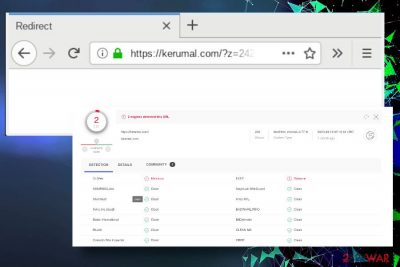
Kerumal is a highly suspicious domain that has been blacklisted in various cybersecurity-related forums for malware. Many people reported that Mozilla Firefox and Google Chrome keeps redirecting to this website every 15 minutes. Note that web browser's redirects to Kerumal and related domains, including break.tv, remark.net, rdtk.io, the-major-news.com, and others are not normal, as all these domains are actively involved in advertising campaigns, and the sole reason of abnormal web browser's behavior is adware[1] infection.
The website kerumal.com cannot be visited by simply typing its name to the address bar. Google Chrome, Mozilla Firefox, Safari, or any other web browser may start redirecting to kerumal.com on a particular schedule due to the potentially unwanted program (PUP), known as adware. Typically, this application settles down among the web browser's plug-in list without being notices, since it is distributed in disguise with freeware[2] and shareware as an “optional” component. However, it can hardly be opted out because its installer is preselected and hidden under the Quick installation method.
| Title | Kerumal |
| Classification | Adware, browser redirects |
| Installation technique | Kerumal PUP spreads chained with freeware and shareware. It's one of the pre-selected freeware components, which is installed on a target system by default unless the user chooses the Advanced installation technique and removes a checkmark. |
| Post-installation symptoms | When installed, the adware initiates scheduled redirects to kerumal and affiliate domains. In addition, it generates intrusive Kerumal ads, popups, banners, and other advertising content. Web browser's performance diminishes, common freezes occur. |
| Removal options | Just like any other adware-type program, it may be eliminated both manually and automatically. If you have a professional antivirus program, set it to perform a full system scan. If antivirus does not detect this malware, open the list of installed apps and carefully check for unknown programs. |
| Fixing malware damage | Freeware bundles may initiate multiple changes on the system. For example, they may change multiple registry entries, create duplicate files, corrupt web browser's settings, and similar. To fix such and similar damage, we recommend using FortectIntego utility. |
The so-called Kerumal virus is not a malicious computer infection. Based on the website information online, the domain itself is not malicious. It's a relatively new domain, i.e., one year and three-month-old, though it has been estimated that it attracts more than 9,000 visitors daily. However, one of the AV engines detect this URL as malicious, VirusTotal[3] reveals. Moreover, more than one forums related to cybersecurity claim that their web browser is continuously redirecting to the kerumal website and its affiliate domains. Finally, AVAST and MBAM are giving warnings saying:
Threat Blocked. We've safely aborted a connection on Kerumal.com because it was infected with URL: Blacklist.
Kerumal adware may cause other web browser-related side effects, such as multiple ads on random websites, pop-ups, banners, interstitial ads, excessive hyperlinks, web browser freezes, and similar. In other words, Kerumal virus is a type of malware that triggers various inconveniences while browsing the web. It's main task – display advertising content and boosts traffic to misleading third-party websites.
The adware-type browser's plug-in is a misleading app on its nature. Developers apple deceptive distribution techniques to trick less IT-savvy people into installing and put effort into keeping it unrecognized for as long as possible. PUPs like Kerumal adware are used for monetization purposes, i.e., generate third-party ads, pop-ups and create forced traffic to potentially dangerous web domains. Having this in mind, people experiencing uncontrollable redirects to kerumal.com should check the system for the Kerumal virus without delay.
Many reputable download websites have been negatively assessed because of PUP distribution. Freeware distributors get monetized for each additional application installed, and there's nothing wrong about that. The biggest problem is, so-called, bundling distribution is that download websites tend not to regulate the activities of the additional applications. The latter was seldom checked for implementation of intrusive activities, such as a web browser's hijack, ads, redirects, and similar. Currently, a significant improvement regarding freeware download websites is noticed, though people still have to be cautious when installing freeware since apps like Kerumal virus tend to pass malware checks.
Keep in mind that Kerumal adware may turn web browsing activities in a hazardous practice. Even though it cannot harm the system directly, it's a type of browser plug-in that may display a vast amount of third-party ads and pop-ups that disguise links to potentially dangerous domains. Most of the Kerumal ads contain advertising material and may be linked to unpopular online markets. However, some of the pop-ups may report about bogus malware infection, offer to try a free virus scanner online, which eventually informs multiple malware infections and trick people into downloading scareware or another intrusive app.
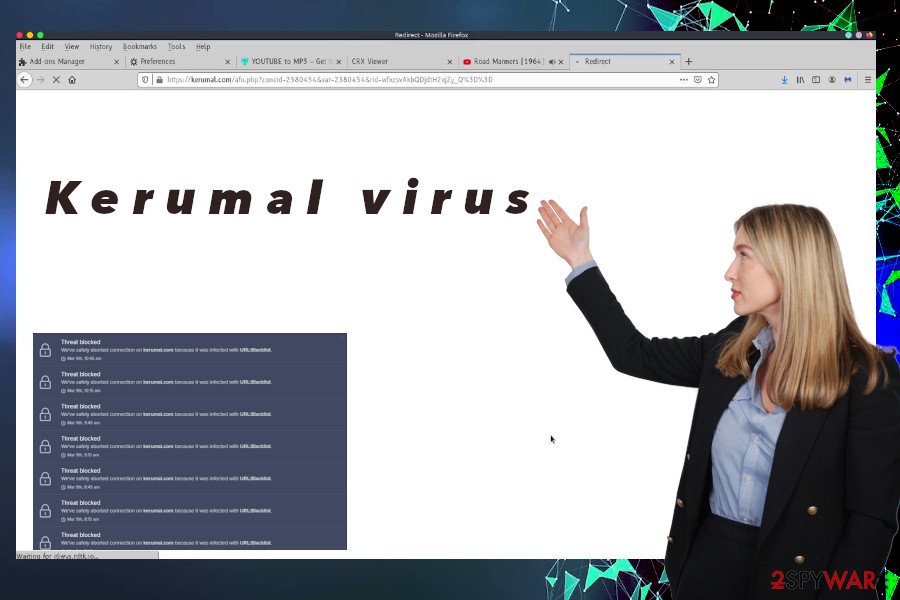
This particular plug-in is also accused of a chain consolidation with other potentially dangerous websites. It is set to initiate redirects every 15 minutes of web browsing and, therefore, the user will keep seeing a forced new tab window kerumal.com. An attempt to close the tab or get back to the previous website will generate forced visits to break.tv, remark.net, rdtk.io, the-major-news.com, or similar domains that do not feature reliable content either. That's the main reason why so many people are looking for an easy way to remove Kerumal virus from Firefox.
Luckily, it's not difficult to uninstall Kerumal from OS or Windows. As soon as questionable activities are noticed, you should carefully check the list of installed apps. You are very likely to obtain more than one unknown application if the Apps folder, so make sure to uninstall each of them and then run a scan with an application that is capable of fixing malware damage. We recommend using FortectIntego. In case you cannot find any suspicious programs on the system manually, perform Kerumal removal with a reliable antivirus program, such as SpyHunter 5Combo Cleaner or Malwarebytes.
Tips on how to avoid potentially unwanted programs
Potentially unwanted programs, such as adware or browser hijackers, do not feature malicious train in comparison to ransomware, spyware, or other highly dangerous infections. As they are not built on the grounds of malicious codes, they tend to bypass malware checks easily, which is why it is possible to run into adware or another potentially dangerous application on the official websites or even Google store. In this case, it is very helpful to make a brief analysis of the app by reading its reviews and comments on the Internet. Besides, download and install a reliable anti-malware software, which will inform you about hidden installers.
However, reputable download websites are nothing in comparison to third-party download sites that contain typically paid programs for free. Such websites attract visitors due to a variety of legitimate and never-seen-before apps, although downloading them poses a high risk of malware intrusion or even virus attacks. In general, cybersecurity experts recommend people not to download freeware just for fun. Deliberately consider whether you need a new app and have a clear ground why you need it. Then initiate research on the selected application and, if it has a spotless reputation, download it from a reliable source[4].
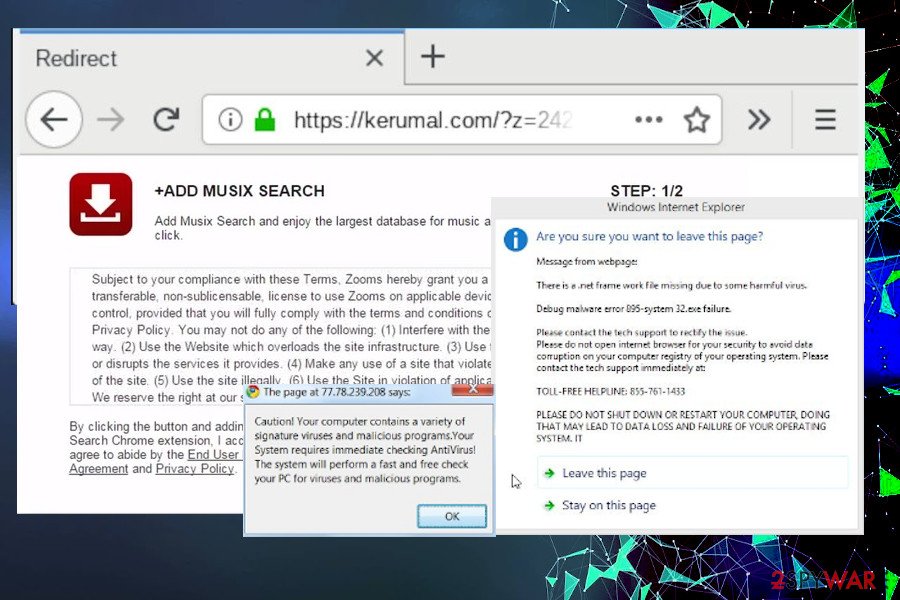
Finally, the ultimate way to the malware-free system is to pay enough attention to freeware's installation process. No to Quick or Basic installation options. These are a straight way to installation of adware or browser hijackers. Always select an expanded installation method (Advanced, Custom) as at discloses the bundle and enables users to deselect the preselected items. Typically, preselected programs are represented as plug-ins and add-ons that are supposed to improve the web browsing experience, but these are bogus claims, so don't get tricked.
A guide on how to remove Kerumal adware
To sum up, all the information listed above, the term Kerumal virus, is not very precise since the website does not directly impact the system or its performance. Nevertheless, redirects to the kerumal.com domain start of nowhere and may force you to visit sites that exhibit potentially dangerous content. Therefore, the only solution to stop unwanted redirects is to remove Kerumal from the system.
Some adware-type programs are incredibly persistent, which is why it may not appear on Apps list or other places where trustful apps are typically installed. Adware can be disguised under various diverse names and may be chained to other third-party apps. Therefore, automatic Kerumal removal is the most reliable way to get rid of adware from the system once and for all.
To make Kerumal removal more manageable for you, our experts have submitted a step-by-step tutorial, which explains how to eliminate the adware from the system and how to get rid of its add-on from Chrome, Firefox, IE, Safari, and others. Upon adware removal, we recommend scanning the system with a repair utility bFortectIntego to ensure that the changes it might have caused were successfully reverted.
You may remove virus damage with a help of FortectIntego. SpyHunter 5Combo Cleaner and Malwarebytes are recommended to detect potentially unwanted programs and viruses with all their files and registry entries that are related to them.
Getting rid of Kerumal. Follow these steps
Uninstall from Windows
The following tutorial will help you to eliminate Kerumal from Windows.
Instructions for Windows 10/8 machines:
- Enter Control Panel into Windows search box and hit Enter or click on the search result.
- Under Programs, select Uninstall a program.

- From the list, find the entry of the suspicious program.
- Right-click on the application and select Uninstall.
- If User Account Control shows up, click Yes.
- Wait till uninstallation process is complete and click OK.

If you are Windows 7/XP user, proceed with the following instructions:
- Click on Windows Start > Control Panel located on the right pane (if you are Windows XP user, click on Add/Remove Programs).
- In Control Panel, select Programs > Uninstall a program.

- Pick the unwanted application by clicking on it once.
- At the top, click Uninstall/Change.
- In the confirmation prompt, pick Yes.
- Click OK once the removal process is finished.
Delete from macOS
Although Mac OS is less vulnerable to adware infections, it's not a hundred percent protected. If you are struggling with redirects to the aforementioned domain, perform these steps to remove Kerumal virus from Mac.
Remove items from Applications folder:
- From the menu bar, select Go > Applications.
- In the Applications folder, look for all related entries.
- Click on the app and drag it to Trash (or right-click and pick Move to Trash)

To fully remove an unwanted app, you need to access Application Support, LaunchAgents, and LaunchDaemons folders and delete relevant files:
- Select Go > Go to Folder.
- Enter /Library/Application Support and click Go or press Enter.
- In the Application Support folder, look for any dubious entries and then delete them.
- Now enter /Library/LaunchAgents and /Library/LaunchDaemons folders the same way and terminate all the related .plist files.

Remove from Microsoft Edge
Delete unwanted extensions from MS Edge:
- Select Menu (three horizontal dots at the top-right of the browser window) and pick Extensions.
- From the list, pick the extension and click on the Gear icon.
- Click on Uninstall at the bottom.

Clear cookies and other browser data:
- Click on the Menu (three horizontal dots at the top-right of the browser window) and select Privacy & security.
- Under Clear browsing data, pick Choose what to clear.
- Select everything (apart from passwords, although you might want to include Media licenses as well, if applicable) and click on Clear.

Restore new tab and homepage settings:
- Click the menu icon and choose Settings.
- Then find On startup section.
- Click Disable if you found any suspicious domain.
Reset MS Edge if the above steps did not work:
- Press on Ctrl + Shift + Esc to open Task Manager.
- Click on More details arrow at the bottom of the window.
- Select Details tab.
- Now scroll down and locate every entry with Microsoft Edge name in it. Right-click on each of them and select End Task to stop MS Edge from running.

If this solution failed to help you, you need to use an advanced Edge reset method. Note that you need to backup your data before proceeding.
- Find the following folder on your computer: C:\\Users\\%username%\\AppData\\Local\\Packages\\Microsoft.MicrosoftEdge_8wekyb3d8bbwe.
- Press Ctrl + A on your keyboard to select all folders.
- Right-click on them and pick Delete

- Now right-click on the Start button and pick Windows PowerShell (Admin).
- When the new window opens, copy and paste the following command, and then press Enter:
Get-AppXPackage -AllUsers -Name Microsoft.MicrosoftEdge | Foreach {Add-AppxPackage -DisableDevelopmentMode -Register “$($_.InstallLocation)\\AppXManifest.xml” -Verbose

Instructions for Chromium-based Edge
Delete extensions from MS Edge (Chromium):
- Open Edge and click select Settings > Extensions.
- Delete unwanted extensions by clicking Remove.

Clear cache and site data:
- Click on Menu and go to Settings.
- Select Privacy, search and services.
- Under Clear browsing data, pick Choose what to clear.
- Under Time range, pick All time.
- Select Clear now.

Reset Chromium-based MS Edge:
- Click on Menu and select Settings.
- On the left side, pick Reset settings.
- Select Restore settings to their default values.
- Confirm with Reset.

Remove from Mozilla Firefox (FF)
Kerumal popups may not end up for as long as the web browser's settings are not reset. All you have to do is to disable unwanted add-on for good.
Remove dangerous extensions:
- Open Mozilla Firefox browser and click on the Menu (three horizontal lines at the top-right of the window).
- Select Add-ons.
- In here, select unwanted plugin and click Remove.

Reset the homepage:
- Click three horizontal lines at the top right corner to open the menu.
- Choose Options.
- Under Home options, enter your preferred site that will open every time you newly open the Mozilla Firefox.
Clear cookies and site data:
- Click Menu and pick Settings.
- Go to Privacy & Security section.
- Scroll down to locate Cookies and Site Data.
- Click on Clear Data…
- Select Cookies and Site Data, as well as Cached Web Content and press Clear.

Reset Mozilla Firefox
If clearing the browser as explained above did not help, reset Mozilla Firefox:
- Open Mozilla Firefox browser and click the Menu.
- Go to Help and then choose Troubleshooting Information.

- Under Give Firefox a tune up section, click on Refresh Firefox…
- Once the pop-up shows up, confirm the action by pressing on Refresh Firefox.

Remove from Google Chrome
Delete malicious extensions from Google Chrome:
- Open Google Chrome, click on the Menu (three vertical dots at the top-right corner) and select More tools > Extensions.
- In the newly opened window, you will see all the installed extensions. Uninstall all the suspicious plugins that might be related to the unwanted program by clicking Remove.

Clear cache and web data from Chrome:
- Click on Menu and pick Settings.
- Under Privacy and security, select Clear browsing data.
- Select Browsing history, Cookies and other site data, as well as Cached images and files.
- Click Clear data.

Change your homepage:
- Click menu and choose Settings.
- Look for a suspicious site in the On startup section.
- Click on Open a specific or set of pages and click on three dots to find the Remove option.
Reset Google Chrome:
If the previous methods did not help you, reset Google Chrome to eliminate all the unwanted components:
- Click on Menu and select Settings.
- In the Settings, scroll down and click Advanced.
- Scroll down and locate Reset and clean up section.
- Now click Restore settings to their original defaults.
- Confirm with Reset settings.

Delete from Safari
Remove unwanted extensions from Safari:
- Click Safari > Preferences…
- In the new window, pick Extensions.
- Select the unwanted extension and select Uninstall.

Clear cookies and other website data from Safari:
- Click Safari > Clear History…
- From the drop-down menu under Clear, pick all history.
- Confirm with Clear History.

Reset Safari if the above-mentioned steps did not help you:
- Click Safari > Preferences…
- Go to Advanced tab.
- Tick the Show Develop menu in menu bar.
- From the menu bar, click Develop, and then select Empty Caches.

After uninstalling this potentially unwanted program (PUP) and fixing each of your web browsers, we recommend you to scan your PC system with a reputable anti-spyware. This will help you to get rid of Kerumal registry traces and will also identify related parasites or possible malware infections on your computer. For that you can use our top-rated malware remover: FortectIntego, SpyHunter 5Combo Cleaner or Malwarebytes.
How to prevent from getting adware
Protect your privacy – employ a VPN
There are several ways how to make your online time more private – you can access an incognito tab. However, there is no secret that even in this mode, you are tracked for advertising purposes. There is a way to add an extra layer of protection and create a completely anonymous web browsing practice with the help of Private Internet Access VPN. This software reroutes traffic through different servers, thus leaving your IP address and geolocation in disguise. Besides, it is based on a strict no-log policy, meaning that no data will be recorded, leaked, and available for both first and third parties. The combination of a secure web browser and Private Internet Access VPN will let you browse the Internet without a feeling of being spied or targeted by criminals.
No backups? No problem. Use a data recovery tool
If you wonder how data loss can occur, you should not look any further for answers – human errors, malware attacks, hardware failures, power cuts, natural disasters, or even simple negligence. In some cases, lost files are extremely important, and many straight out panic when such an unfortunate course of events happen. Due to this, you should always ensure that you prepare proper data backups on a regular basis.
If you were caught by surprise and did not have any backups to restore your files from, not everything is lost. Data Recovery Pro is one of the leading file recovery solutions you can find on the market – it is likely to restore even lost emails or data located on an external device.
- ^ Jonathan Lemonnier & Nica Latto. What is Adware and How to Get Rid of it?. AVG. Cyber security experts.
- ^ Free Downloads Can Be Dangerous. Norton. Security solutions for your PCs, Macs, smartphones and tablets.
- ^ https://kerumal.com/. VirusTotal. Analysis of suspicious files and URLs.
- ^ Joel Lee. The Safest Free Software Download Sites for Windows. MakeUseOf. Online publication that issues tips and guides.























