Kexvideo.ru ads (Support Scam Virus)
Kexvideo.ru ads Removal Guide
What is Kexvideo.ru ads?
Kexvideo.ru is a fake website created by crooks to benefit from malicious ads
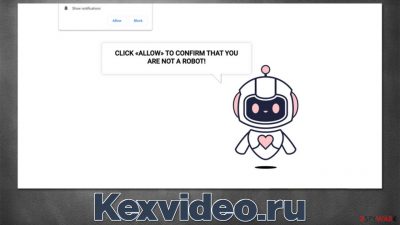
The Kexvideo.ru ads phenomenon has been nothing users for quite some time now, and many are puzzled about it. As many people reported, the pop-ups show up at random times whenever they are browsing the web, streaming a video, working, or doing something else on the computer. In reality, the unwanted activity can occur only when the browser is running or idling in the background, and it is not triggered by any user actions at the time.
Due to these strange symptoms, many users quickly come to a conclusion that it must be some sort of malware infection, as an unexpected pop-up with commercial or suspicious links is not something that is usually present on Windows, Mac, or another operating system (note that Kexvideo.ru ads can also show up on mobile devices such as phones and tablets).
However, it is not the case at all, and it is definitely not a virus that is causing these pop-ups to show up. Instead, it comes down to users accepting the notifications from a particular website, which then allows it to deliver information at any point in time later. Since the activity usually does not start until much later, and people are tricked into subscribing in the first place, they commonly don't understand what it is all about.
Excluding the possibility of infection is not the correct thing to do, as some unwanted or malicious software could be the reason behind you ending up on Kexvideo.ru or other malicious websites in the first place, thus this aspect must be investigated as well.
The scam website
While adware[1] could be the reason for browser redirects, users venture to potentially dangerous websites by accident in most cases. Reputable websites commonly employ security measures to prevent malicious activity on them (although, even the most visited websites could get hacked by cybercriminals), while torrents, illegal video streaming, gambling, and similar places are far less secure in comparison. Therefore, you are more likely to get redirected to a scam site while visiting high-risk sites – avoidance is recommended.
Once on the page, users are presented with an unexpected request to press the Allow button within the prompt, usually shown at the top-left of the page. The message used to convince users to do so are extremely deceptive and easily can be counted as phishing.[2] The messages are dynamic, so you might encounter a different one every time you enter – here are a few examples of these:
- Click Allow if you are not a robot
- If you are 18+, tap Allow
- Download is ready. Click Allow to download your file
- Please tap Allow to continue
- Can't play this video! Perhaps your browser doesn't allow video playback. Please click the Allow button to watch the video.
These messages are crafted in a way so that users would perceive the permission to show notifications as something completely different. For that, they use popular social engineering techniques where they try to confuse users with features that are very familiar to them, e.g., the robot one tries to imitate a legitimate verification process similar to a captcha used to protect websites from harmful DDoS[3] attacks.
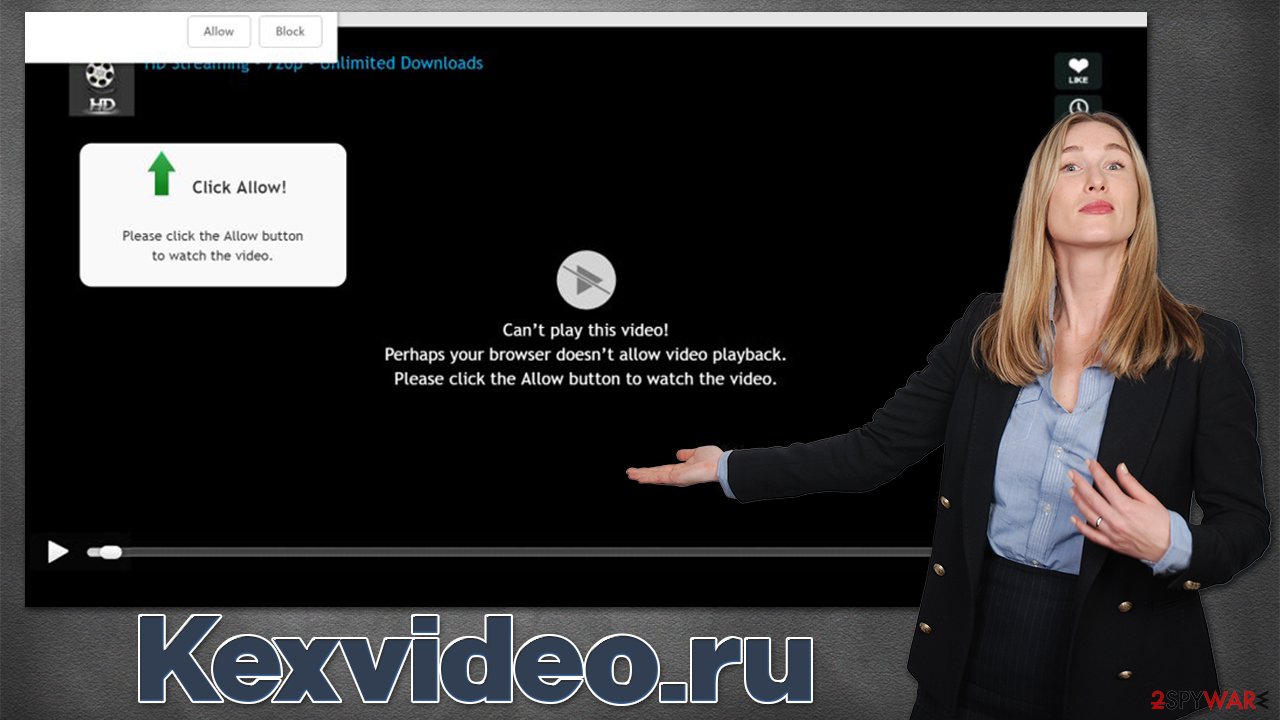
Kexvideo.ru is just one of many fake websites which operate this scam scheme. Just recently, we have described Worldcoolfeed.com, Littlementw.com, and News-kotofa.cc sites, which use identical tactics to trick users into subscribing. What makes matters worse is that the ads shown are commonly insecure and lead to more dangerous places; they also show misleading information about user computer security status and other similar fake messages.
| Name | Kexvideo.ru |
| Type | Push notifications, ads, pop-ups, scam |
| Infiltration | The unwanted activity starts sometime later after the “Allow” button is pressed via the notification prompt |
| Symptoms | Push notifications show on the desktop at random time intervals. They show fraudulent content and links to potentially dangerous websites |
| Risks | If you click on links provided by the website, you might end up infecting your system with malware/PUPs, disclosing your personal information to cybercriminals, or losing money for useless services |
| Removal | To get rid of notifications, you should access your web browser settings – check the below paragraphs for more information. You should also scan your system with SpyHunter 5Combo Cleaner to check for adware |
| Other tips | Cleaning web browsers is one of the secondary things you should do after PUP/malware removal to secure your privacy. You can use FortectIntego for a quicker solution |
Check your device for infections
Before proceeding with the removal of annoying push notifications, we strongly recommend you first perform checks to ensure that there are no potentially unwanted or malicious applications running in the background of your device.
As we already explained, the Kexvideo.ru pop-ups are not directly related to any computer infections but are rather initiated by the website through the push notification feature within the browser. However, potentially unwanted programs are known to cause users to encounter suspicious websites more often than usual.
Therefore, you should definitely check your system primarily for adware, as well as other potentially unwanted or malicious software. The main reason why you might not know that you have it installed is due to the deceptive distribution techniques of these programs – software bundles, fake updates, misleading advertisements, etc.
First of all, you should check the installed browser extensions – you can find them by pressing the “Extensions” button on your browser. Then, you could check the list of the installed applications on the system level as follows:
Windows
- Enter Control Panel into Windows search box and hit Enter or click on the search result.
- Under Programs, select Uninstall a program.
![Uninstall from Windows 1 Uninstall from Windows 1]()
- From the list, find the entry of the suspicious program.
- Right-click on the application and select Uninstall.
- If User Account Control shows up, click Yes.
- Wait till uninstallation process is complete and click OK.
![Uninstall from Windows 2 Uninstall from Windows 2]()
Mac
- From the menu bar, select Go > Applications.
- In the Applications folder, look for all related entries.
- Click on the app and drag it to Trash (or right-click and pick Move to Trash)
![Uninstall from Mac 1 Uninstall from Mac 1]()
To fully remove an unwanted app, you need to access Application Support, LaunchAgents, and LaunchDaemons folders and delete relevant files:
- Select Go > Go to Folder.
- Enter /Library/Application Support and click Go or press Enter.
- In the Application Support folder, look for any dubious entries and then delete them.
- Now enter /Library/LaunchAgents and /Library/LaunchDaemons folders the same way and terminate all the related .plist files.
These listed methods might not always find all the unwanted or malicious programs, as malware and some aggressive adware might not be visible and not run any active windows. Therefore, you should perform a full system scan with Malwarebytes or SpyHunter 5Combo Cleaner security software to ensure that your system is secure. Likewise, you can employ FortectIntego to clean your browsers and fix any system damage that could have occurred due to the infections.
Removal of Kexvideo.ru ads
As long as you don't click links within the notification prompts shown regularly, your device should be secure. You should never ignore this problem, though, as, even if you are aware that the pop-ups might be dangerous, accidental clicks can happen, as the ads might show up when you expect them the least. Thus, follow the steps below in order to stop the annoying and potentially dangerous prompts from your device.
Google Chrome (desktop):
- Open Google Chrome browser and go to Menu > Settings.
- Scroll down and click on Advanced.
- Locate the Privacy and security section and pick Site Settings > Notifications.
- Look at the Allow section and look for a suspicious URL.
- Click the three vertical dots next to it and pick Block. This should remove unwanted notifications from Google Chrome.
![Stop notifications on Chrome PC 2 Stop notifications on Chrome PC 2]()
Google Chrome (Android):
- Open Google Chrome and tap on Settings (three vertical dots).
- Select Notifications.
- Scroll down to the Sites section.
- Locate the unwanted URL and toggle the button to the left (Off setting).
![Stop notifications on Chrome Android Stop notifications on Chrome Android]()
Mozilla Firefox:
- Open Mozilla Firefox and go to Menu > Options.
- Click on Privacy & Security section.
- Under Permissions, you should be able to see Notifications. Click the Settings button next to it.
- In the Settings – Notification Permissions window, click on the drop-down menu by the URL in question.
- Select Block and then click on Save Changes. This should remove unwanted notifications from Mozilla Firefox.
![Stop notifications on Mozilla Firefox 2 Stop notifications on Mozilla Firefox 2]()
Safari:
- Click on Safari > Preferences…
- Go to the Websites tab and, under General, select Notifications.
- Select the web address in question, click the drop-down menu and select Deny.
![Stop notifications on Safari Stop notifications on Safari]()
MS Edge:
- Open Microsoft Edge, and click the Settings and more button (three horizontal dots) at the top-right of the window.
- Select Settings and then go to Advanced.
- Under Website permissions, pick Manage permissions and select the URL in question.
- Toggle the switch to the left to turn notifications off on Microsoft Edge.
![Stop notifications on Edge 2 Stop notifications on Edge 2]()
MS Edge (Chromium):
- Open Microsoft Edge, and go to Settings.
- Select Site permissions.
- Go to Notifications on the right.
- Under Allow, you will find the unwanted entry.
- Click on More actions and select Block.
![Stop notifications on Edge Chromium Stop notifications on Edge Chromium]()
Internet Explorer:
- Open Internet Explorer, and click on the Gear icon at the top-right of the window.
- Select Internet options and go to the Privacy tab.
- In the Pop-up Blocker section, click on Settings.
- Locate web address in question under Allowed sites and pick Remove.
![Stop notifications on Internet Explorer Stop notifications on Internet Explorer]()
How to prevent from getting adware
Protect your privacy – employ a VPN
There are several ways how to make your online time more private – you can access an incognito tab. However, there is no secret that even in this mode, you are tracked for advertising purposes. There is a way to add an extra layer of protection and create a completely anonymous web browsing practice with the help of Private Internet Access VPN. This software reroutes traffic through different servers, thus leaving your IP address and geolocation in disguise. Besides, it is based on a strict no-log policy, meaning that no data will be recorded, leaked, and available for both first and third parties. The combination of a secure web browser and Private Internet Access VPN will let you browse the Internet without a feeling of being spied or targeted by criminals.
No backups? No problem. Use a data recovery tool
If you wonder how data loss can occur, you should not look any further for answers – human errors, malware attacks, hardware failures, power cuts, natural disasters, or even simple negligence. In some cases, lost files are extremely important, and many straight out panic when such an unfortunate course of events happen. Due to this, you should always ensure that you prepare proper data backups on a regular basis.
If you were caught by surprise and did not have any backups to restore your files from, not everything is lost. Data Recovery Pro is one of the leading file recovery solutions you can find on the market – it is likely to restore even lost emails or data located on an external device.
- ^ Will Kenton. Adware. Investopedia. Leading source of financial content on the web.
- ^ Phishing attacks. Imperva. Data and application security.
- ^ Denial-of-service attack. Wikipedia. The free encyclopedia.










